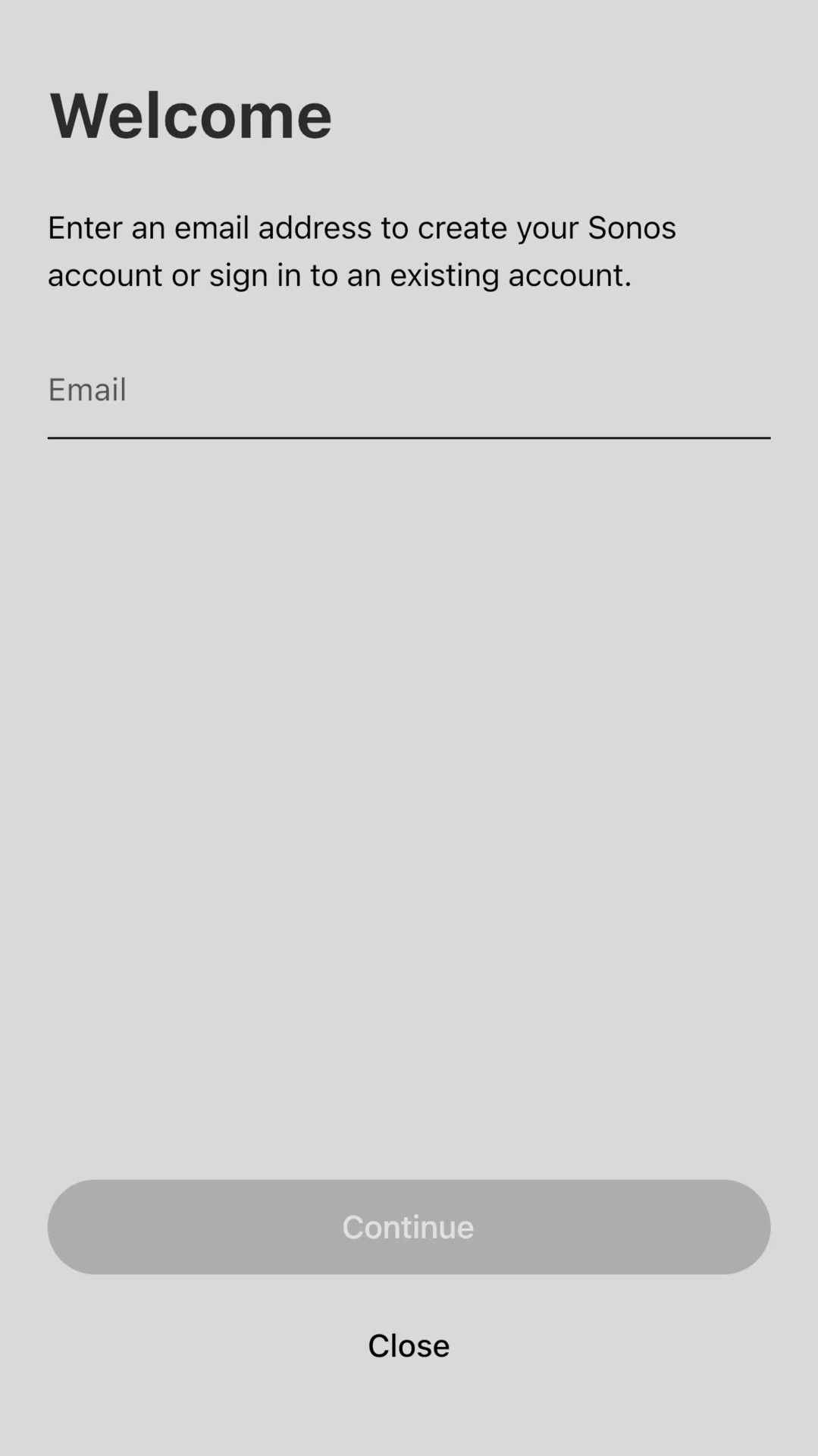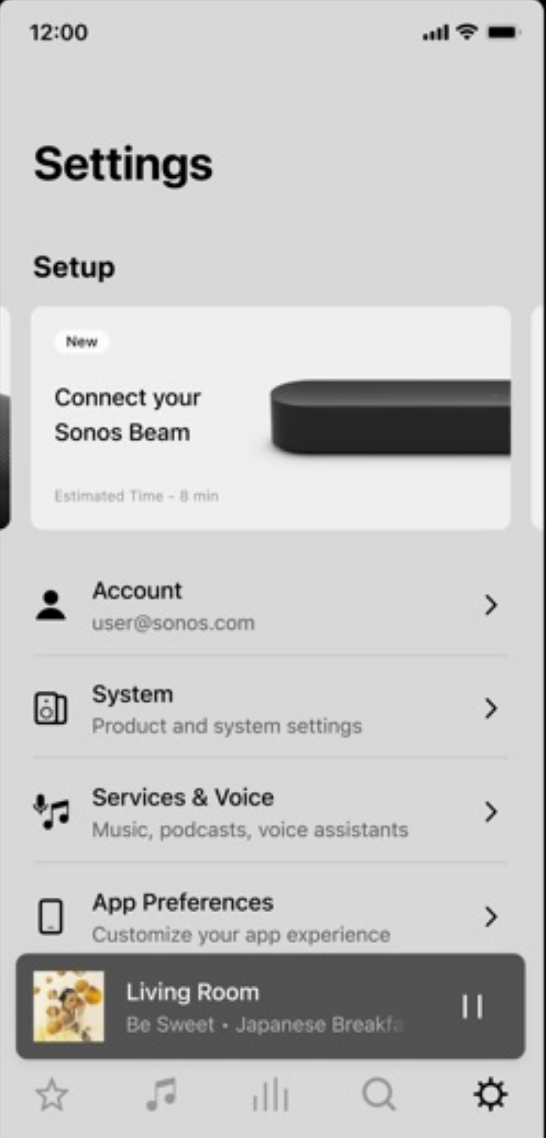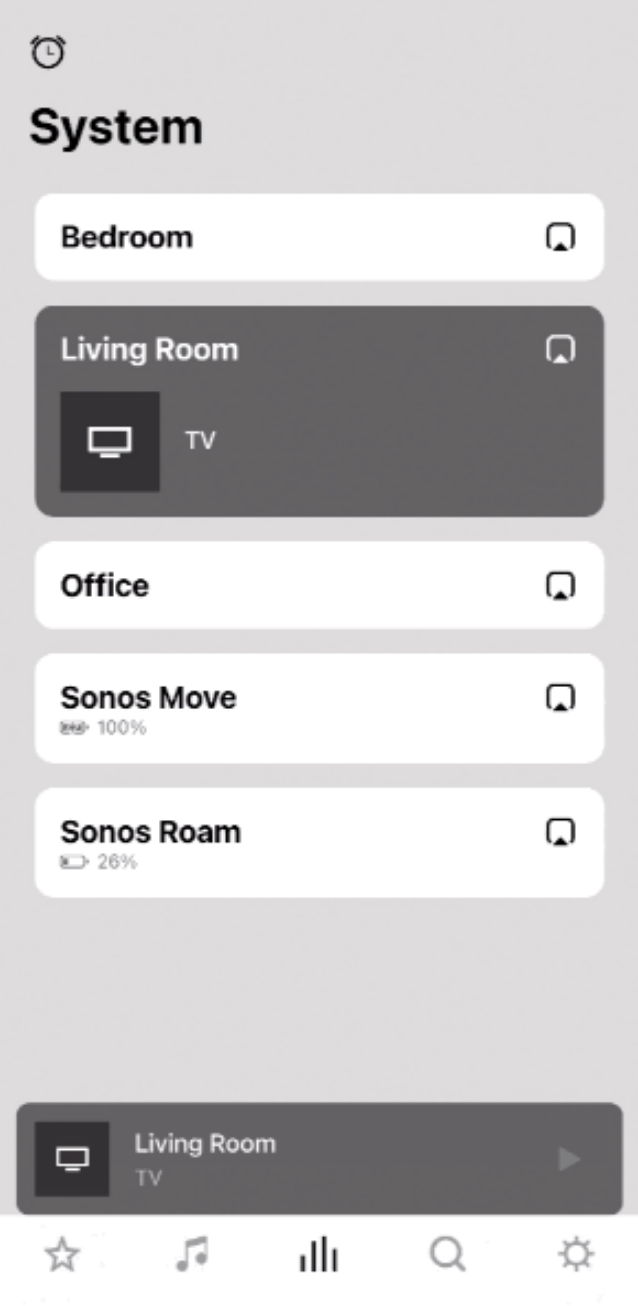Review sản phẩm
Cách thiết lập hệ thống âm thanh Sonos của bạn
Giới thiệu How to set up your Sonos
Cách thiết lập hệ thống âm thanh Sonos
Hướng dẫn cài đặt thiết bị Sonos của bạn 🎶🔊 #Sonos #CàiĐặtThiếtBị #ÂmThanhCaoCấp
Bạn muốn trải nghiệm một hệ thống âm thanh tuyệt vời trong ngôi nhà của mình? Hãy cùng Queen Mobile khám phá cách cài đặt thiết bị Sonos một cách dễ dàng và nhanh chóng.
Bước 1: Tìm hiểu về sản phẩm Sonos 📚
Trước khi bắt đầu cài đặt, hãy tìm hiểu về các sản phẩm Sonos và các tính năng mà chúng mang lại. Sonos cung cấp các loa không dây và hệ thống âm thanh đa phòng cho ngôi nhà của bạn. Loa không dây Sonos có thể kết nối với nhau để tạo ra một hệ thống âm thanh phong phú và trải nghiệm nghe nhạc không giới hạn.
Bước 2: Chuẩn bị thiết bị 🛠️
Để cài đặt thành công, bạn cần chuẩn bị các thiết bị sau đây: modem/router, điện thoại thông minh hoặc máy tính, cùng với thiết bị Sonos mà bạn muốn thiết lập. Hãy đảm bảo rằng bạn có một kết nối Internet ổn định và chuẩn bị sẵn các thông tin đăng nhập cho mạng Wi-Fi của bạn.
Bước 3: Tải ứng dụng Sonos 📲
Tiếp theo, hãy tải ứng dụng Sonos từ cửa hàng ứng dụng trên điện thoại thông minh hoặc máy tính của bạn. Ứng dụng này sẽ giúp bạn cài đặt và quản lý thiết bị Sonos của mình.
Bước 4: Kết nối thiết bị Sonos với mạng Wi-Fi 📶
Sau khi tải ứng dụng thành công, hãy mở ứng dụng và làm theo hướng dẫn để kết nối thiết bị Sonos với mạng Wi-Fi. Bạn sẽ được yêu cầu nhập mật khẩu Wi-Fi của bạn để thiết bị Sonos có thể kết nối thành công.
Bước 5: Tạo phòng và đặt tên 🏠
Tiếp theo, bạn cần tạo ra các phòng trong ứng dụng Sonos và đặt tên cho từng phòng. Điều này giúp bạn quản lý và điều khiển âm thanh cho từng phòng một cách dễ dàng.
Bước 6: Thiết lập hệ thống âm thanh đa phòng 🔊🏠
Nếu bạn có nhiều thiết bị Sonos trong ngôi nhà của mình, hãy kết nối chúng với nhau để tạo thành một hệ thống âm thanh đa phòng. Điều này cho phép bạn phát nhạc cùng lúc trong nhiều phòng khác nhau hoặc chỉ phát nhạc ở một phòng cụ thể.
Bước 7: Trải nghiệm âm nhạc tuyệt vời 🎶
Cuối cùng, hãy trải nghiệm âm nhạc tuyệt vời mà hệ thống Sonos mang lại. Bạn có thể truy cập vào các dịch vụ nhạc phổ biến như Spotify, Apple Music, hoặc chơi nhạc từ thư viện cá nhân của bạn. Với hệ thống Sonos của mình, bạn sẽ có trải nghiệm nghe nhạc trọn vẹn và chất lượng cao.
Hãy ghé thăm Queen Mobile ngay hôm nay để mua ngay các sản phẩm Sonos và tận hưởng không gian âm thanh tuyệt vời trong ngôi nhà của bạn. #QueenMobile #MuaSắmĐiệnThoại #ÂmThanhCaoCấp
QUEEN MOBILE chuyên cung cấp điện thoại Iphone, máy tính bảng Ipad, đồng hồ Smartwatch và các phụ kiện APPLE và các giải pháp điện tử và nhà thông minh. Queen Mobile rất hân hạnh được phục vụ quý khách….
_____________________________________________________
Mua #Điện_thoại #iphone #ipad #macbook #samsung #xiaomi #poco #oppo #snapdragon giá tốt, hãy ghé [𝑸𝑼𝑬𝑬𝑵 𝑴𝑶𝑩𝑰𝑳𝑬] ✿ 149 Hòa Bình, phường Hiệp Tân, quận Tân Phú, TP HCM
✿ 402B, Hai Bà Trưng, P Tân Định, Q 1, HCM
✿ 287 đường 3/2 P 10, Q 10, HCM
Hotline (miễn phí) 19003190
Thu cũ đổi mới
Rẻ hơn hoàn tiền
Góp 0%
Thời gian làm việc: 9h – 21h.
KẾT LUẬN
Sonos là một hệ thống âm thanh thông minh cho phép người dùng dễ dàng truyền nhạc không dây vào các không gian khác nhau trong nhà. Bài viết này sẽ hướng dẫn người dùng cách cài đặt hệ thống Sonos của mình để tận hưởng trải nghiệm âm nhạc tuyệt vời.
Đầu tiên, người dùng cần tải ứng dụng Sonos trên điện thoại di động của mình từ cửa hàng ứng dụng. Sau khi cài đặt xong, người dùng cần kết nối hệ thống Sonos với nền tảng Wi-Fi của mình. Bước này thường được thực hiện thông qua việc tạo tài khoản Sonos.
Tiếp theo, người dùng cần thiết lập các loa Sonos trong các vị trí mong muốn. Các loa có thể được đặt trên bàn, treo trên tường hoặc để trên kệ, tùy thuộc vào sở thích và không gian của mỗi người dùng. Để thiết lập mỗi loa, người dùng chỉ cần bật nó lên và làm theo hướng dẫn trên ứng dụng Sonos.
Sau khi đặt loa, người dùng có thể thêm các dịch vụ âm nhạc mà họ sở hữu vào hệ thống Sonos. Điều này cho phép người dùng truy cập vào các bài hát, album và danh sách phát yêu thích của mình từ Spotify, Apple Music, Amazon Music và nhiều dịch vụ âm nhạc khác. Sử dụng ứng dụng Sonos, người dùng có thể tìm kiếm và phát nhạc từ các dịch vụ này chỉ bằng vài cái chạm.
Cuối cùng, người dùng có thể tận hưởng âm thanh vòm đa phòng thông qua hệ thống Sonos. Việc này được thực hiện bằng cách đồng bộ hóa các loa trong các phòng khác nhau để chơi cùng một bài hát hoặc phát nhạc khác nhau tùy thuộc vào nhu cầu. Người dùng có thể điều khiển các loa và phân phối âm thanh thông qua ứng dụng Sonos, tạo ra không gian âm nhạc đồng bộ trong suốt căn nhà của mình.
Tóm lại, việc cài đặt hệ thống Sonos là một quá trình đơn giản và dễ dàng để tận hưởng trải nghiệm âm nhạc không dây tại nhà. Người dùng chỉ cần tải ứng dụng, thiết lập loa và thêm các dịch vụ âm nhạc yêu thích của mình để bắt đầu truyền nhạc khắp căn nhà.
Sonos produces a range of excellent home speakers that are packed with smart features and ready for a wide range of sound services. They’re one of the best options if you want both Google Assistant and Alexa in your speakers. Plus, they are a common choice for a big home entertainment system upgrade. We’re big fans of the Sonos Era 300 for whole-room sound.
But adopting a new system like Sonos requires some setup work, and it’s more involved than plugging your speakers into the right connections. Sonos offers wireless support and requires an internet setup to activate all its features, so there are a few steps. Here’s everything you need to do when you’re ready to get started.
How to set up your Sonos device
These steps apply to all Sonos speakers and ancillary items like the Sonos Connect. Make sure your home Wi-Fi network is available and have your Wi-Fi password before you begin. The steps shouldn’t take longer than 15 minutes or so.
- Get everything ready. Unbox your speaker, connect it to a power source, and turn it on. You don’t have to position it in the perfect spot while setting it up, but placing the speakers in the right locations may save some time. Some Sonos speakers flash a green light when they’re ready. Have your mobile device, like your Android phone, ready.
- Download the Sonos app. You can find it on the Google Play Store. The app is an all-purpose hub for all Sonos devices. You’ll need it for setup and monitoring purposes.
- Select Set up a new system in the Sonos app to get started. Position yourself and your mobile device near the powered-up Sonos speaker.
- Create an account. When you open the Sonos app, Sonos prompts you to create an account with the brand. This is another required step, so enter your information, add your password to your password manager if you have one, and complete the authentication steps.
- Wait for the app to detect your new Sonos device. When the correct product appears as detected in a pop-up, select Add to begin the setup process. If this doesn’t work, the app may ask you to choose your Sonos speaker from a lineup or something similar.
- The Sonos app takes you through several steps to get set up. Select Continue as needed. Enter your Wi-Fi network information and password to get your device online. To connect devices like a Bridge, connect the device to your router with an Ethernet cable and choose the right setup process. For most devices like speakers, move ahead with a standard setup.
- Choose a name for your Sonos speaker, and assign it a room if necessary.
- Connect the speaker to your preferred smart system for voice control. After setting up the Sonos, you can open apps like Alexa or Google Assistant and add it as a new device. This gives the speaker access to music services you may already have.
- If available, Sonos may prompt you to set up Trueplay with an iOS device, which improves environmental sound. Go through the Trueplay detection process if it’s an option.
- Play some music. You can use your voice assistant, Bluetooth, or the Sonos app. You can jump into Sonos Radio or connect your other devices in the Services and Voice section of Settings.
- The Sonos app also imports your music files from an existing library, although this step is better done with the Sonos app on a desktop computer.
- Test the sound and make sure the audio is everything you want. Sonos speakers support Dolby Atmos for tricks like spatial audio and more. You can also experiment with various modes and other adjustments, particularly for surround sound setups.
These steps work great for the majority of Sonos devices. There are some occasions, such as when mounting outdoor speakers or setting up a complex surround sound system, that you may want the help of a professional certified for Sonos installation.
Adding more devices to your Sonos system
If you get a new Sonos device, adding it is even simpler. Open the app, select Settings, and select System. Then, choose Add Product. The Sonos app lets you choose your new speaker and quickly complete the setup process.
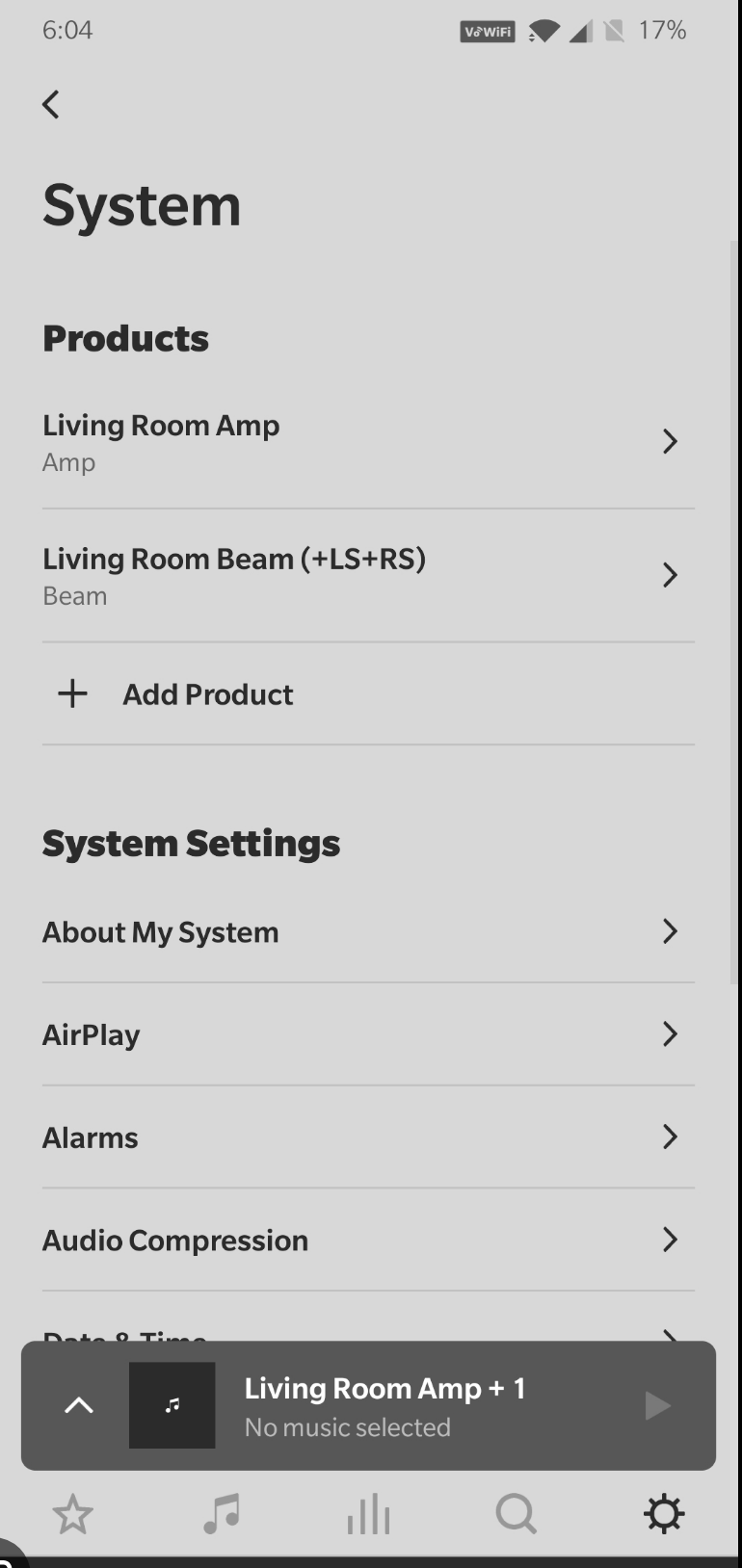
There are some exceptions to these processes. For example, older Sonos speakers may not be compatible with the current version of the Sonos app. But as long as you have a Sonos speaker from the past few years, you shouldn’t run into any problems.
Enjoy your Sonos tunes
Your Sonos speaker is ready to go! Update the Sonos app regularly so that everything keeps working well. If you have Wi-Fi connection problems, reposition the speaker or connect it with an Ethernet cable. Look at our guide for the best mesh Wi-Fi routers for more ways to solve connection issues.