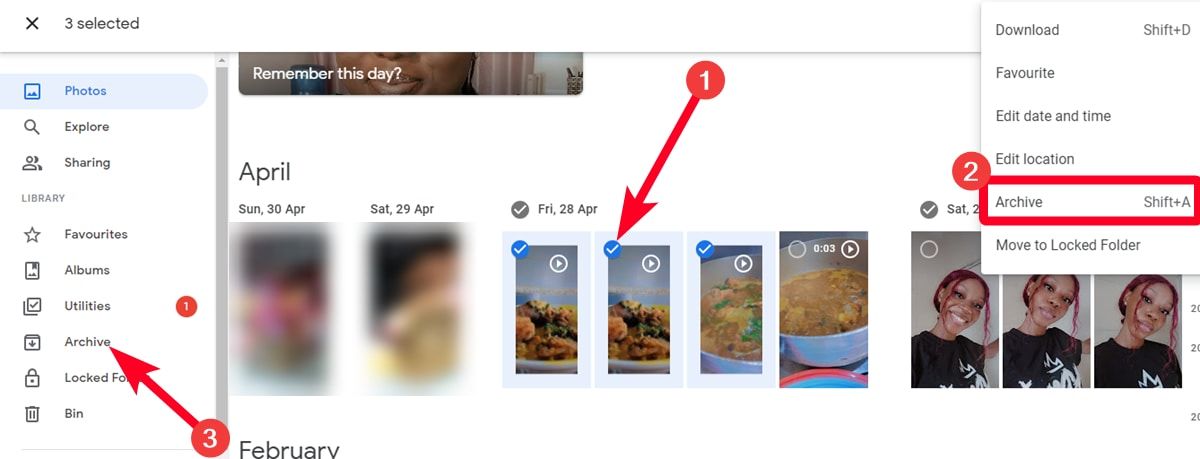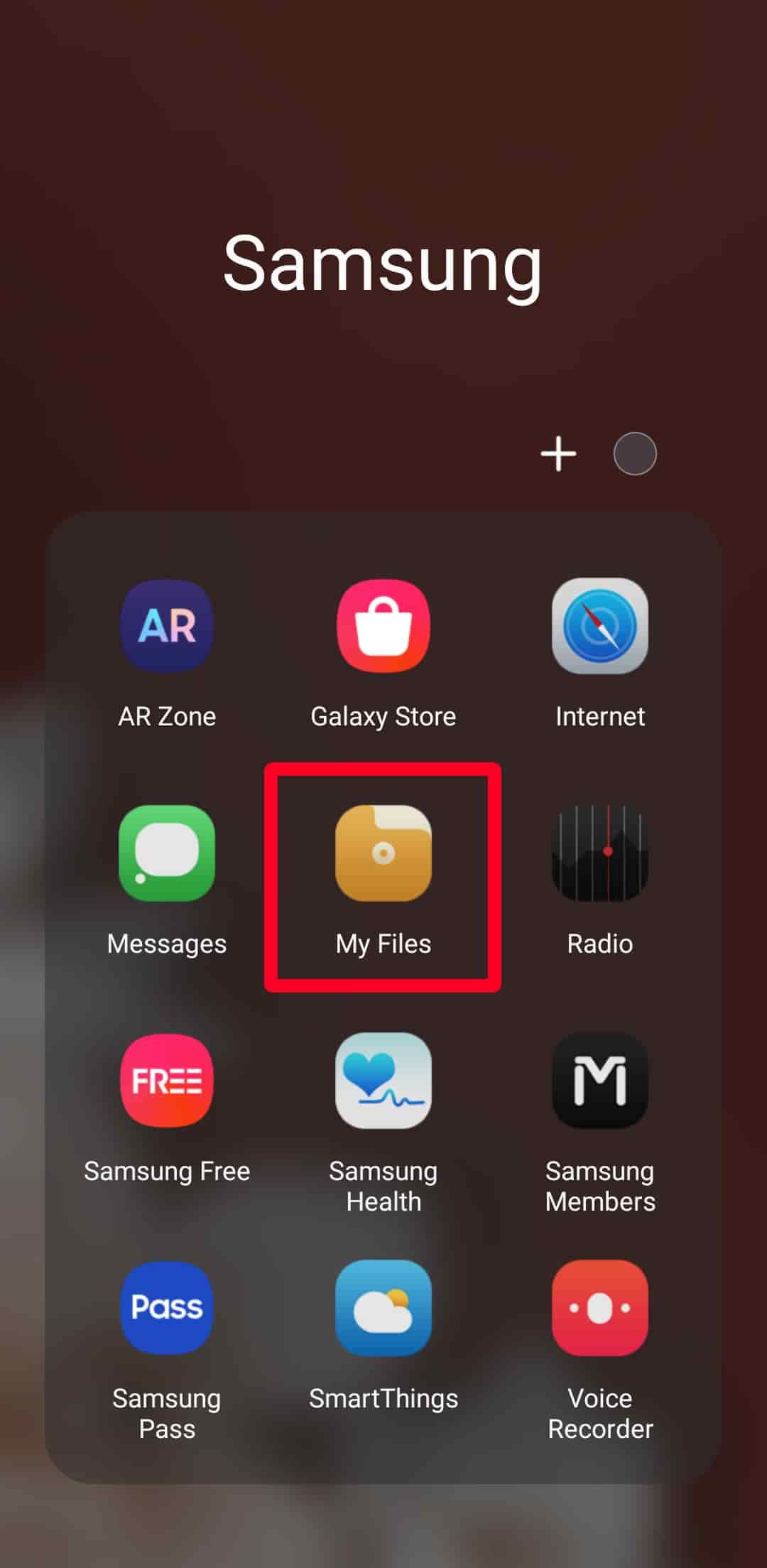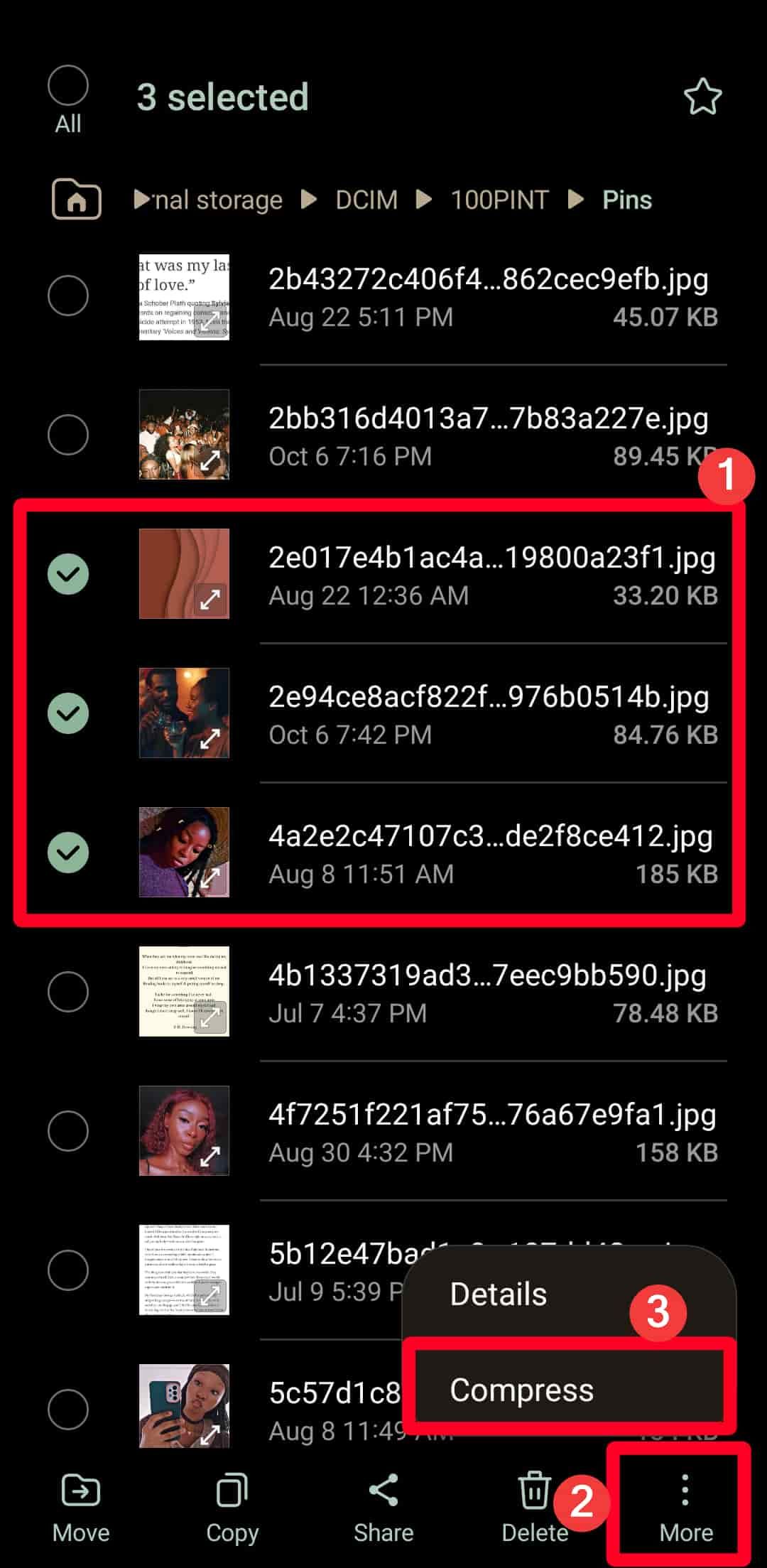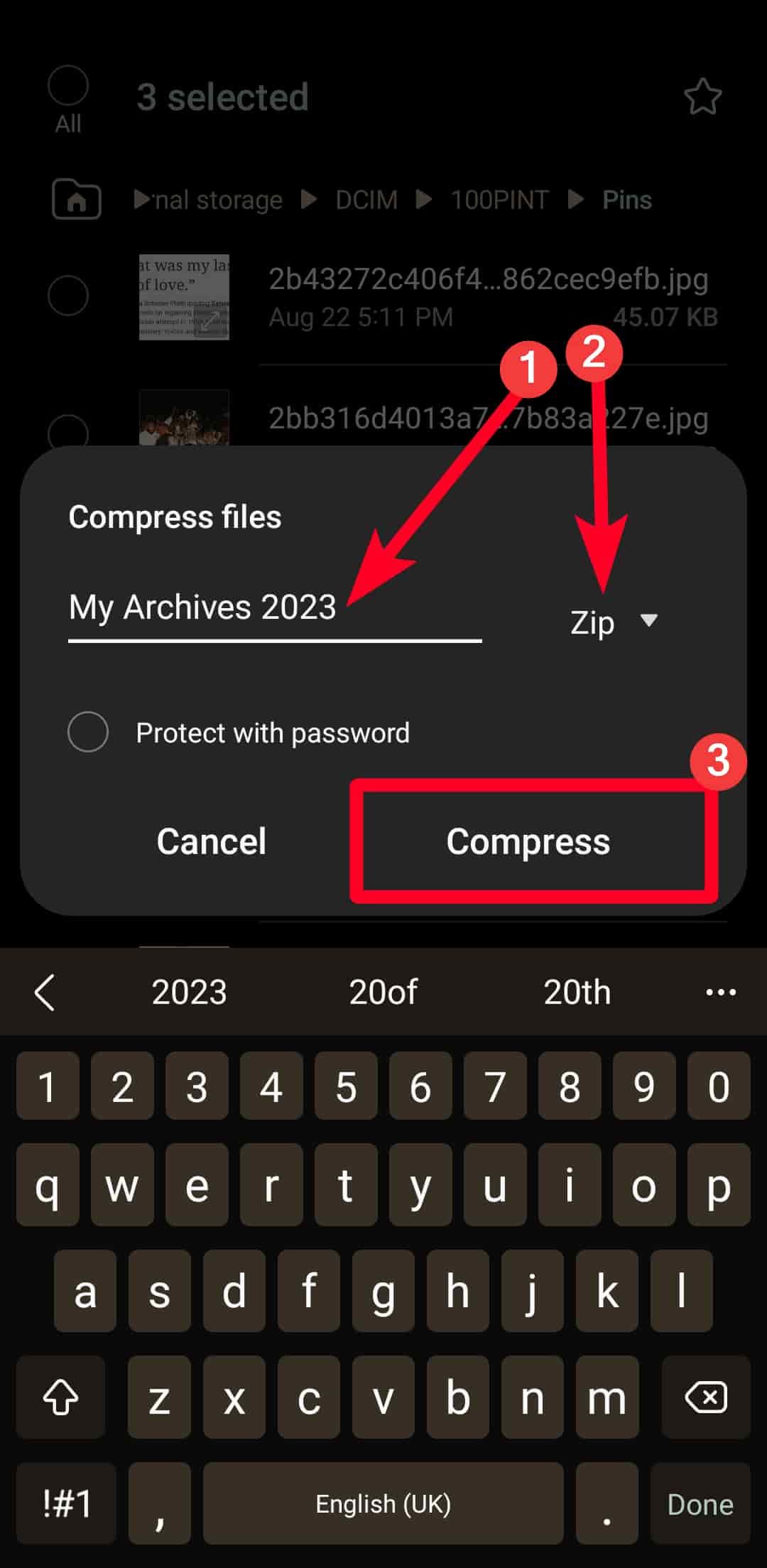Review sản phẩm
Bảo Quản An Toàn Tài Liệu Và Ảnh Gia Đình: Hướng Dẫn Chi Tiết!
## Bảo Quản An Toàn Tài Liệu Và Ảnh Gia Đình: Hướng Dẫn Chi Tiết!
Giới thiệu:
Bài viết này sẽ hướng dẫn bạn cách lưu trữ tài liệu và ảnh gia đình một cách an toàn và hiệu quả, giúp bảo vệ những kỷ niệm quý giá của gia đình bạn khỏi hư hỏng hay thất lạc. Chúng ta sẽ cùng tìm hiểu những phương pháp và công cụ hữu ích để quá trình lưu trữ trở nên đơn giản và dễ dàng hơn bao giờ hết.
Bước 1: Sắp xếp và phân loại:
Trước khi bắt đầu lưu trữ, hãy dành thời gian sắp xếp và phân loại tài liệu và ảnh của bạn. Bạn có thể chia chúng thành các nhóm nhỏ theo chủ đề (ví dụ: giấy tờ tùy thân, ảnh cưới, ảnh gia đình theo năm, giấy tờ nhà đất,…) hoặc theo thành viên trong gia đình. Việc này sẽ giúp bạn dễ dàng tìm kiếm và quản lý tài liệu sau này.
Bước 2: Sao lưu và số hóa:
Để đảm bảo an toàn tối đa, hãy sao lưu dữ liệu của bạn. Đối với ảnh, bạn có thể quét ảnh giấy hoặc chụp ảnh bằng điện thoại chất lượng cao. Sau đó, lưu chúng vào nhiều thiết bị khác nhau như máy tính, ổ cứng di động, hoặc dịch vụ lưu trữ đám mây (Google Drive, Dropbox, iCloud,…). Đừng quên sao lưu dữ liệu lên nhiều nguồn khác nhau để phòng ngừa rủi ro mất mát dữ liệu. Đối với tài liệu quan trọng, bạn nên giữ bản gốc và sao chụp lưu trữ riêng biệt.
Bước 3: Lựa chọn phương pháp lưu trữ:
Tùy thuộc vào loại tài liệu và ảnh, bạn có thể lựa chọn phương pháp lưu trữ phù hợp:
* Lưu trữ kỹ thuật số: Sử dụng ổ cứng ngoài, USB, thẻ nhớ, hoặc dịch vụ lưu trữ đám mây. Hãy lựa chọn các thiết bị có dung lượng lưu trữ lớn và độ bền cao.
* Lưu trữ vật lý: Đối với những tài liệu quan trọng cần bảo quản nguyên bản, bạn có thể sử dụng hộp lưu trữ chất lượng tốt, có khả năng chống ẩm, chống mối mọt. Hãy sắp xếp các tài liệu theo thứ tự và ghi chú rõ ràng trên mỗi hộp.
Bước 4: Bảo quản và duy trì:
Sau khi đã hoàn tất quá trình lưu trữ, hãy thường xuyên kiểm tra và bảo dưỡng để đảm bảo an toàn cho dữ liệu của bạn. Hãy lưu trữ tài liệu ở nơi khô ráo, thoáng mát, tránh ánh nắng trực tiếp và nhiệt độ cao. Định kỳ sao lưu dữ liệu để đảm bảo tính toàn vẹn của dữ liệu.
Mua ngay sản phẩm hỗ trợ lưu trữ tại Việt Nam:
QUEEN MOBILE chuyên cung cấp các thiết bị công nghệ hỗ trợ lưu trữ dữ liệu hiệu quả như điện thoại iPhone (dung lượng lớn để lưu trữ ảnh), máy tính bảng (để quản lý và chỉnh sửa ảnh), ổ cứng di động, và nhiều phụ kiện khác. Hãy đến ngay cửa hàng Queen Mobile gần nhất hoặc truy cập website để tìm hiểu thêm về các sản phẩm và dịch vụ.
#LưuTrữGiaĐình #BảoQuảnTàiLiệu #ẢnhGiaĐình #SaoLưuDữLiệu #QueenMobile #LưuTrữAnToàn #BảoVệKỷNiệm #HướnDẫnLưuTrữ #CôngNghệLưuTrữ #ĐiệnThoạiiPhone #MáyTínhBảng
Giới thiệu How to archive your family documents and photos for storage
: How to archive your family documents and photos for storage
Hãy viết lại bài viết dài kèm hashtag về việc đánh giá sản phẩm và mua ngay tại Queen Mobile bằng tiếng VIệt: How to archive your family documents and photos for storage
Mua ngay sản phẩm tại Việt Nam:
QUEEN MOBILE chuyên cung cấp điện thoại Iphone, máy tính bảng Ipad, đồng hồ Smartwatch và các phụ kiện APPLE và các giải pháp điện tử và nhà thông minh. Queen Mobile rất hân hạnh được phục vụ quý khách….
_____________________________________________________
Mua #Điện_thoại #iphone #ipad #macbook #samsung #xiaomi #poco #oppo #snapdragon giá tốt, hãy ghé [𝑸𝑼𝑬𝑬𝑵 𝑴𝑶𝑩𝑰𝑳𝑬]
✿ 149 Hòa Bình, phường Hiệp Tân, quận Tân Phú, TP HCM
✿ 402B, Hai Bà Trưng, P Tân Định, Q 1, HCM
✿ 287 đường 3/2 P 10, Q 10, HCM
Hotline (miễn phí) 19003190
Thu cũ đổi mới
Rẻ hơn hoàn tiền
Góp 0%
Thời gian làm việc: 9h – 21h.
KẾT LUẬN
Hãy viết đoạn tóm tắt về nội dung bằng tiếng việt kích thích người mua: How to archive your family documents and photos for storage
Archiving has roots stretching back thousands of years and still provides a way to keep memories alive today. But traditional archiving is stressful, considering that you must keep documents away from stains, drips, dust, tears, and numerous factors. As digital-first archiving is now a thing, it’s easier to preserve data.
You can scan documents on your Android tablets or phones in seconds and store them on your computer or cloud storage apps. Zipping your files is also an effective solution to conserve space and share them quickly. If you want to make those family photos or office documents available for future generations, here’s how.
What is archiving, and how does it work?
Archiving means storing valuable files you’re not actively using in a safe place for a prolonged time. Depending on your preference, it can be on hardware and software or cabinets and boxes in your home. Its purpose is to keep the files away from harm so that you can use them in the future. You can archive letters, photos, documents, newspapers, or videos.
Digital archiving offers more efficient use of storage, as you can save data in large volumes, duplicate it, and sort through it with a few button clicks. If your files exist on your phone or tablet, quickly upload them to cloud storage apps and transfer them to a folder on your computer or hard drive.
You can also save heavy files in ZIP formats and transport them faster between devices. But if your documents are hard copies, scan them on your phone to convert them to a digital format before archiving them. It shouldn’t be hard to do as there are numerous scanner apps to download online.
How to archive your pictures with Google Photos
Google plans to rename the Archive feature in its Photos app and retain its main function, hiding your pictures from plain view. It’s a good solution for storing old pictures. Finding them is easy as they still appear in albums you created, folders on your device, and the app’s search results. Also, Photos won’t use them to create short movies and animations.
If you haven’t already, activate automatic backups, or you’ll have to do it manually. Then follow the steps below to archive your images.
Archive pictures with Google Photos on the mobile app
- Open Google Photos.
- Long press the pictures you want to hide to select them.
- Tap Move to archive from the options that appear at the bottom of your screen.
- To locate the archived pictures, tap your Library in the lower-right corner. Then select Archive.
Archive pictures with Google Photos on the web app
- Go to photos.google.com.
- Click the checkmark that appears on photos when you hover your mouse to select them.
- Press Shift + A to archive them. Alternatively, click the three-dot icon in the upper-right corner. Then select Archive.
- To locate your files, click Archive from the left sidebar.
How to archive photos and documents in ZIP format
The ZIP format is a container where you can store multiple compressed files. This way, they take up less space on the host device and consume minimal data when you send them to another one. You can make the conversion with built-in features on your Chromebook computer, Android phone or tablet, and other devices.
If your device doesn’t have the capability, download a third-party app from its app store. When you unzip a file on your device, you reverse the compression process and can retrieve the files in their original format. Here’s how to zip files with the Samsung file manager:
- Open the Samsung file manager. It appears as My Files in the Apps screen.
- Tap Internal Storage and search for the photo or document you want to zip.
- Long press the files to select them.
- Tap More in the lower-right corner. Then select Compress.
- Name your ZIP file. Then, choose a compression format. 7-ZIP gives you a higher compression ratio, but you can’t password-protect it.
- Tap Compress.
How to archive photos and documents with cloud storage
Backing up and archiving are different concepts. Backups focus on quickly recovering the latest data version when you lose the one on your device to an accident. For example, system failure or file corruption. Meanwhile, you archive data when it’s old and unchanging. You want to preserve it because you don’t need it currently, but you might in the future.
You can still upload your files to cloud apps for archiving as they provide long-term retention. Google Drive and Microsoft OneDrive are among the popular options. Your files remain on Drive forever, but you’ll lose them if your account is inactive for two years. OneDrive also stores them permanently, and it’s up to you to delete them whenever. If you use an iPhone or other Apple devices, create an iCloud account, as it’s Apple’s proprietary storage service.
How to archive photos and documents on hard drives
Burning is a popular method for transferring computer files to compact discs (CDs). It’s a good alternative to internet-based solutions. But considering the evolving technology landscape, people are using less of them. Their slots are disappearing from PCs. Solid State Drive (SSD) and flash drives are also not ideal because of their limited write cycles.
Alternatively, use an external hard drive or Network Attached Storage (NAS). Hard drives are portable devices that store data and don’t require power or an internet connection to preserve it. Also, you can overwrite data as much as you want. Storing and accessing your files requires you to plug them into USB ports on compatible devices. You can store files on a hard drive for three or more years, depending on how frequently you use and care for it.
Think of a NAS as a shared storage space where you and others connected to the same network can upload data. However, you can change the network settings and determine who has access. The NAS requires a connection to a router via Ethernet cables. You also need to connect it to a power source. Afterward, you may map it to your computer, treating it as a local drive accessible from the file manager.
Always archive with a backup plan
When choosing an archiving method for your files, pick one that stands the test of time and environmental factors. It’s also important that the method is scalable as your data grows. No matter your choice, always have a backup method. If you save your files in the ZIP format, copy the ZIP file to a hard drive and back it up to the cloud. You may also print physical copies to be on the safe side.
If you have a cloud account, scalability is easy. You can increase the storage with a subscription when you reach the space limit or combine different apps. Google Drive gives you 15GB for free, and you can archive important emails in Gmail, videos, documents, images, and apps in different formats.
Xem chi tiết và đăng kýXem chi tiết và đăng ký
Khám phá thêm từ Phụ Kiện Đỉnh
Đăng ký để nhận các bài đăng mới nhất được gửi đến email của bạn.