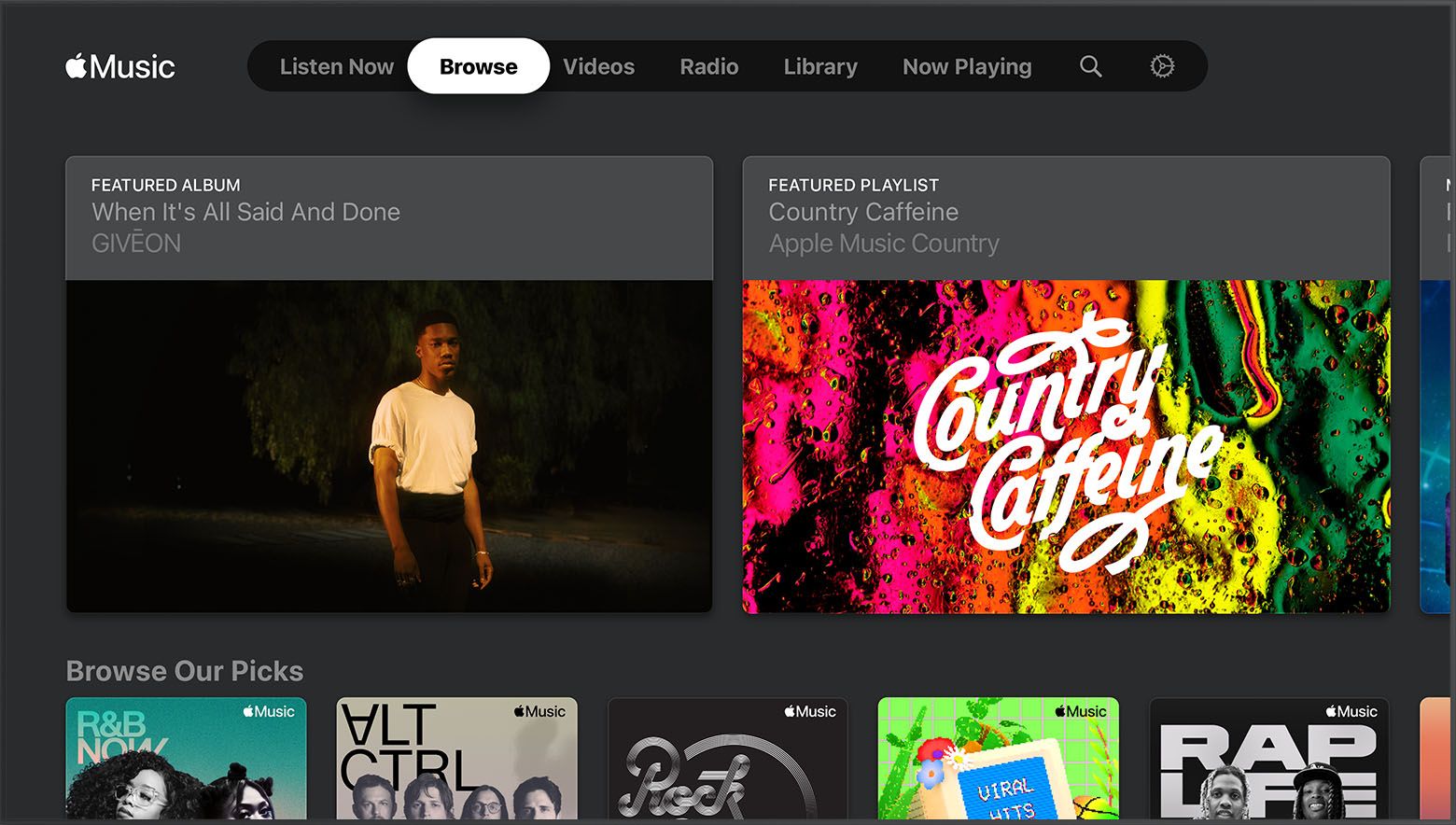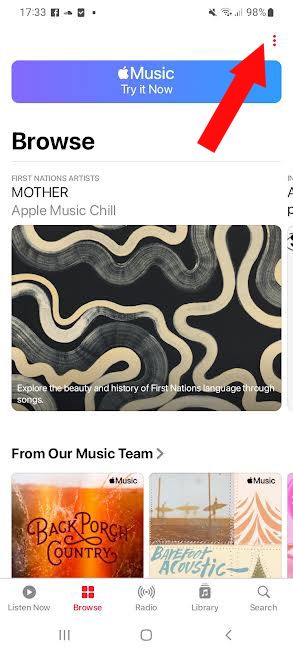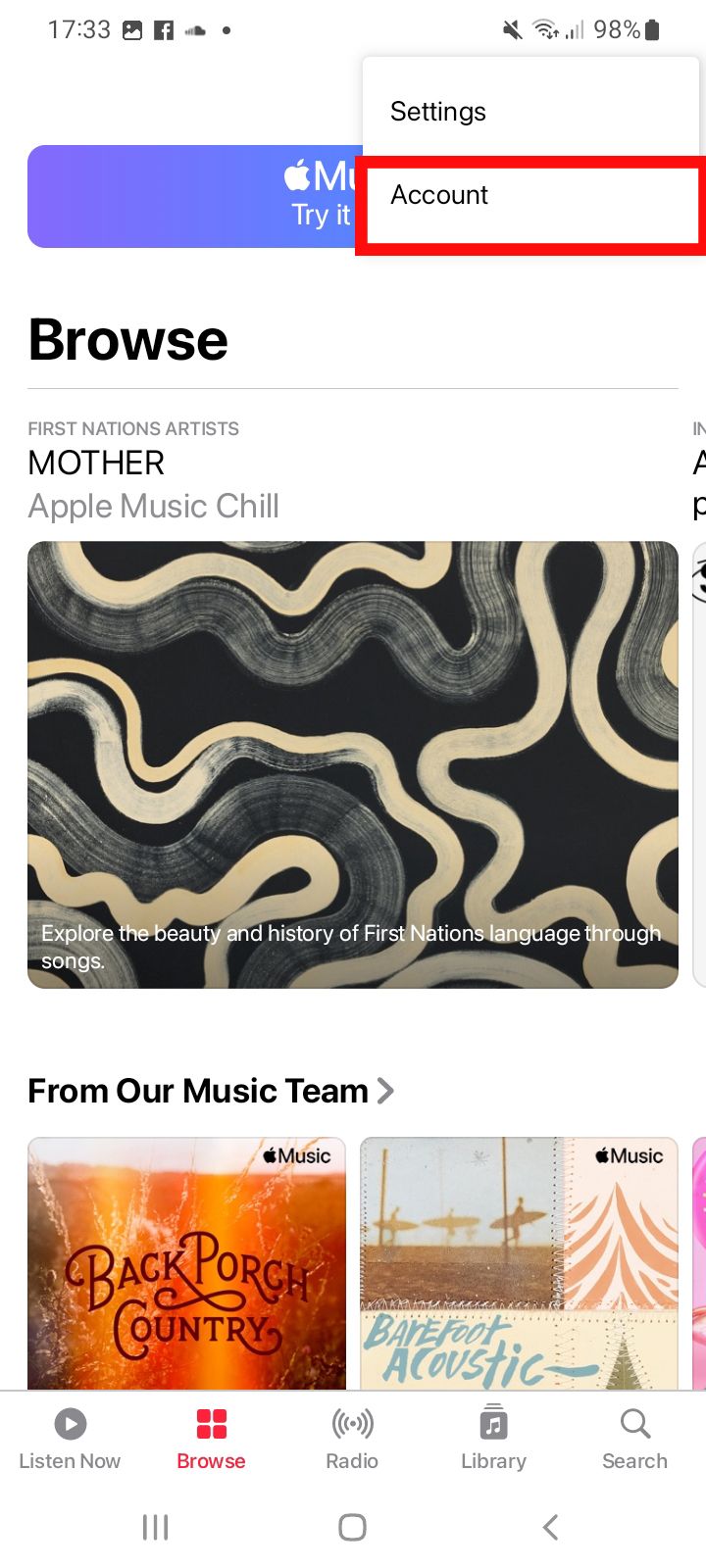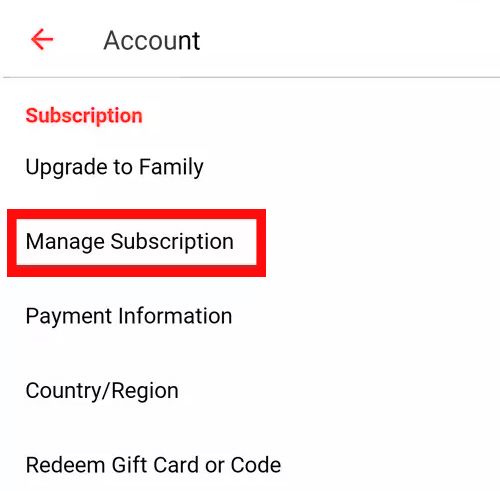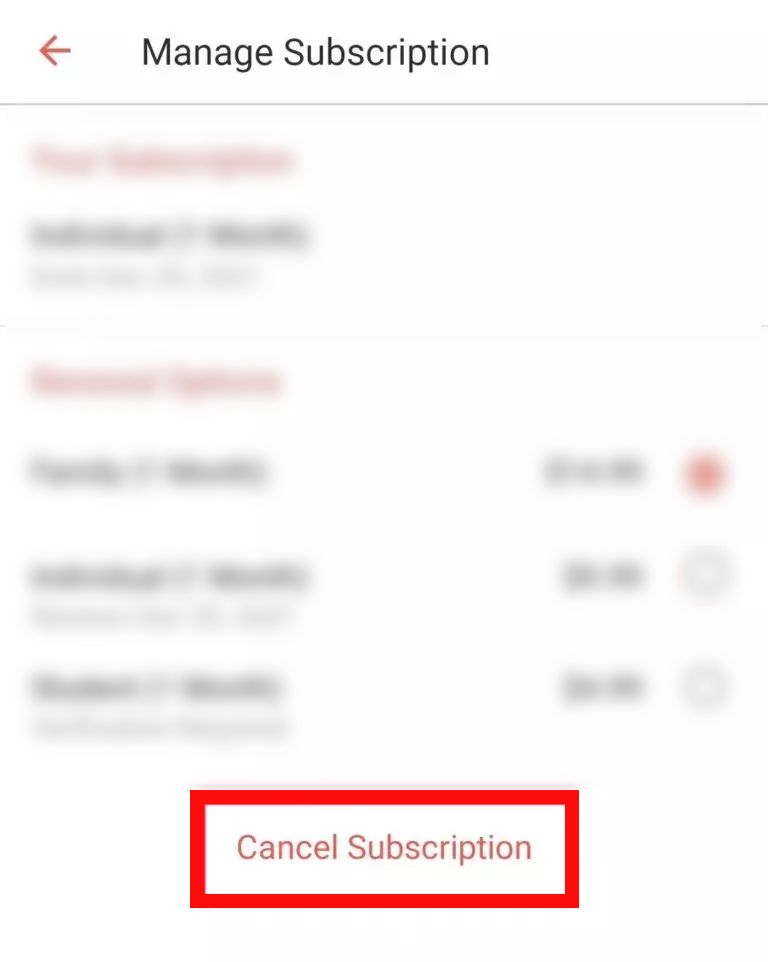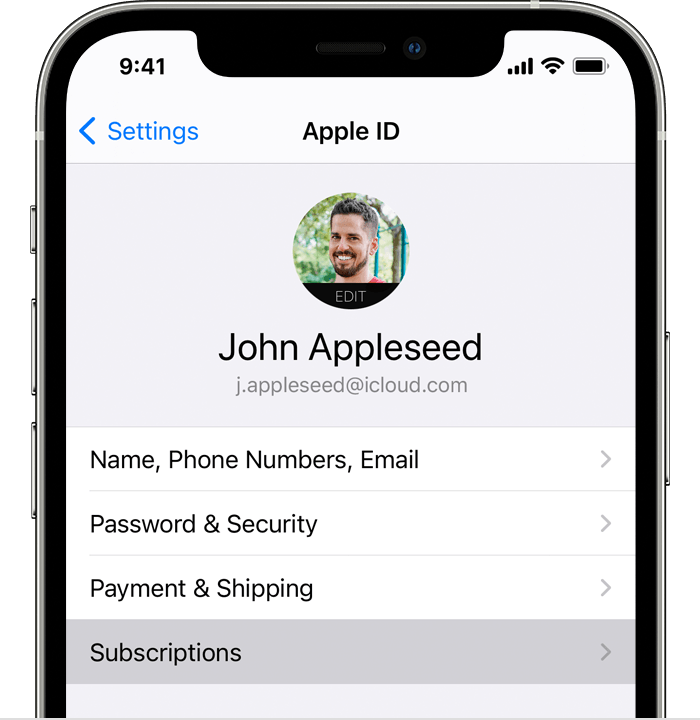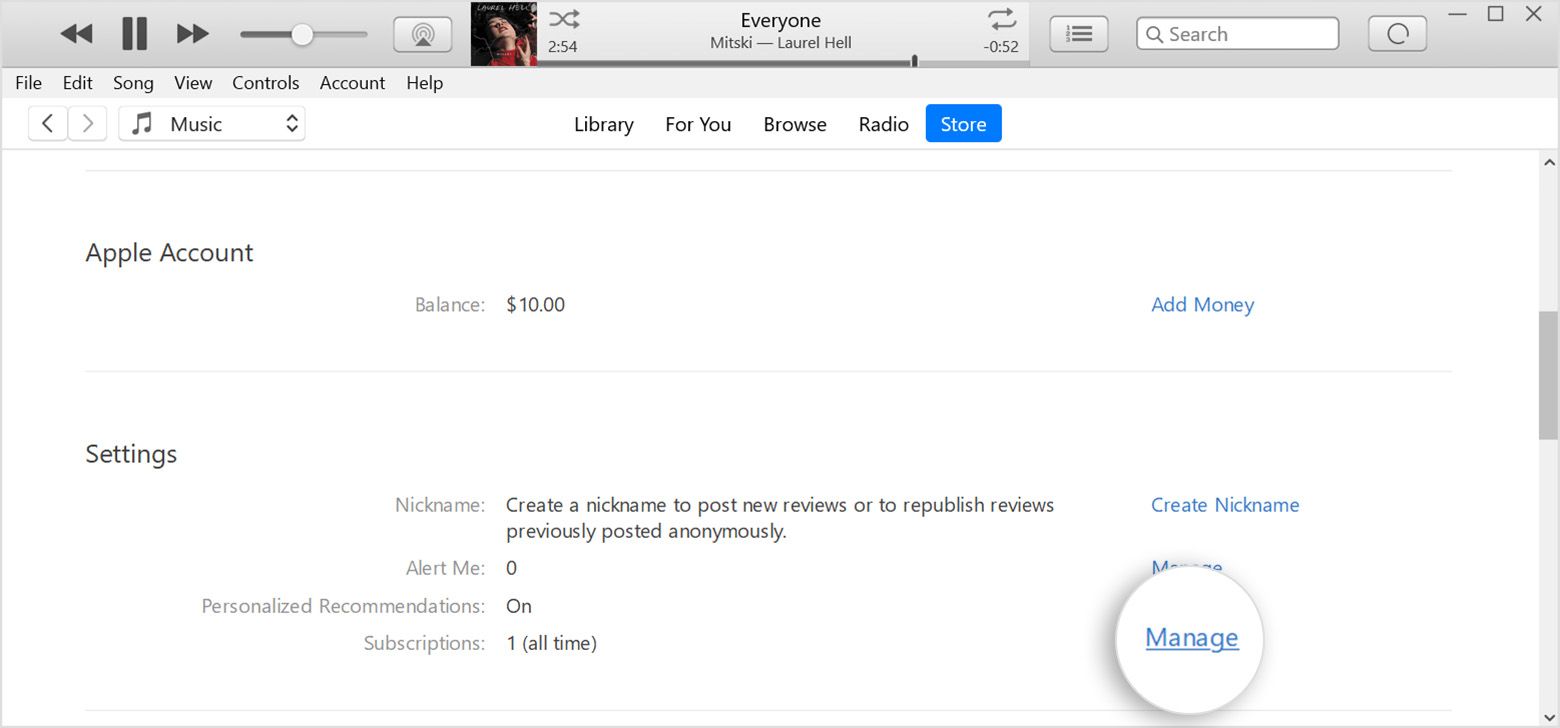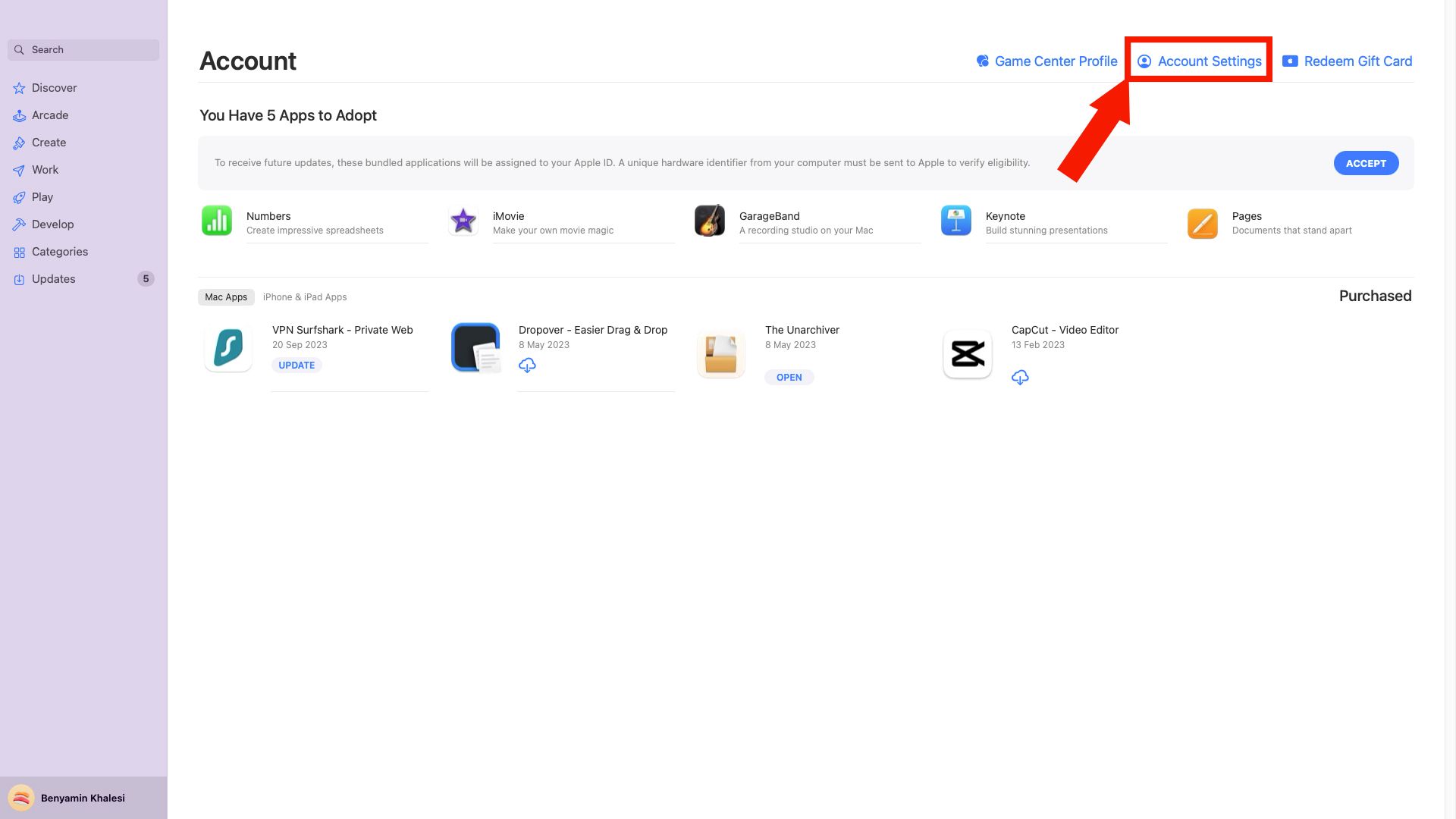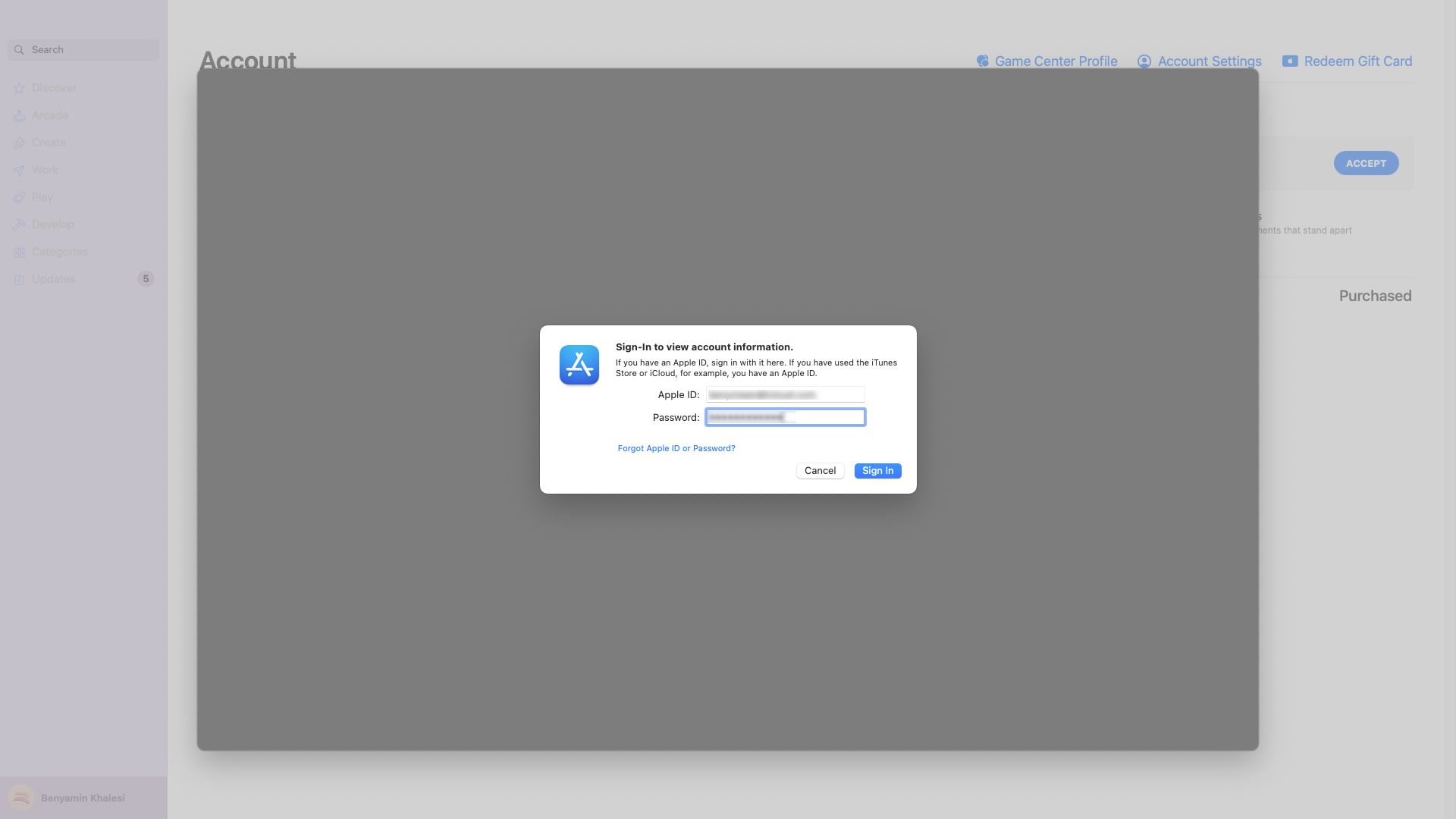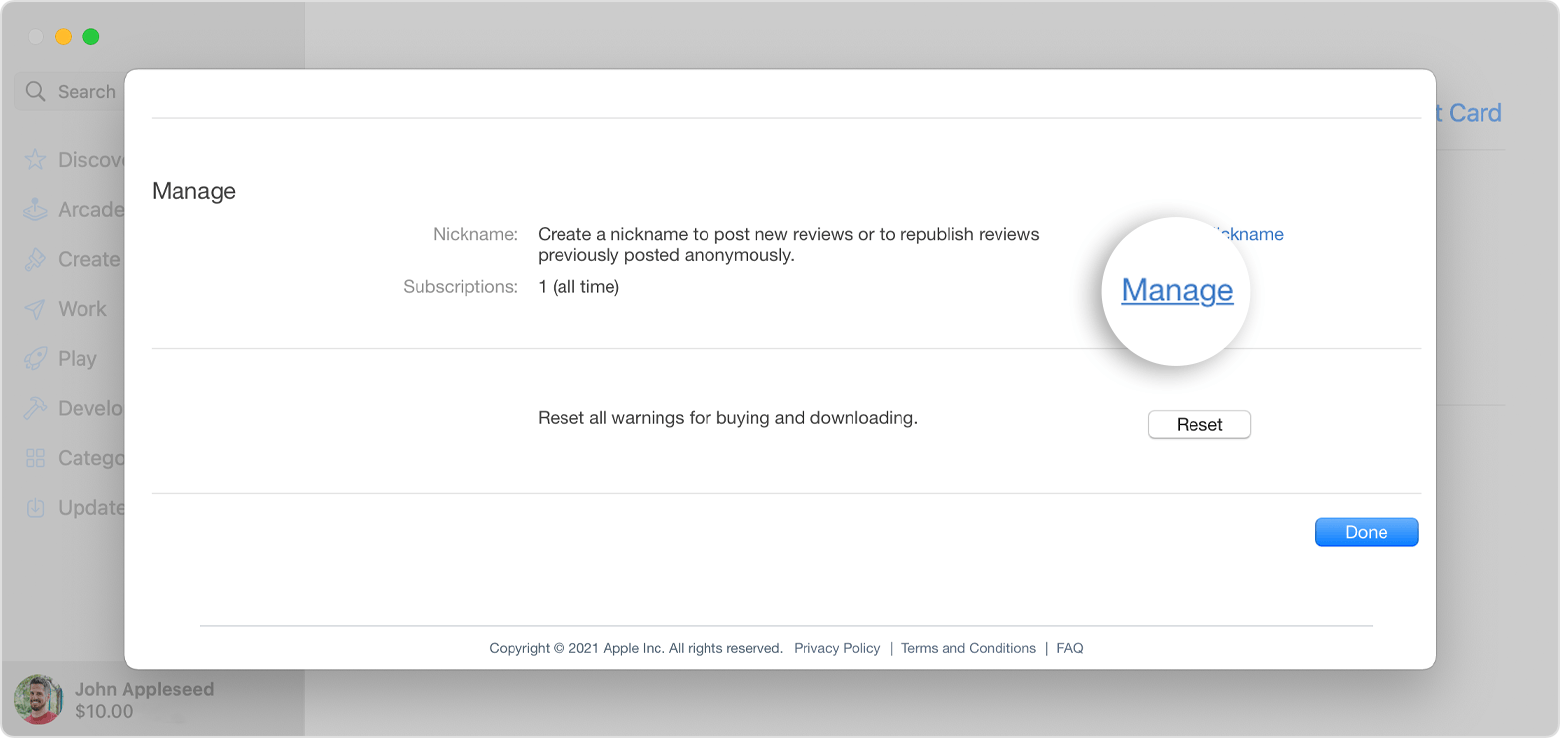Review sản phẩm
Bí quyết hủy đăng ký Apple Music trên mọi thiết bị một cách dễ dàng
Bí quyết hủy đăng ký Apple Music trên mọi thiết bị một cách dễ dàng
Apple Music là một dịch vụ nghe nhạc phổ biến, nhưng nếu bạn không còn sử dụng hoặc muốn chuyển sang một dịch vụ khác, việc hủy đăng ký là điều cần thiết. Dưới đây là hướng dẫn chi tiết giúp bạn hủy đăng ký Apple Music trên mọi thiết bị một cách nhanh chóng và hiệu quả.
### Hủy đăng ký Apple Music trên iPhone, iPad hoặc iPod Touch
1. Mở ứng dụng Cài đặt trên thiết bị của bạn.
2. Nhấp vào tên tài khoản Apple ID của bạn ở đầu màn hình.
3. Chọn Đăng ký (Subscriptions) để xem danh sách các dịch vụ bạn đang đăng ký.
4. Tìm và nhấp vào Apple Music.
5. Chọn Hủy đăng ký (Cancel Subscription) và xác nhận.
### Hủy đăng ký Apple Music trên máy tính Mac
1. Mở ứng dụng Apple Music hoặc iTunes.
2. Đăng nhập bằng tài khoản Apple ID của bạn nếu chưa đăng nhập.
3. Chọn Tài khoản (Account) từ thanh menu, sau đó nhấp vào Xem tài khoản (View My Account).
4. Cuộn xuống phần Đăng ký (Subscriptions) và nhấp vào Quản lý (Manage).
5. Tìm Apple Music và chọn Hủy đăng ký (Cancel Subscription).
### Hủy đăng ký Apple Music trên máy tính Windows
1. Mở iTunes trên máy tính của bạn.
2. Đăng nhập bằng tài khoản Apple ID.
3. Chọn Tài khoản (Account) từ thanh menu, sau đó nhấp vào Xem tài khoản (View My Account).
4. Tìm phần Đăng ký (Subscriptions) và nhấp vào Quản lý (Manage).
5. Chọn Hủy đăng ký (Cancel Subscription) cho Apple Music.
### Hủy đăng ký Apple Music trên Android
1. Mở ứng dụng Apple Music trên thiết bị Android của bạn.
2. Nhấp vào biểu tượng menu ba chấm ở góc trên bên phải.
3. Chọn Tài khoản (Account).
4. Nhấp vào Quản lý đăng ký (Manage Subscription).
5. Chọn Hủy đăng ký (Cancel Subscription).
### Hủy đăng ký Apple Music qua trang web
1. Truy cập trang [appleid.apple.com](https://appleid.apple.com) và đăng nhập bằng tài khoản Apple ID của bạn.
2. Cuộn xuống phần Đăng ký (Subscriptions) và nhấp vào Quản lý (Manage).
3. Tìm Apple Music và nhấp vào Hủy đăng ký (Cancel Subscription).
### Lưu ý khi hủy đăng ký Apple Music
– Sau khi hủy đăng ký, bạn vẫn có thể sử dụng dịch vụ cho đến hết kỳ thanh toán hiện tại.
– Tất cả nhạc đã tải xuống sẽ bị xóa khỏi thiết bị của bạn sau khi hủy đăng ký.
—
Mua sản phẩm Apple chính hãng tại Queen Mobile
Nếu bạn đang tìm kiếm một địa chỉ uy tín để mua các sản phẩm Apple như iPhone, iPad, MacBook tại Việt Nam, QUEEN MOBILE là lựa chọn hàng đầu. Với cam kết cung cấp sản phẩm chính hãng, giá cả cạnh tranh và dịch vụ chăm sóc khách hàng tận tâm, Queen Mobile tự hào là đối tác đáng tin cậy của người dùng công nghệ.
☑️ Sản phẩm đa dạng: iPhone, iPad, Apple Watch, MacBook.
☑️ Chính hãng: Bảo hành uy tín từ Apple.
☑️ Hỗ trợ 24/7: Đội ngũ tư vấn nhiệt tình, giải đáp mọi thắc mắc.
☑️ Giao hàng nhanh chóng: Áp dụng trên toàn quốc.
Liên hệ ngay Queen Mobile để sở hữu sản phẩm Apple chính hãng với giá tốt nhất!
#AppleMusic #HủyĐăngKý #QueenMobile #iPhone #iPad #AppleChínhHãng #MuaSắmCôngNghệ
Giới thiệu How to cancel your Apple Music subscription on any device
: How to cancel your Apple Music subscription on any device
Hãy viết lại bài viết dài kèm hashtag về việc đánh giá sản phẩm và mua ngay tại Queen Mobile bằng tiếng VIệt: How to cancel your Apple Music subscription on any device
Mua ngay sản phẩm tại Việt Nam:
QUEEN MOBILE chuyên cung cấp điện thoại Iphone, máy tính bảng Ipad, đồng hồ Smartwatch và các phụ kiện APPLE và các giải pháp điện tử và nhà thông minh. Queen Mobile rất hân hạnh được phục vụ quý khách….
_____________________________________________________
Mua #Điện_thoại #iphone #ipad #macbook #samsung #xiaomi #poco #oppo #snapdragon giá tốt, hãy ghé [𝑸𝑼𝑬𝑬𝑵 𝑴𝑶𝑩𝑰𝑳𝑬]
✿ 149 Hòa Bình, phường Hiệp Tân, quận Tân Phú, TP HCM
✿ 402B, Hai Bà Trưng, P Tân Định, Q 1, HCM
✿ 287 đường 3/2 P 10, Q 10, HCM
Hotline (miễn phí) 19003190
Thu cũ đổi mới
Rẻ hơn hoàn tiền
Góp 0%
Thời gian làm việc: 9h – 21h.
KẾT LUẬN
Hãy viết đoạn tóm tắt về nội dung bằng tiếng việt kích thích người mua: How to cancel your Apple Music subscription on any device
Apple Music may not always be the top choice for everyone when it comes to music streaming services. It can integrate with Apple products a bit easier, as the infamously walled-off ecosystem makes sure of. Moreover, the sound quality exceeds other streaming services, especially when paired with high-grade wireless headphones.
Still, Spotify’s algorithm recommendations and social features often get more praise, and if you don’t use Apple devices, it might be a good idea to cancel your Apple Music subscription. However, the “unsubscribe” button isn’t as readily available as the “sign me up” buttons, meaning you’ll likely need some help removing yourself from Apple Music. Follow the steps below to cancel your subscription to Apple Music on any device, from an iPhone or an Android to a Mac or a Windows PC.
Apple Music: A quick introduction
While Apple has had some music streaming platform for years (looking at you, iTunes), Apple Music was not released until 2015, giving Spotify a hefty four-year head start. The service is still popular with Apple users, as it operates in the walled-off ecosystem that Apple created for its many devices and services.
As for how it compares to Spotify and other music streaming apps, Apple Music has one notable advantage: better audio quality. The platform provides better sound than Spotify, thanks to the lossless audio that provides CD-quality music right out of the gate. Simply put, Apple Music could be a better option for you if you’re a bit of an audiophile.
Unlike Spotify, Apple Music does not have a free plan, although some deals allow you to use the service for free for up to six months when paired with certain audio device purchases. After that, you’ll pay for one of the pricing plans, which starts at $10.99 per month for individuals, $16.99 per month for the family plan, and $5.99 per month if you’re a student. You can also bundle Apple Music into your Apple One plan, the full-service bundle that includes Apple TV+, Apple Arcade, Apple News+, the all-new Apple Fitness+ powered by Apple Watch, and iCloud+.
Apple Music also offers the Voice plan for only $4.99 per month, which allows you access to the platform’s 100 million songs through Siri, the company’s virtual assistant. The catch is that you can only play music on Siri-compatible devices like iPhones, AirPods, and HomePods.
How to cancel your Apple Music subscription on Android
Having an Android doesn’t completely bar you from using Apple services, although it is harder, which may be why you’re looking to cancel. The process isn’t too complicated. You can cancel your Apple Music subscription in a few simple steps.
- Open the Apple Music mobile app on your device.
- Click the three dots in the upper-right corner of the screen.
- Select Manage Subscriptions on the next page.
- Click the Cancel Subscription button underneath the available plans.
The days of calling to cancel subscriptions are behind us, so that’s all you have to do to cancel your Apple Music subscription on a mobile device. Now, onto other devices.
How to cancel your Apple Music subscription on your iPhone
It makes sense that you’d try Apple Music with an iPhone. Apple’s devices and services work well together, so it’s worth trying. Still, Apple is far from perfect, and canceling Apple Music might make sense for your needs. Follow these steps, and you’ll be free to choose any streaming service you like.
- Open the Settings app.
- Tap your name at the top of the page.
- Select the Subscriptions button on the first menu.
Source: Apple - Click the Apple Music subscription from the list.
- Tap the red Cancel Subscription button at the bottom.
How to cancel your Apple Music subscription on your Windows PC
You may be a bit wary about canceling subscriptions on your smartphone, and we don’t blame you. When it comes to making sure you aren’t getting charged for a service you aren’t using, the assurance of an actual computer can go a long way. The process for canceling Apple Music on a Windows PC isn’t too complicated, and we walk you through the steps.
- Open the iTunes app on your computer.
- Click the Account tab along the top menu bar of the app.
- Select View My Account from the drop-down menu.
- Scroll down to the Settings menu.
- Select the Manage button next to Subscriptions.
Source: Apple - Click the Edit button on the Apple Music subscription.
- Select Cancel Subscription on the menu.
How to cancel your Apple Music subscription on your Mac
Many Apple services pair well with your Mac, but there’s no reason to stick around if Apple Music isn’t cutting the mustard. Spotify works just as well as, if not better than, Apple Music with a Mac. Follow these steps to get your music streaming experience back on track.
- Open the App Store app on your Mac.
- Select your name in the upper-right corner or sign in if you haven’t already.
- Click Account Setting on the next menu.
- Scroll down to Subscriptions and click Manage.
Source: Apple - Find your Apple Music subscription and click Edit.
- Click Cancel Subscription, and you’re all set.
Find another music streaming app
That’s all there is to it! Now that you’ve rid yourself of Apple Music, you’re free to look at your other options for streaming music. Spotify is the most popular option for a good reason, with its fun and easy-to-use interface and massive catalog of podcasts and music to download. Still, you’ll find plenty of top music streaming apps to check out. Each offers unique features that could be what you’re looking for in a music streaming service.
Xem chi tiết và đăng kýXem chi tiết và đăng ký
Khám phá thêm từ Phụ Kiện Đỉnh
Đăng ký để nhận các bài đăng mới nhất được gửi đến email của bạn.