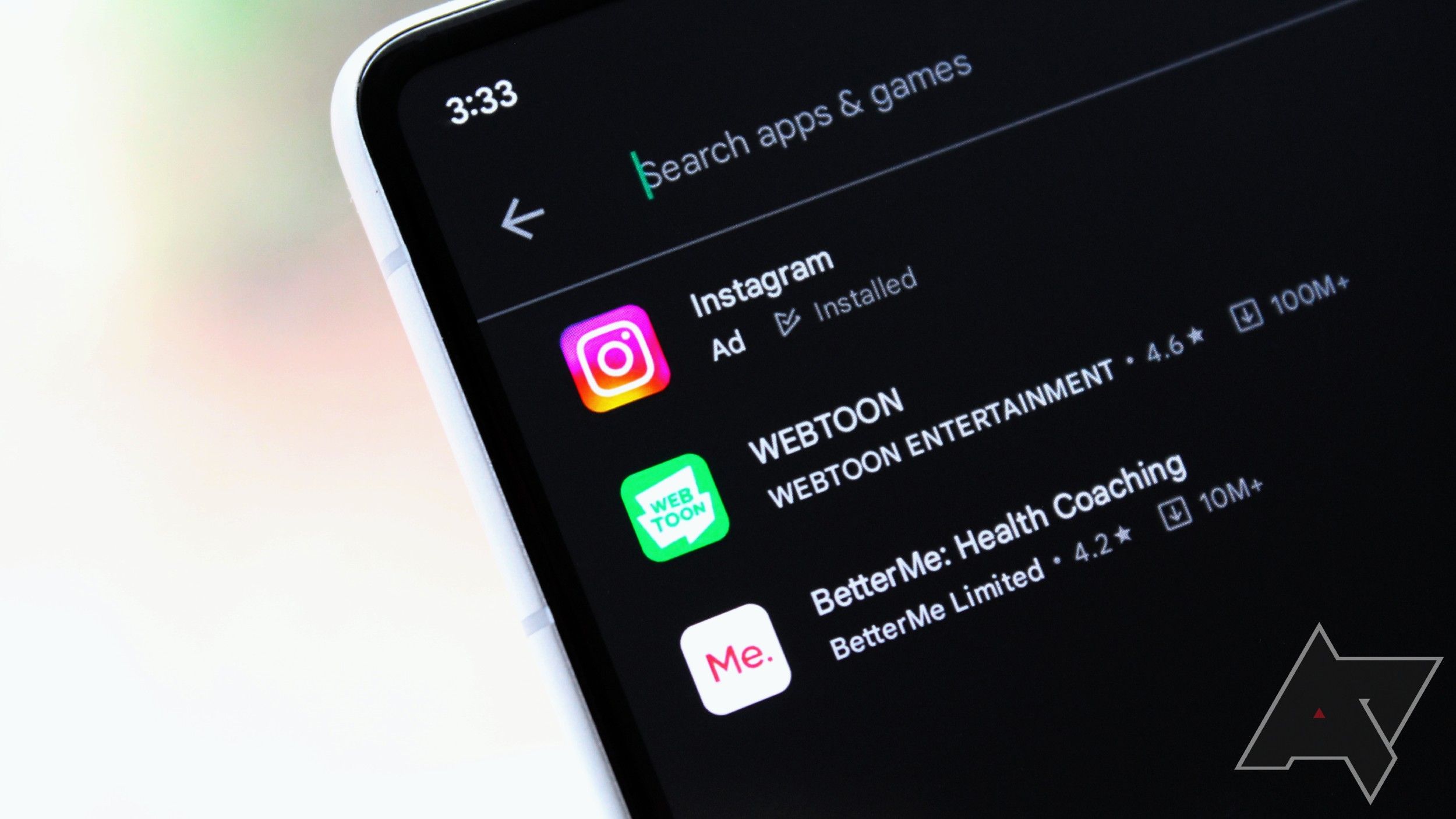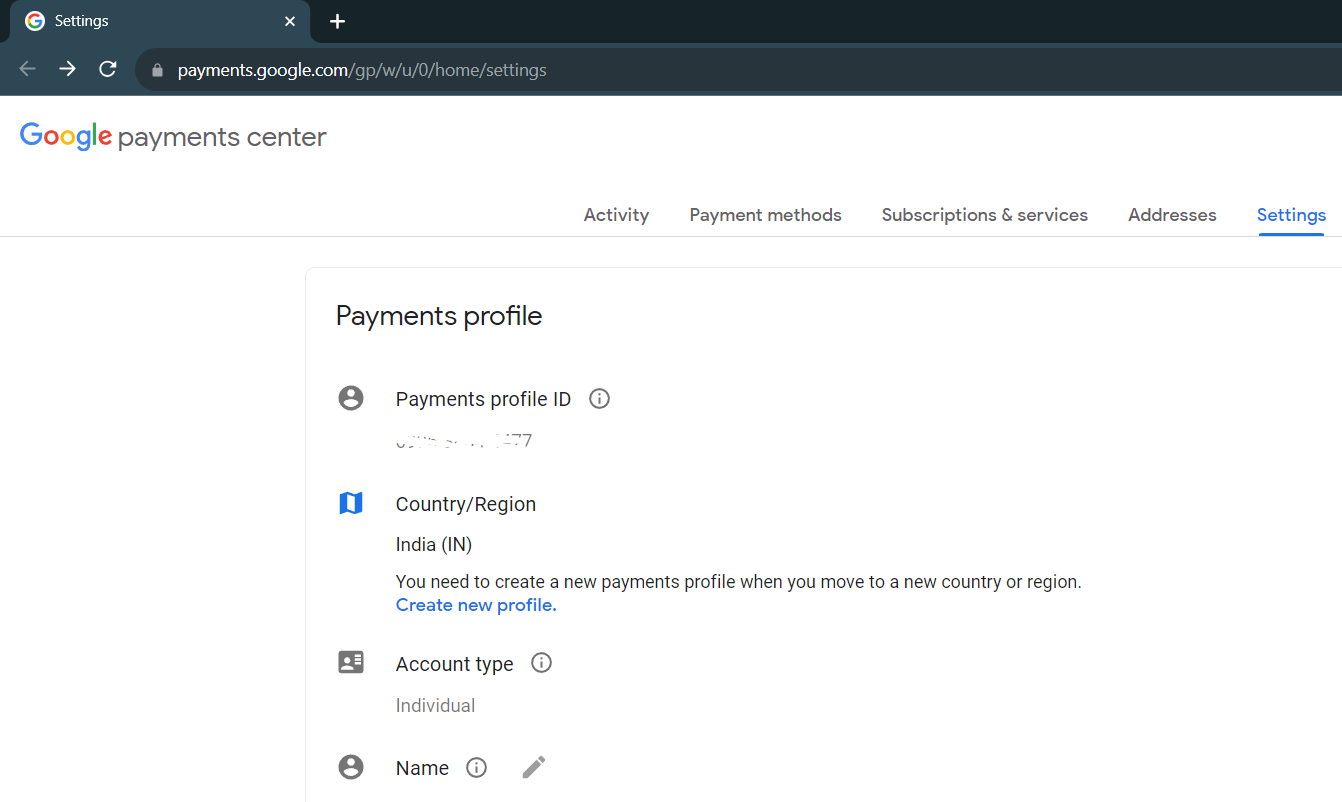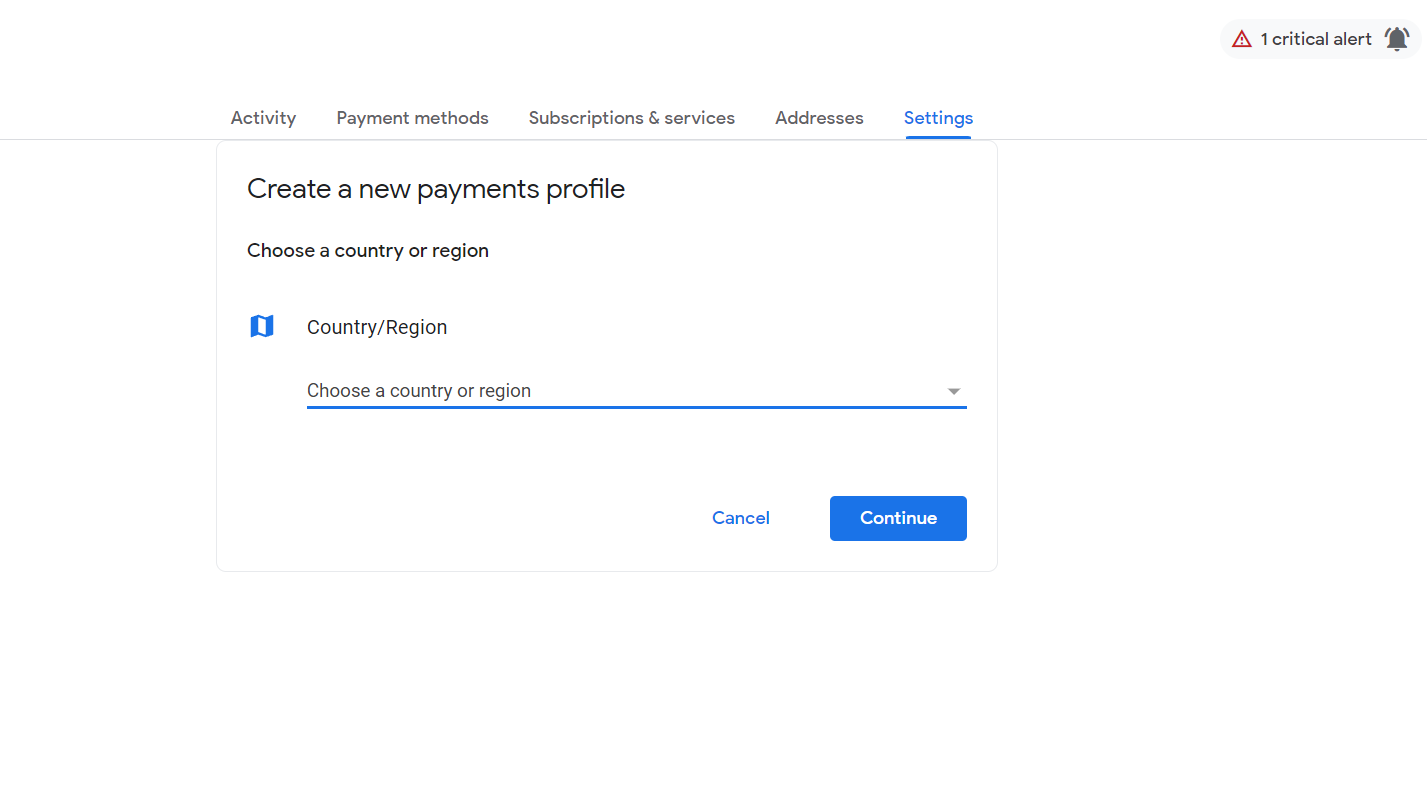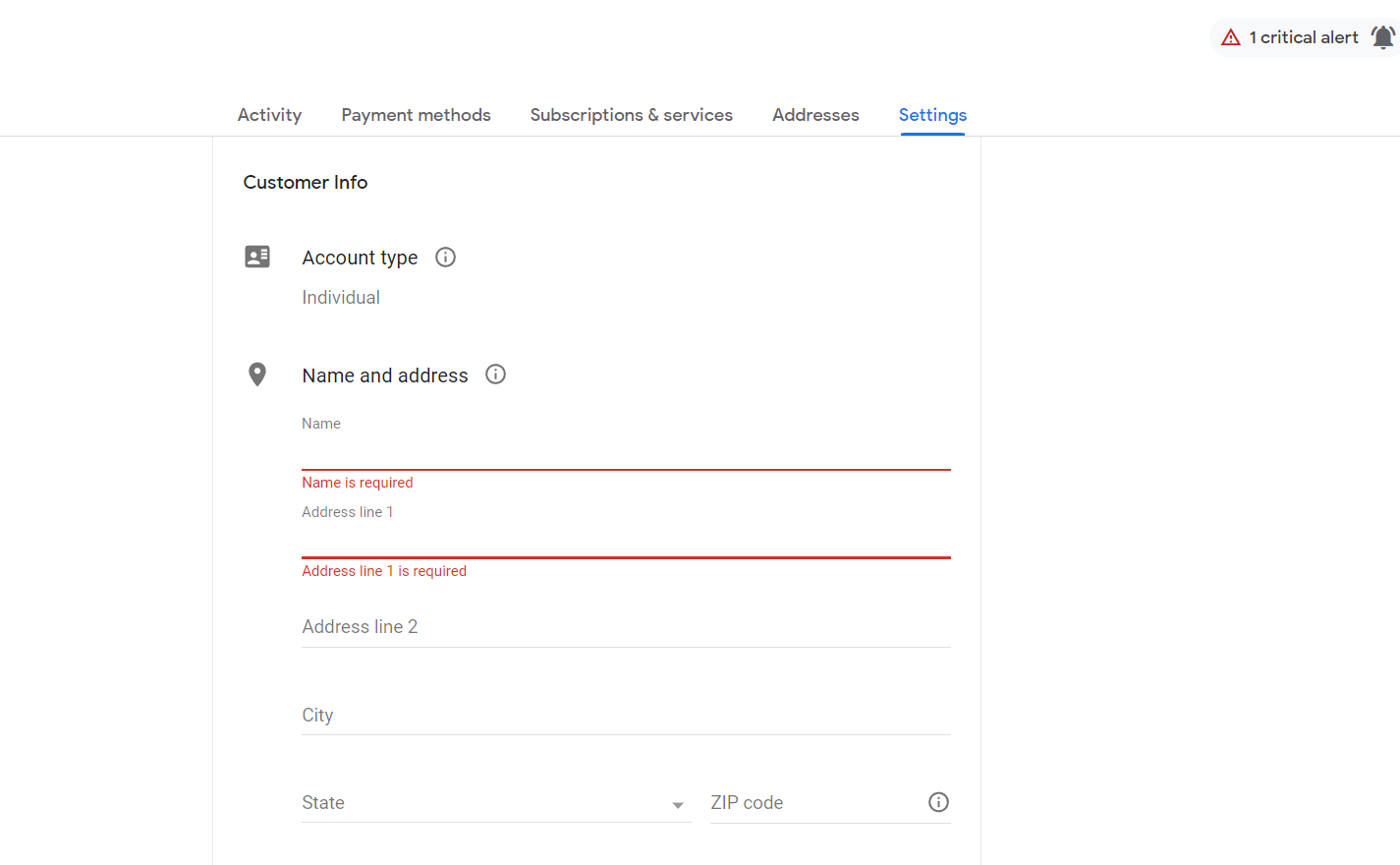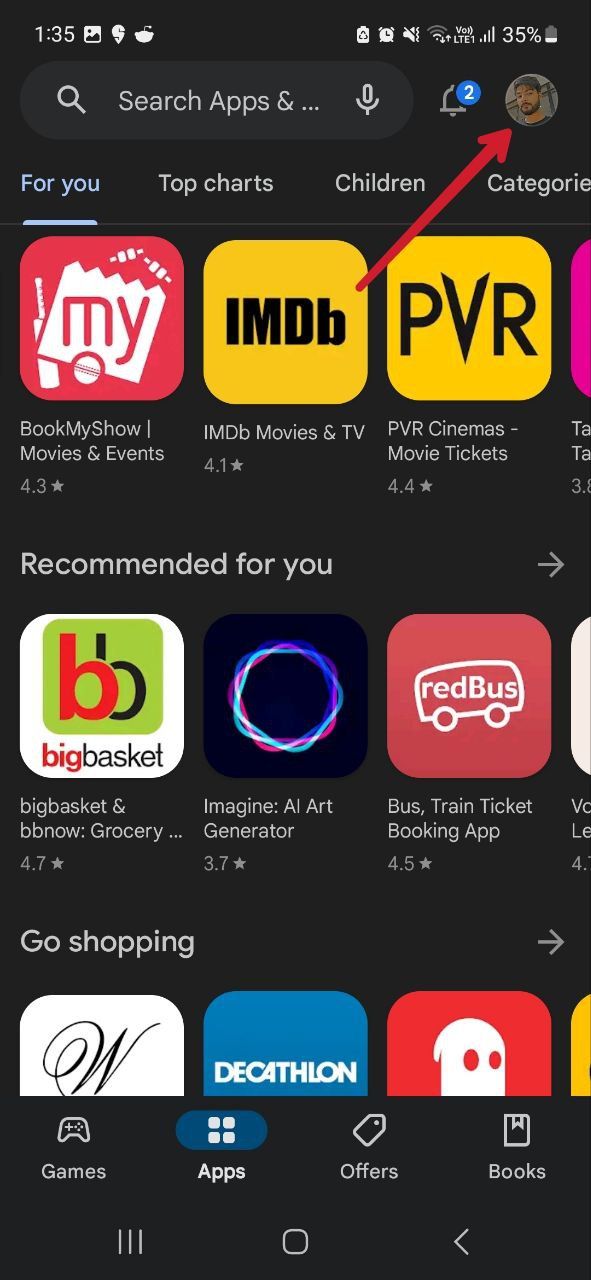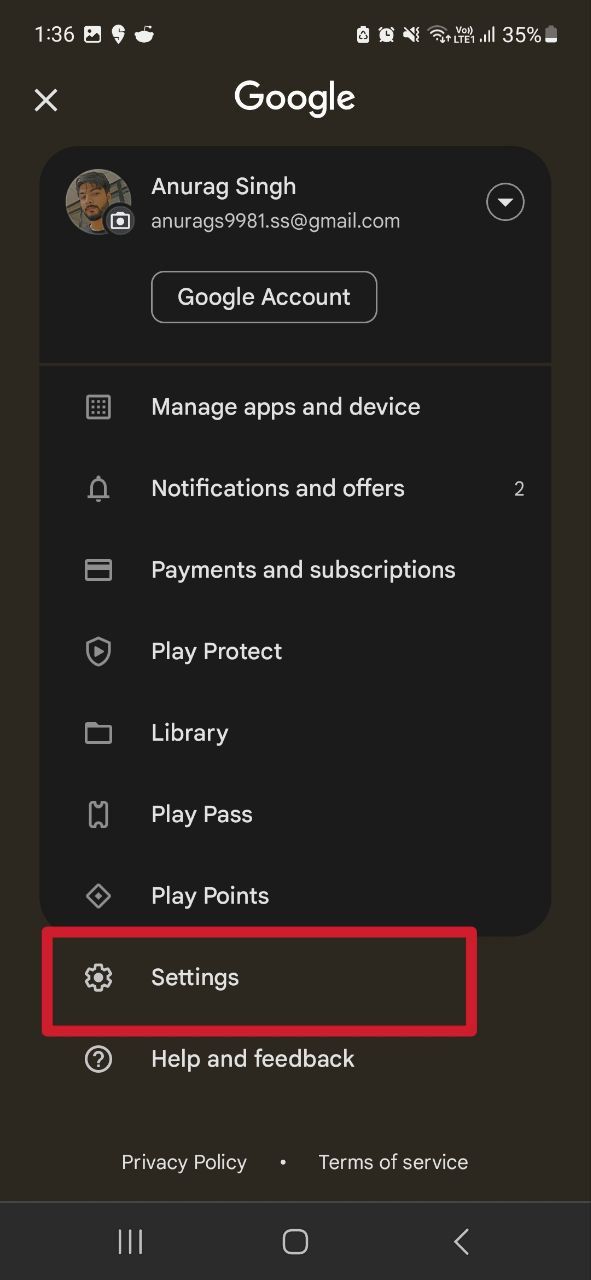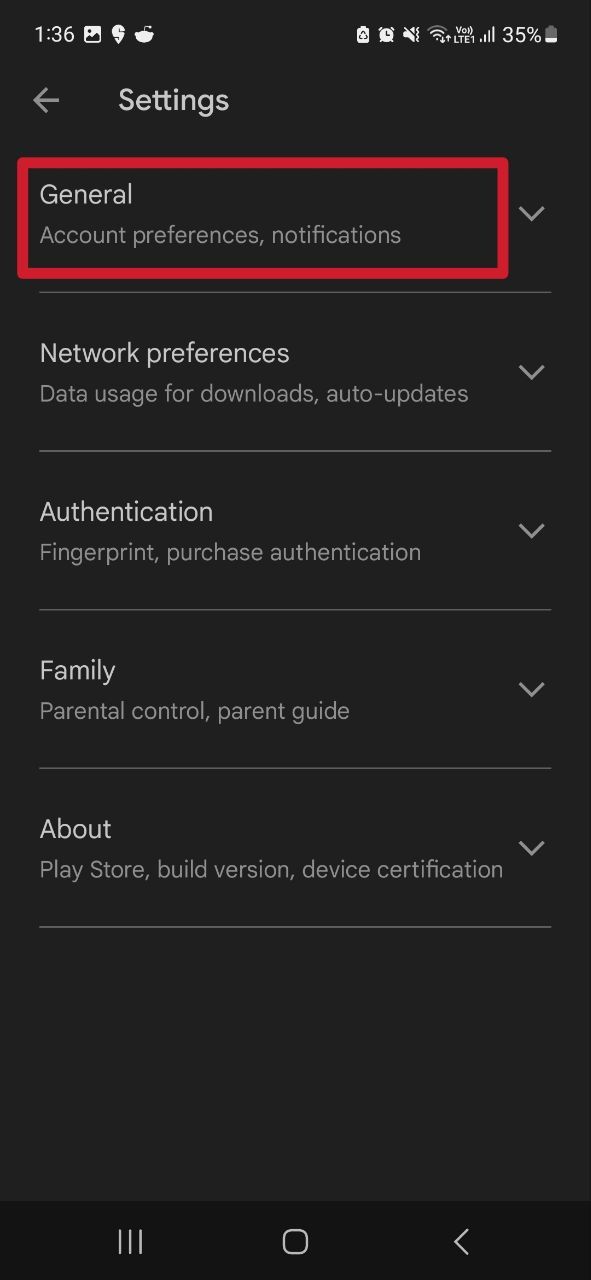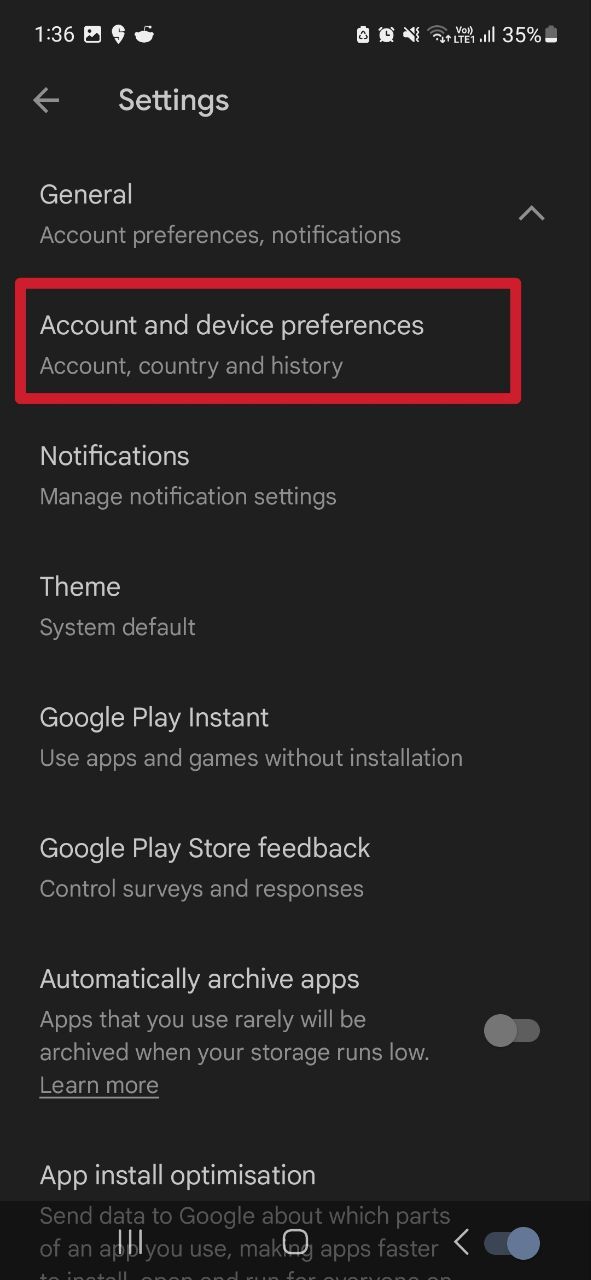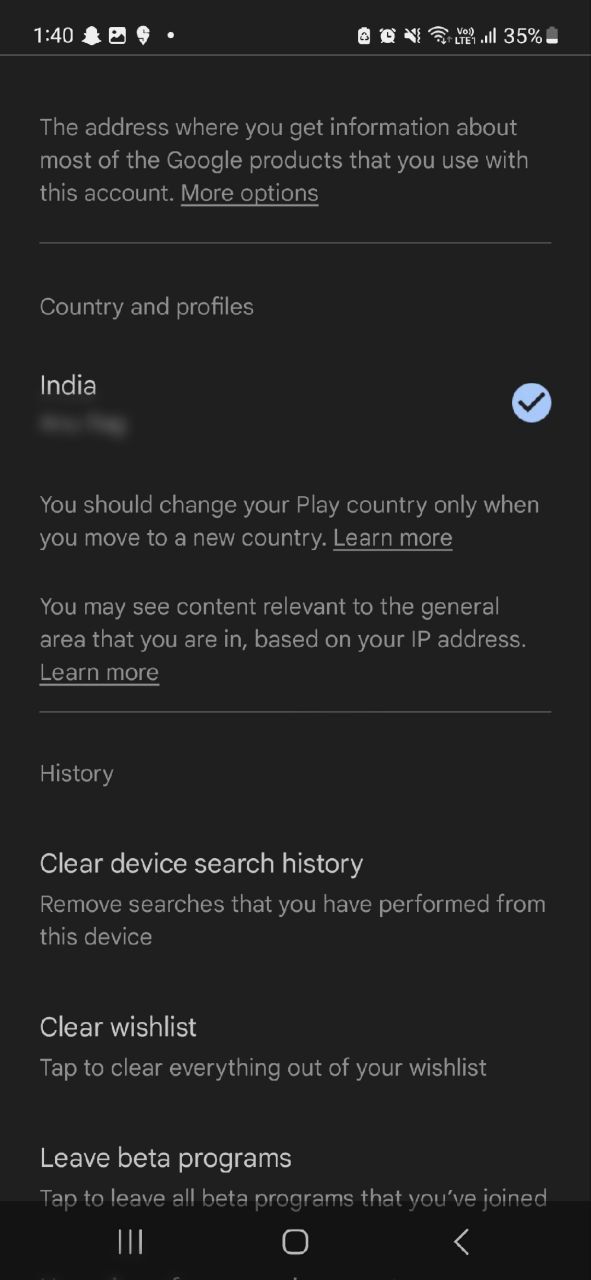Review sản phẩm
Cách Thay Đổi Quốc Gia Trên Cửa Hàng Google Play: Hướng Dẫn Chi Tiết
Cách Thay Đổi Quốc Gia Trên Cửa Hàng Google Play: Hướng Dẫn Chi Tiết
Bạn đang muốn thay đổi quốc gia trên cửa hàng Google Play để truy cập các ứng dụng, trò chơi hoặc nội dung chỉ có sẵn ở một quốc gia khác? Đừng lo, bài viết này sẽ hướng dẫn bạn từng bước thực hiện một cách dễ dàng và hiệu quả.
### Tại Sao Bạn Cần Thay Đổi Quốc Gia Trên Google Play?
Google Play là nền tảng phân phối ứng dụng và nội dung kỹ thuật số lớn nhất thế giới. Tuy nhiên, một số ứng dụng, trò chơi hoặc nội dung chỉ có sẵn ở một số quốc gia nhất định. Việc thay đổi quốc gia trên Google Play giúp bạn:
– Truy cập các ứng dụng và trò chơi độc quyền.
– Tận hưởng các ưu đãi và giảm giá chỉ có ở một số quốc gia.
– Mua nội dung kỹ thuật số như phim, nhạc, sách điện tử.
### Hướng Dẫn Thay Đổi Quốc Gia Trên Google Play
#### Bước 1: Mở Cài Đặt Tài Khoản Google
1. Truy cập vào Google Play Store trên thiết bị của bạn.
2. Nhấn vào biểu tượng hồ sơ ở góc trên bên phải.
3. Chọn Cài đặt và sau đó chọn Tài khoản và bảo mật.
#### Bước 2: Thay Đổi Quốc Gia
1. Trong phần Quốc gia và hồ sơ, nhấn vào Quốc gia và vùng.
2. Chọn quốc gia bạn muốn thay đổi từ danh sách.
3. Xác nhận thay đổi bằng cách nhập thông tin thanh toán hợp lệ của quốc gia đó.
#### Bước 3: Kiểm Tra Lại Thông Tin
1. Sau khi thay đổi, hãy kiểm tra lại thông tin tài khoản của bạn để đảm bảo quốc gia đã được cập nhật chính xác.
2. Bạn có thể cần phải đăng xuất và đăng nhập lại để thay đổi có hiệu lực.
### Lưu Ý Khi Thay Đổi Quốc Gia
– Thông Tin Thanh Toán: Bạn cần có thông tin thanh toán hợp lệ của quốc gia mới để thực hiện thay đổi.
– Tần Suất Thay Đổi: Google chỉ cho phép thay đổi quốc gia một lần mỗi năm. Hãy cân nhắc kỹ trước khi thực hiện.
– Nội Dung Đã Mua: Một số nội dung đã mua có thể không khả dụng sau khi thay đổi quốc gia.
### Mua Sắm Thiết Bị Công Nghệ Tại Queen Mobile
Nếu bạn đang tìm kiếm các thiết bị công nghệ chất lượng cao như iPhone, iPad, máy tính bảng, đồng hồ thông minh, hãy ghé thăm Queen Mobile. Chúng tôi chuyên cung cấp các sản phẩm chính hãng với giá cả cạnh tranh và dịch vụ khách hàng tận tâm.
Queen Mobile – Địa chỉ tin cậy cho mọi nhu cầu công nghệ của bạn!
### Kết Luận
Thay đổi quốc gia trên Google Play không quá phức tạp nếu bạn làm theo hướng dẫn chi tiết trên. Hãy tận dụng cơ hội để khám phá thế giới ứng dụng và nội dung kỹ thuật số đa dạng. Đừng quên ghé thăm Queen Mobile để sở hữu những thiết bị công nghệ hàng đầu với giá tốt nhất!
#GooglePlay #ThayDoiQuocGia #QueenMobile #CongNghe #iPhone #iPad #SmartWatch
Giới thiệu How to change your country in the Google Play Store
: How to change your country in the Google Play Store
Hãy viết lại bài viết dài kèm hashtag về việc đánh giá sản phẩm và mua ngay tại Queen Mobile bằng tiếng VIệt: How to change your country in the Google Play Store
Mua ngay sản phẩm tại Việt Nam:
QUEEN MOBILE chuyên cung cấp điện thoại Iphone, máy tính bảng Ipad, đồng hồ Smartwatch và các phụ kiện APPLE và các giải pháp điện tử và nhà thông minh. Queen Mobile rất hân hạnh được phục vụ quý khách….
_____________________________________________________
Mua #Điện_thoại #iphone #ipad #macbook #samsung #xiaomi #poco #oppo #snapdragon giá tốt, hãy ghé [𝑸𝑼𝑬𝑬𝑵 𝑴𝑶𝑩𝑰𝑳𝑬]
✿ 149 Hòa Bình, phường Hiệp Tân, quận Tân Phú, TP HCM
✿ 402B, Hai Bà Trưng, P Tân Định, Q 1, HCM
✿ 287 đường 3/2 P 10, Q 10, HCM
Hotline (miễn phí) 19003190
Thu cũ đổi mới
Rẻ hơn hoàn tiền
Góp 0%
Thời gian làm việc: 9h – 21h.
KẾT LUẬN
Hãy viết đoạn tóm tắt về nội dung bằng tiếng việt kích thích người mua: How to change your country in the Google Play Store
Google curates the content you see on the Play Store based on your country or region. For example, some of the best entertainment apps in the US may not be available to those residing in Europe, and vice versa. However, if you decide to move to a different geographical location, change your country in the Play Store to see content specific to that region.
You may also want to access another region’s Play Store from your location. This guide walks you through how to change the country in the Google Play Store on your desktop, Android phone, or the best Android tablet.
Before you get started
Before you change your country in the Google Play Store, it’s important to be aware of the following conditions:
- Google lets you change your Play Store country once per year. After you change your country, you can’t switch back to your older region for another year.
- You can’t use your old payment method with your new account. You must use a payment option from the new country.
- You might lose access to some books, movies, TV shows, games, and apps if they aren’t available in your new country.
- You can’t use your Google Play balance from your old country in your new region. If you go back to your old country, you’ll get access to your balance again.
- When you switch countries, you’ll lose access to your Google Play Points, and your level won’t carry over to your new region.
- If you’re a Google Play Pass subscriber, your subscription only transfers to your new country if the service is available there. If it isn’t, you can’t install more Google Play Pass games and apps.
How to change your Google Play Store country on a desktop
You’ll create a new profile to change your country in Google Play. This requires you to be physically present in the desired country, have an active IP (Internet Protocol) address associated with that location, and have a valid payment method from the new country.
If you meet the requirements mentioned above, follow the steps below to change your Google Play Store country using your desktop.
- On your desktop, navigate to your Google Pay Settings.
- Under the Payments profile, click the Edit icon (which looks like a pencil) next to Country/Regions.
- You’re asked to create a new payment profile for the new country or region. Click Create new profile.
- On the next page, select your new country.
- Follow the on-screen instructions to add a new address and a payment method. The first payment method must be from the same country or region as your new profile. You can add payment methods from other countries or regions after you set up your new profile.
- After you set up a new payment method, the Google Play Store automatically changes to your new country or region in less than 48 hours.
How to change your Google Play Store country on mobile
You can use your mobile phone to change your geographical location on Google Play Store. Follow the steps below to learn how.
- On your Android device, open the Google Play Store app.
- Tap the profile icon in the upper-right corner.
- Tap Settings and then tap General.
- Select Account and device preferences and then tap Country and profiles.
- Choose the country where you want to add an account. You’ll only see an option to change the country if Google detects you’re in a new location.
- Follow the on-screen instructions to add an address and a payment method for that country, and you’re good to go.
How to change your Google Play country with a VPN
You can only change your Google Play country if your IP address matches your new geographical location. If you’re not physically present in the country you want to set as your new country, use a VPN (Virtual Private Network) to hide your real IP address.
The best VPN services let you fake your geographic location and trick Google into thinking you moved to a new country. VPNs connect you to servers all over the world and get IP addresses from those regions.
Connect to a VPN and follow the steps below to change your country on the Play Store. However, we don’t recommend doing so. After you change your country, you can’t switch back for a year. Plus, Google might block you from downloading apps that were previously available to you. For example, the banking apps you can install in your current location might not be available in your new country. And while Google lets you use a VPN to change your location, some apps you want to download might not allow VPN use.
- Open your VPN app and connect to a server in the country you want to switch to.
- On your desktop browser, go to your Google Pay settings.
- Click the pencil icon next to Country/Region and select Create new profile.
- Choose the country you want to switch to. Make sure it’s the same as the VPN server you’re connected to.
- Follow the on-screen instructions to enter an address and payment method for the new country.
- When you’re done, your country changes automatically within 48 hours.
Look beyond the Google Play Store
The Play Store is the go-to app store on most Android phones. You can use it to download new apps or update your existing Android apps. However, the Play Store isn’t all that great for discovering new and exciting apps. The best Google Play Store alternatives help you dig up more apps that appeal to your personal and professional interests.
Khám phá thêm từ Phụ Kiện Đỉnh
Đăng ký để nhận các bài đăng mới nhất được gửi đến email của bạn.