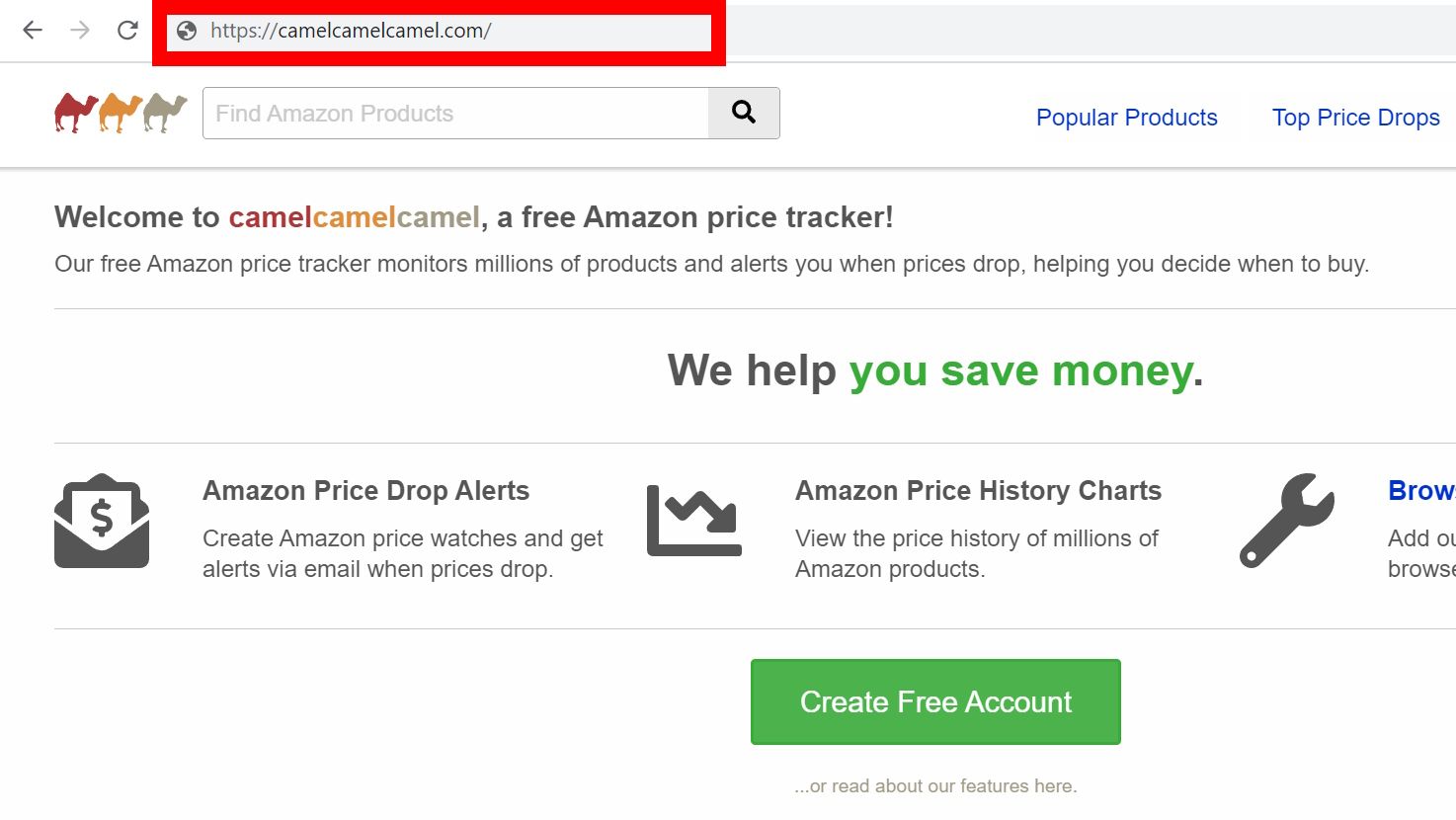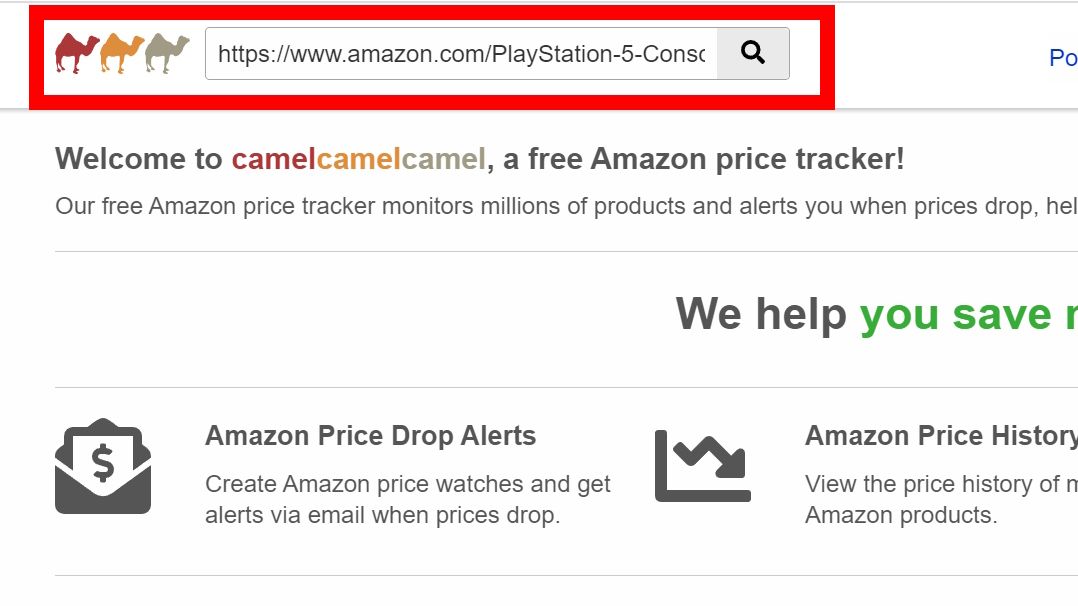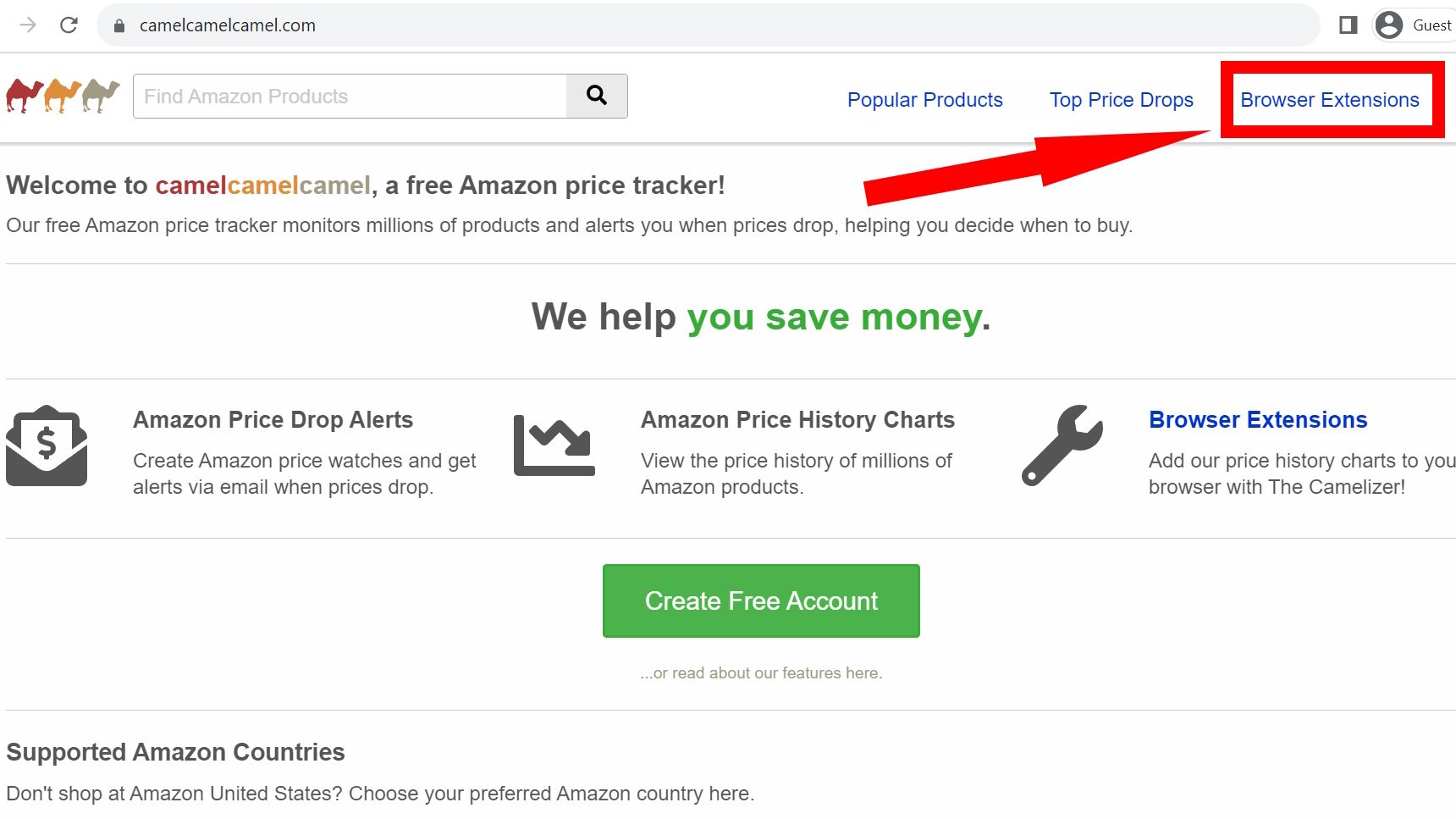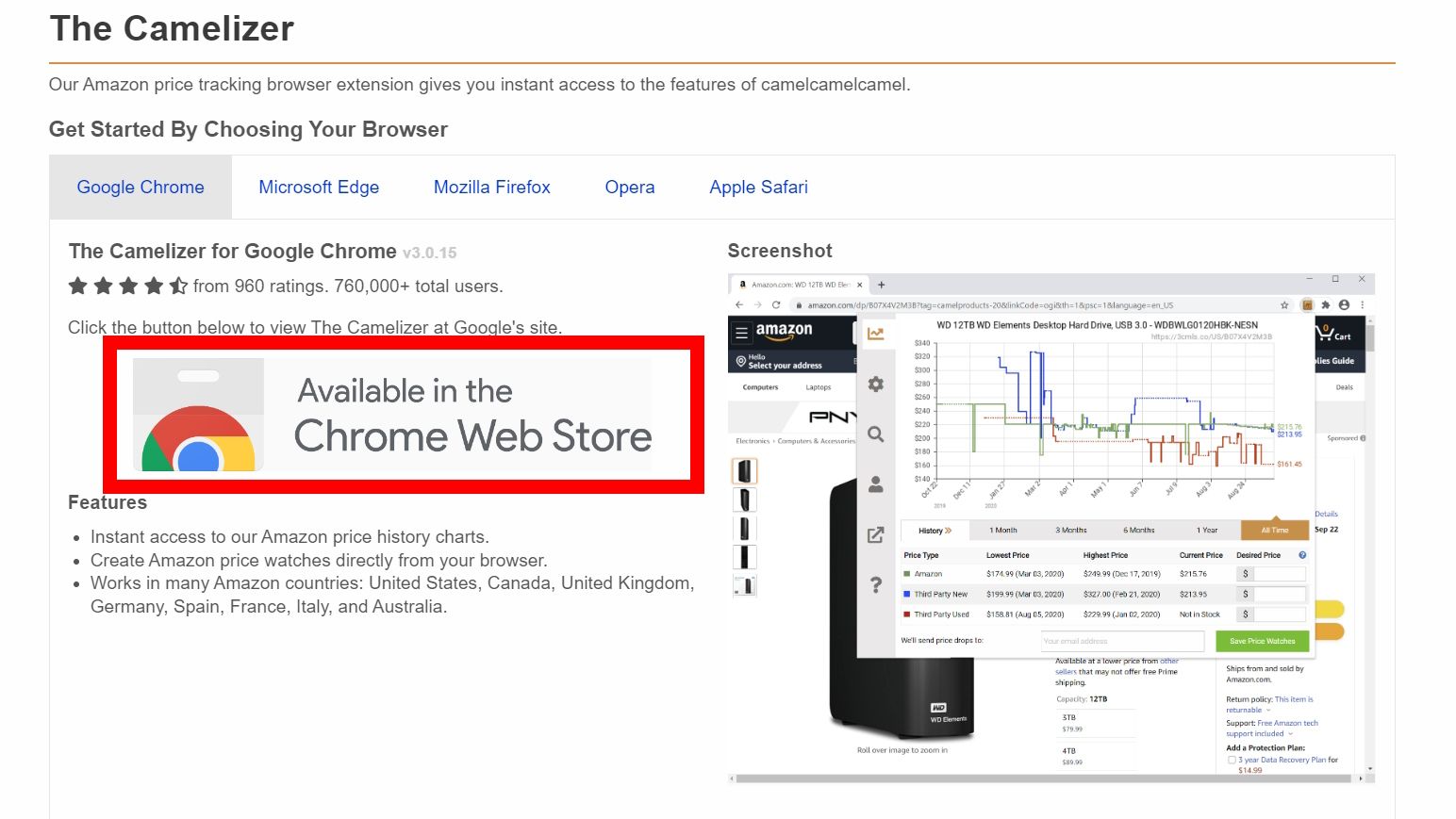Review sản phẩm
Cách Theo Dõi Lịch Sử Giá Trên Amazon Để Mua Sắm Thông Minh
Cách Theo Dõi Lịch Sử Giá Trên Amazon Để Mua Sắm Thông Minh
Trong thời đại công nghệ phát triển, việc mua sắm trực tuyến đã trở nên phổ biến hơn bao giờ hết. Tuy nhiên, để có thể tìm được mức giá tốt nhất cho sản phẩm bạn mong muốn, việc theo dõi lịch sử giá (price history) là một kỹ năng cần thiết. Đặc biệt, khi mua sắm trên Amazon, nắm bắt được lịch sử giá không chỉ giúp bạn tiết kiệm chi phí mà còn giúp bạn đưa ra quyết định mua hàng thông minh.
### Lý Do Nên Theo Dõi Lịch Sử Giá Trên Amazon
Amazon là một trong những nền tảng thương mại điện tử lớn nhất thế giới với hàng triệu sản phẩm được niêm yết mỗi ngày. Giá cả của các sản phm này thường xuyên thay đổi do chính sách giảm giá, khuyến mãi theo mùa hoặc sự cạnh tranh giữa các nhà bán hàng. Nắm bắt lịch sử giá giúp bạn:
– Hiểu được xu hướng giá của sản phẩm.
– Chọn thời điểm mua hàng phù hợp để tiết kiệm tối đa.
– Tránh mua hàng với mức giá cao hơn so với thời điểm khác.
### Cách Kiểm Tra Lịch Sử Giá Trên Amazon
Bước 1: Sử Dụng Công Cụ Đặc Biệt
Amazon không cung cấp tính năng xem lịch sử giá trực tiếp. Tuy nhiên, bạn có thể sử dụng các công cụ bên thứ ba như Keepa, Camelcamelcamel, hoặc Honey.
Trong các công cụ này, bạn chỉ cần nhập link sản phẩm hoặc mã sản phẩm (ASIN), hệ thống sẽ hiển thị biểu đồ lịch sử giá từng ngày, tháng, năm.
Bước 2: Kiểm Tra Khuyến Mãi
Amazon thường xuyên cập nhật các chương trình khuyến mãi như Lightning Deals, Prime Day, hay giảm giá cuối năm. Theo dõi sản phẩm trong các thời điểm này để mua được giá tốt.
Bước 3: So Sánh Giá Giữa Các Nhà Bán Hàng
Một sản phẩm trên Amazon có thể được bán bởi nhiều nhà bán hàng khác nhau. Hãy kiểm tra và so sánh để chọn được mức giá hợp lý nhất.
### Những Lưu Ý Khi Xem Lịch Sử Giá
– Giữ thông báo: Sử dụng tính năng thông báo khi giá thấp để không bỏ lỿ cơ hội mua hàng.
– Kiểm tra đánh giá: Đảm bảo mua sản phẩm từ nhà bán uy tín và chất lượng.
– Không nên chờ đợi quá lâu: Nếu sản phẩm đang ở mức giá tốt, hãy đặt mua ngay tránh tình trạng hết hàng hoặc tăng giá.
### Queen Mobile – Điểm Đến Lý Tưởng Cho Mua Sắm Công Nghệ
Nếu bạn đang tìm kiếm một địa chỉ mua sắm công nghệ uy tín tại Việt Nam, Queen Mobile là lựa chọn hàng đầu. Chuyên cung cấp các sản phẩm chính hãng như iPhone, iPad, Samsung, và đồng hồ thông minh chất lượng cao, Queen Mobile cam kết mang đến cho khách hàng mức giá cạnh tranh và dịch vụ tận tâm.
Đặc biệt, với chính sách bảo hành chính hãng và nhiều ưu đãi hấp dụ, bạn hoàn toàn có thể yên tâm khi mua sắm tại đây. Đừng bỏ lỡ cơ hội sở hữu những sản phẩm công nghệ hiện đại nhất với giá tốt nhất tại Queen Mobile!
### Kết Luận
Theo dõi lịch sử giá trên Amazon không chỉ giúp bạn tiết kiệm chi phí mà còn giúp bạn trở thành một người mua sắm thông thái. Hãy áp dụng những mẹo trên và tìm kiếm sản phẩm ưng ý nhất. Đừng quên ghé thăm Queen Mobile để trải nghiệm mua sắm công nghệ chất lượng tại Việt Nam!
Mua ngay sản phẩm công nghệ chính hãng tại Queen Mobile và tận hưởng dịch vụ tốt nhất!
📍 Địa chỉ: [Nhập địa chỉ cửa hàng]
📞 Hotline: [Nhập số điện thoại]
🌐 Website: [Nhập link website]
Giới thiệu How to see the Amazon price history of a product
: How to see the Amazon price history of a product
Hãy viết lại bài viết dài kèm hashtag về việc đánh giá sản phẩm và mua ngay tại Queen Mobile bằng tiếng VIệt: How to see the Amazon price history of a product
Mua ngay sản phẩm tại Việt Nam:
QUEEN MOBILE chuyên cung cấp điện thoại Iphone, máy tính bảng Ipad, đồng hồ Smartwatch và các phụ kiện APPLE và các giải pháp điện tử và nhà thông minh. Queen Mobile rất hân hạnh được phục vụ quý khách….
_____________________________________________________
Mua #Điện_thoại #iphone #ipad #macbook #samsung #xiaomi #poco #oppo #snapdragon giá tốt, hãy ghé [𝑸𝑼𝑬𝑬𝑵 𝑴𝑶𝑩𝑰𝑳𝑬]
✿ 149 Hòa Bình, phường Hiệp Tân, quận Tân Phú, TP HCM
✿ 402B, Hai Bà Trưng, P Tân Định, Q 1, HCM
✿ 287 đường 3/2 P 10, Q 10, HCM
Hotline (miễn phí) 19003190
Thu cũ đổi mới
Rẻ hơn hoàn tiền
Góp 0%
Thời gian làm việc: 9h – 21h.
KẾT LUẬN
Hãy viết đoạn tóm tắt về nội dung bằng tiếng việt kích thích người mua: How to see the Amazon price history of a product
Whether you’re preparing for Black Friday or getting your hands on some exclusive Amazon Prime Day sales, you’ll want to locate the best bargains the retailer offers. And getting ripped off when replacing your Amazon Kindle is also a no-go. Plus, it’s a great practice to fact-check if you’re acquiring the hottest deal yet on a given product. There’s a foolproof method to view the price history of an Amazon product. So below, we teach you how to use camelcamelcamel.com, one of the top and most reliable Amazon price trackers.
What is camelcamelcamel?
The easiest way to view an Amazon product’s price history is by checking a dedicated price tracker, such as camelcamelcamel. Visiting the camelcamelcamel homepage allows you to search for any product, view price history charts, and set up alerts when prices drop. The website tracks Amazon retailers by location, so if you don’t regularly shop at Amazon.com, you can check products bought from other locations (for example, Amazon.ca).
The camelcamelcamel web page includes sections for Popular Products and Top Amazon Price Drops, where you can sort by product type and select filters like Top Daily Drops.
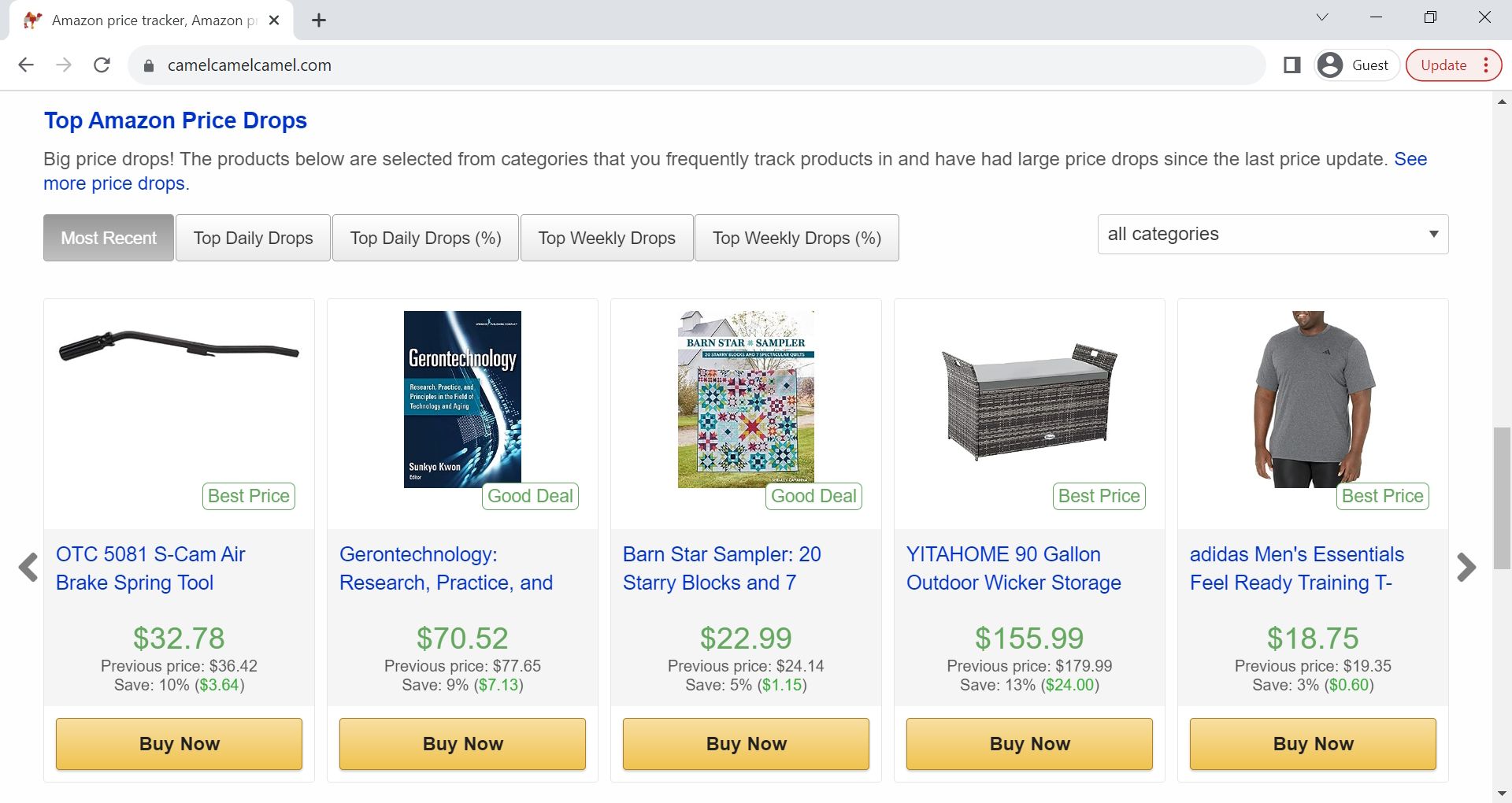
The only downside of using camelcamelcamel is that it only factors in the price of a product. It doesn’t include the cost of shipping and handling. However, you can learn if an item qualifies for Prime Shipping.
How to use camelcamelcamel to check Amazon price history
Below, we walk you through how to use camelcamelcamel to view Amazon’s price history for any listed product.
- Visit the camelcamelcamel web page.
- Open a new tab, visit the Amazon homepage, and search for a product. Copy the product page URL.
- Return to the camelcamelcamel web page. Paste the Amazon URL in the empty Find Amazon Products search field at the top of the page. Click the magnifying glass icon.
- The price history displays in a graph. Scroll below and view Amazon Price History.
Clicking the Amazon Price History graph navigates you back to the Amazon product page listing. All Amazon data is listed in green. If you want to include third-party purchase options, check 3rd party New or 3rd party Used under Price Type.
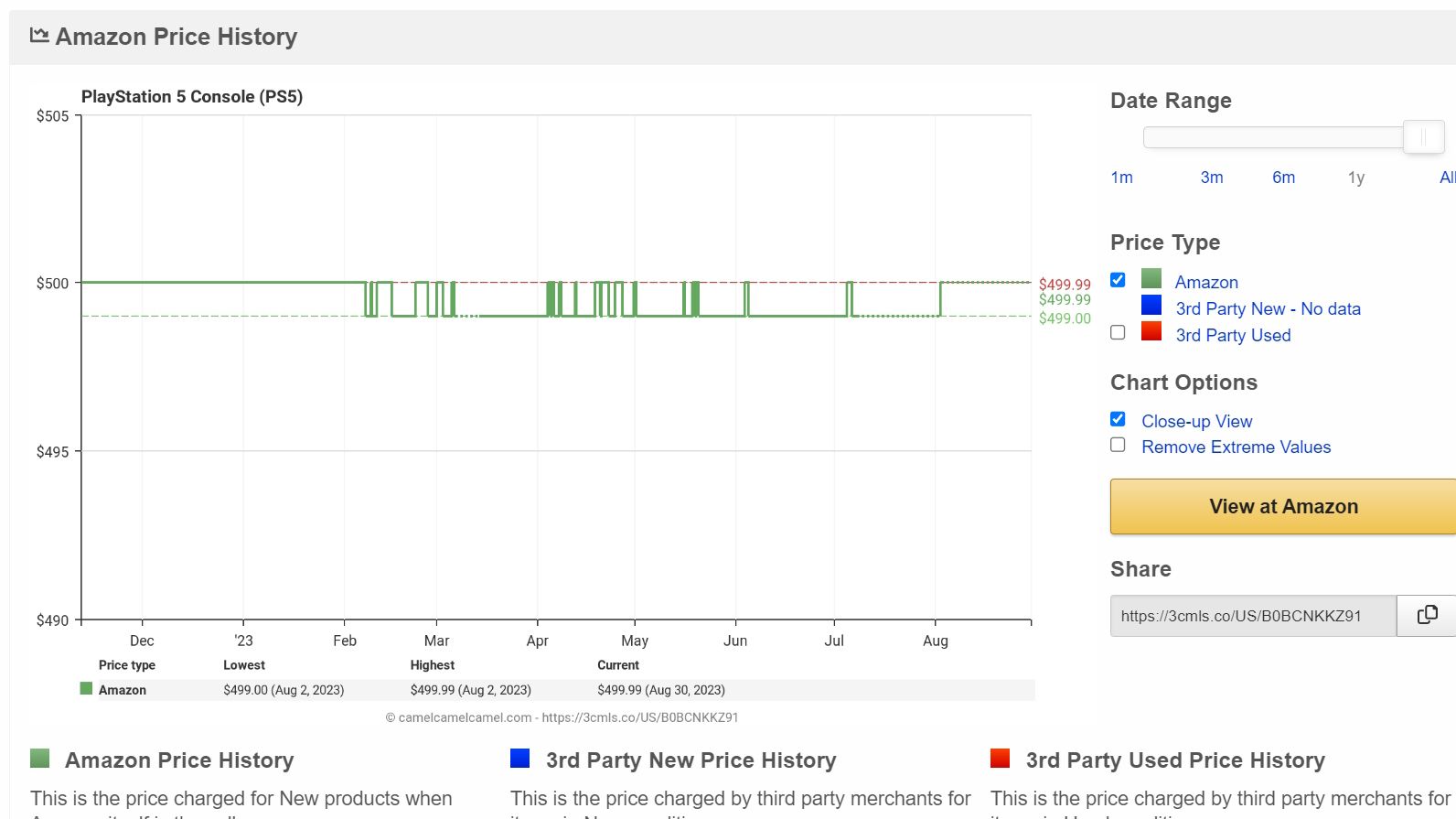
Manually refreshing the product history may take too much effort. Some prices drop more frequently than others, and you may be kicking yourself if you miss a great sale. However, you can sign up for alerts without creating an account. All that’s required is your email address and selecting the targeted discount.
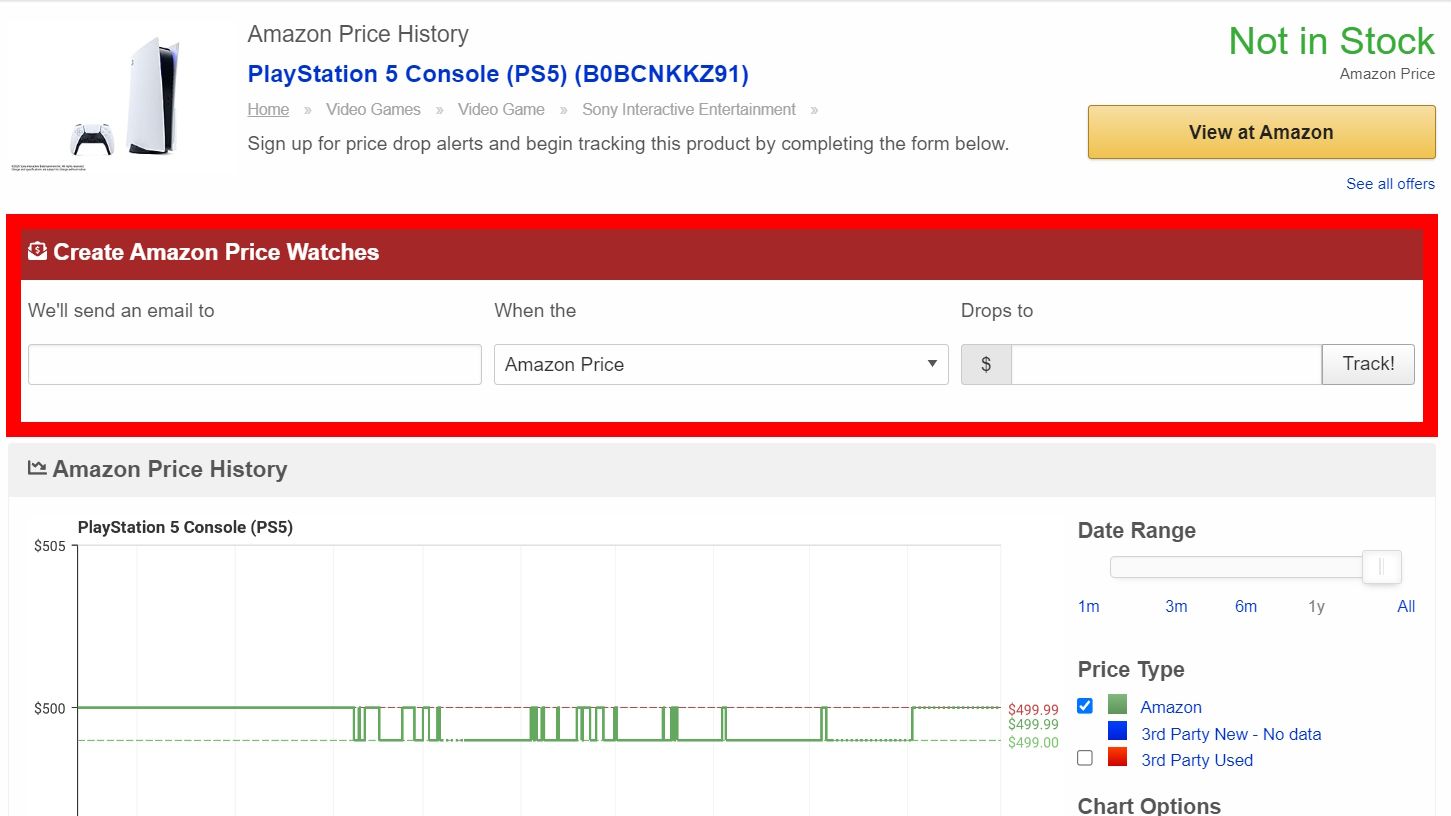
How to install the Camelizer browser extension
An even more straightforward way of seeing an Amazon product’s price history is to use the Camelizer browser add-on. That way, you don’t have to go back and forth between two websites to analyze the price changes. Clicking the Camelizer extension displays a product’s price history while shopping on Amazon. You can also sign up for the camelcamelcamel price tracking alerts using this add-on. Below, we illustrate how to add the Camelizer extension on Google Chrome.
You must have a supported web browser. You can install the extension only on Google Chrome, Microsoft Edge, Mozilla Firefox, Opera, and Apple Safari.
- Open Google Chrome and visit camelcamelcamel.com.
- Click Browser Extensions.
- Click Available in the Chrome Web Store button.
- Click Add to Chrome > Add extension.
The extension doesn’t work on mobile browsers.
How to use the Camelizer add-on
While you’re browsing Amazon, click a product listing. Once you’ve opened that page, click the puzzle icon to view your extensions.
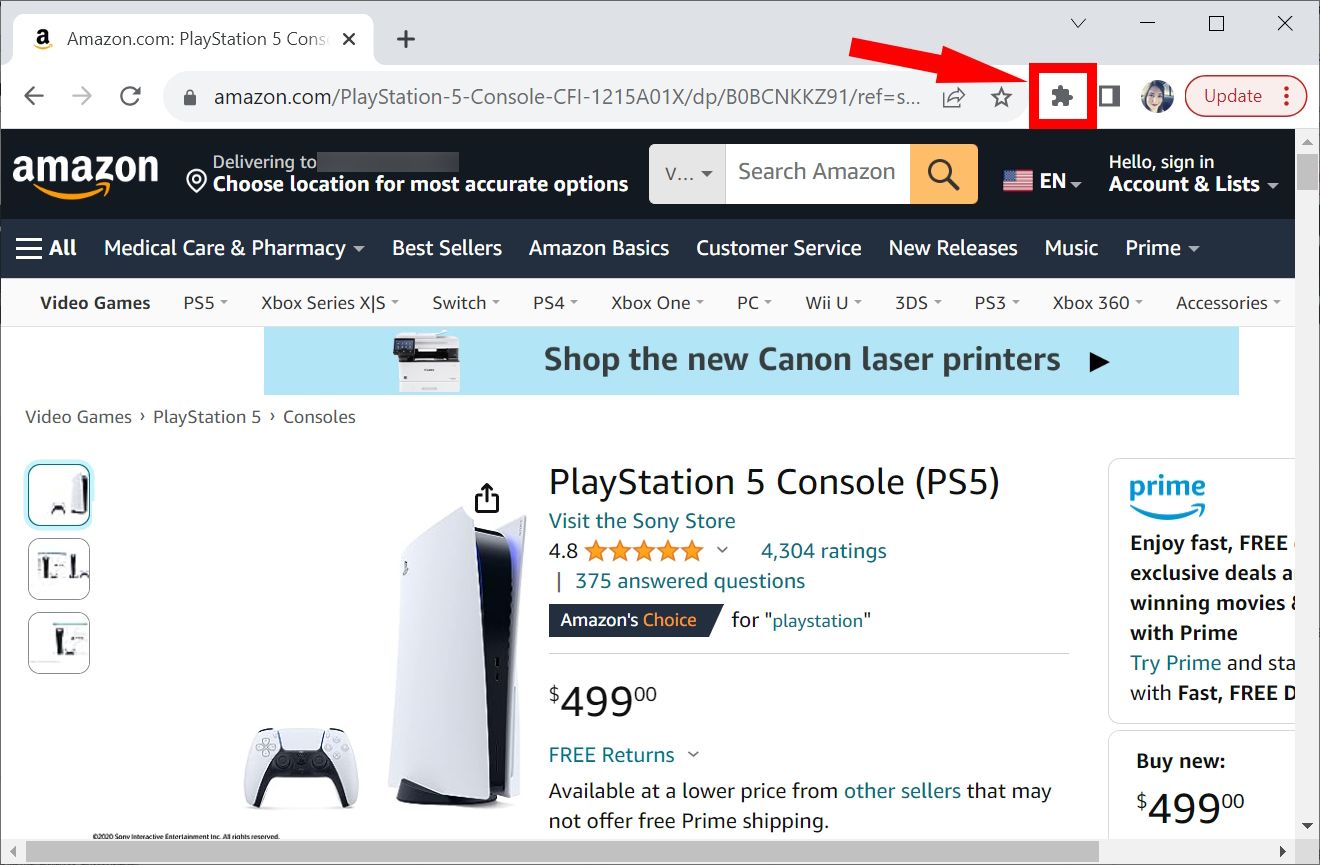
Click Camelizer to see a miniature graph labeled with the same product name you’re viewing. You can now see its Amazon price history.
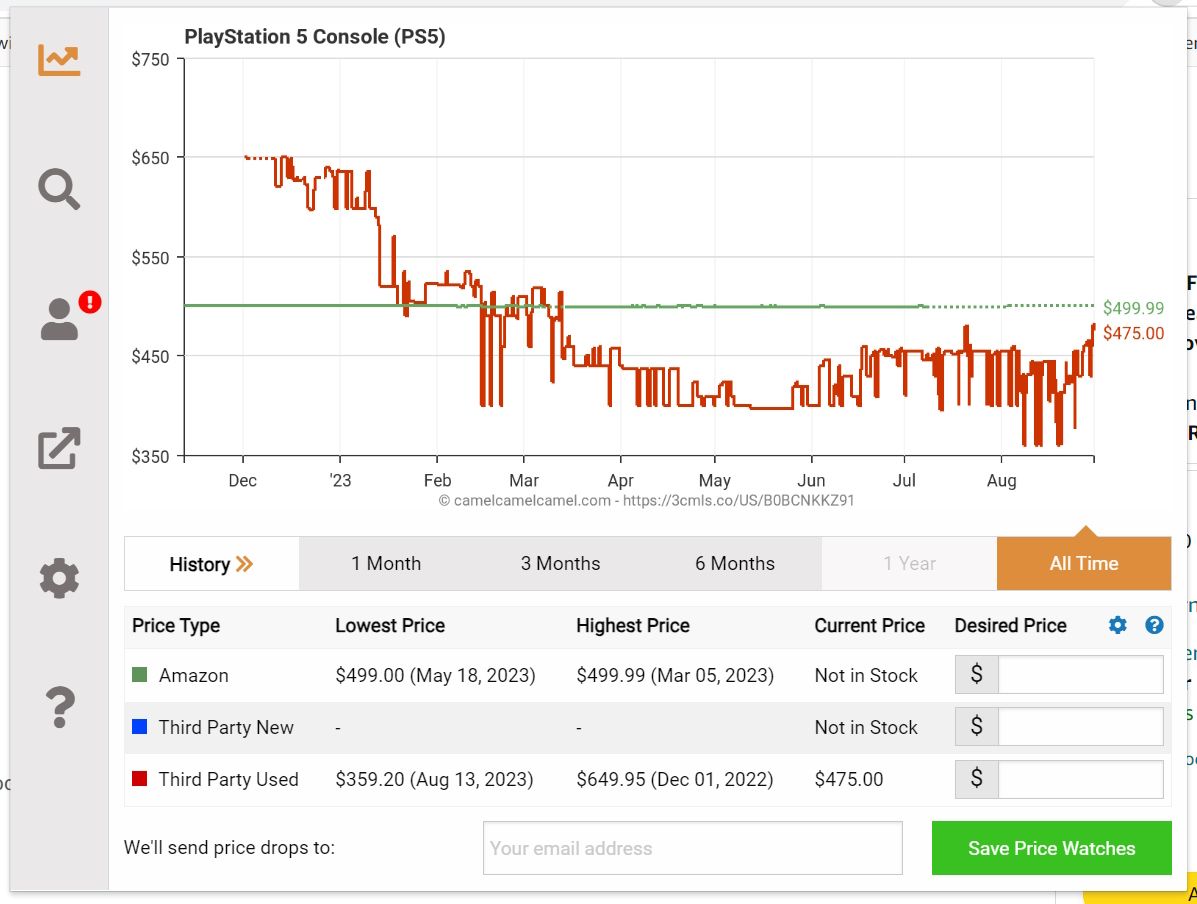
Finding the best deals in tech
Keeping tabs on the best deals in tech could save you hundreds of dollars, even if you’ve already kissed your Amazon Prime membership goodbye. Getting your hands on the juiciest discounts comes down to diligence with tracking prices. Hopefully, the Camelizer will bring you all the tools you need to get there.
Khám phá thêm từ Phụ Kiện Đỉnh
Đăng ký để nhận các bài đăng mới nhất được gửi đến email của bạn.