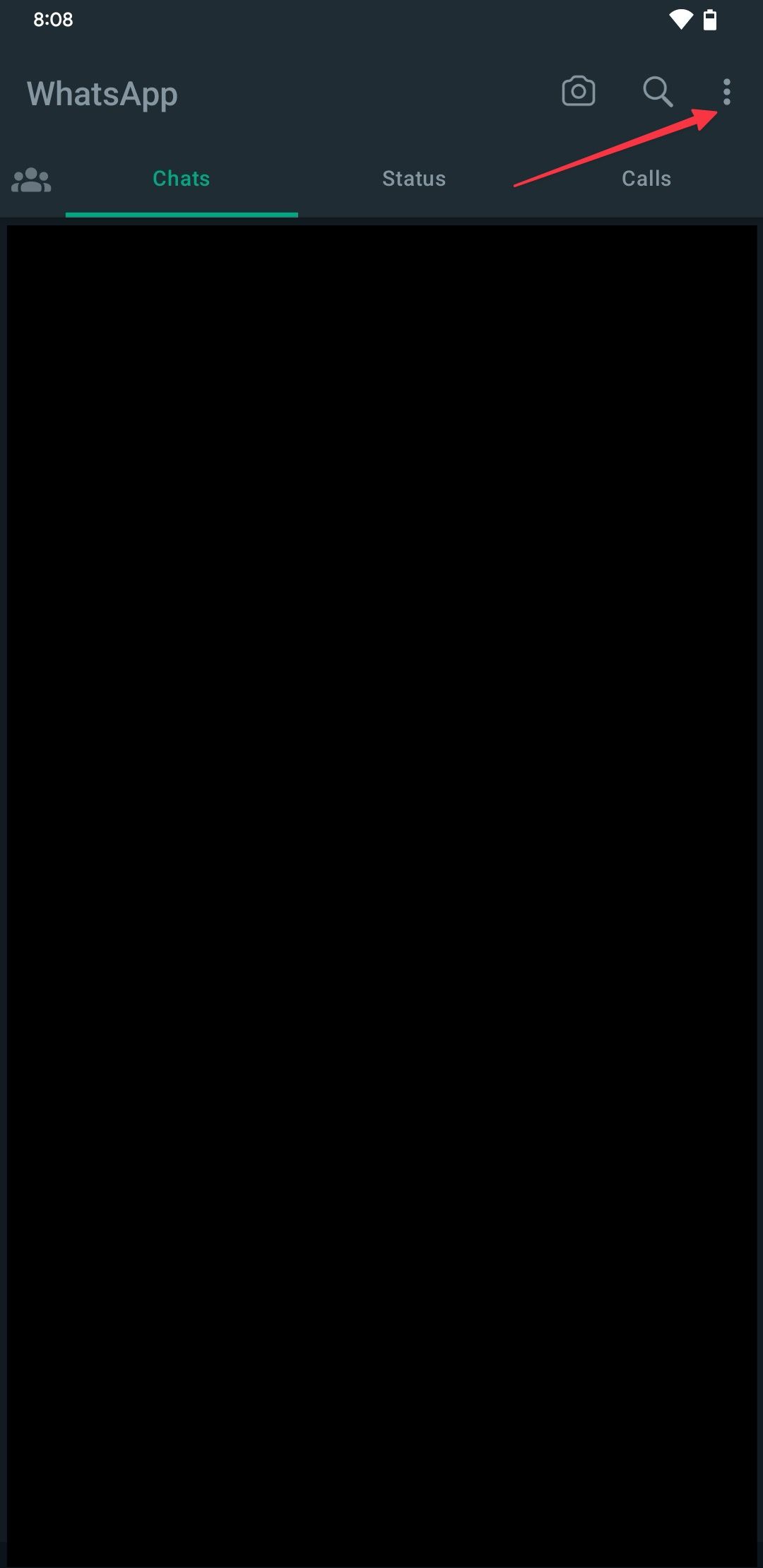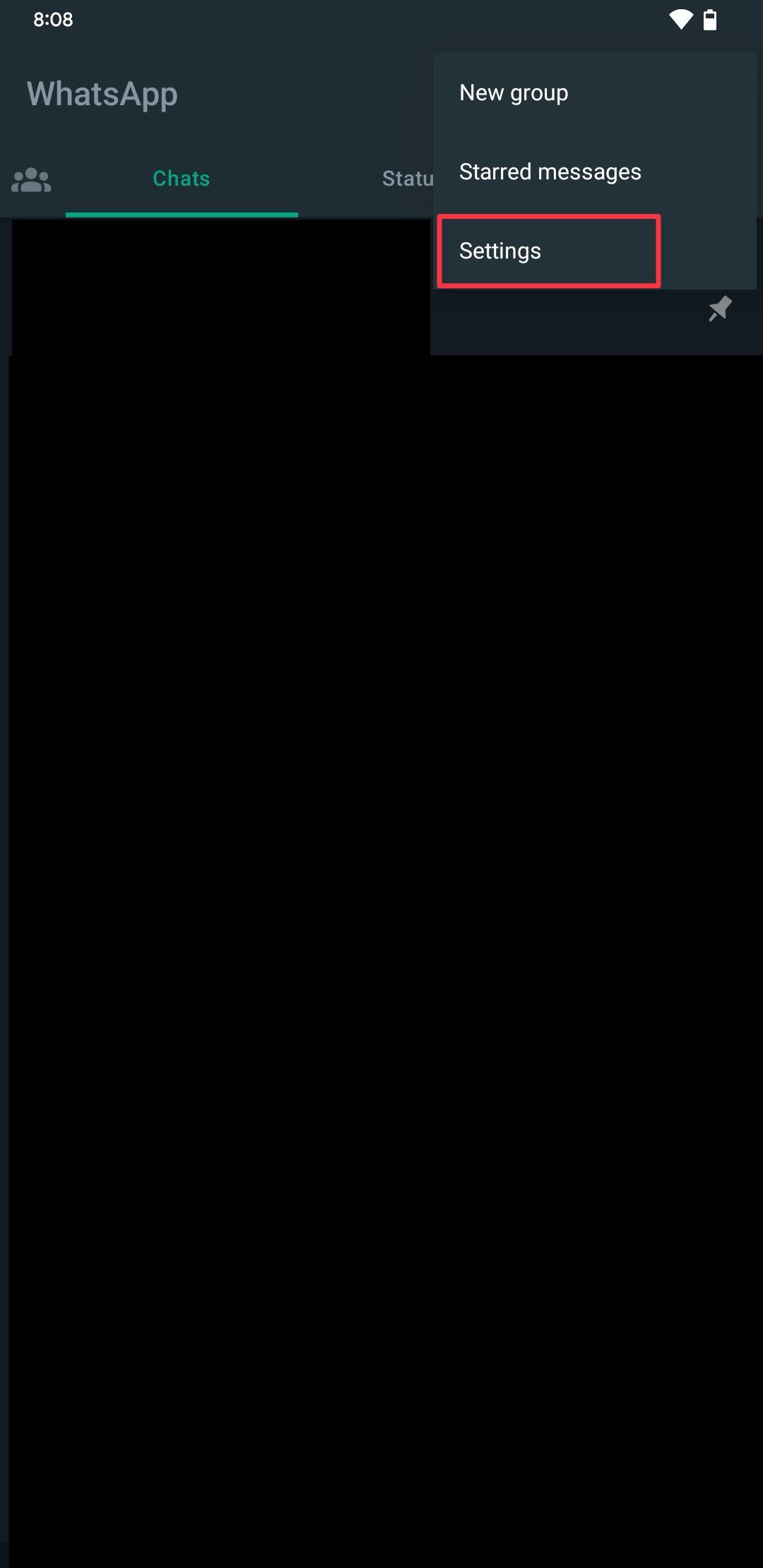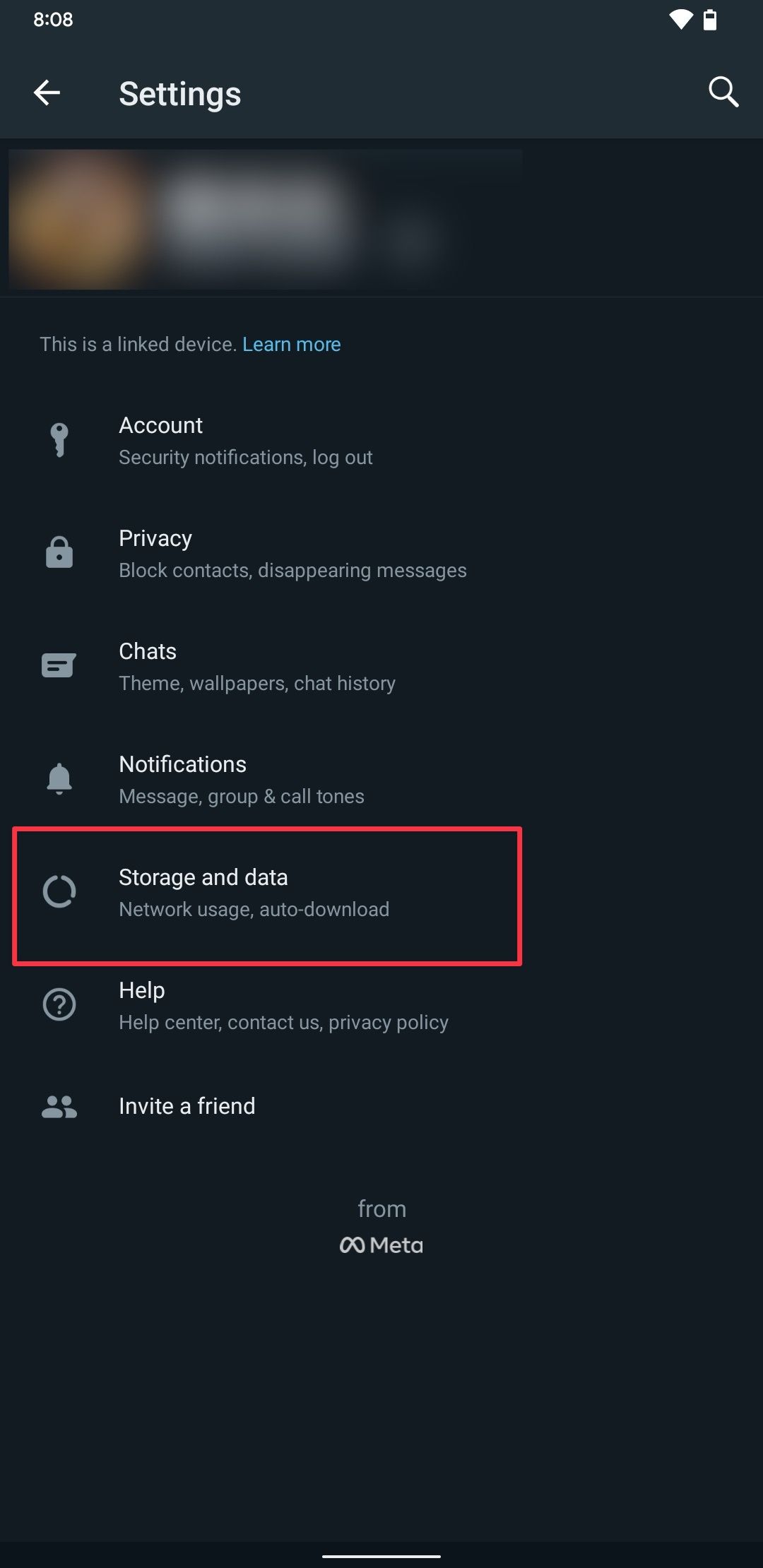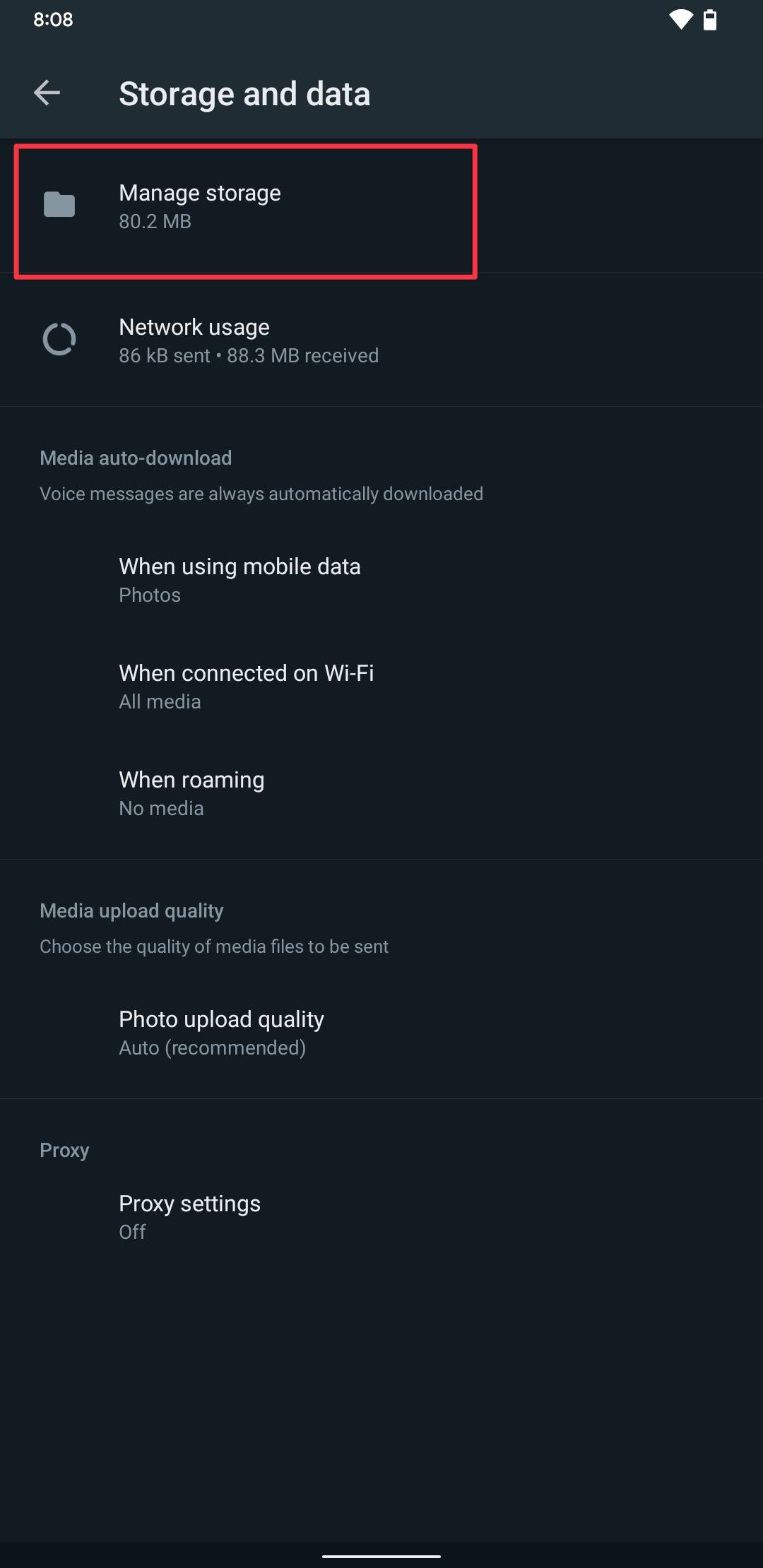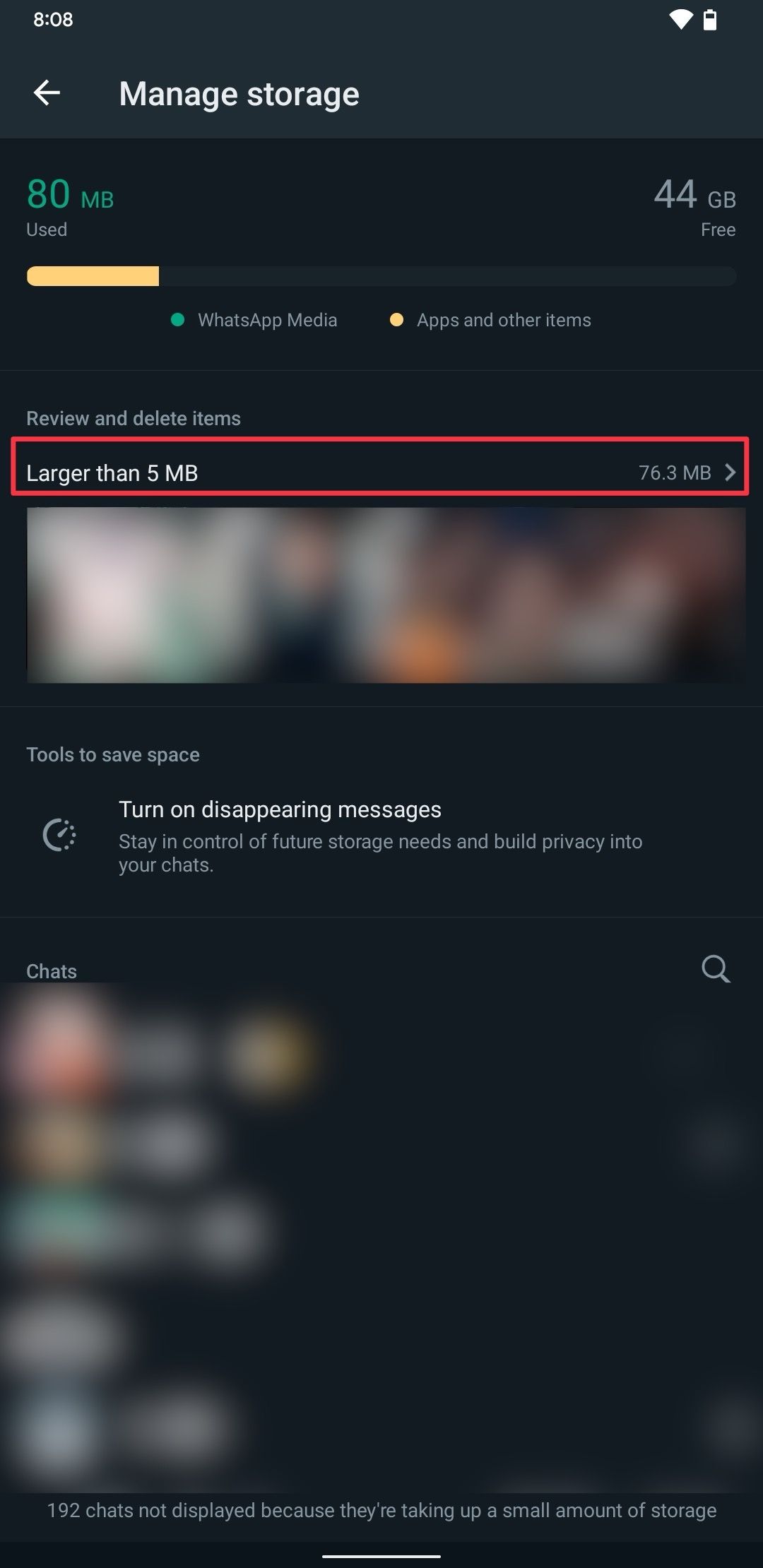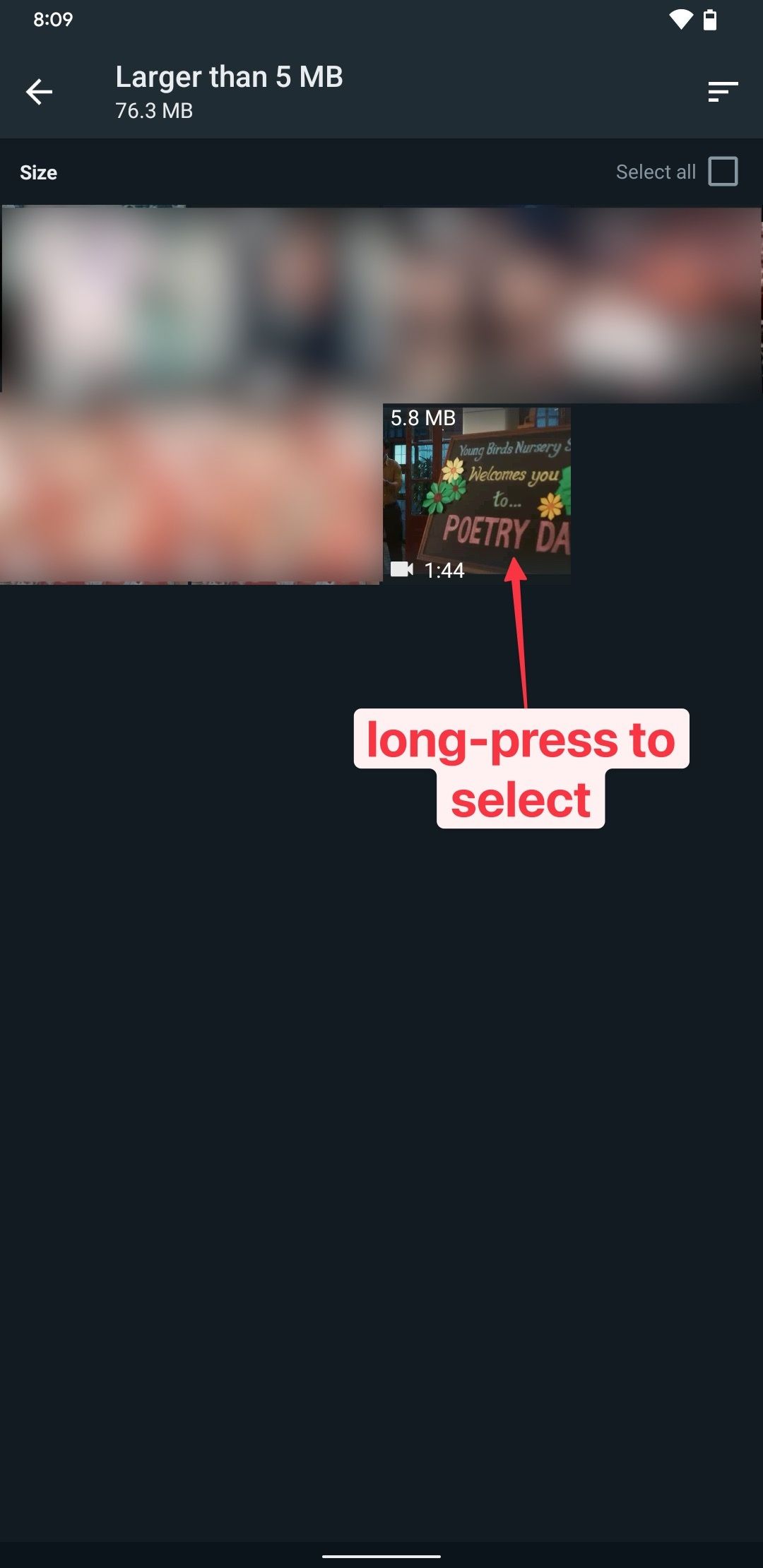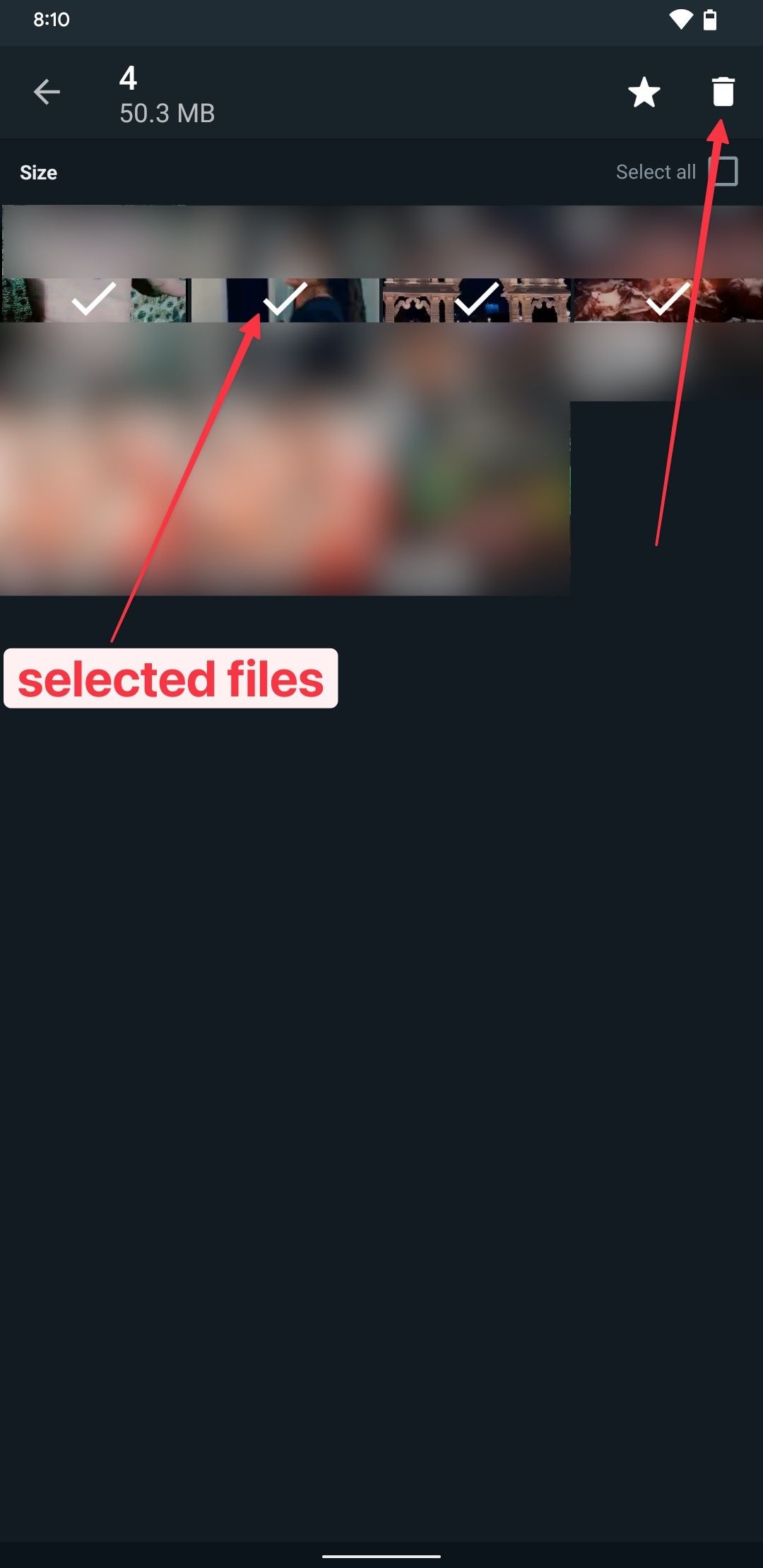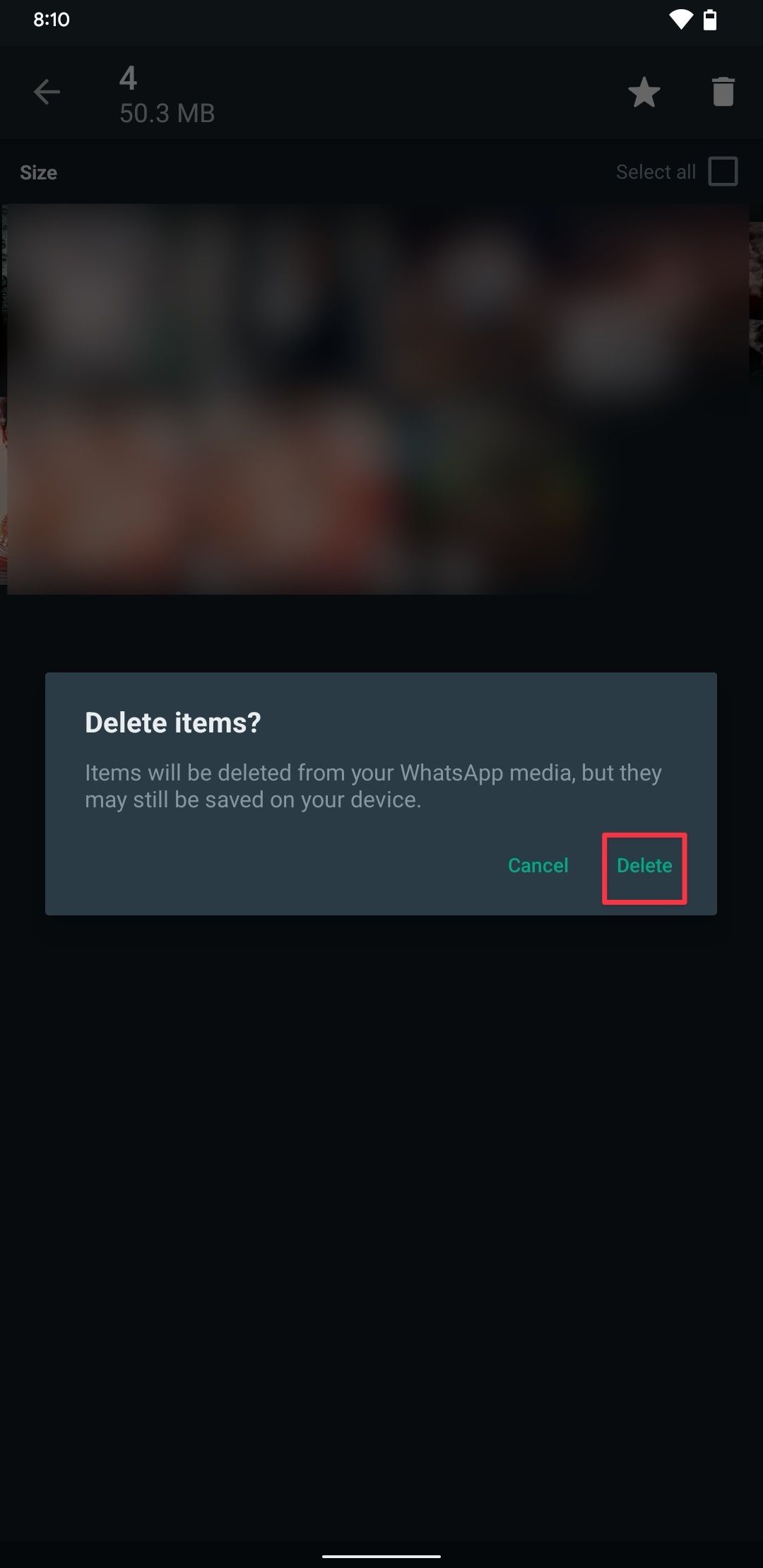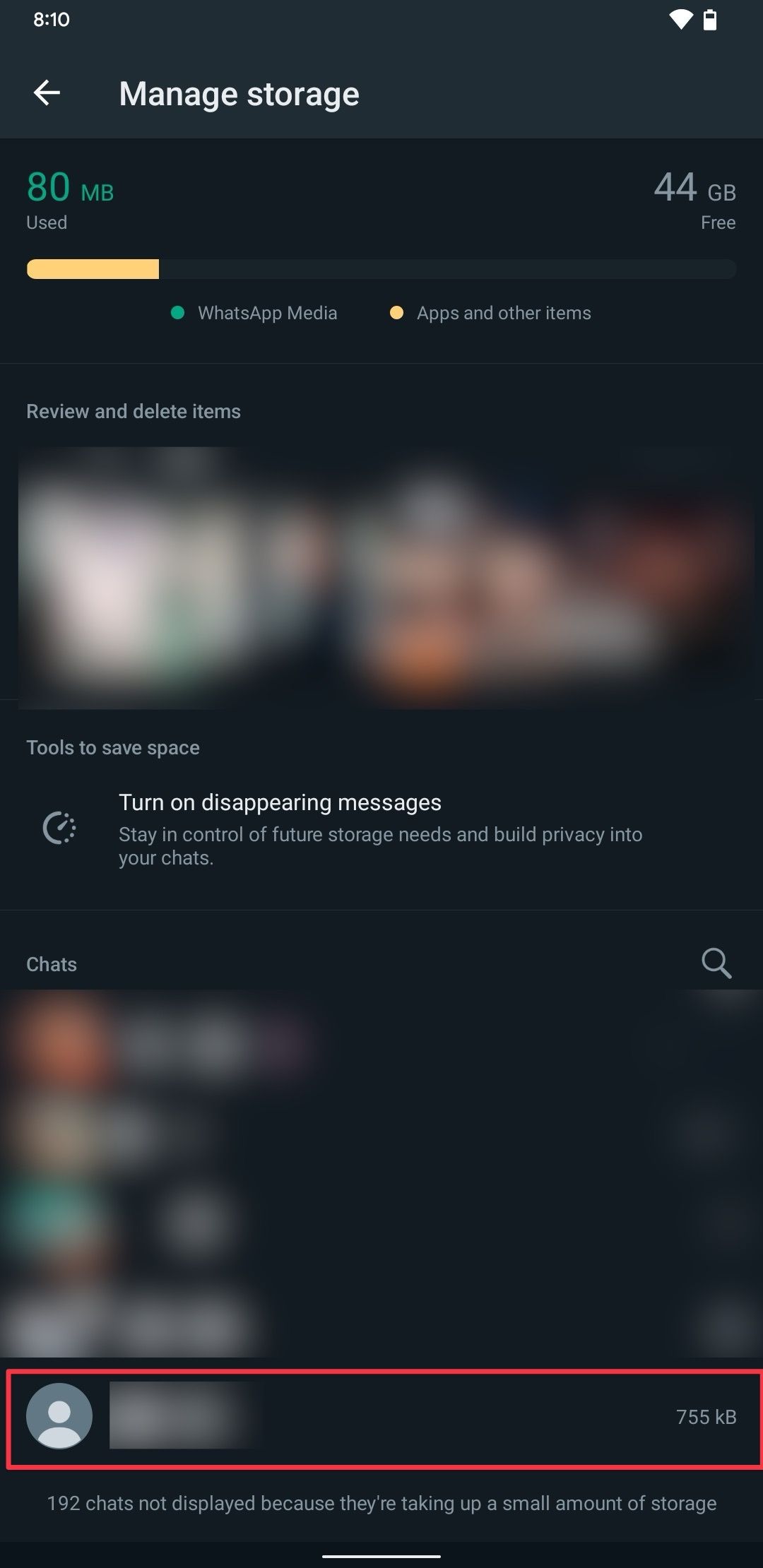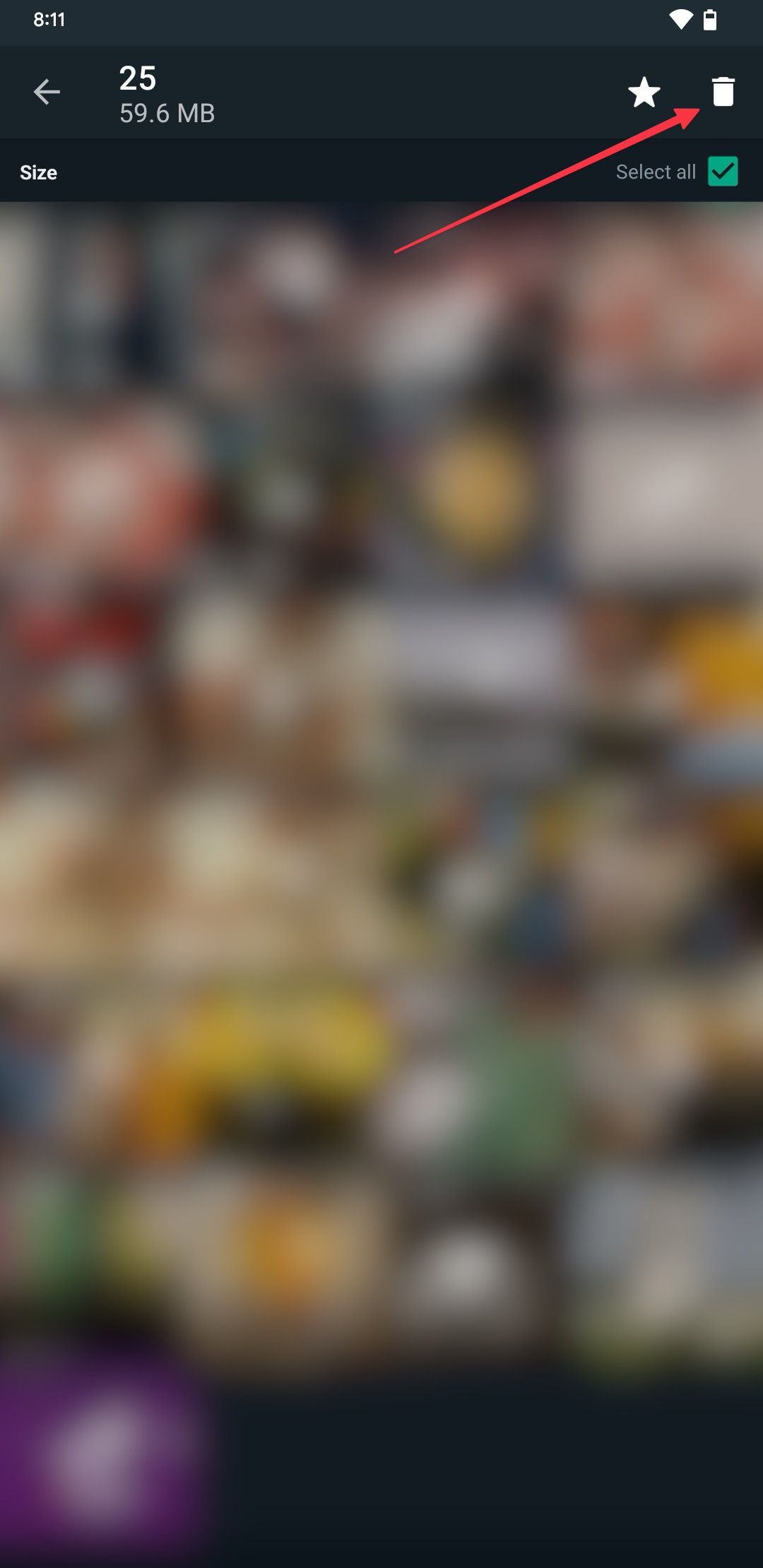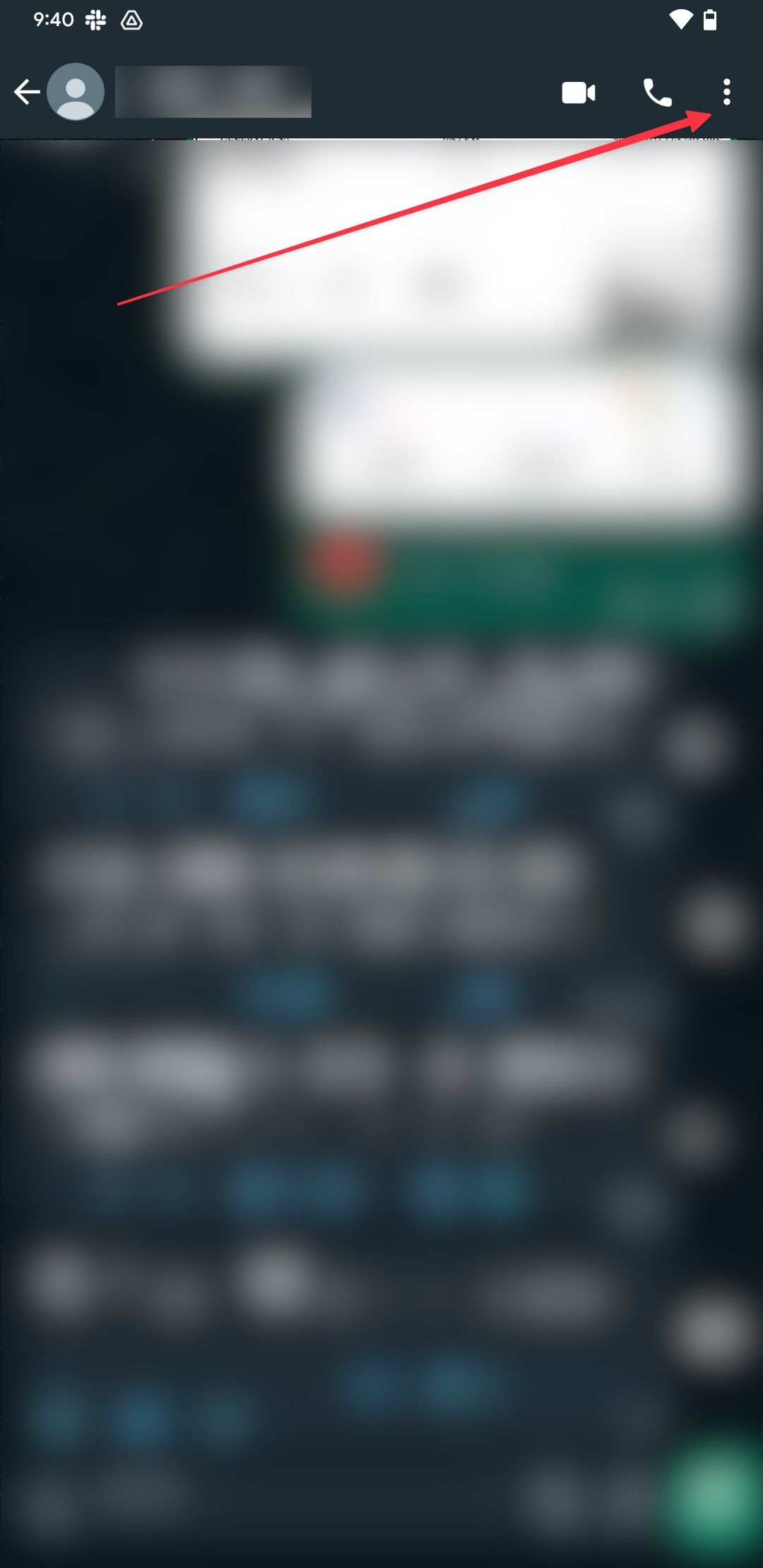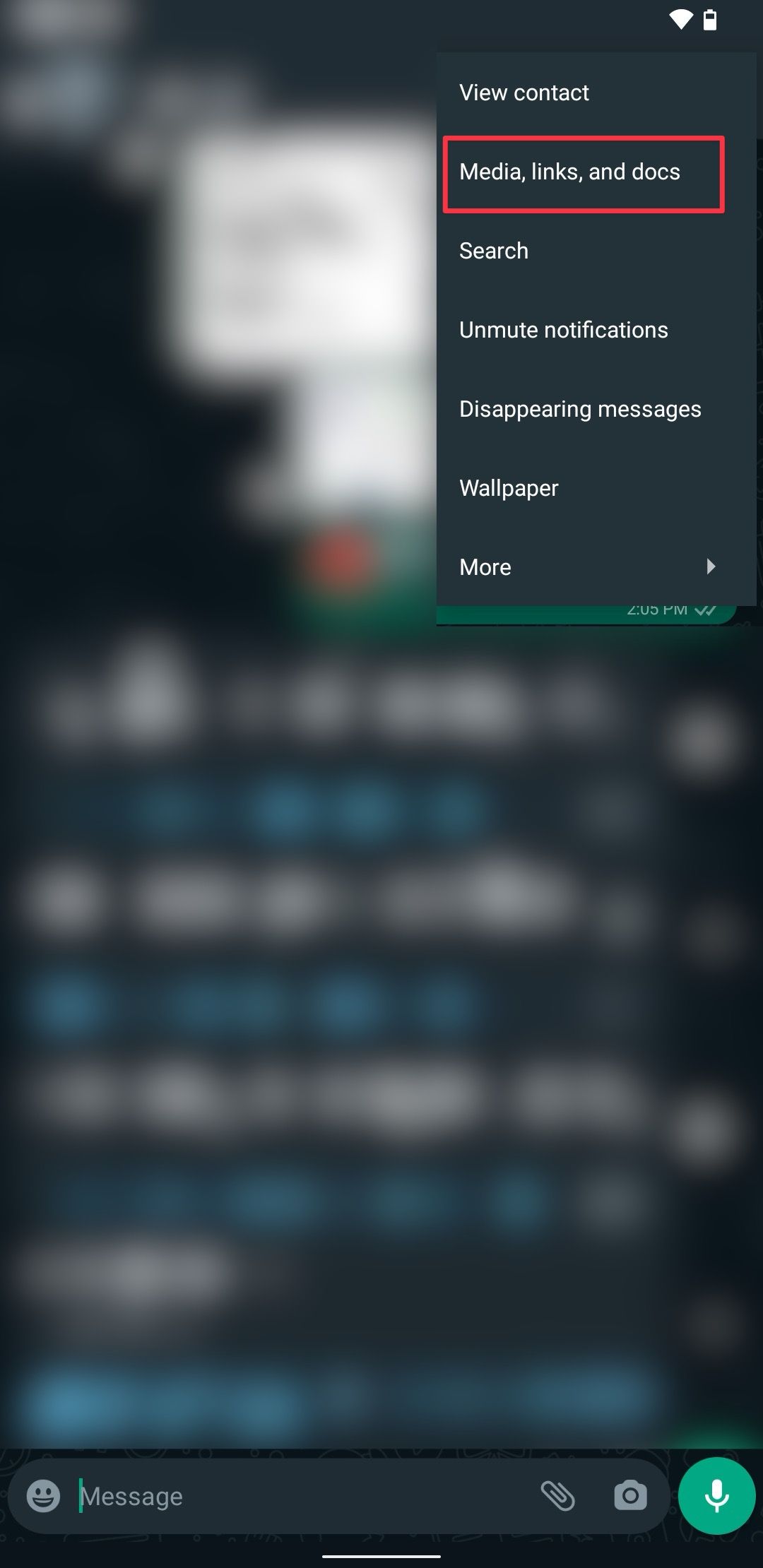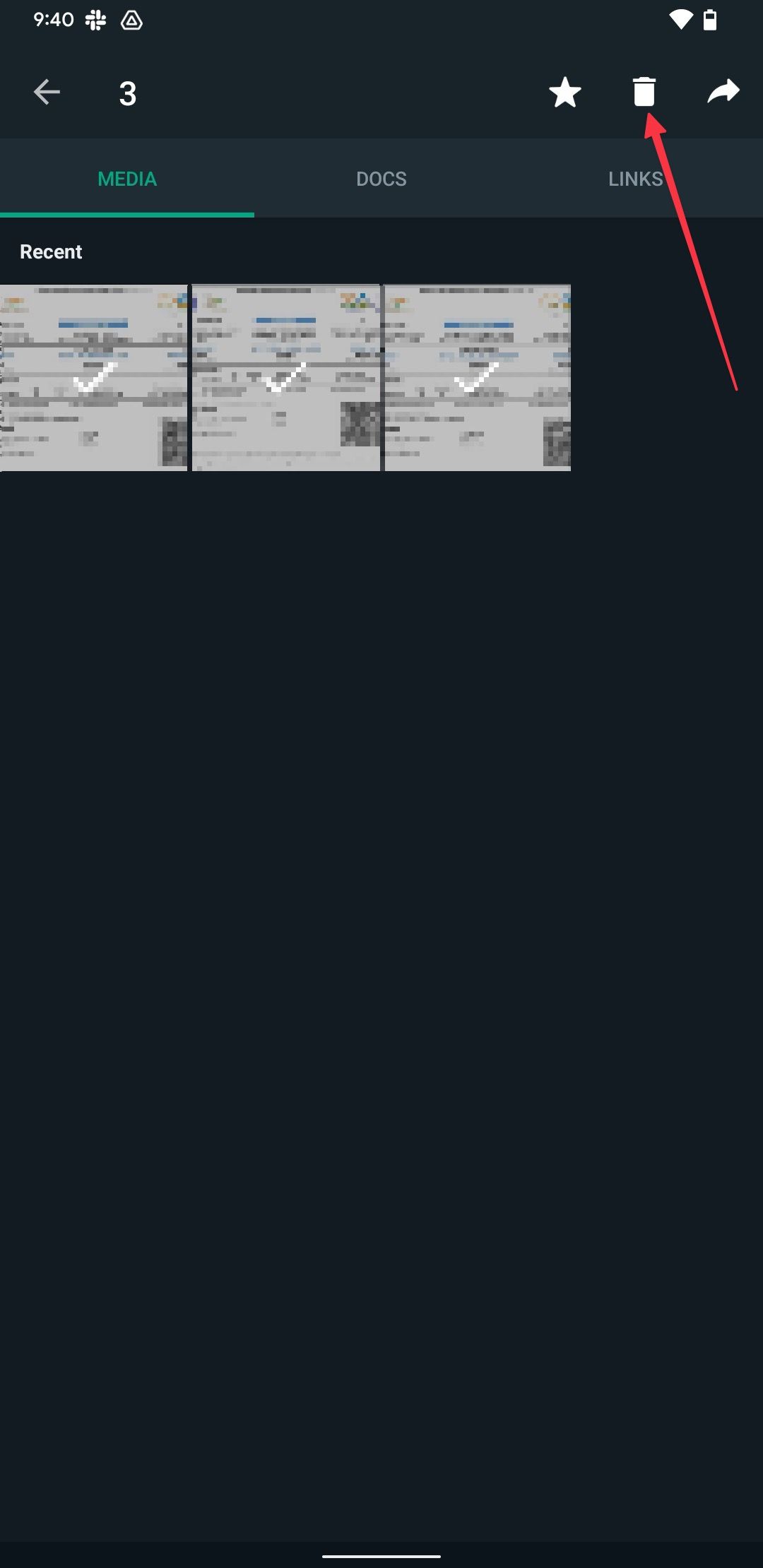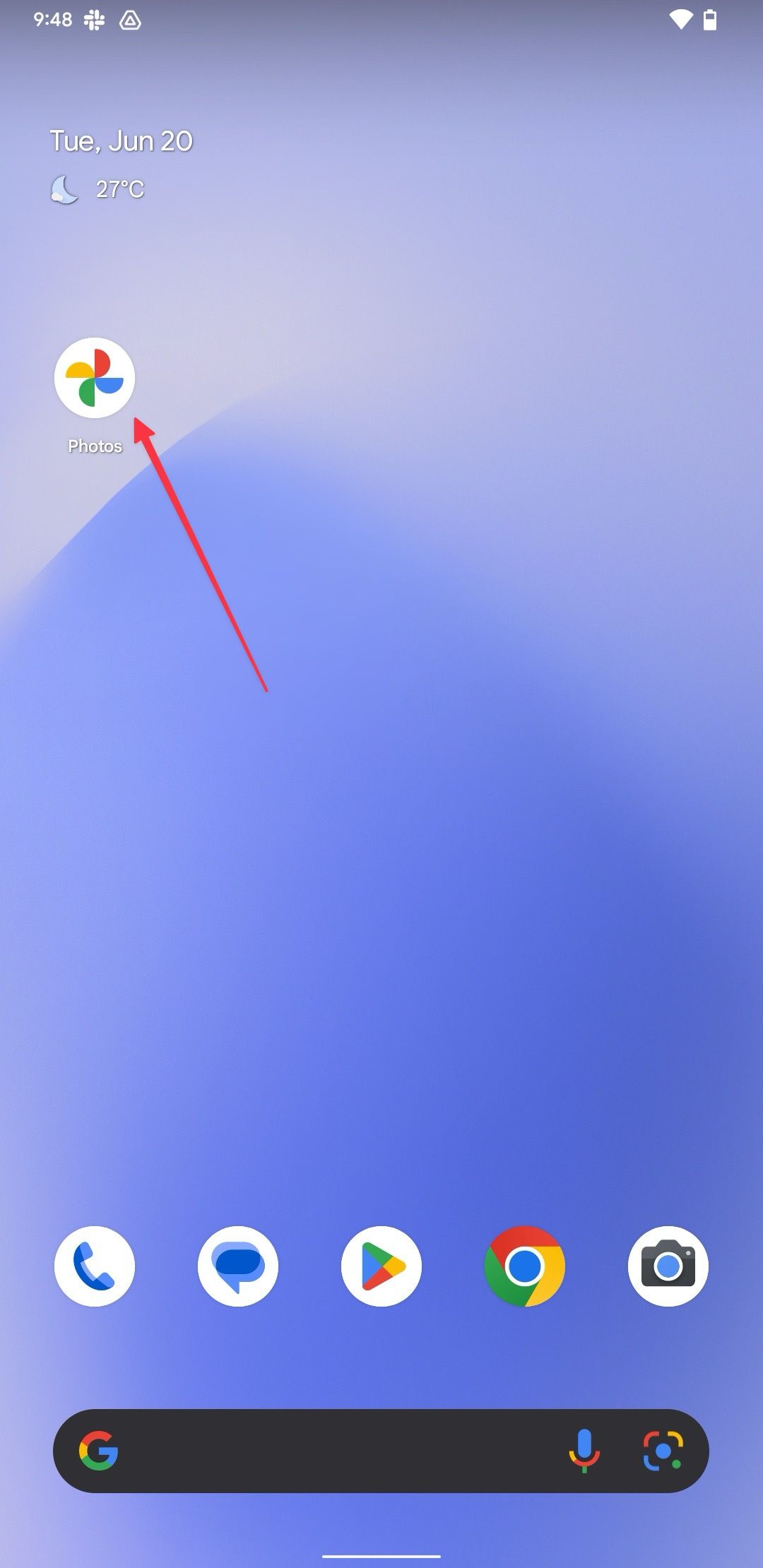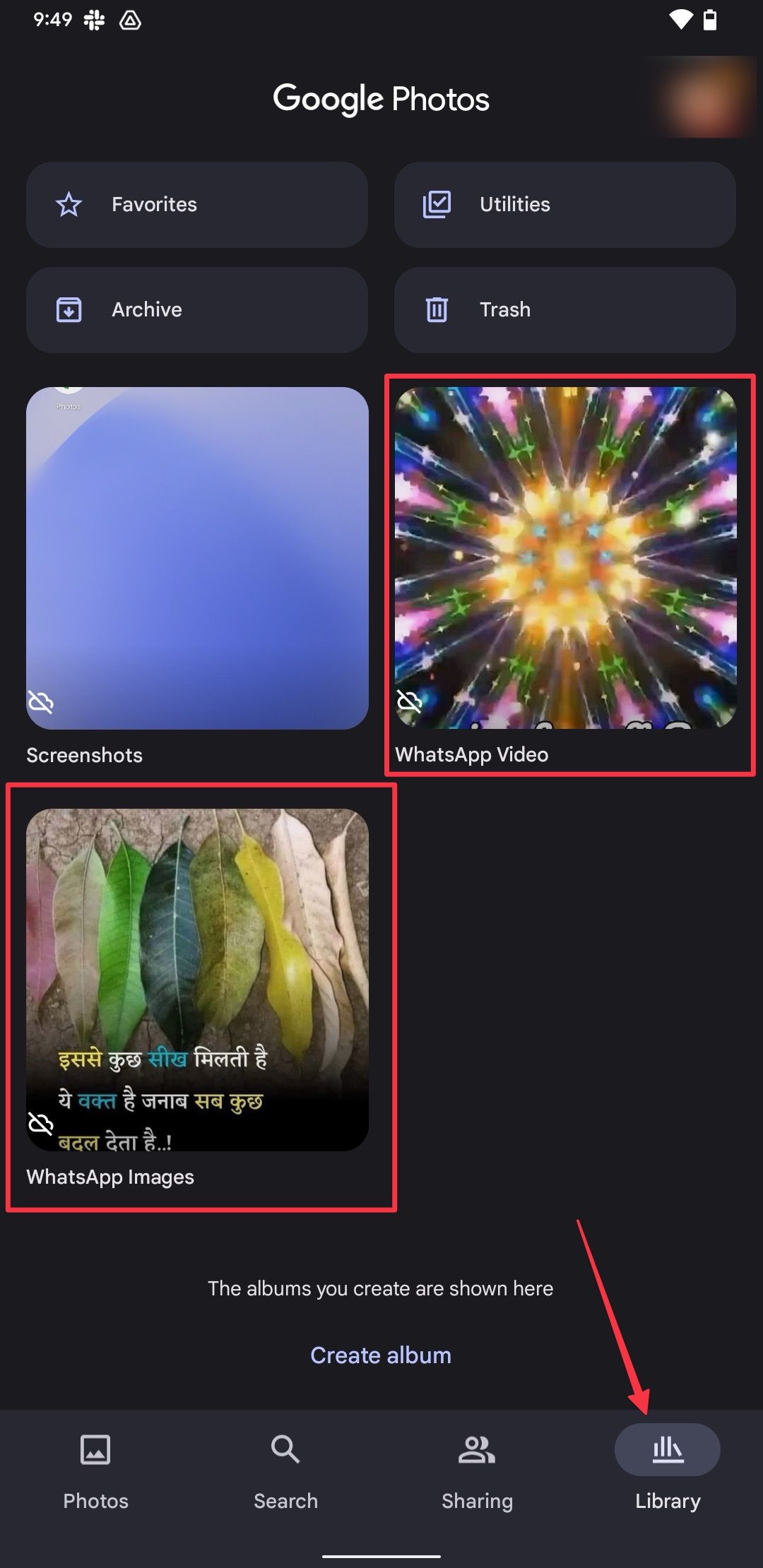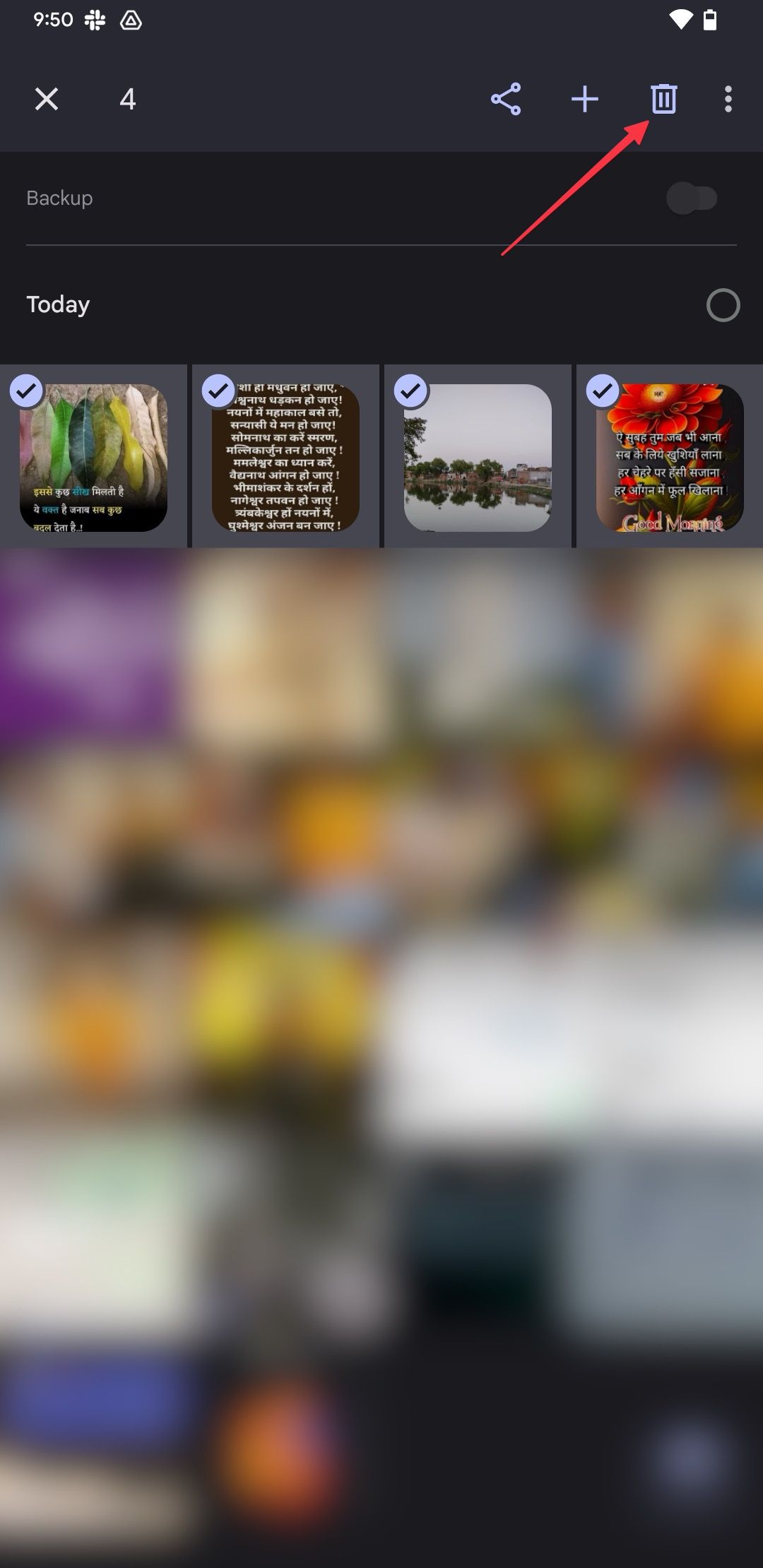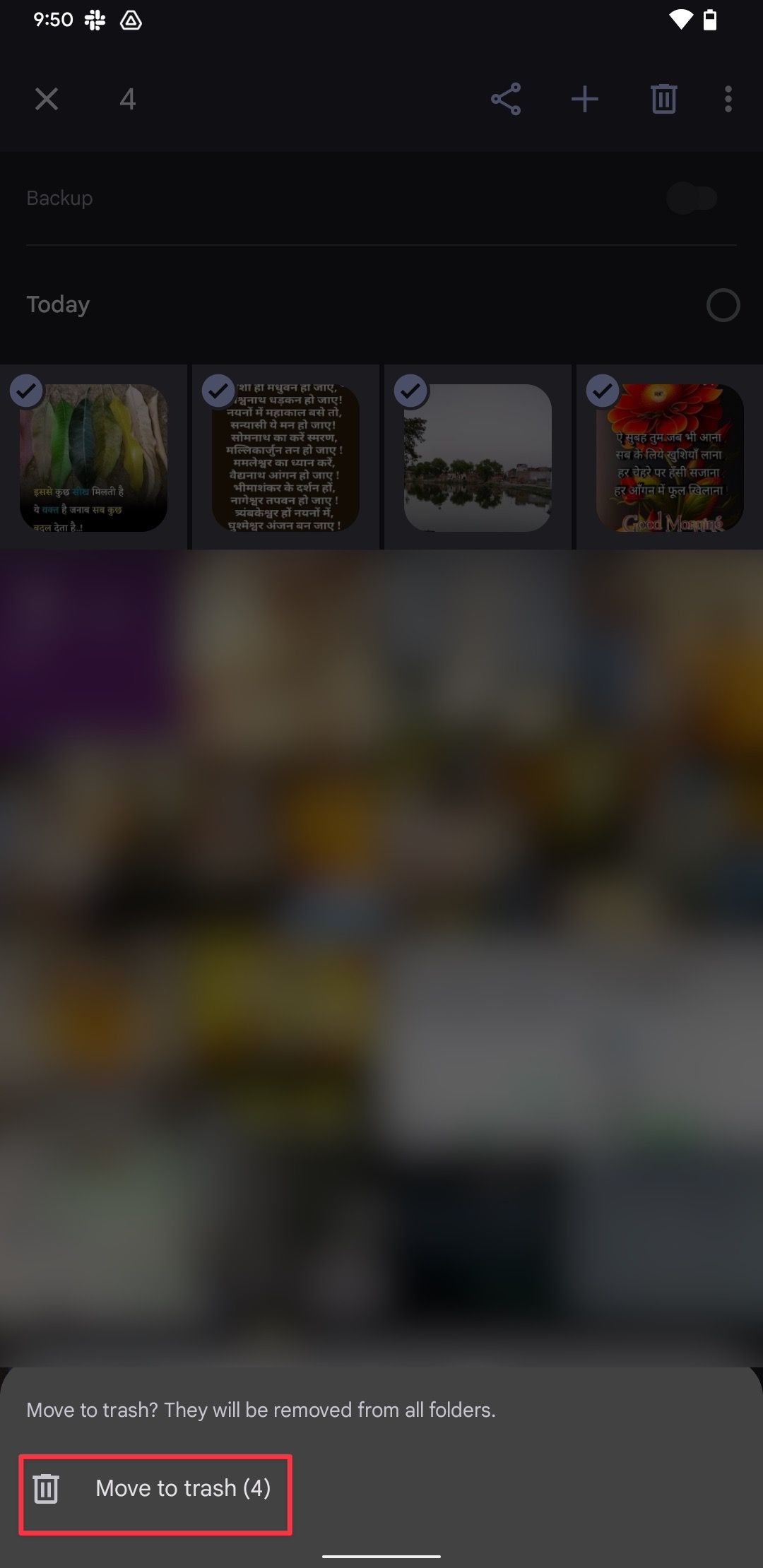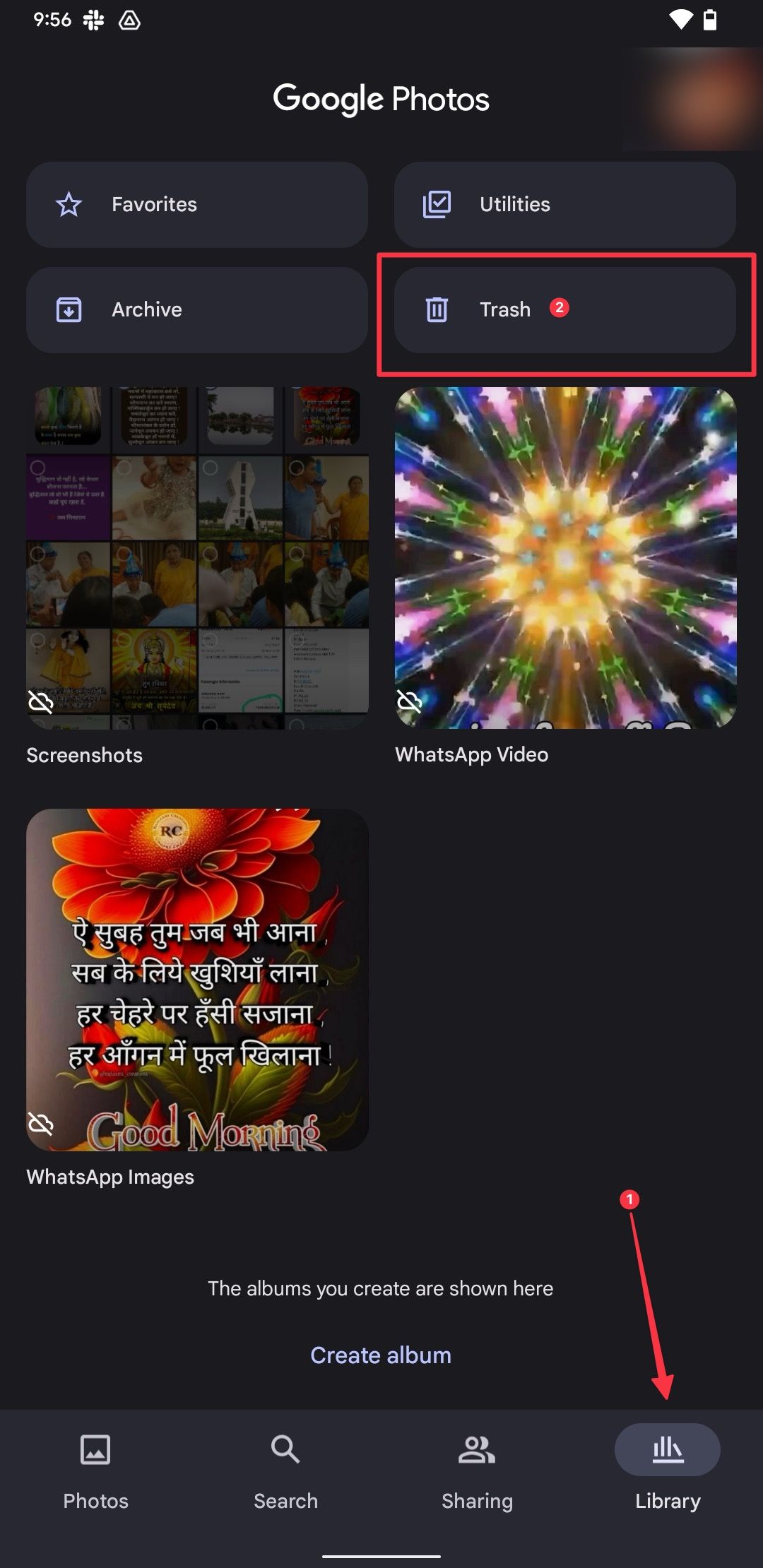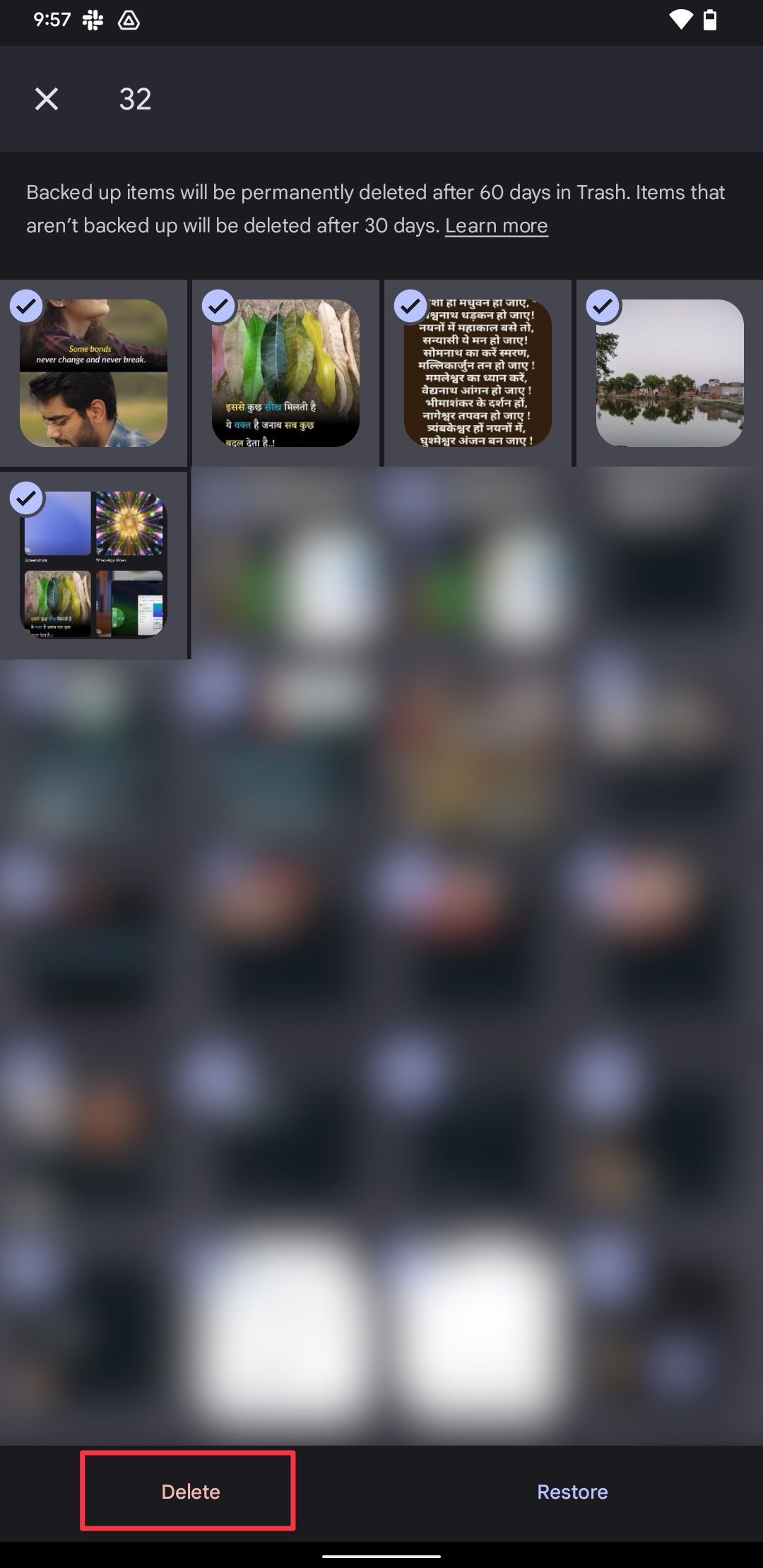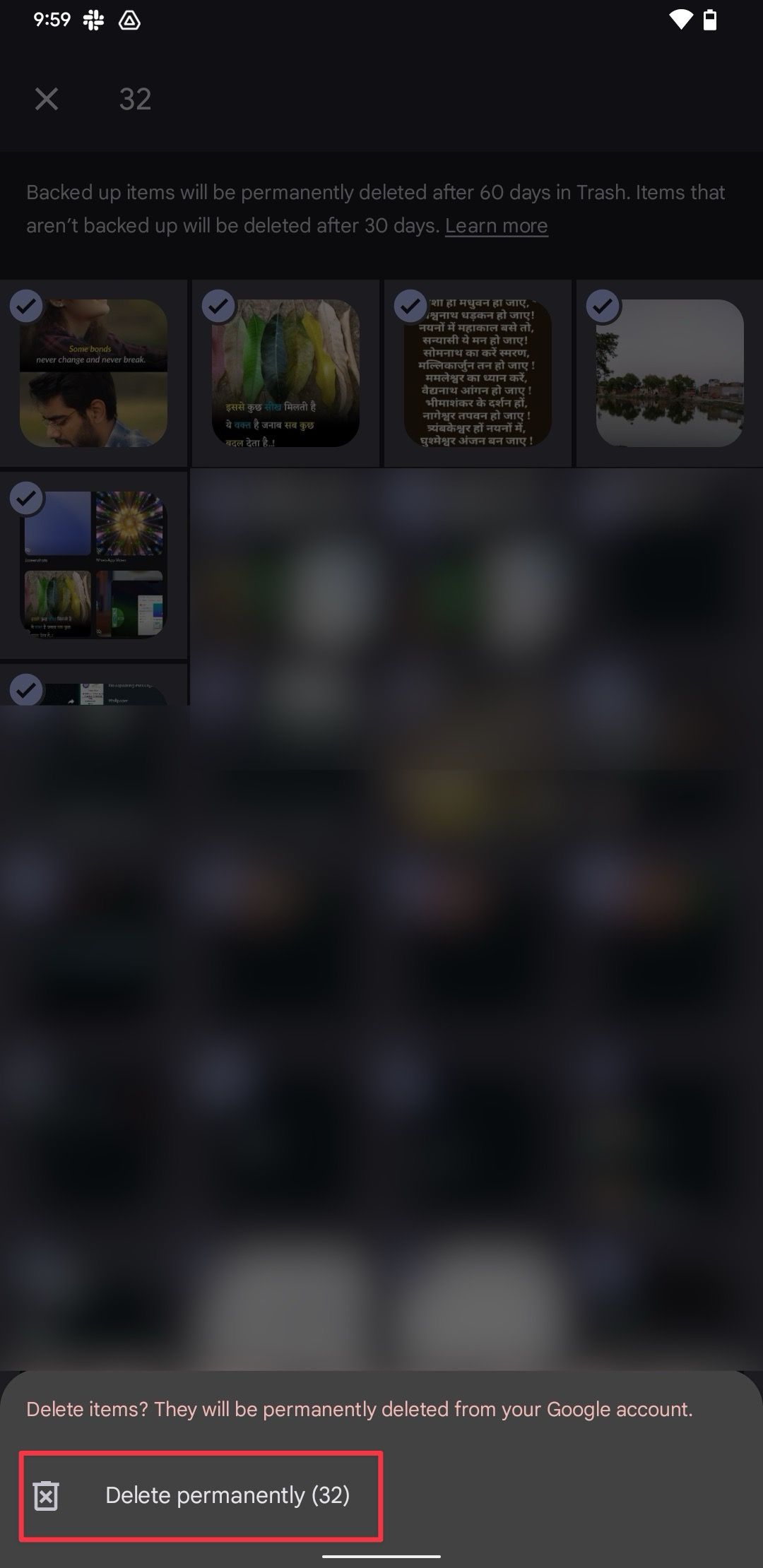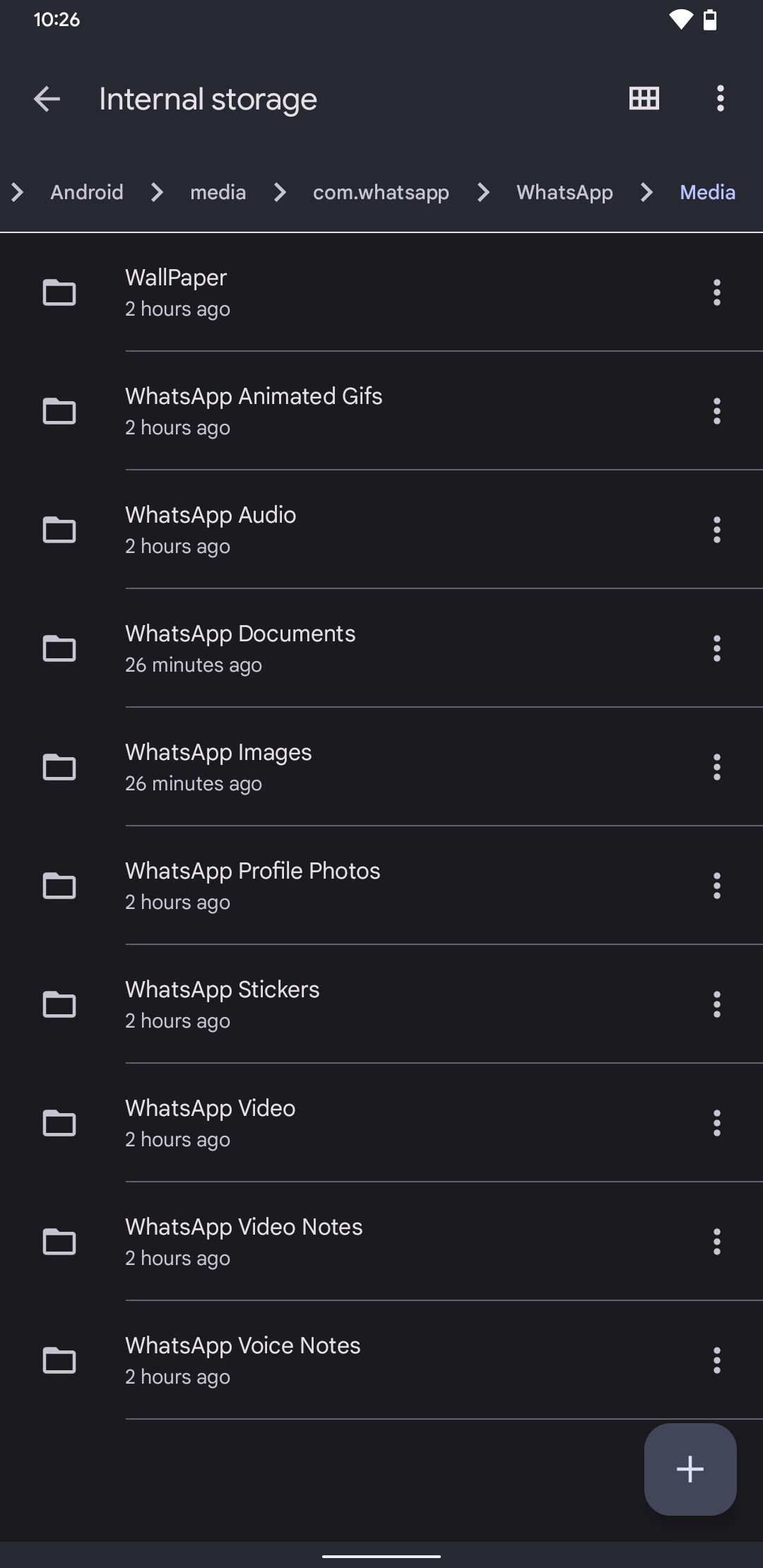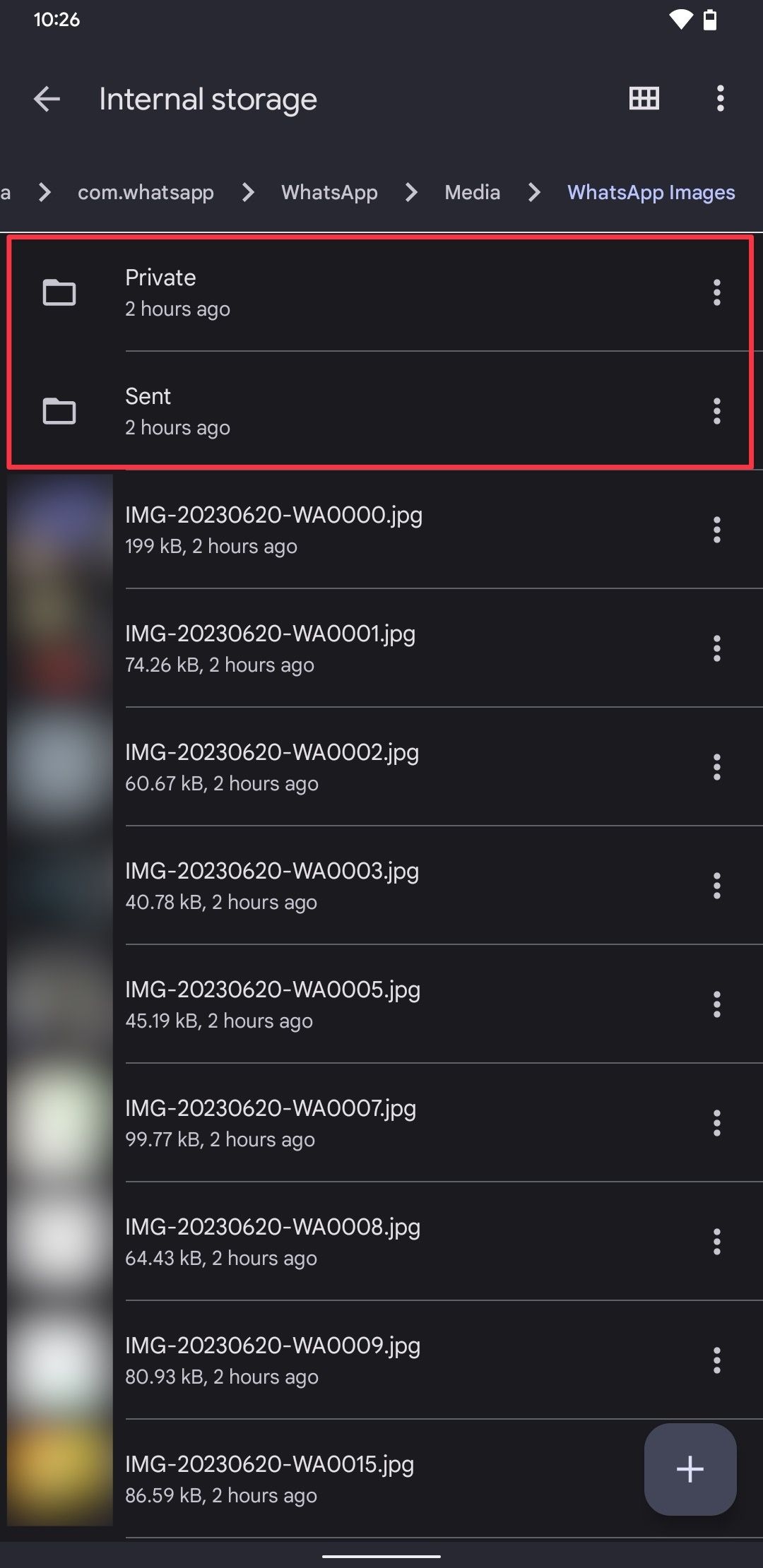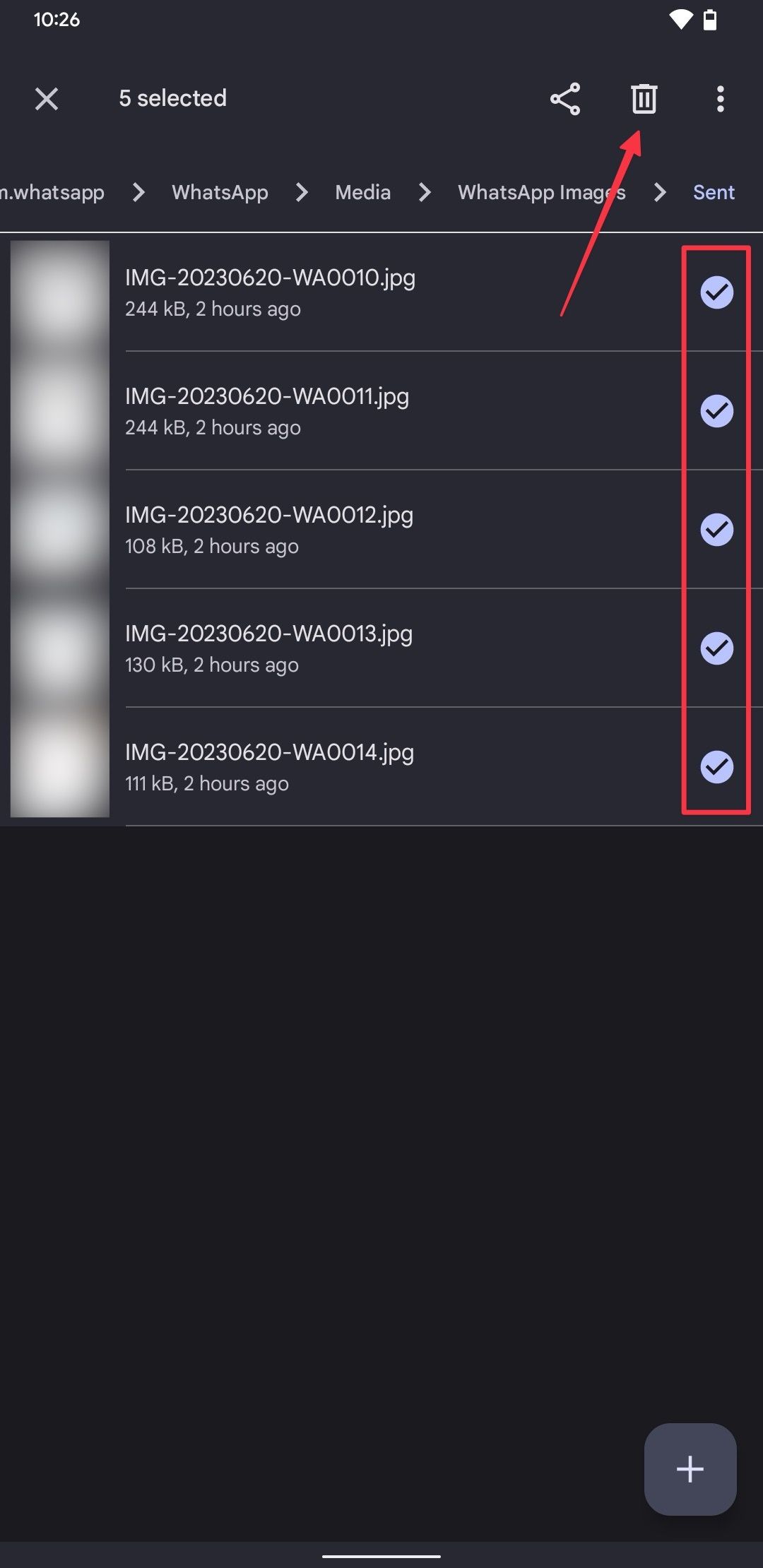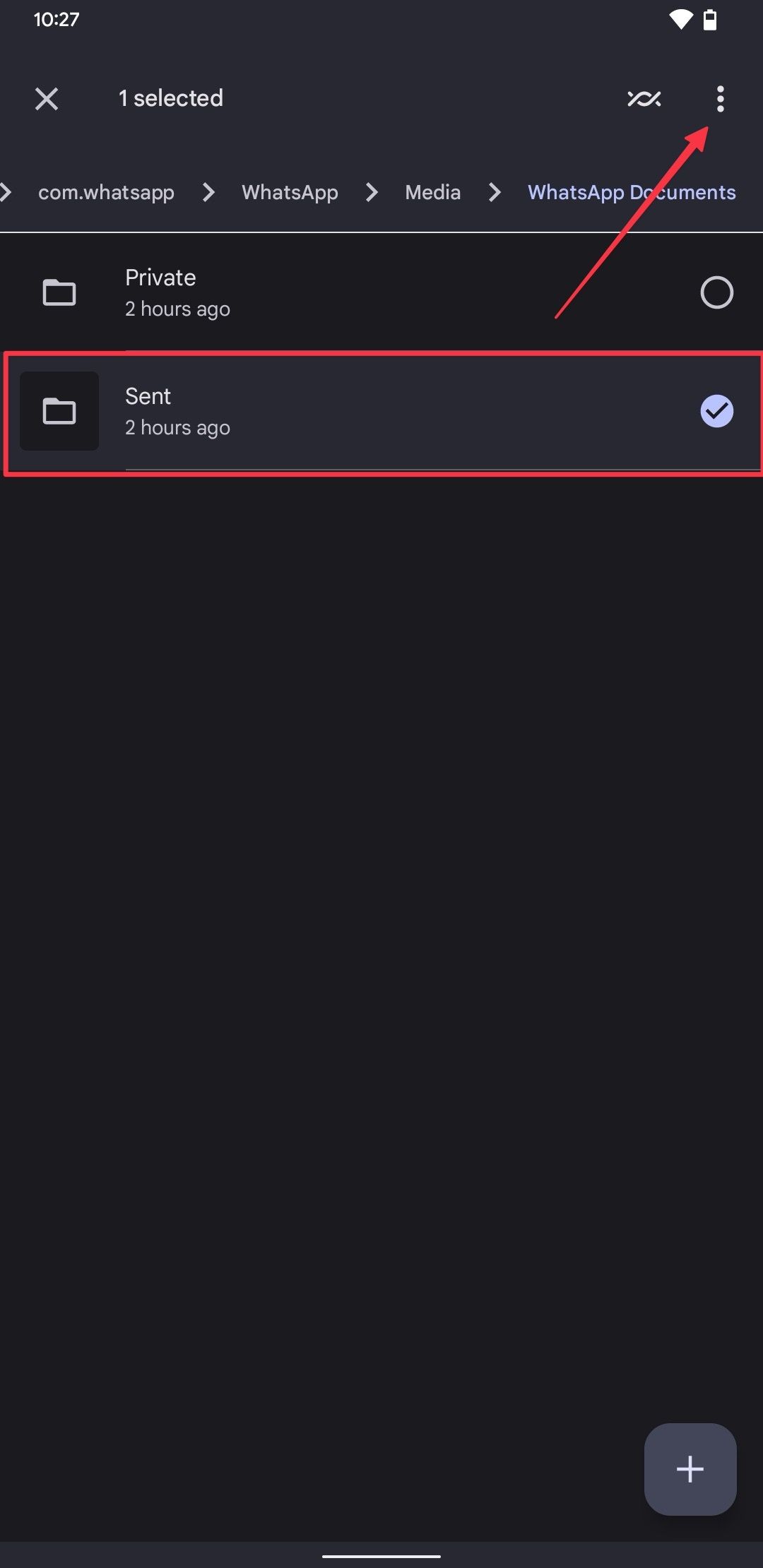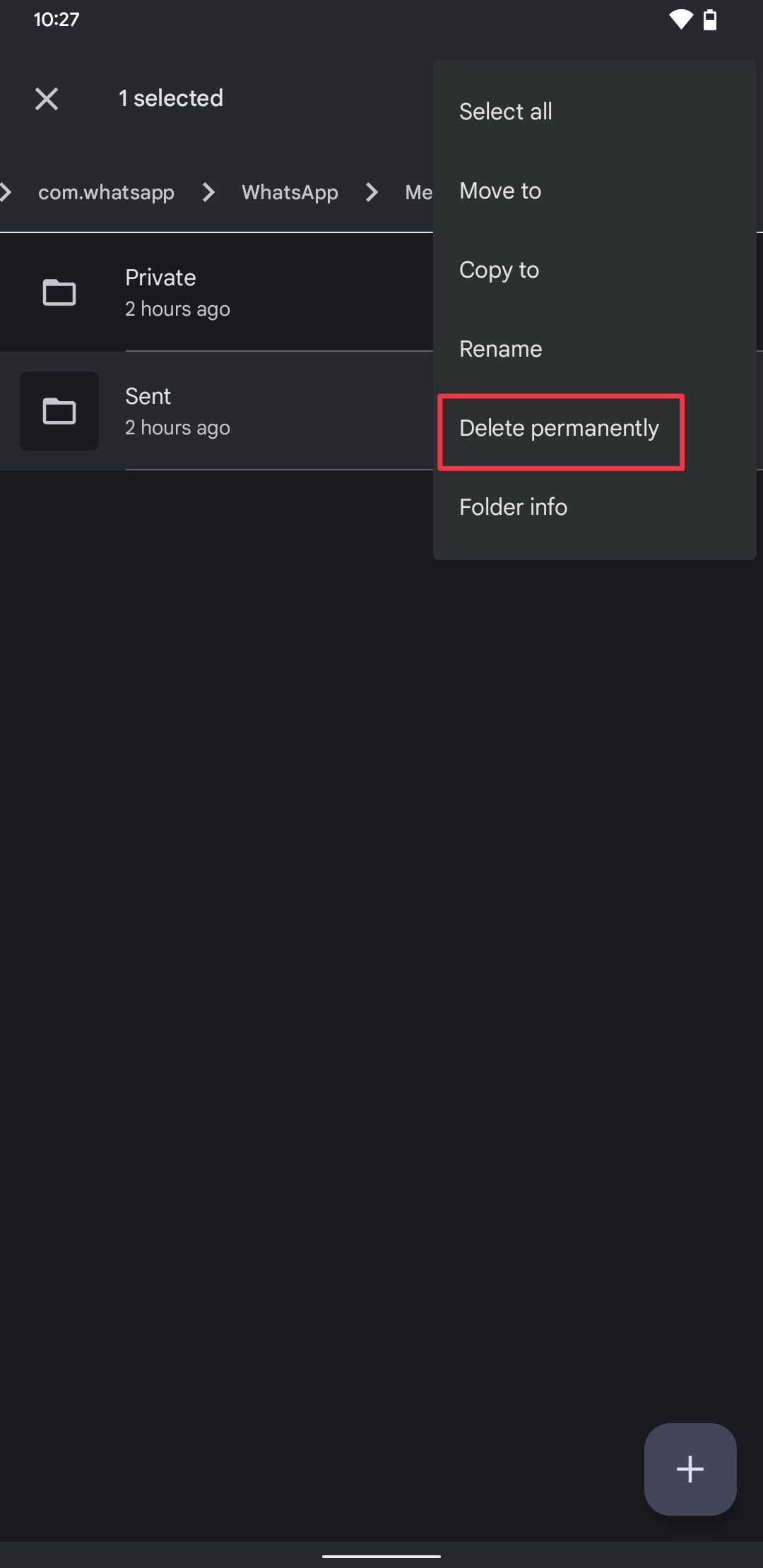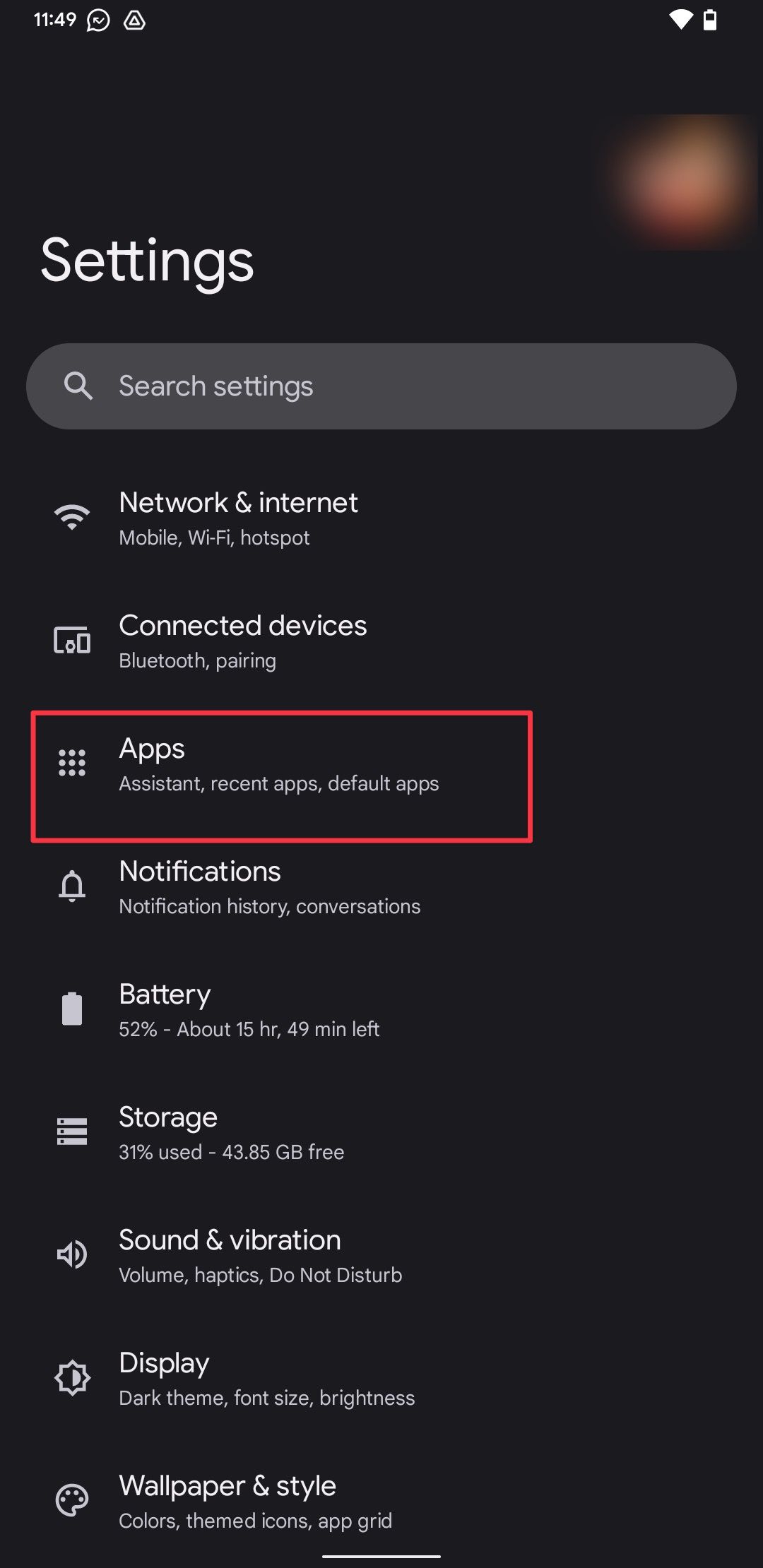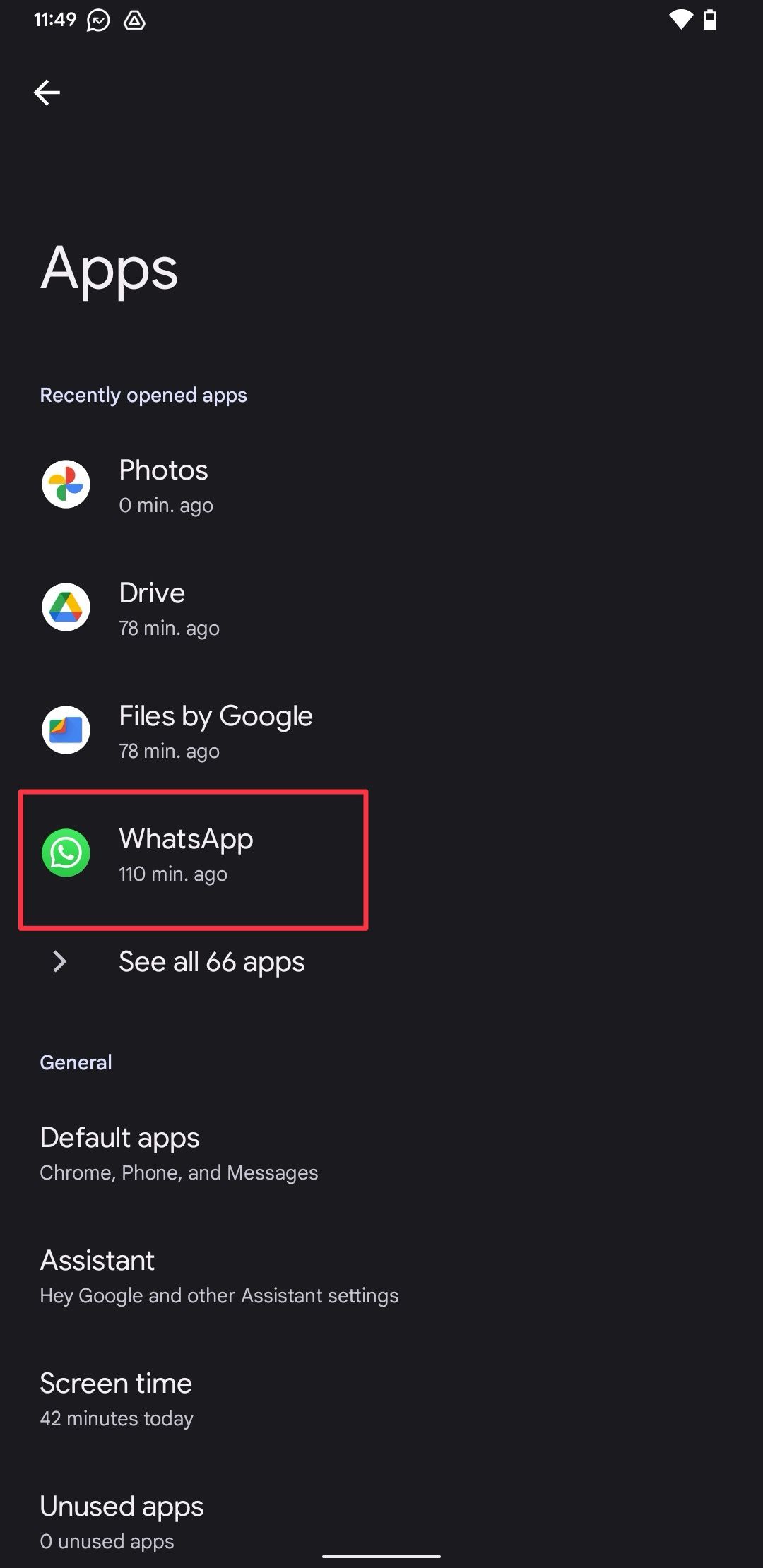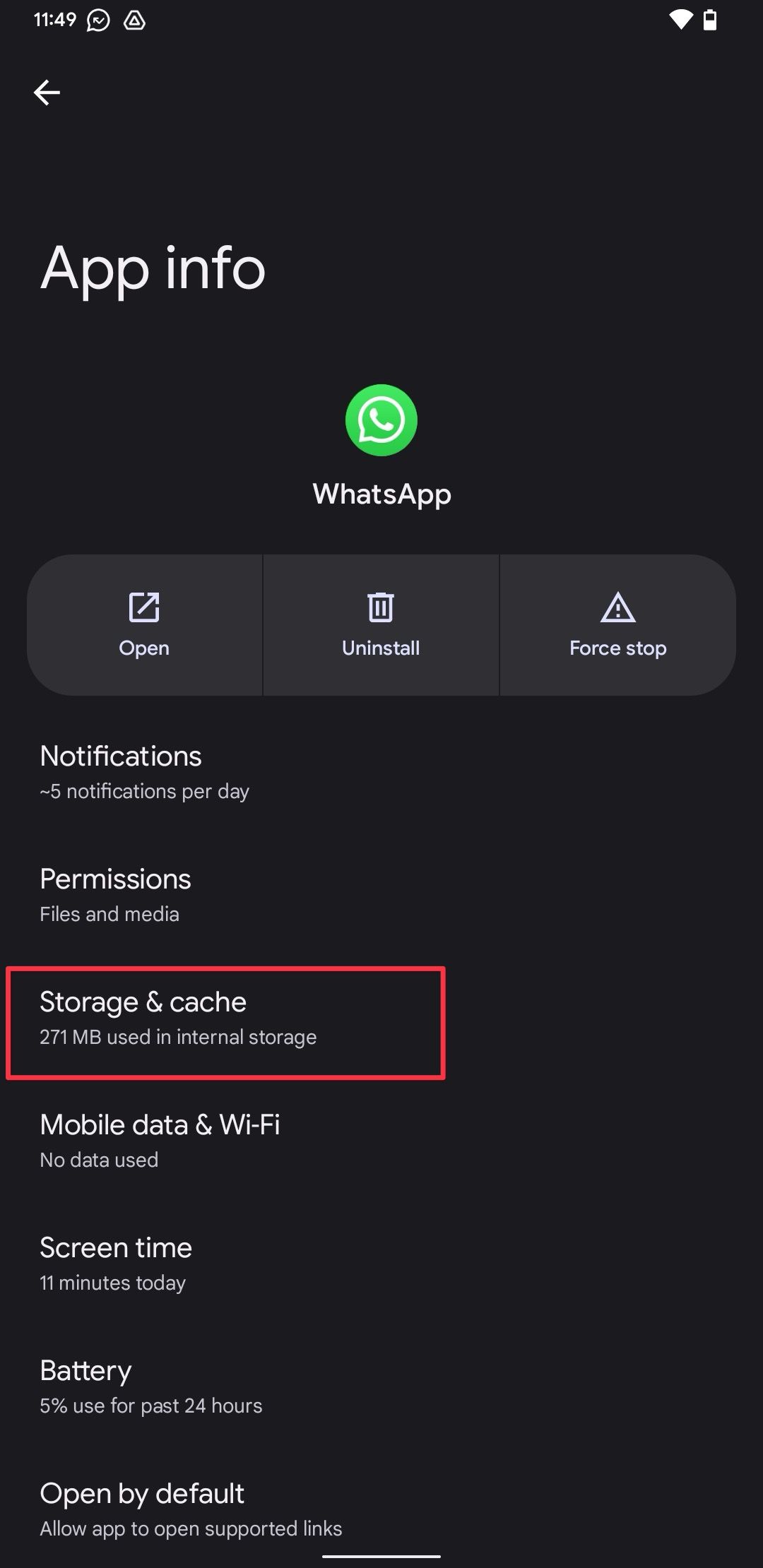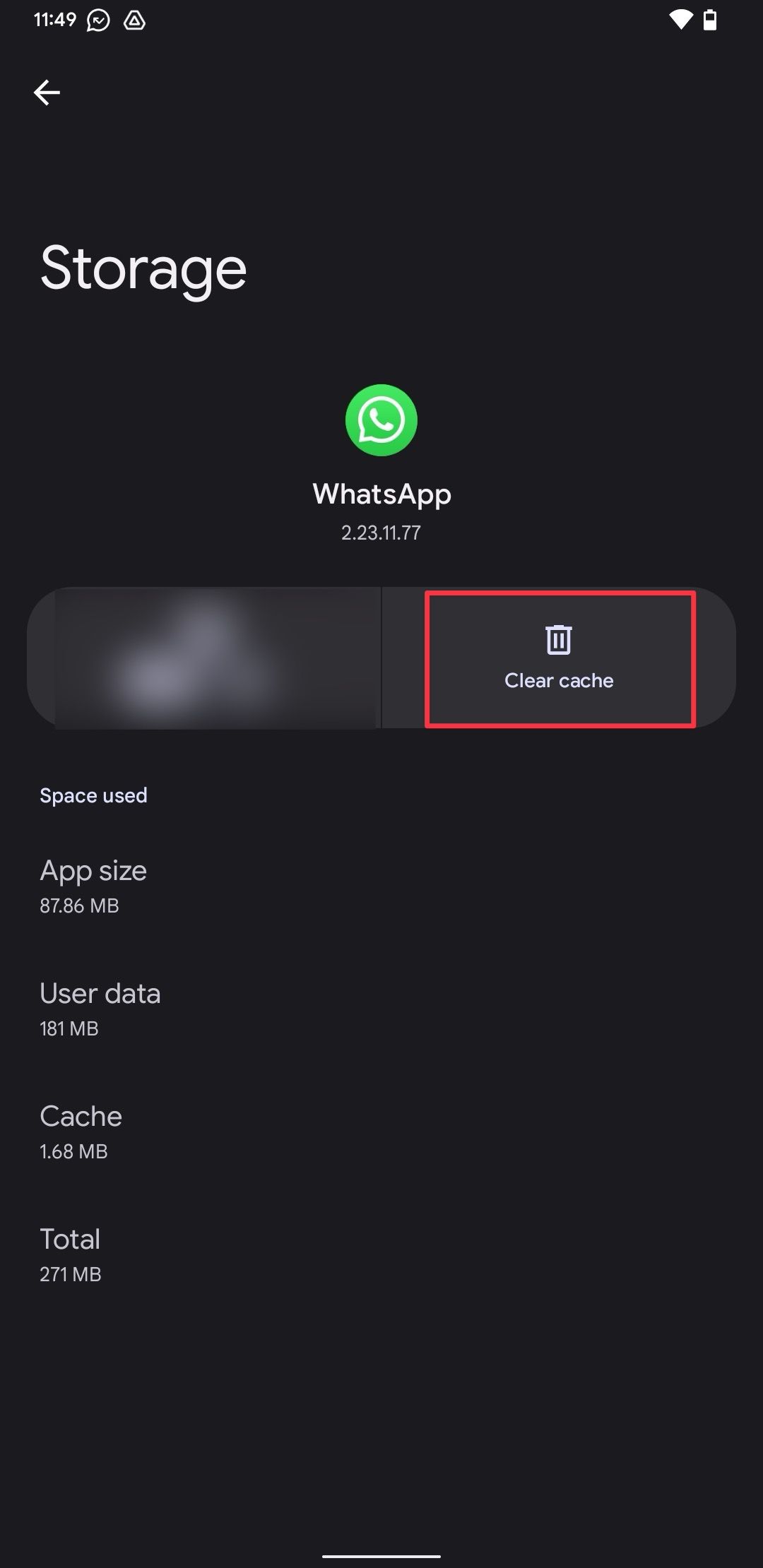Review sản phẩm
Cách Xóa Media Không Cần Thiết Trên WhatsApp Cho Điện Thoại Android
Cách Xóa Media Không Cần Thiết Trên WhatsApp Cho Điện Thoại Android
#WhatsApp #Android #QueenMobile #ĐiệnThoại #CôngNghệ
Bạn đang gặp tình trạng bộ nhớ điện thoại Android đầy ắp vì những hình ảnh, video và file đa phương tiện từ WhatsApp? Đừng lo lắng! Bài viết này sẽ hướng dẫn bạn cách dọn dẹp và xóa những media không cần thiết một cách nhanh chóng và hiệu quả.
### 1. Tại Sao Cần Xóa Media Trên WhatsApp?
WhatsApp là ứng dụng nhắn tin phổ biến, nhưng nó cũng là “thủ phạm” chiếm dụng bộ nhớ điện thoại của bạn. Mỗi ngày, bạn nhận được hàng loạt hình ảnh, video, file âm thanh và tài liệu từ các nhóm chat hoặc cá nhân. Nếu không quản lý, chúng sẽ tích tụ và khiến bộ nhớ của bạn bị đầy, ảnh hưởng đến hiệu suất thiết bị.
### 2. Cách Xóa Media Trên WhatsApp
Dưới đây là các bước đơn giản để xóa media không cần thiết trên WhatsApp:
#### Bước 1: Mở WhatsApp và Truy Cập Cài Đặt
– Mở ứng dụng WhatsApp trên điện thoại Android.
– Nhấn vào biểu tượng ba chấm ở góc phải màn hình và chọn Cài đặt.
#### Bước 2: Truy Cập Quản Lý Bộ Nhớ
– Trong mục Cài đặt, chọn Lưu trữ và dữ liệu.
– Nhấn vào Quản lý bộ nhớ để xem danh sách các file media đã tải xuống.
#### Bước 3: Chọn và Xóa Media
– Bạn sẽ thấy các danh mục như Hình ảnh, Video, Âm thanh, và Tài liệu.
– Nhấn vào từng mục để xem chi tiết và chọn những file không cần thiết.
– Nhấn Xóa để loại bỏ chúng khỏi bộ nhớ.
#### Bước 4: Tự Động Xóa Media Cũ
– Để tiết kiệm thời gian, bạn có thể cài đặt tự động xóa media cũ.
– Trong mục Lưu trữ và dữ liệu, chọn Tự động tải xuống.
– Tắt tùy chọn tải xuống tự động cho các loại media không cần thiết.
### 3. Lợi Ích Của Việc Dọn Dẹp Media
– Tiết kiệm bộ nhớ: Giúp điện thoại của bạn hoạt động mượt mà hơn.
– Tăng tốc độ: Giảm tải dữ liệu giúp ứng dụng chạy nhanh hơn.
– Bảo mật: Loại bỏ những file không cần thiết giúp bảo vệ thông tin cá nhân.
### 4. Mua Điện Thoại Chất Lượng Tại Queen Mobile
Nếu bạn đang tìm kiếm một chiếc điện thoại Android hoặc iPhone mới với hiệu suất mạnh mẽ và bộ nhớ lớn, hãy ghé thăm Queen Mobile. Chúng tôi chuyên cung cấp các sản phẩm công nghệ chính hãng, giá cả cạnh tranh và dịch vụ uy tín.
– Sản phẩm đa dạng: Từ iPhone đến các dòng Android cao cấp.
– Chính sách bảo hành: Hỗ trợ khách hàng tận tâm.
– Giao hàng nhanh chóng: Mua sắm tiện lợi ngay tại Việt Nam.
Hãy truy cập Queen Mobile ngay hôm nay để sở hữu những thiết bị công nghệ hàng đầu và trải nghiệm dịch vụ tuyệt vời!
#QueenMobile #iPhone #Android #CôngNghệ #MuaSắmOnline
Giới thiệu How to delete unwanted WhatsApp media from your Android phone
: How to delete unwanted WhatsApp media from your Android phone
Hãy viết lại bài viết dài kèm hashtag về việc đánh giá sản phẩm và mua ngay tại Queen Mobile bằng tiếng VIệt: How to delete unwanted WhatsApp media from your Android phone
Mua ngay sản phẩm tại Việt Nam:
QUEEN MOBILE chuyên cung cấp điện thoại Iphone, máy tính bảng Ipad, đồng hồ Smartwatch và các phụ kiện APPLE và các giải pháp điện tử và nhà thông minh. Queen Mobile rất hân hạnh được phục vụ quý khách….
_____________________________________________________
Mua #Điện_thoại #iphone #ipad #macbook #samsung #xiaomi #poco #oppo #snapdragon giá tốt, hãy ghé [𝑸𝑼𝑬𝑬𝑵 𝑴𝑶𝑩𝑰𝑳𝑬]
✿ 149 Hòa Bình, phường Hiệp Tân, quận Tân Phú, TP HCM
✿ 402B, Hai Bà Trưng, P Tân Định, Q 1, HCM
✿ 287 đường 3/2 P 10, Q 10, HCM
Hotline (miễn phí) 19003190
Thu cũ đổi mới
Rẻ hơn hoàn tiền
Góp 0%
Thời gian làm việc: 9h – 21h.
KẾT LUẬN
Hãy viết đoạn tóm tắt về nội dung bằng tiếng việt kích thích người mua: How to delete unwanted WhatsApp media from your Android phone
You can still find Android smartphones that offer 64GB of base storage. With expandable memory via micro SD cards becoming a diminishing feature, be careful when using your phone to avoid running out of storage space. One way to release occupied storage on your device is to monitor, review, and delete the media you receive via messaging apps like WhatsApp. These media files take up a lot of storage space.
With WhatsApp offering HD photo and video sharing, the problem has become more pronounced. There are several methods to delete unwanted WhatsApp media from Android smartphones.
With WhatsApp, it’s easy to identify chats using a lot of storage, which may slow down your phone. Use the storage manager to sort the files by size and delete the ones you don’t need or have backed up. Here’s how to do it:
- In the main Chats tab, go to Settings by tapping the vertical ellipses icon at the top.
- Go to Storage and data and select the Manage storage option.
- A breakdown of WhatsApp’s storage use shows suggestions and a list of chats sorted by media size. Go into Larger than 5MB to glance at the files taking up the most space across all chats.
- Long press a media file to select it and tap other files to add them to the selection.
- Tap the Delete button to delete these files.
- Tap a chat to see the media related to that chat.
- Select the media and files you don’t want and tap the Trash button to delete them.
- Repeat the steps for all chats to reclaim most of the storage space.
Removing a file from here wipes it from your phone storage unless you made another copy outside the default WhatsApp folder.
Delete WhatsApp media using chat settings
You may have contacts or groups that send a lot of junk. Instead of going the long way, delete their stuff from their chat window.
- On their chat screen, tap the three-dot menu in the upper-right corner and select Media, links, and docs.
- The next screen displays the files in that chat arranged by type. You don’t have the option to sort them by size. Instead, you’ll scan the files.
- Select the files and media to delete and tap the trash icon in the top menu.
Remove WhatsApp photos and videos from Google Photos
WhatsApp saves the media you receive to Google Photos or your default gallery app in albums called WhatsApp Images and WhatsApp Video. You can access these folders and delete unwanted media. We use the Google Photos app to showcase this method, but the steps are similar for any gallery app.
- Open your phone’s gallery or Photos app.
- Tap the Library button and look for the WhatsApp Images and WhatsApp Video folders or albums. If you don’t see them, they’re probably hidden, and we show you how to access them further down this post.
- Select the pictures or videos you want to remove, and tap the Trash icon.
- Choose the Move to Trash option to confirm your action.
- To permanently delete these media files in Google Photos, go to Library > Delete and select the media you want to delete.
- Tap the Delete permanently button to delete the files.
If you change your settings, the files don’t display in your gallery but take up space. You can delete these by following the steps below.
Depending on your WhatsApp settings, not all media you receive is saved in your phone’s gallery. This doesn’t mean the photos and videos aren’t saved on your phone. It means they’re hidden and not easily accessible. For instance, WhatsApp doesn’t make media from archived conversations visible in your device’s gallery. Instead, it saves them in hidden folders.
- Open your phone’s file browser.
- Navigate to your phone’s internal storage and access the folders under Android > com.whatsapp > WhatsApp > Media.
- The WhatsApp media you sent and received displays, including audio, documents, stickers, voice notes, GIFs, videos, and images.
- The Private and Sent subfolders are under each folder. The first subfolder stores media from archived conversations. The second subfolder groups what you shared with others.
- Select and delete the media and files you want to remove, then empty the trash.
- If you don’t want to keep anything, delete the folders under Media or their subfolders. WhatsApp automatically creates them again when needed.
How to clear the WhatsApp cache on your phone
Although clearing your WhatsApp cache doesn’t remove the media, it helps the app run smoothly and deletes temporary files from your phone’s memory.
- Open your phone’s Settings and choose the Apps option.
- Scroll down and tap WhatsApp.
- Tap Storage & cache.
- Tap the Clear cache button to clear the WhatsApp cache.
Keeping track of your phone’s storage can be challenging when several contacts and groups send you photos, videos, and PDFs. If you fall under that group, you’ll appreciate having smart tools that make your life easier.
Files by Google
Files by Google was designed to manage the meager phone storage on super-cheap phones running the Android Go edition. You can use the same AI smarts to filter out the WhatsApp files to be trashed. The Clean section of the app gives an overview of what’s taking up the most space and offers suggestions based on what’s in those images.
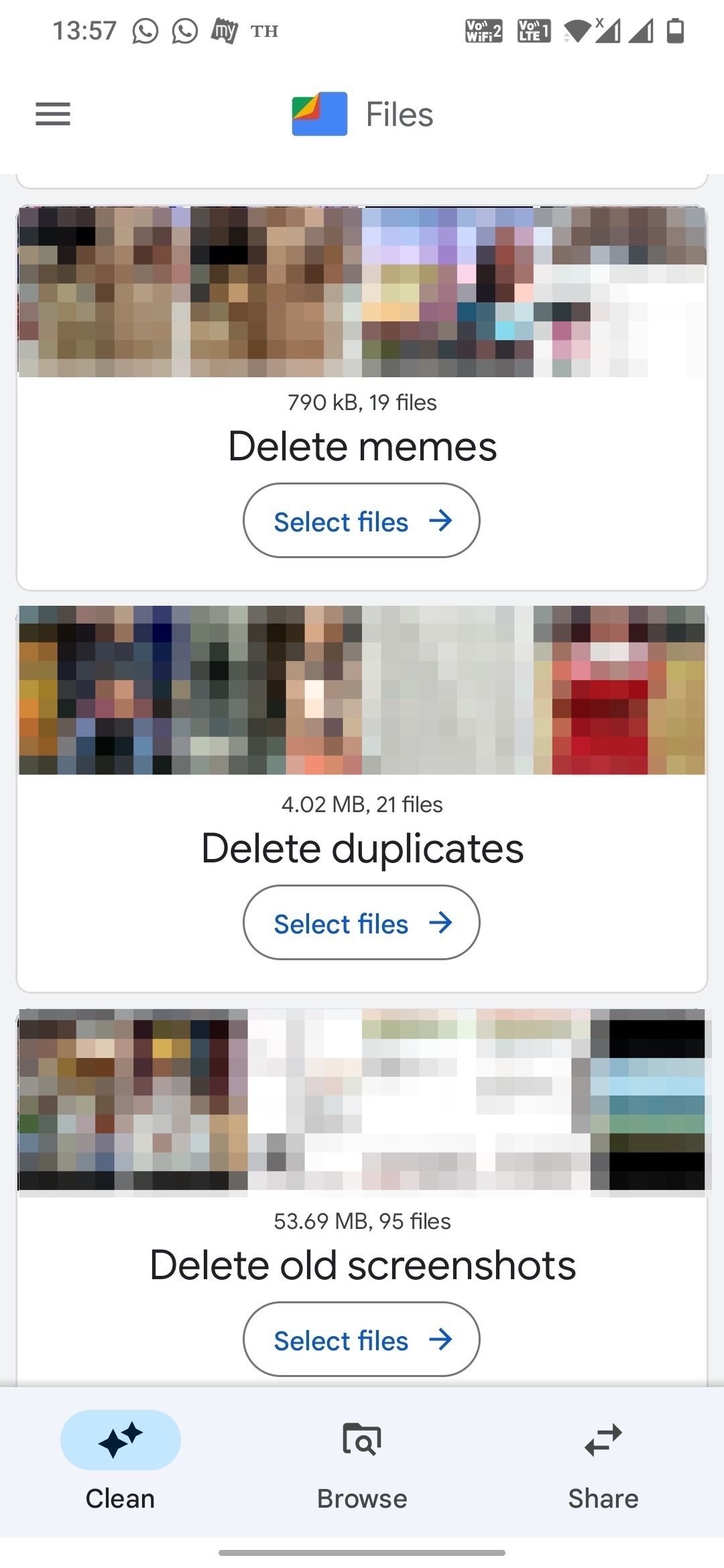
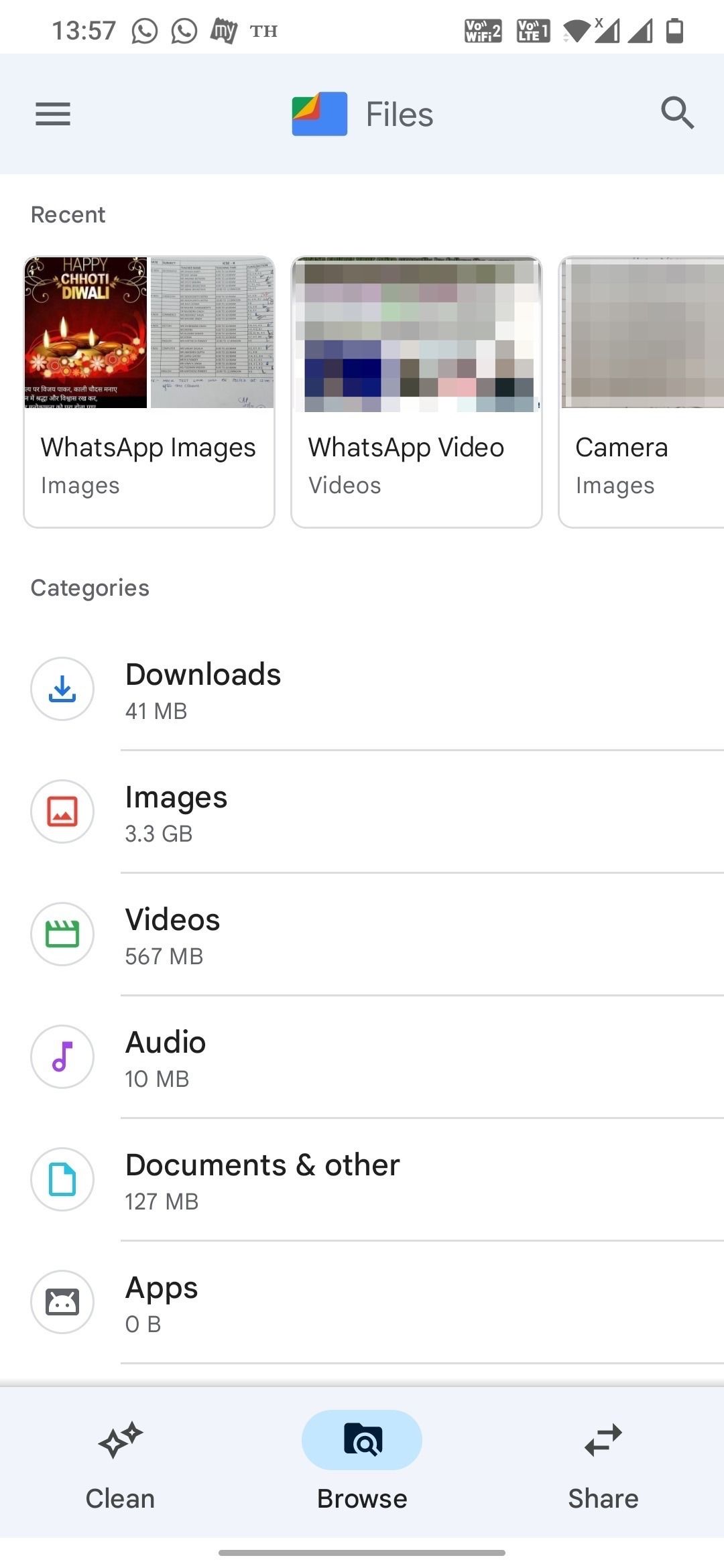
The Files app highlights the WhatsApp images folder, so you don’t have to dig for the folder. That’s handy if you prefer looking at your WhatsApp media in one place instead of getting to them one chat at a time.
The Files by Google app messes up identifying the image content sometimes. Although it’s fairly accurate, glance at the app’s recommendations before you get rid of your WhatsApp media.
Save your photos to Google Photos
Google Photos continues to be the best photo management app for Android, and it’s no surprise that it works well for managing WhatsApp media. Still, keep your Google Photos feed organized. If you don’t, you’ll learn how quickly 15GB of free Google Drive storage can disappear.
Like Files, Photos gives quick access to your WhatsApp media folders where you can back up any important stuff or get rid of what you don’t need.
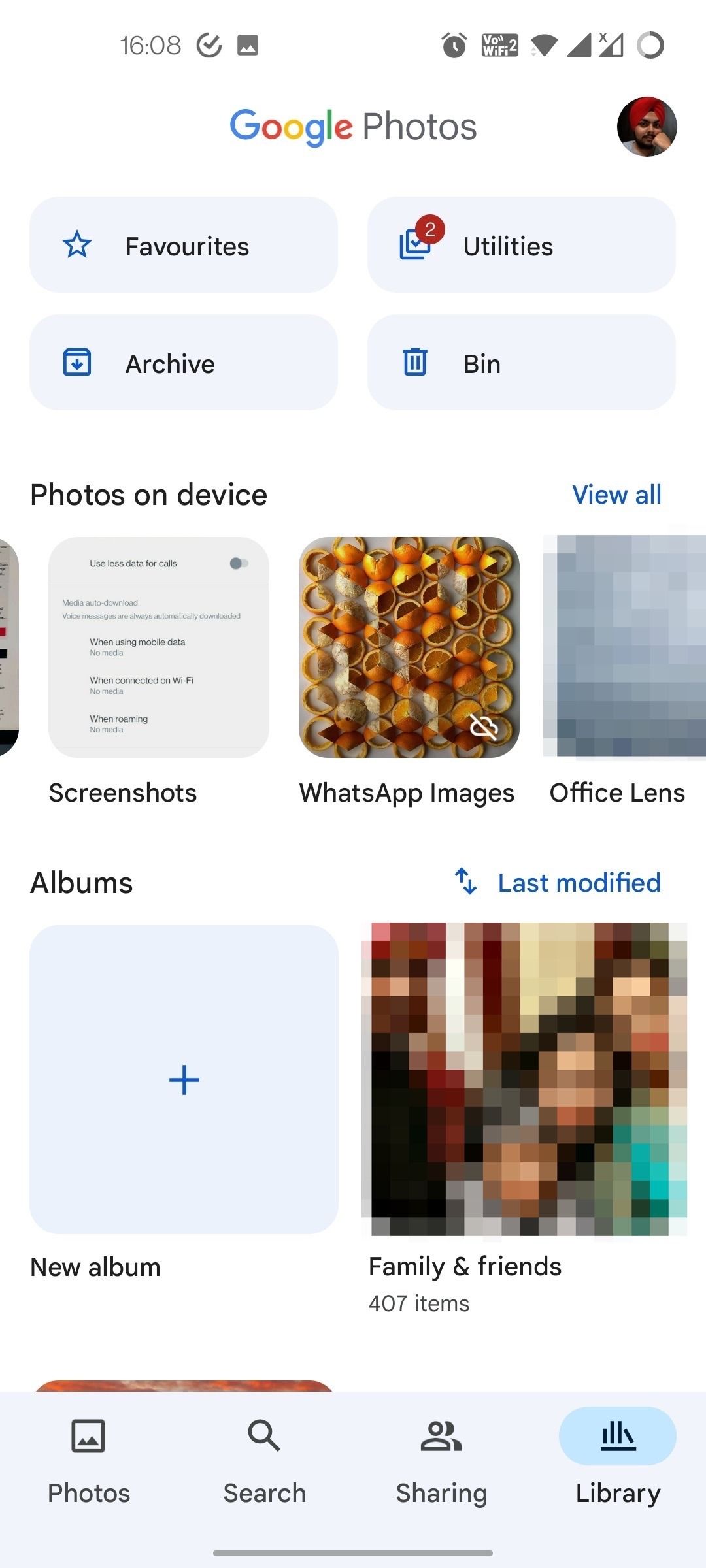
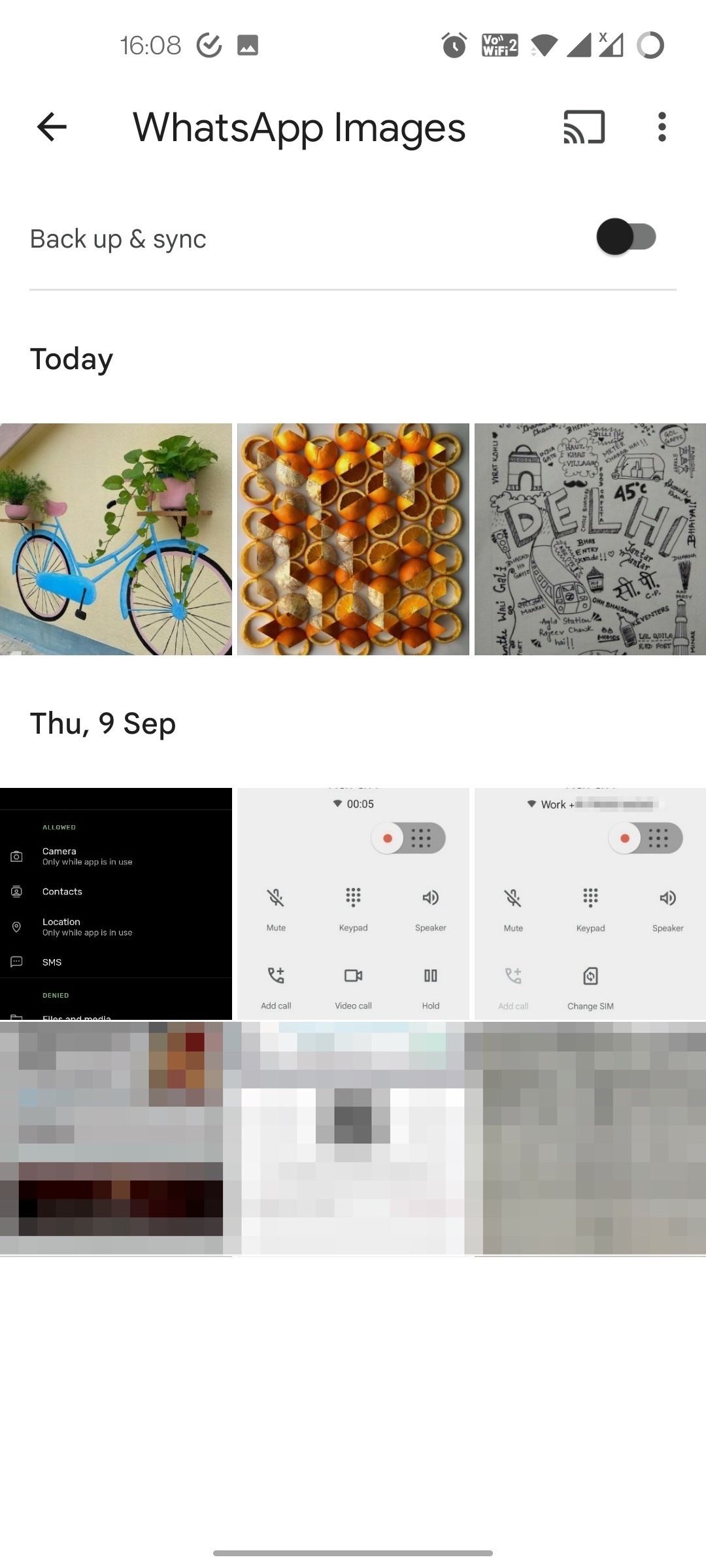
The backup feature on Google Photos is the most helpful. After the Google Photos app backs up an important image or video on WhatsApp, use the Free up space feature to remove it from WhatsApp.
Neither of these apps is ideal when organizing a lot of WhatsApp files, but they trim the clutter to make it more manageable. Some third-party apps claim to automate the process, but we advise against them. Many do image processing in the cloud, and you may not want your photos on a no-name remote server.
How to keep WhatsApp from hogging your phone storage in the future
You may have to rush to clear your phone’s storage if you don’t prevent WhatsApp from filling up the space again. There are a few simple things you can do to ensure that.
Deactivate WhatApp’s auto-download for media and save space
Go to Settings > Storage and data and deactivate auto-download for all file and network types. Doing this gives you control over the files to download on your phone and which are best left unseen.
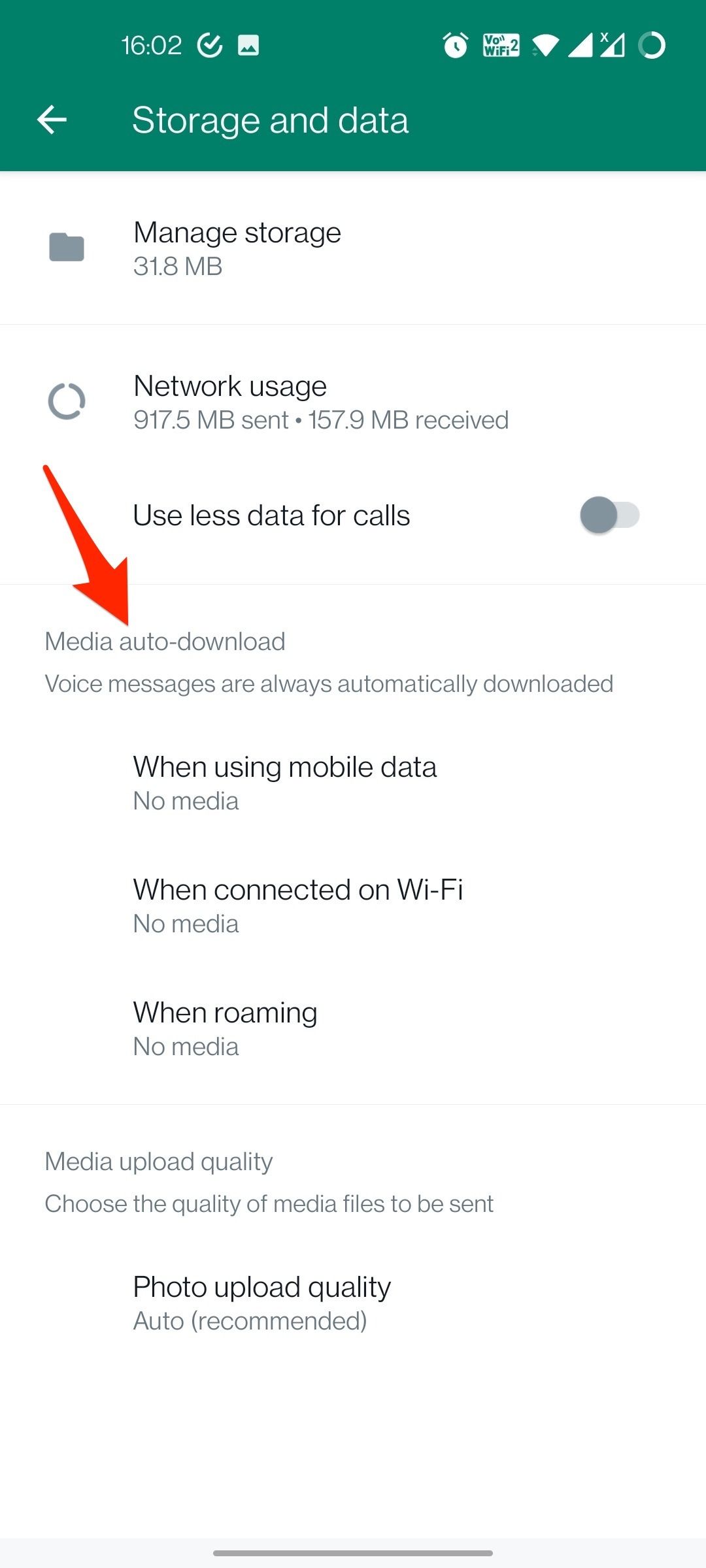
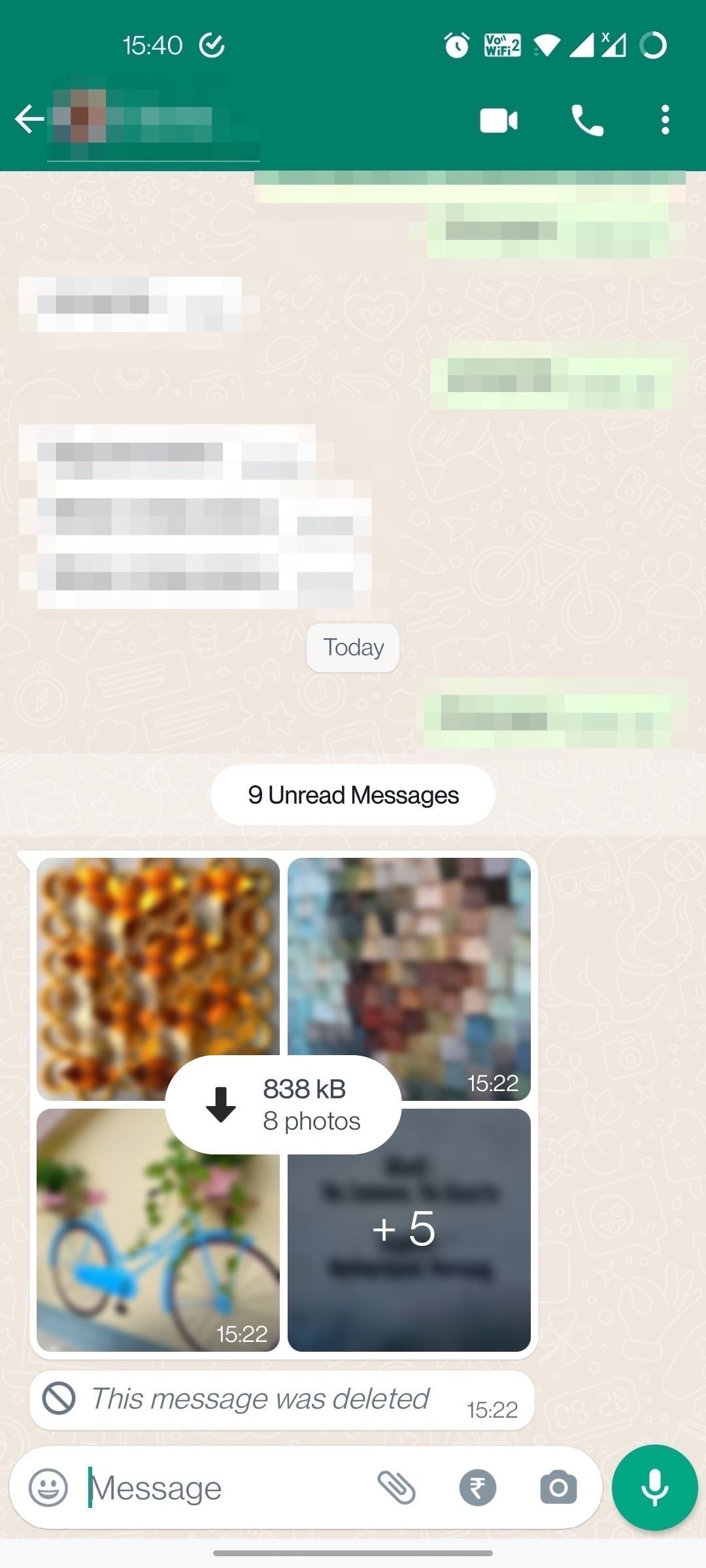
Hide your media visibility in the WhatsApp gallery
If you don’t want media shared on WhatsApp to show up in your phone’s gallery app, toggle it off from Settings > Chats > Media visibility. To do that for individual chats and groups, go to their profile page, tap Media visibility, and choose the No option.
Doing this doesn’t show the images and videos in the gallery app. They’re still downloaded in the default WhatsApp folder.
Use WhatsApp web if you live on your laptop
If you spend most of your time on a computer, use WhatsApp web for your chats. Media files viewed on the desktop don’t take up space on your phone, though they remain accessible when you want to download them. This is helpful for single-use files that would otherwise live on your phone storage until you get to them manually.
WhatsApp isn’t the only game in town
The best way to prevent WhatsApp media from clogging your Android’s storage is to avoid receiving them. The popularity of WhatsApp is such that most of your contacts can reach you via WhatsApp.
So why not use a less popular app that offers end-to-end encrypted messaging? You can use these apps to connect with your close friends and family without taking part in WhatsApp groups.
Xem chi tiết và đăng kýXem chi tiết và đăng ký
Khám phá thêm từ Phụ Kiện Đỉnh
Đăng ký để nhận các bài đăng mới nhất được gửi đến email của bạn.