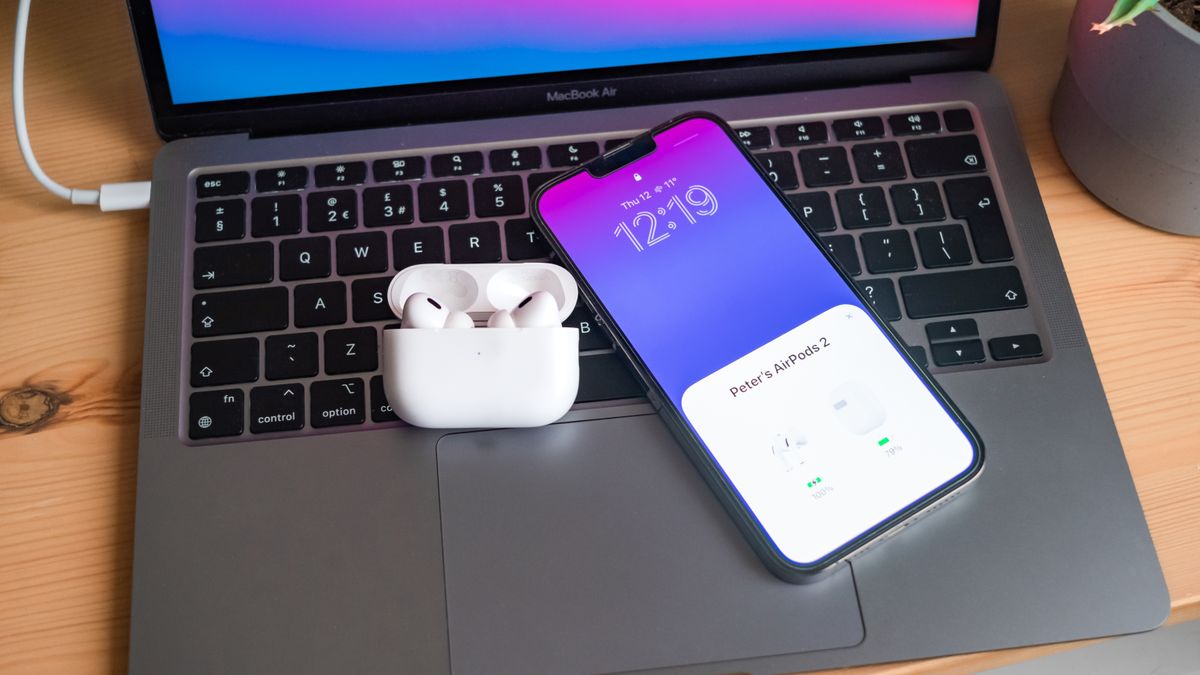Review sản phẩm
Cập Nhật Firmware AirPods: Hướng Dẫn Chi Tiết & Khắc Phục Sự Cố
## Cập Nhật Firmware AirPods: Hướng Dẫn Chi Tiết & Khắc Phục Sự Cố
Bạn gặp phải lỗi kết nối, chất lượng âm thanh kém hoặc các vấn đề khác với AirPods của mình? Có thể đã đến lúc cập nhật firmware! Bài viết này sẽ hướng dẫn bạn từng bước cách cập nhật phần mềm AirPods một cách dễ dàng và hiệu quả, đồng thời giải đáp những thắc mắc thường gặp. Từ chuẩn bị thiết bị đến khắc phục các lỗi trong quá trình cập nhật, tất cả sẽ được trình bày rõ ràng và chi tiết. Đừng bỏ lỡ!
I. Chuẩn Bị Trước Khi Cập Nhật:
* Kiểm tra phiên bản iOS/iPadOS: Đảm bảo thiết bị iOS/iPadOS của bạn đã được cập nhật lên phiên bản mới nhất. Điều này sẽ đảm bảo tính tương thích và quá trình cập nhật diễn ra trơn tru.
* Kết nối AirPods với nguồn điện: Đảm bảo AirPods của bạn được đặt trong hộp sạc và hộp sạc được kết nối với nguồn điện. Việc này cần thiết để quá trình cập nhật không bị gián đoạn.
* Kết nối AirPods với iPhone/iPad: Đảm bảo AirPods đã được kết nối với iPhone hoặc iPad của bạn qua Bluetooth.
* Kiểm tra kết nối mạng: Một kết nối internet ổn định là điều kiện tiên quyết cho quá trình cập nhật. Hãy đảm bảo bạn có kết nối Wi-Fi hoặc dữ liệu di động mạnh.
II. Các Bước Cập Nhật Firmware AirPods:
1. Đặt AirPods vào hộp sạc: Đặt AirPods của bạn vào hộp sạc và đóng nắp lại.
2. Kết nối hộp sạc với nguồn điện: Kết nối hộp sạc với nguồn điện bằng cáp Lightning.
3. Kiểm tra kết nối: Đảm bảo hộp sạc đã được kết nối và AirPods đang được sạc.
4. Chờ đợi: Quá trình cập nhật sẽ diễn ra tự động trong nền. Bạn không cần phải thực hiện bất kỳ thao tác nào khác.
5. Kiểm tra phiên bản: Sau một thời gian (thường từ vài phút đến vài chục phút), hãy kiểm tra lại phiên bản firmware của AirPods trong cài đặt Bluetooth của thiết bị iOS/iPadOS.
III. Khắc Phục Sự Cố:
* AirPods không cập nhật: Hãy kiểm tra lại kết nối internet, đảm bảo AirPods được sạc đầy đủ và thiết bị iOS/iPadOS đã được cập nhật. Thử khởi động lại cả AirPods và thiết bị iOS/iPadOS.
* Lỗi trong quá trình cập nhật: Nếu gặp lỗi, hãy thử ngắt kết nối AirPods rồi kết nối lại, hoặc khởi động lại thiết bị iOS/iPadOS. Trong trường hợp nghiêm trọng, hãy liên hệ với hỗ trợ của Apple.
IV. Kết Luận:
Cập nhật firmware AirPods là một quá trình đơn giản nhưng rất quan trọng để đảm bảo trải nghiệm sử dụng tốt nhất. Hãy làm theo các bước hướng dẫn trên để cập nhật firmware AirPods của bạn và tận hưởng những tính năng mới nhất và hiệu suất tối ưu.
#AirPods #Firmware #CậpNhậtAirPods #HướngDẫnAirPods #KhắcPhụcSựCốAirPods #Apple #CôngNghệ #Bluetooth #SửaChữaAirPods
Giới thiệu How to update AirPods firmware
: How to update AirPods firmware
Hãy viết lại bài viết dài kèm hashtag về việc đánh giá sản phẩm và mua ngay tại Queen Mobile bằng tiếng VIệt: How to update AirPods firmware
Mua ngay sản phẩm tại Việt Nam:
QUEEN MOBILE chuyên cung cấp điện thoại Iphone, máy tính bảng Ipad, đồng hồ Smartwatch và các phụ kiện APPLE và các giải pháp điện tử và nhà thông minh. Queen Mobile rất hân hạnh được phục vụ quý khách….
_____________________________________________________
Mua #Điện_thoại #iphone #ipad #macbook #samsung #xiaomi #poco #oppo #snapdragon giá tốt, hãy ghé [𝑸𝑼𝑬𝑬𝑵 𝑴𝑶𝑩𝑰𝑳𝑬]
✿ 149 Hòa Bình, phường Hiệp Tân, quận Tân Phú, TP HCM
✿ 402B, Hai Bà Trưng, P Tân Định, Q 1, HCM
✿ 287 đường 3/2 P 10, Q 10, HCM
Hotline (miễn phí) 19003190
Thu cũ đổi mới
Rẻ hơn hoàn tiền
Góp 0%
Thời gian làm việc: 9h – 21h.
KẾT LUẬN
Hãy viết đoạn tóm tắt về nội dung bằng tiếng việt kích thích người mua: How to update AirPods firmware
Let’s get one thing straight — you don’t generally need to learn how to update AirPods firmware. When updates are released by Apple, the firmware is automatically installed on your AirPods, whether you’re using the standard 3rd Gen AirPods or the AirPods Pro 2. But — and it’s a big but — things don’t always go to plan. Sometimes, your AirPods are not kept up to date so it’s always worth checking that all is working well. You can then force an update should something have gone wrong.
But why bother? Well, firmware updates have many benefits. They’ll introduce enhancements and bug fixes while ensuring ongoing compatibility with your devices. In simple terms, they keep your AirPods running as they should, ensuring you don’t compromise your listening enjoyment. So, to make sure that you’re covered, we’re going to look at how to determine if you have an updated pair of AirPods and what to do if you haven’t, checking out the process on an iPhone, iPad and a Mac.
How to check your AirPods’ current firmware version on iPhone or iPad
You can quickly check to see if your AirPods are up to date in iOS and iPadOS.
1. Go to Settings > Bluetooth
(Image: © Future)
On an or an , open the Settings app and select Bluetooth from the menu.
2. Tap the info icon
(Image: © Future)
Now, look for your Airpods in the section My Devices — if you can’t see them, then learn .
Next, tap the ‘i’ icon next to your AirPods.
3. Check the firmware version
(Image: © Future)
You will see information about your AirPods. Look at the version number then see if it matches the .
4. Force an update
(Image: © Regan Coule/Future)
If the firmware version doesn’t appear to be up to date, then pop your AirPods or AirPods Pro into their charging case and insert the charging cable. In the case of AirPods Max, you just need to insert the charging cable.
After you insert the other end of the cable into a power socket simply bring your AirPods close to your iPhone or iPad and the firmware should update.
How to check your AirPods’ current firmware version on a Mac
You can also quickly check to see if your AirPods are up to date on an Apple Mac running macOS Ventura and later (you may need to learn how to update a Mac).
1. Go to System Settings
(Image: © Future)
First of all click the Apple menu icon in the top-left of the screen and select System Settings.
2. Select Bluetooth
(Image: © Future)
Now click Bluetooth in the left-hand menu and select the ‘i’ icon next to the AirPods you’re looking to check.
3. Check the firmware version
(Image: © Future)
You will see information about your AirPods. Look at the version number then see if it matches the .
4. Force an update
(Image: © Future)
If the firmware version doesn’t appear to be up to date, then pop your AirPods or AirPods Pro into their charging case and insert the charging cable. In the case of AirPods Max, you just need to insert the charging cable.
You can insert the other end of the cable into your Mac. The firmware should update.
And there you go. You now know how to update AirPods firmware. You can also learn in more detail or discover how to connect AirPods to a Windows PC. Why not find out as well so that you can view and listen to your favourite shows in peace. Or check out .
Khám phá thêm từ Phụ Kiện Đỉnh
Đăng ký để nhận các bài đăng mới nhất được gửi đến email của bạn.