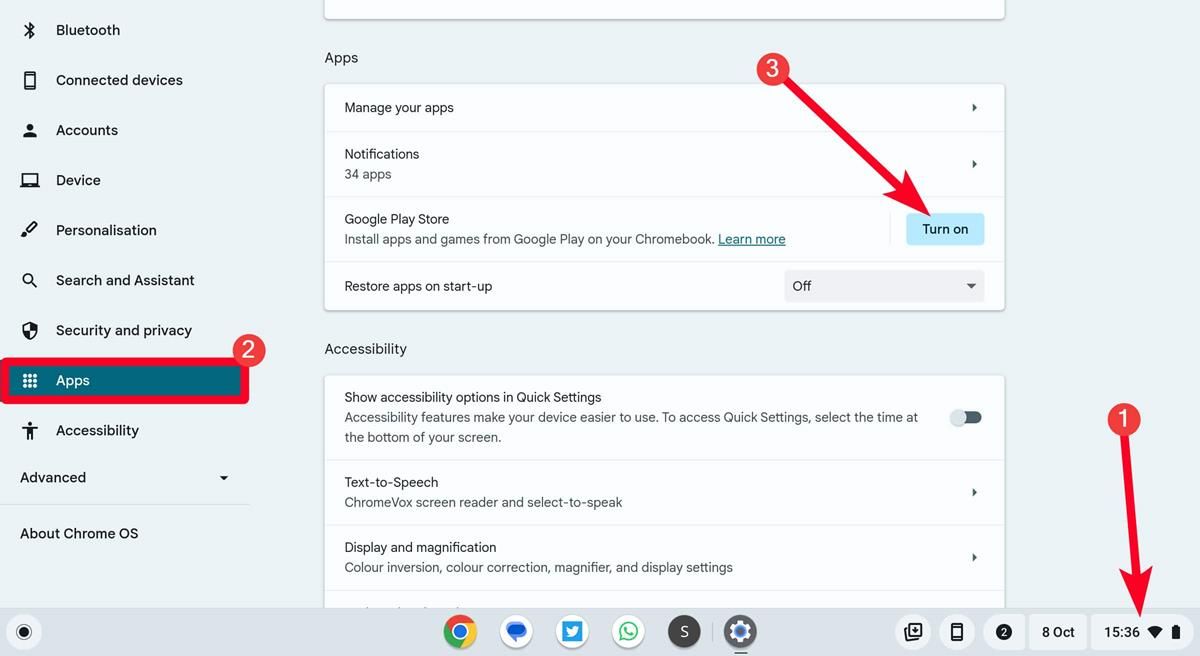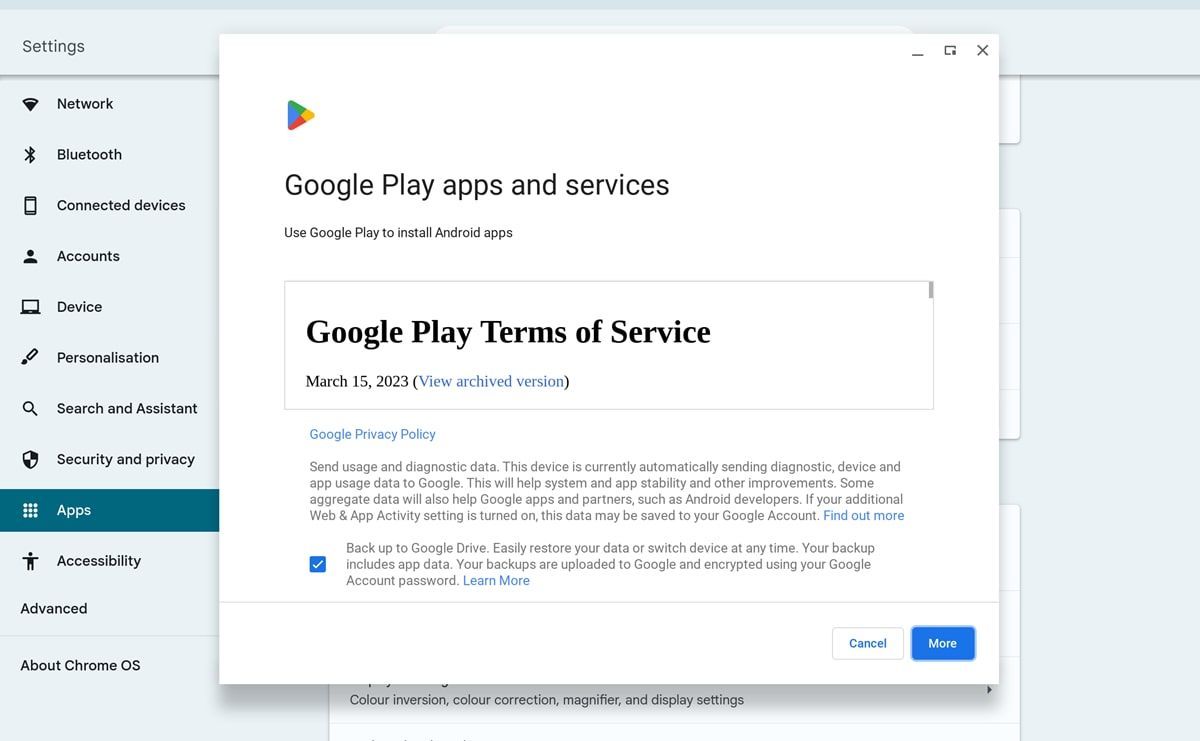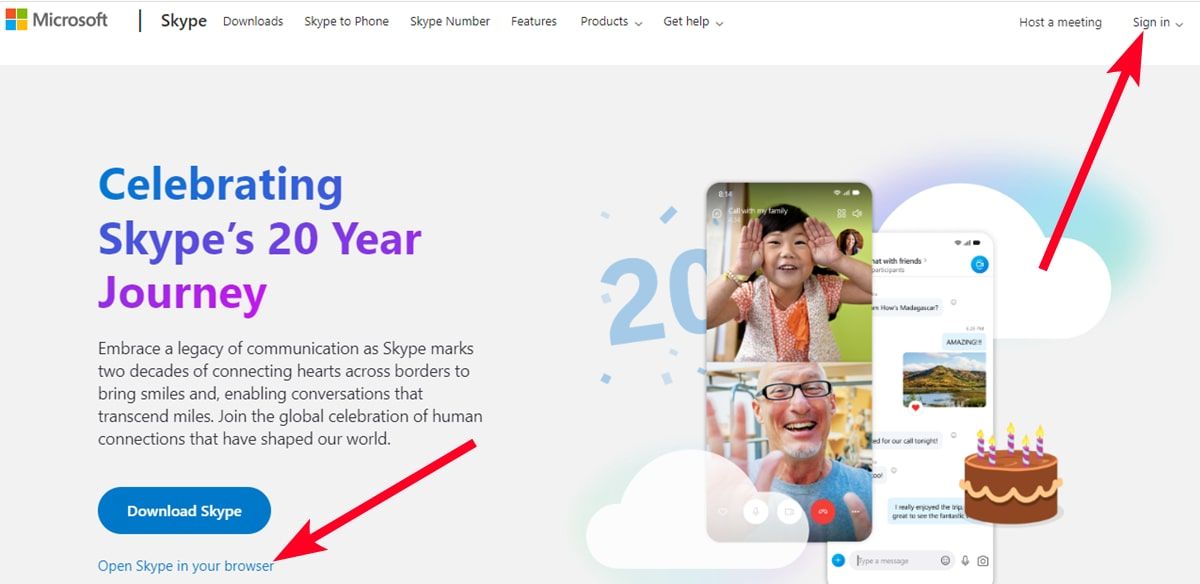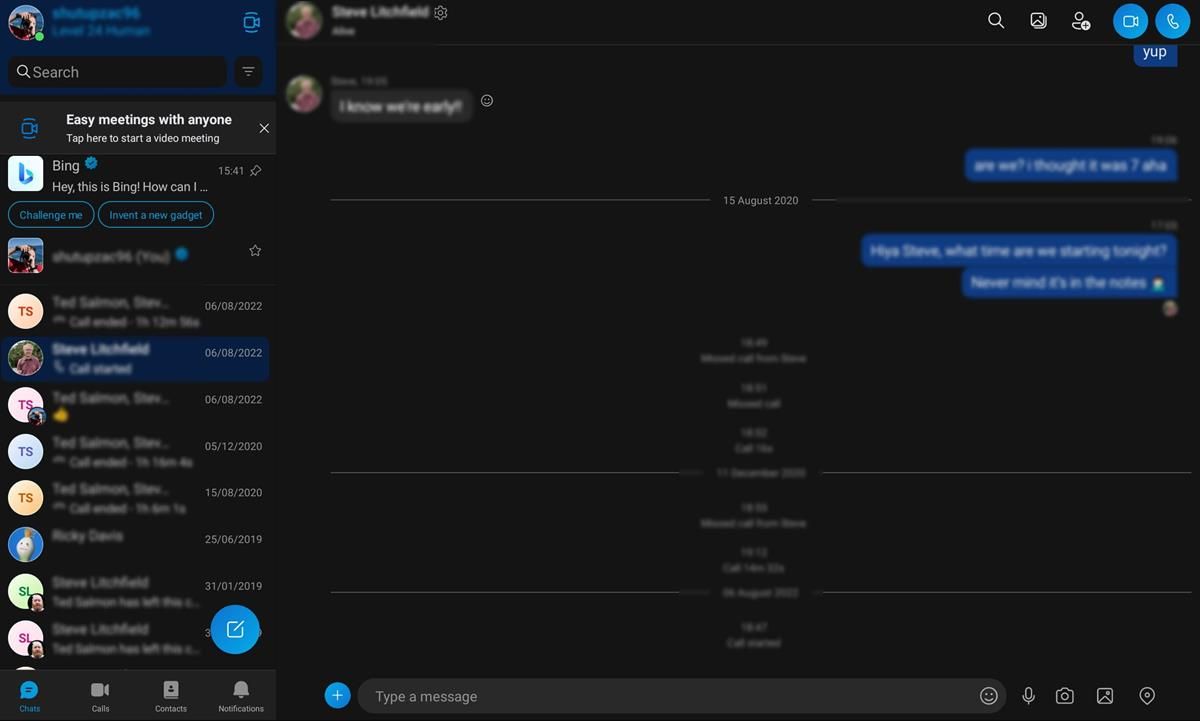Review sản phẩm
Chinh Phục Skype Trên Chromebook: Hướng Dẫn Chi Tiết Từ A Đến Z!
## Chinh Phục Skype Trên Chromebook: Hướng Dẫn Chi Tiết Từ A Đến Z!
Sử dụng Chromebook ngày càng phổ biến, nhưng nhiều người vẫn băn khoăn về cách tận dụng tối đa các ứng dụng trên thiết bị này, đặc biệt là Skype – một ứng dụng liên lạc không thể thiếu. Bài viết này sẽ hướng dẫn bạn từng bước, từ cài đặt đến sử dụng các tính năng nâng cao của Skype trên Chromebook, giúp bạn kết nối với bạn bè, gia đình và đối tác một cách dễ dàng và hiệu quả.
Phần 1: Cài đặt Skype trên Chromebook
Bước đầu tiên và quan trọng nhất là cài đặt ứng dụng Skype. Chắc chắn bạn đã biết Chromebook sử dụng hệ điều hành Chrome OS, có giao diện trực quan và dễ sử dụng. Tuy nhiên, việc cài đặt Skype trên Chrome OS hơi khác so với các hệ điều hành khác. Bạn không cần phải tải file .exe hay .dmg. Thay vào đó, hãy làm theo các bước sau:
1. Mở Chrome Web Store: Trên Chromebook của bạn, mở trình duyệt Chrome và truy cập vào Chrome Web Store (bạn có thể tìm kiếm “Chrome Web Store” trên thanh tìm kiếm).
2. Tìm kiếm Skype: Nhập “Skype” vào ô tìm kiếm và nhấn Enter.
3. Cài đặt ứng dụng: Ứng dụng Skype chính thức sẽ xuất hiện ở đầu danh sách kết quả tìm kiếm. Nhấp vào nút “Thêm vào Chrome”.
4. Chấp nhận quyền truy cập: Skype sẽ yêu cầu bạn cấp quyền truy cập vào một số tính năng của Chromebook. Hãy xem xét kỹ các quyền này trước khi chấp nhận.
5. Khởi động Skype: Sau khi cài đặt hoàn tất, bạn có thể tìm thấy biểu tượng Skype trong ngăn ứng dụng của Chromebook. Nhấp vào biểu tượng để khởi động ứng dụng.
Phần 2: Đăng nhập và sử dụng Skype trên Chromebook
Sau khi cài đặt thành công, bạn cần đăng nhập vào tài khoản Skype của mình. Nếu bạn chưa có tài khoản, bạn có thể tạo một tài khoản mới một cách dễ dàng ngay trên ứng dụng.
* Đăng nhập: Sử dụng địa chỉ email hoặc số điện thoại và mật khẩu của tài khoản Skype để đăng nhập.
* Giao diện người dùng: Giao diện Skype trên Chromebook tương tự như trên các nền tảng khác, rất dễ làm quen. Bạn có thể tìm thấy các tính năng chính như:
* Danh sách liên hệ: Xem danh sách bạn bè và gia đình của bạn.
* Cuộc gọi thoại: Thực hiện và nhận cuộc gọi thoại.
* Cuộc gọi video: Thực hiện và nhận cuộc gọi video chất lượng cao.
* Tin nhắn tức thời: Gửi và nhận tin nhắn văn bản.
* Chia sẻ màn hình: Chia sẻ màn hình của bạn với người khác trong cuộc gọi video (tính năng rất hữu ích cho công việc và học tập).
* Tùy chỉnh cài đặt: Bạn có thể tùy chỉnh cài đặt của Skype để phù hợp với sở thích cá nhân, ví dụ như thay đổi thông báo, chất lượng video, v.v…
Phần 3: Khắc phục sự cố thường gặp
Trong quá trình sử dụng Skype trên Chromebook, bạn có thể gặp phải một số vấn đề nhỏ. Dưới đây là một vài giải pháp cho các sự cố thường gặp:
* Kết nối mạng yếu: Hãy kiểm tra kết nối internet của bạn. Kết nối mạng không ổn định có thể gây ra gián đoạn cuộc gọi.
* Vấn đề âm thanh/video: Kiểm tra micro và webcam của Chromebook. Đảm bảo chúng được bật và hoạt động bình thường.
* Ứng dụng gặp lỗi: Hãy thử khởi động lại ứng dụng Skype hoặc khởi động lại Chromebook. Nếu vấn đề vẫn còn, hãy liên hệ với bộ phận hỗ trợ khách hàng của Skype.
Kết luận:
Sử dụng Skype trên Chromebook không hề khó khăn. Chỉ cần làm theo các bước hướng dẫn ở trên, bạn có thể dễ dàng tận hưởng những tính năng tuyệt vời mà Skype mang lại. Kết nối với mọi người chưa bao giờ dễ dàng đến thế!
#Skype #Chromebook #HướngDẫn #LiênLạc #CôngNghệ #MẹoVặt #TrợGiúp #CàiĐặt #VideoCall #Chat
Giới thiệu How to use Skype for Chromebook
: How to use Skype for Chromebook
Hãy viết lại bài viết dài kèm hashtag về việc đánh giá sản phẩm và mua ngay tại Queen Mobile bằng tiếng VIệt: How to use Skype for Chromebook
Mua ngay sản phẩm tại Việt Nam:
QUEEN MOBILE chuyên cung cấp điện thoại Iphone, máy tính bảng Ipad, đồng hồ Smartwatch và các phụ kiện APPLE và các giải pháp điện tử và nhà thông minh. Queen Mobile rất hân hạnh được phục vụ quý khách….
_____________________________________________________
Mua #Điện_thoại #iphone #ipad #macbook #samsung #xiaomi #poco #oppo #snapdragon giá tốt, hãy ghé [𝑸𝑼𝑬𝑬𝑵 𝑴𝑶𝑩𝑰𝑳𝑬]
✿ 149 Hòa Bình, phường Hiệp Tân, quận Tân Phú, TP HCM
✿ 402B, Hai Bà Trưng, P Tân Định, Q 1, HCM
✿ 287 đường 3/2 P 10, Q 10, HCM
Hotline (miễn phí) 19003190
Thu cũ đổi mới
Rẻ hơn hoàn tiền
Góp 0%
Thời gian làm việc: 9h – 21h.
KẾT LUẬN
Hãy viết đoạn tóm tắt về nội dung bằng tiếng việt kích thích người mua: How to use Skype for Chromebook
Skype is still widely used, even with Zoom and Google Meet stealing the spotlight. Statistics show over 300 million active users interact with the free video calling platform. Most prefer to make a video call on their personal computers rather than mobile phones. Downloading and installing it is an easy task for Windows, Mac, and Linux OS, but not for ChromeOS.
Chromebooks can’t run PC software. They rely heavily on the Chrome Web and Google Play stores. Having an old model released before 2019 is another challenge, as only the latest Chromebooks can run Android apps from the Google Play Store. Still, using Skype on your Chromebook isn’t impossible. There are different ways to do it, and we show you how.
Can you run Skype on Chromebooks?
You can run Skype on Chromebooks. The easiest methods involve using it as a web or Android app. Select Chromebooks support Play Store, allowing you to install and run them. You’ll know if your computer is among them if there’s an option to turn it on in your device’s settings menu.
The second method involves using the web version of Skype. This storage-saving option means you don’t have to download or install any software. You can use it directly from compatible web browsers. It’s the ideal option since ChromeOS was originally designed to be Linux-based and lightweight.
Typically, you can’t run traditional PC software because of Chromebooks’ limited storage, processing power, and OS compatibility. Most developers design software for Windows and Mac platforms, which rely on mouse and keyboard functionality. On the other hand, ChromeOS depends on a touchscreen or touchpad functionality, reducing the number of compatible apps.
You can only use web-based apps or install apps and extensions from the Chrome Web Store or Play Store without limitation. Although you can also install third-party apps, it’s not a procedure we advise as it’s complicated and poses a security risk. You’d have to enter Developer mode or use Linux on Chromebooks.
How to install and use Skype on Chromebooks with Google Play Store
Google launched Play Store support for all Chromebooks in 2016, but not all the devices could run Android apps properly. However, most Chromebooks the company made in and after 2019 can run them. So you should be able to install Skype from the store and use it.
Check the supported devices list to confirm that your PC is on it. You may need to activate the store first before installing apps. Here’s how to do it.
Activate Google Play Store on Chromebooks
- Click the quick settings panel in the lower-right corner of your home screen.
- Click the Settings icon.
- Select Apps.
- Click Turn on beside Google Play Store.
- Accept the Terms of Service and wait for the store to launch.
Download and use Skype on Chromebooks
- Search for Skype on the Google Play Store.
- Click the app from the results to open its information.
- Click Install and wait for the installation to complete.
- Click Open to launch the app.
How to use Skype on Chromebooks via the web app
When you use Skype on the web, the data doesn’t pile up on your Chromebook, and you use less RAM and can switch between devices. Rather than installing the video calling app on a new PC, you only need to log in to the online platform to use it. The developers also make regular updates, so you can access the latest features without checking for updates. Here’s how to use Skype’s web app on your Chromebook:
- Visit skype.com.
- Click Open Skype in browser to log in. Alternatively, click Sign in from the upper-right corner.
- Enter your email address and password to access your account.
- To start a video call, open a conversation with a contact. Then tap the camcorder icon in the upper-right corner.
- Allow Skype to use your computer’s camera and microphone. Otherwise, you can’t initiate a call.
Skype is old news, but there are alternatives
Skype used to be the go-to app for video calling family, friends, or business partners. However, it’s now receiving negative reactions from users. Since Microsoft acquired it in 2011 and made significant UI changes, its popularity has dwindled. While you can’t get the classic Skype back, you can now access numerous video chat apps with robust features. Google Meet allows you to host 100 people in a call for an hour, and you’ll enjoy 1080p resolution with Zoom, among other interesting features.
Khám phá thêm từ Phụ Kiện Đỉnh
Đăng ký để nhận các bài đăng mới nhất được gửi đến email của bạn.