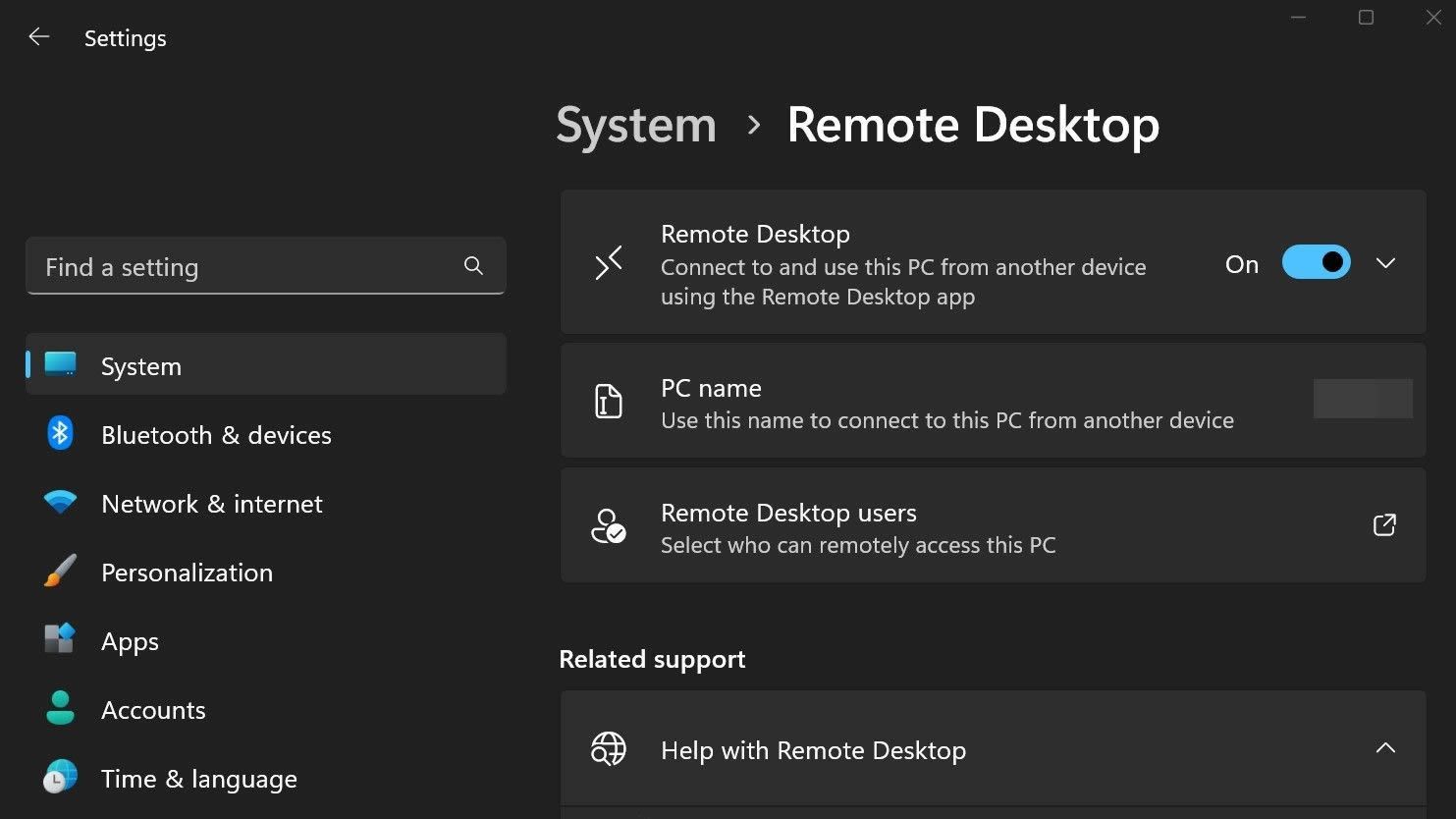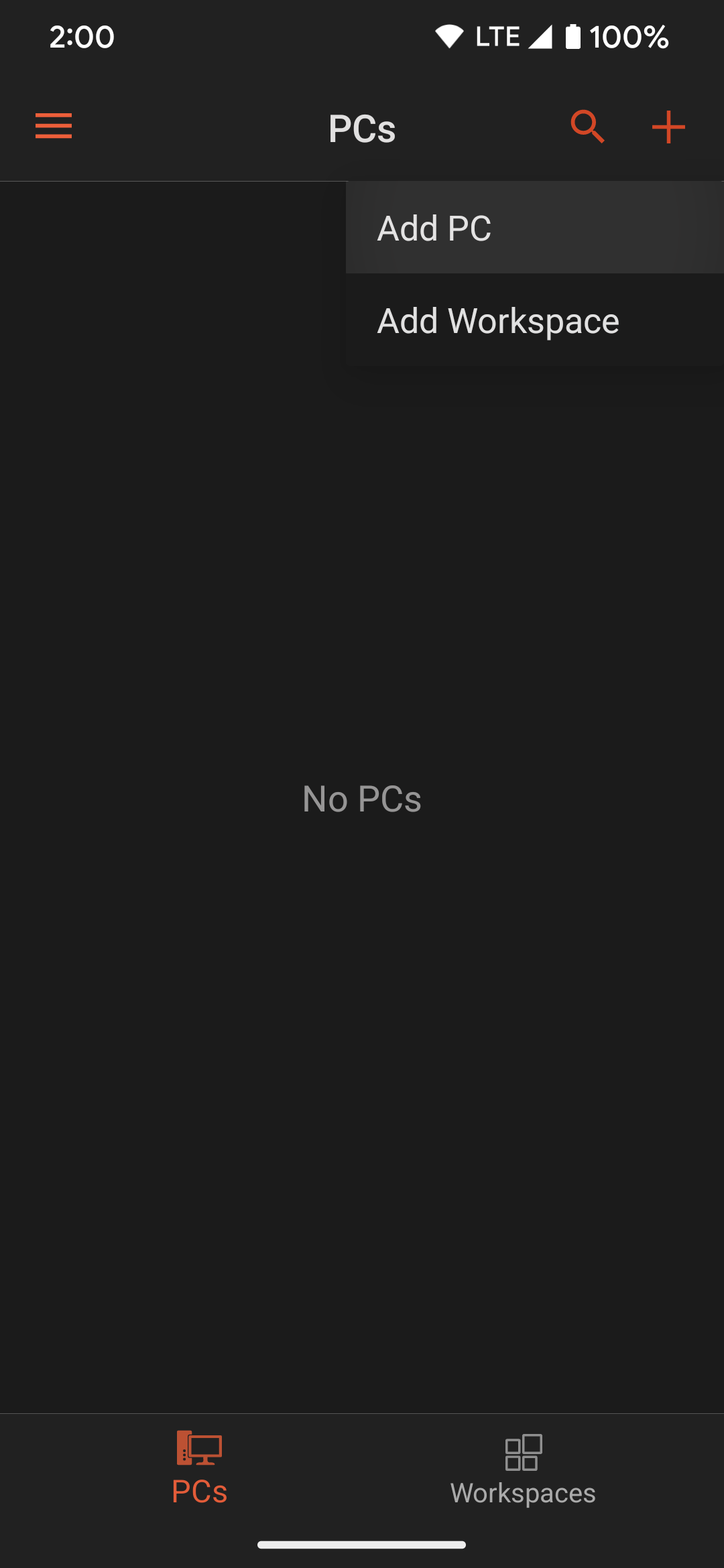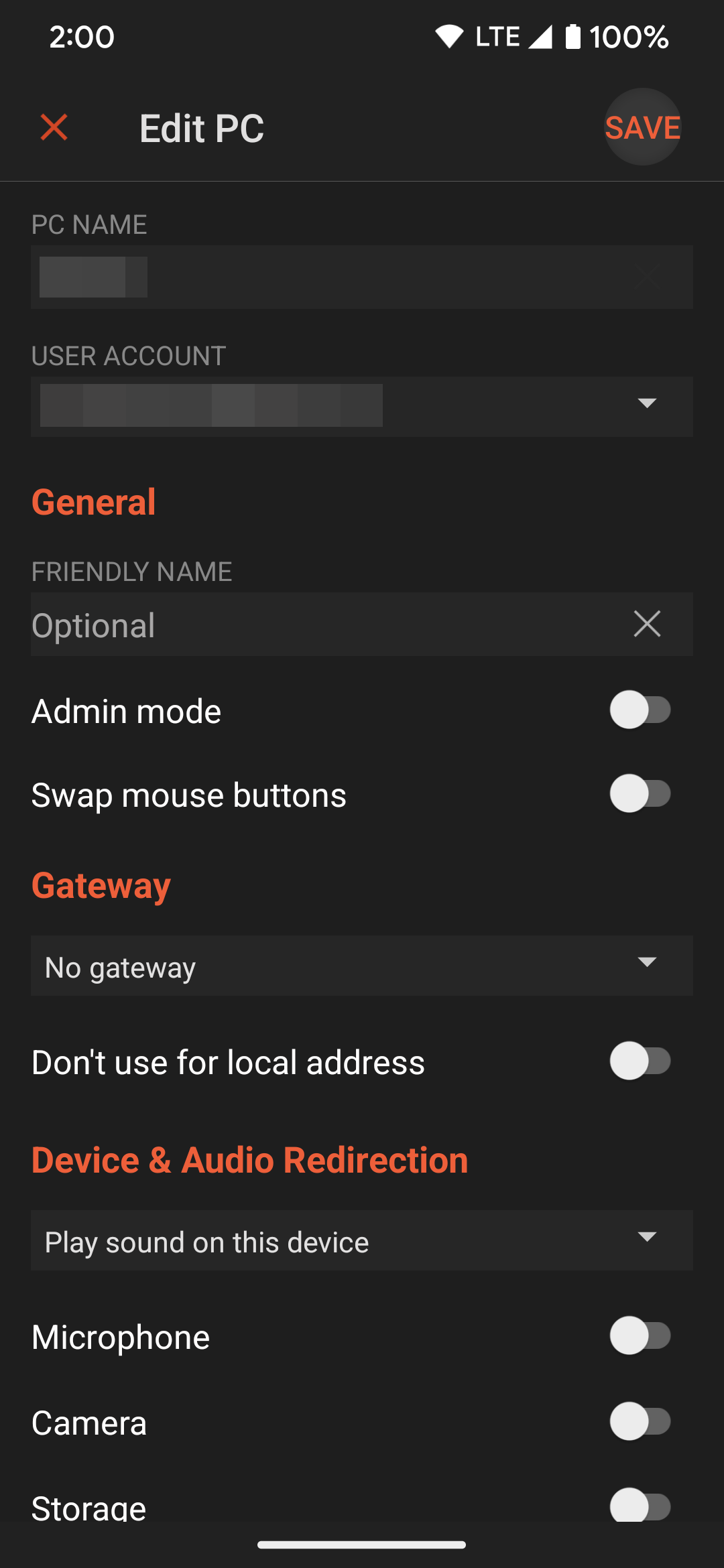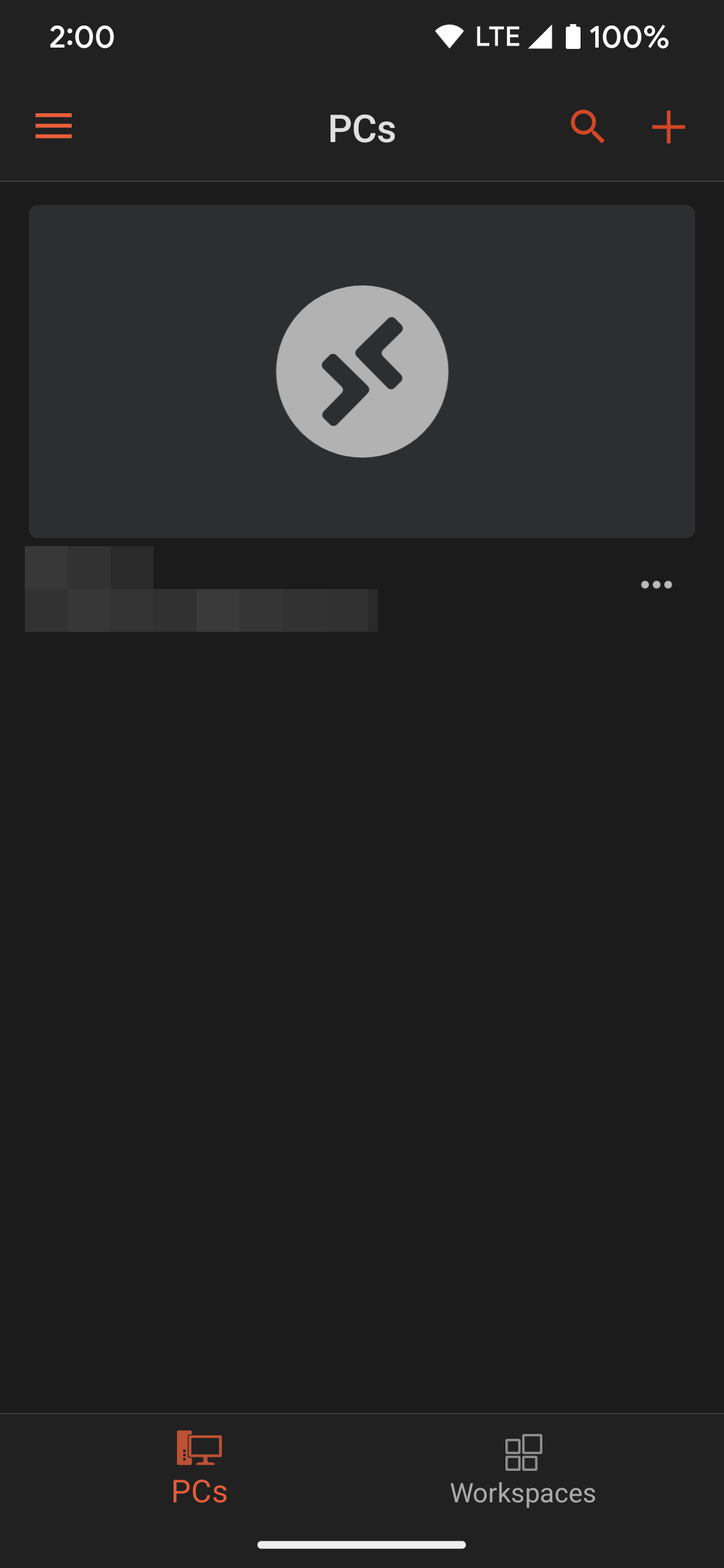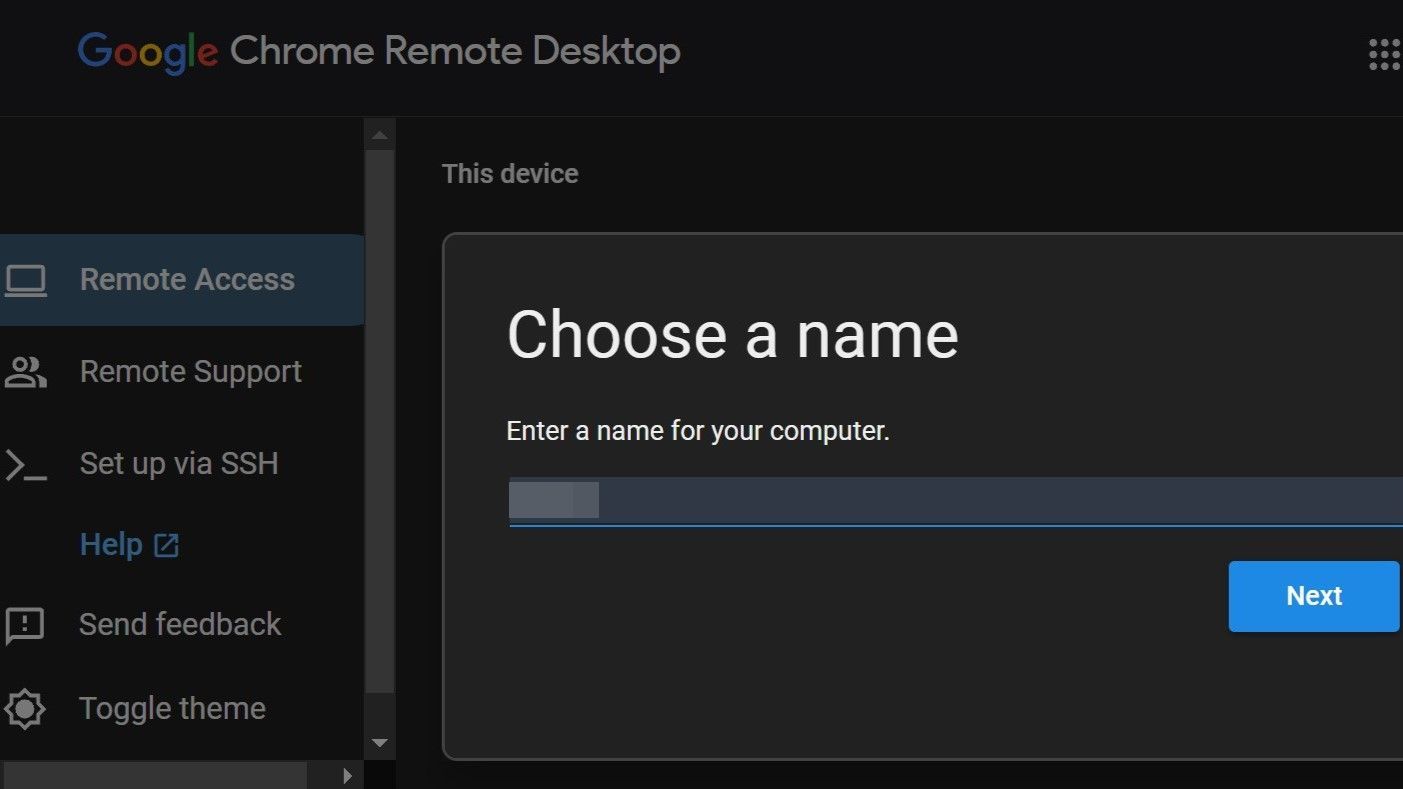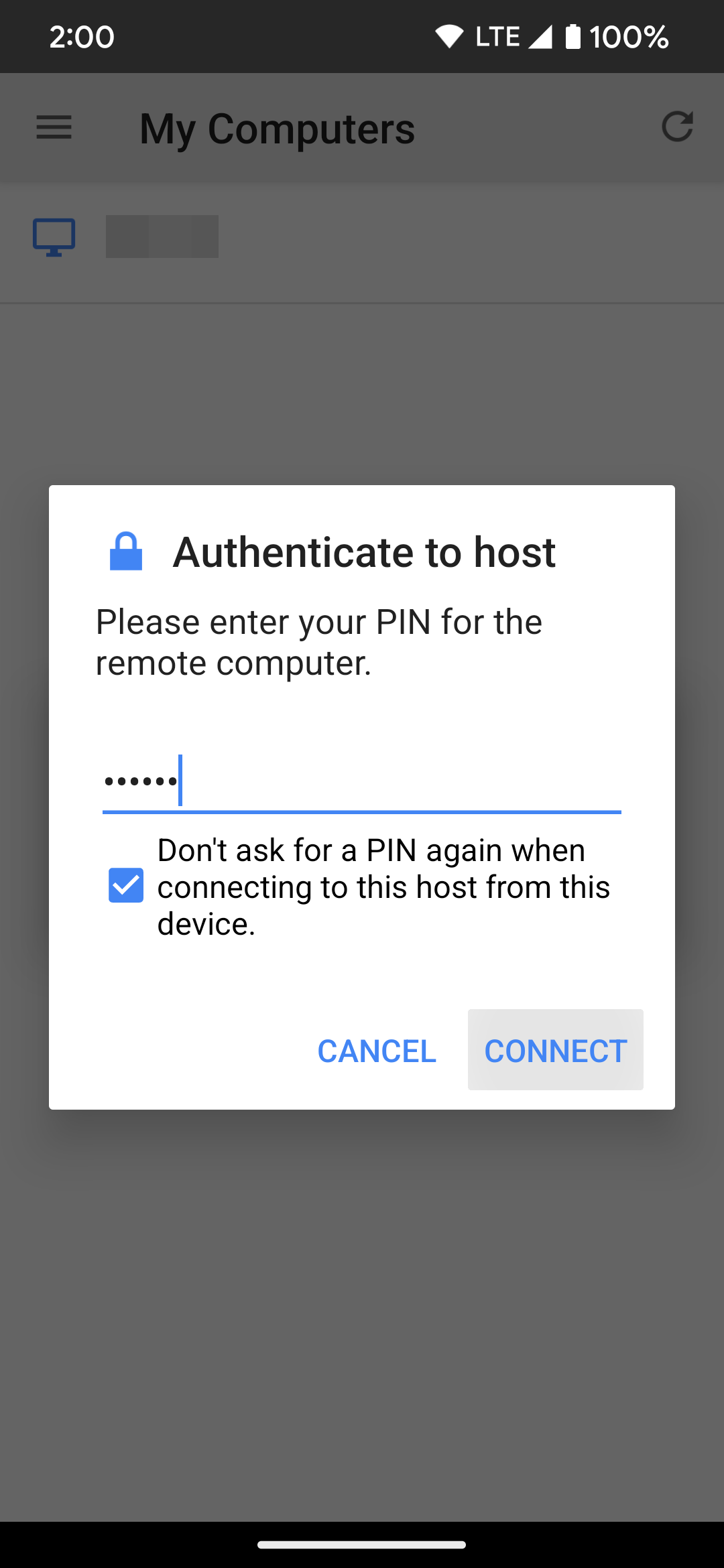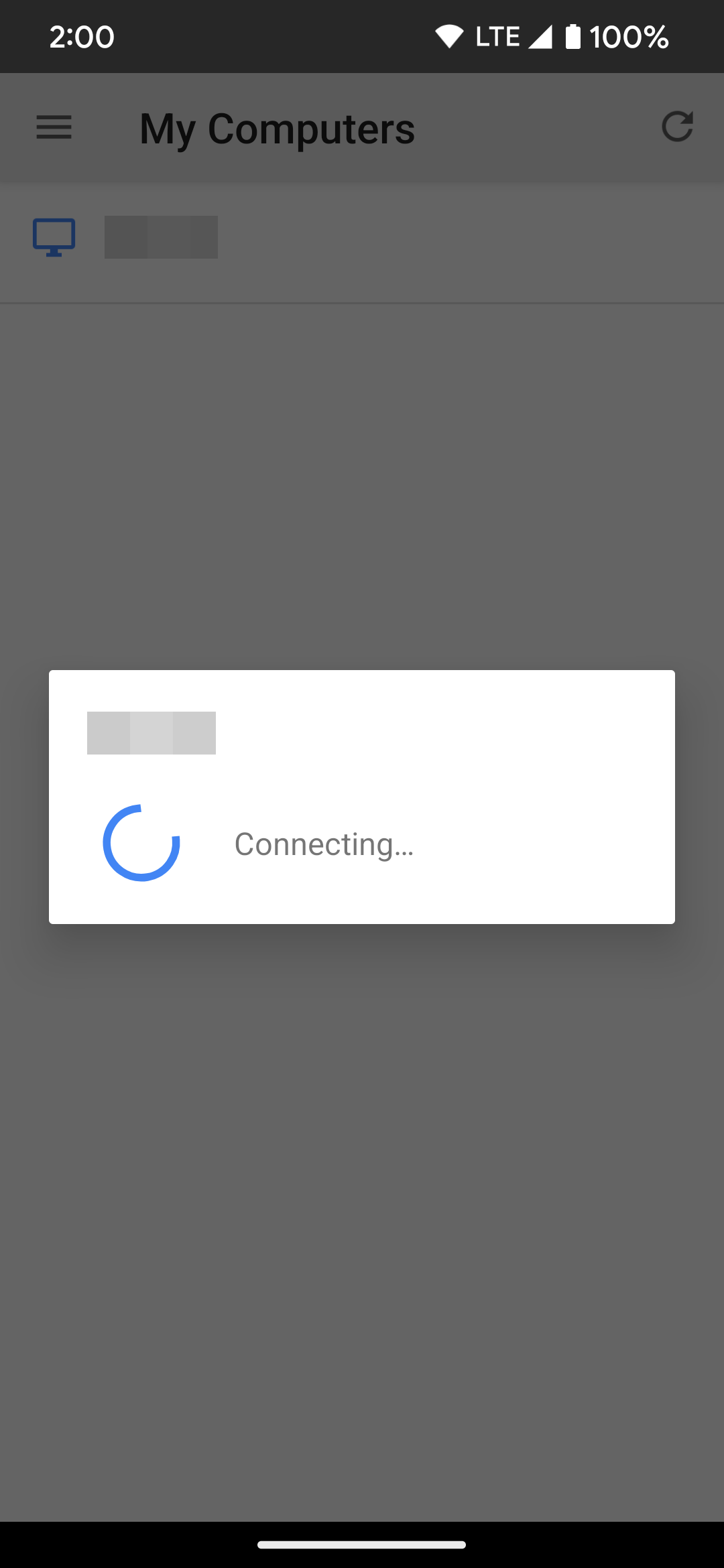Review sản phẩm
Điều Khiển PC Từ Xa Bằng Điện Thoại: Hướng Dẫn Chi Tiết
## Điều Khiển PC Từ Xa Bằng Điện Thoại: Hướng Dẫn Chi Tiết
Từ nay, bạn có thể quản lý máy tính cá nhân mọi lúc mọi nơi chỉ với chiếc điện thoại thông minh! Bài viết này sẽ hướng dẫn bạn từng bước cách truy cập và điều khiển PC từ xa một cách dễ dàng và an toàn. Cho dù bạn đang ở văn phòng, nhà hàng hay đang đi du lịch, bạn vẫn có thể kiểm soát công việc và dữ liệu trên máy tính của mình. Chúng ta sẽ khám phá các phần mềm, ứng dụng và bước thiết lập cần thiết, cùng với những mẹo nhỏ giúp tối ưu hiệu quả.
(Phần 1: Lựa chọn phần mềm phù hợp)
Trên thị trường hiện nay có rất nhiều phần mềm cho phép truy cập từ xa. Tuy nhiên, lựa chọn phù hợp phụ thuộc vào nhu cầu và hệ điều hành của bạn. Một số lựa chọn phổ biến bao gồm:
* TeamViewer: Một trong những phần mềm phổ biến nhất, dễ sử dụng và tương thích với nhiều hệ điều hành. Phiên bản miễn phí đáp ứng hầu hết nhu cầu cá nhân, trong khi phiên bản trả phí cung cấp thêm tính năng bảo mật và hỗ trợ nhiều thiết bị hơn.
* AnyDesk: Nổi tiếng với tốc độ kết nối nhanh chóng và chất lượng hình ảnh mượt mà. Cũng có phiên bản miễn phí và trả phí.
* Chrome Remote Desktop: Nếu bạn sử dụng trình duyệt Chrome, đây là một lựa chọn đơn giản và tiện lợi, tích hợp sẵn với tài khoản Google.
* Microsoft Remote Desktop: Giải pháp lý tưởng nếu bạn đang sử dụng hệ điều hành Windows. Cho phép kết nối đến máy tính Windows khác một cách dễ dàng.
(Phần 2: Cài đặt và cấu hình phần mềm)
Quá trình cài đặt và cấu hình phần mềm thường khá đơn giản, chỉ cần làm theo hướng dẫn trên màn hình. Tuy nhiên, một số điểm cần lưu ý:
* Tải xuống phần mềm chính xác: Hãy đảm bảo bạn tải phần mềm từ trang web chính thức để tránh nguy cơ virus hoặc phần mềm độc hại.
* Tạo tài khoản: Hầu hết các phần mềm đều yêu cầu tạo tài khoản để quản lý kết nối và thiết lập bảo mật.
* Cấu hình tường lửa: Đảm bảo rằng tường lửa trên cả máy tính và điện thoại không chặn kết nối từ xa.
* Thiết lập mật khẩu mạnh: Chọn mật khẩu mạnh và phức tạp để bảo vệ máy tính của bạn khỏi truy cập trái phép.
(Phần 3: Kết nối và điều khiển từ xa)
Sau khi cài đặt và cấu hình, việc kết nối và điều khiển máy tính từ điện thoại của bạn khá đơn giản. Thông thường, bạn chỉ cần mở ứng dụng trên điện thoại, nhập ID và mật khẩu của máy tính đích, và chờ kết nối. Sau khi kết nối thành công, bạn có thể điều khiển máy tính như thể bạn đang ngồi trước màn hình.
(Phần 4: Mẹo và lưu ý)
* Kết nối mạng ổn định: Kết nối internet ổn định là yếu tố quan trọng để đảm bảo chất lượng kết nối từ xa.
* Bảo mật: Luôn sử dụng mật khẩu mạnh và cập nhật phần mềm thường xuyên để đảm bảo an ninh cho máy tính của bạn.
* Thời gian phản hồi: Thời gian phản hồi có thể bị ảnh hưởng bởi tốc độ internet của cả máy tính và điện thoại.
(Kết luận)
Việc truy cập và điều khiển PC từ xa bằng điện thoại mang lại sự tiện lợi và linh hoạt đáng kể. Với hướng dẫn chi tiết này, hy vọng bạn đã có thể tự tin quản lý máy tính của mình từ bất cứ đâu. Hãy lựa chọn phần mềm phù hợp với nhu cầu của bạn và tận hưởng sự tiện ích mà công nghệ mang lại!
#điềukhiểnPCtừxa #điều_khiển_máy_tính_từ_xa #truycậpPCtừxa #phầmmềmtruycậpPC #điệnthoại #côngnghệ #hướngdẫn #an_toàn #hiệu_quả
Giới thiệu How to remotely access and control a PC from your phone
: How to remotely access and control a PC from your phone
Hãy viết lại bài viết dài kèm hashtag về việc đánh giá sản phẩm và mua ngay tại Queen Mobile bằng tiếng VIệt: How to remotely access and control a PC from your phone
Mua ngay sản phẩm tại Việt Nam:
QUEEN MOBILE chuyên cung cấp điện thoại Iphone, máy tính bảng Ipad, đồng hồ Smartwatch và các phụ kiện APPLE và các giải pháp điện tử và nhà thông minh. Queen Mobile rất hân hạnh được phục vụ quý khách….
_____________________________________________________
Mua #Điện_thoại #iphone #ipad #macbook #samsung #xiaomi #poco #oppo #snapdragon giá tốt, hãy ghé [𝑸𝑼𝑬𝑬𝑵 𝑴𝑶𝑩𝑰𝑳𝑬]
✿ 149 Hòa Bình, phường Hiệp Tân, quận Tân Phú, TP HCM
✿ 402B, Hai Bà Trưng, P Tân Định, Q 1, HCM
✿ 287 đường 3/2 P 10, Q 10, HCM
Hotline (miễn phí) 19003190
Thu cũ đổi mới
Rẻ hơn hoàn tiền
Góp 0%
Thời gian làm việc: 9h – 21h.
KẾT LUẬN
Hãy viết đoạn tóm tắt về nội dung bằng tiếng việt kích thích người mua: How to remotely access and control a PC from your phone
Many of us still use our Windows PCs daily for work, gaming, and storing various file types locally on the device’s internal storage. But what if you want to check on or manage your PC from where you are? Anything is possible using one of the budget-friendly Android phones and an active internet connection. You can connect to your PC from your phone in multiple ways, but we show you the most popular methods in the guide below.
Use the Microsoft Remote Desktop app
The first method we cover is the official one by the company that makes the Windows operating system: Microsoft. You can control your PC from anywhere by pairing the built-in remote connection features of Windows and the Remote Desktop app for your phone. Although the setup process requires a little effort, you won’t have to mess with it again after you’re done.
Activate Remote Desktop in your Settings app
Before you can control your PC from your phone using this method, you’ll turn on the Remote Desktop feature. It may not be activated on your device by default, so go into your Settings app and turn it on manually.
To turn on Remote Desktop on your PC, do the following:
- On your PC, click the Start icon with the Windows logo.
- Choose the Settings cog icon or select the Settings app.
- Go to System > Remote Desktop. Remember the PC name field since you’ll enter this later.
- Flip the Remote Desktop switch to the on position if required.
- Click the Confirm button to turn on the setting on your PC.
Install the Remote Desktop app on your phone
Now that you turned on the Remote Desktop feature on your PC, you’re ready to accept remote connections, such as the one you’ll make in the next part of this guide.
To use Remote Desktop on your phone, check out these steps:
- Download Remote Desktop from the Google Play Store on your phone.
- Open the app, then tap the Accept button to continue.
- Tap the + button in the upper-right corner.
- Select the Add PC option.
- Enter the name of your PC into the text box.
- Tap the Ask when required drop-down menu under User Account.
- Select Add user account.
- Enter your account credentials, then tap Save. For example, you might enter your Microsoft email account and password on this screen.
Finish the setup process and connect to your PC
With the basic setup out of the way, it’s time to finish selecting the remaining settings. After that, you can connect your phone to your computer and control it remotely.
To connect to your PC from your phone, do the following:
- Scroll through the rest of the options and activate anything else you want.
- Once finished, tap Save in the upper-right corner.
- You’ll see a new entry on this list for your PC.
- Tap on it once to control your PC from your phone.
Swiping your finger across the screen moves your cursor, and tapping the keyboard icon at the top brings up the on-screen keyboard. It also includes other Windows-related shortcut keys. You can tap the double arrow icon next to that for the multitask screen and sort through your apps. Likewise, the magnification glass icon allows you to adjust the zoom level of the screen. The Remote Desktop app has a learning curve, but it works decently once you get used to it. However, we hope to see some much-needed updates to help it become more user-friendly.
Use the Google Chrome Remote Desktop app
If using the official Microsoft Remote Desktop app isn’t to your liking, there’s another solid option for managing your PC from your phone. By tapping into the power of the Google Chrome web browser and your Google account, you can connect your phone to your PC with minimal effort. We go over how you can do this in the sections below.
Install the required apps and start the initial setup
Since this is a third-party method, there are a few extra steps you’ll take to get things up and running. For starters, you’ll use the Google Chrome web browser. Then, you’ll install the Chrome Remote Desktop app on your phone and download its companion extension via the Google Chrome web store.
To use the Google Chrome Remote desktop app, check out these steps:
- Download Chrome Remote Desktop from the Google Play Store on your phone.
- Visit the Chrome Remote Desktop Extension page on your computer.
- Click the Add to Chrome button.
- Select Add extension to begin the installation process.
- Visit the Chrome Remote Desktop main controls page.
- Click the Accept & Install button to continue.
- Go to your downloads folder and install the .exe file that was downloaded. It should be named chromeremotedesktophost.exe.
Finish the setup process and connect to your PC
After you install the .exe file, you’ll create a new name for your PC and add a PIN for security purposes. Then, you’ll connect your phone to your PC and manage it remotely.
To set a PIN and connect to your PC from your phone, check out these steps:
- Choose a name for your PC, then click the Next button.
- Enter a six-digit PIN to secure your remote connection. Uncheck the checkbox to opt out of the extra usage statistics from Google.
- Click the Start button. Accept any user account permissions. You’ll see your PC listed at the top of the page with an Online status.
- Open the Chrome Remote Desktop app on your phone. Your computer appears at the top of this list with the same name from earlier.
- Tap the entry for your PC to start the connection.
- Enter the six-digit PIN you set, then click Connect. Check the checkbox to avoid typing the PIN every time, but this is optional.
- From here, you’ll now see your PC screen on your phone.
On the PC screen, you’ll notice a message showing the account your desktop is shared with. You can tap the Stop Sharing button anytime to end the remote session. Dragging your finger across the screen acts as the mouse and moves the cursor as expected. You can tap once for a single click and twice for a double click. Tap two fingers on the screen to use the right-click actions or context menus. To make navigating easier, rotate your phone to landscape mode to see more of the screen.
Controlling your PC from your phone is helpful
Whether you use the Microsoft Remote Desktop app or the Google Chrome Remote Desktop app, both options allow you to control your PC remotely. For example, you can use either method to open files stored on your computer or manage a game on the go. Once you get the initial setup process taken care of between your devices, you can connect to your PC within seconds. And you won’t mess with the setup part again unless something changes, such as your username or password.
Now that you can remotely control your PC with your phone, you might be interested in learning ingenious ways to use a Windows command prompt. A few methods on this list may make you look at a command prompt in a different light.
Khám phá thêm từ Phụ Kiện Đỉnh
Đăng ký để nhận các bài đăng mới nhất được gửi đến email của bạn.