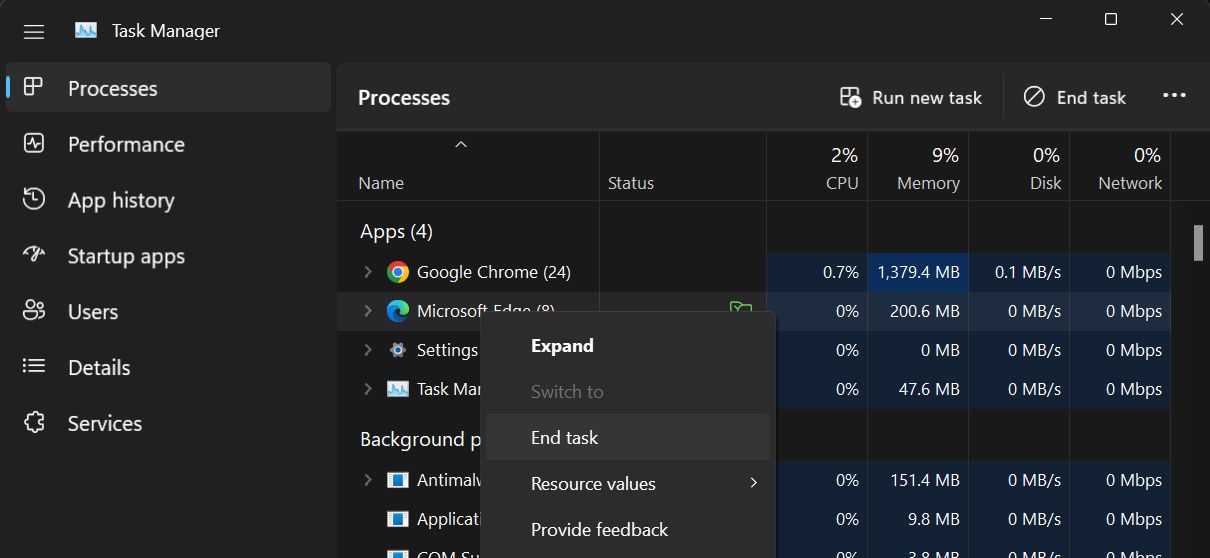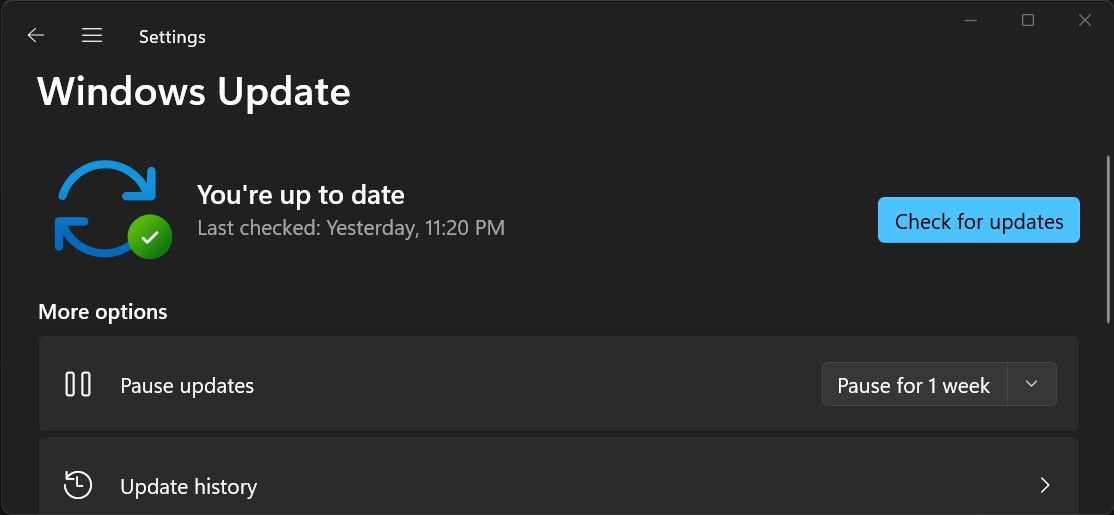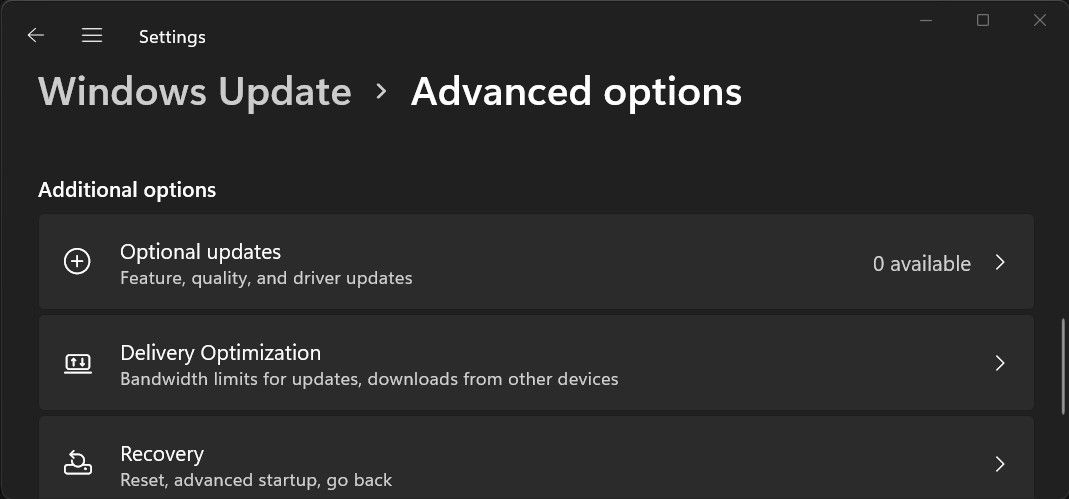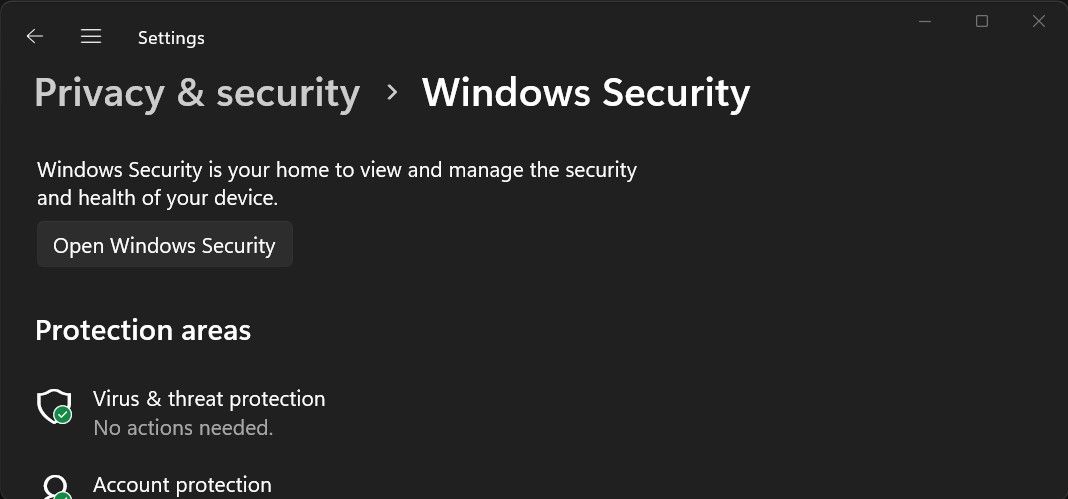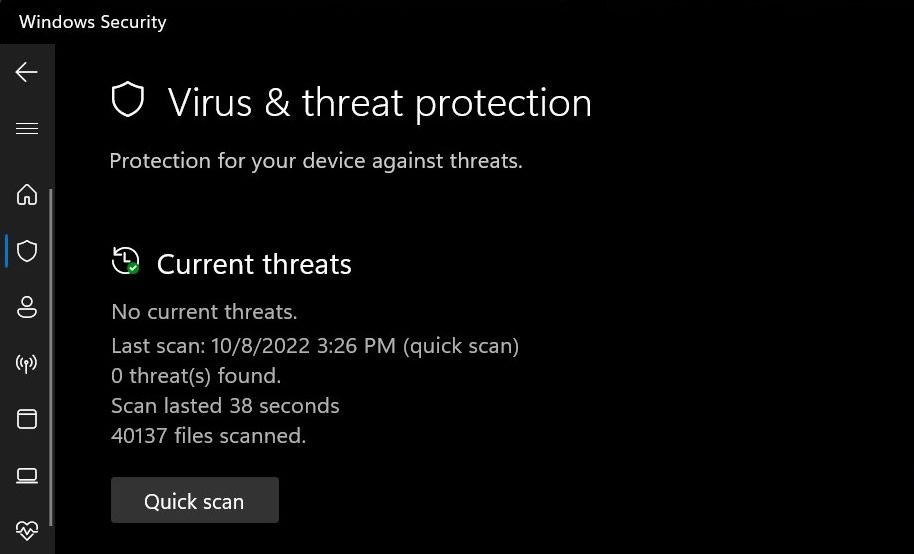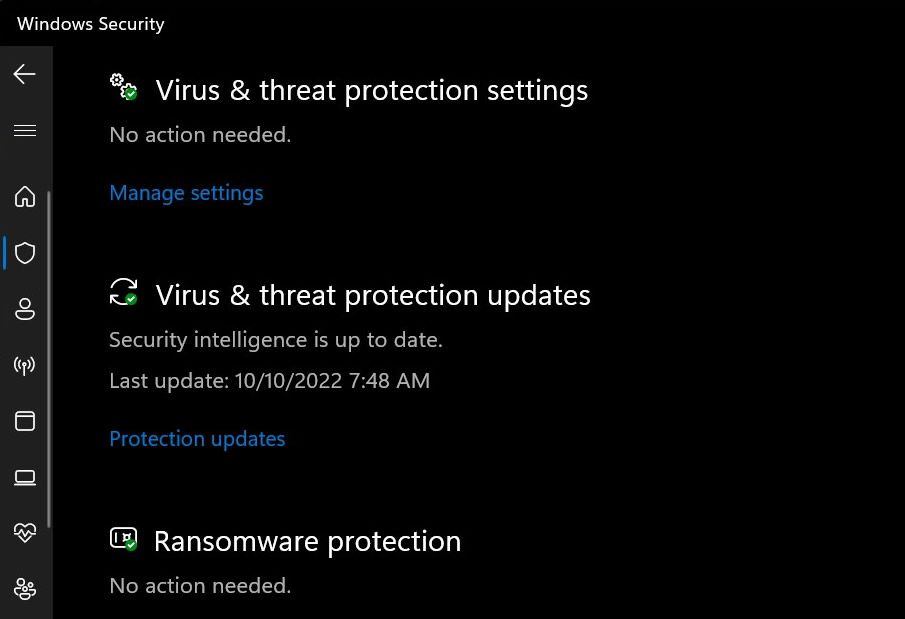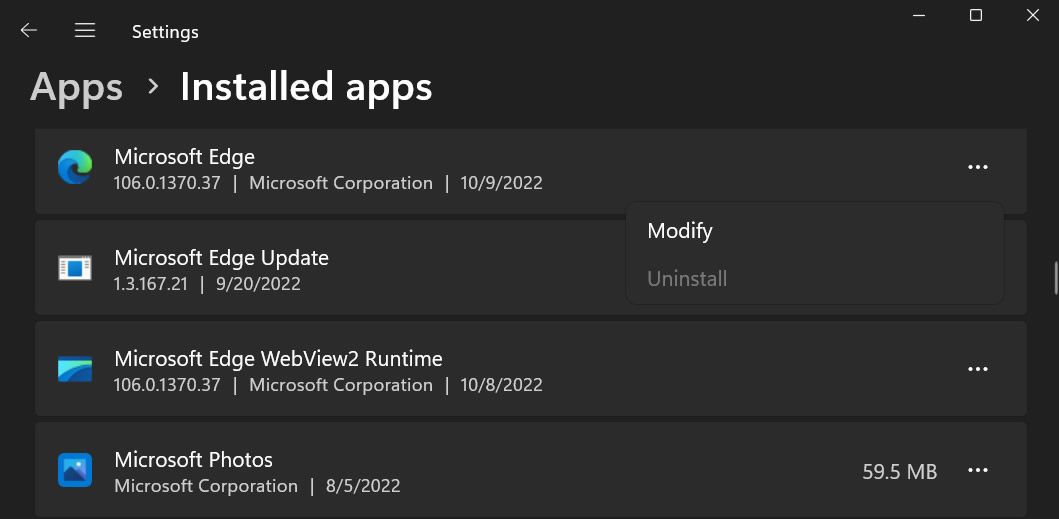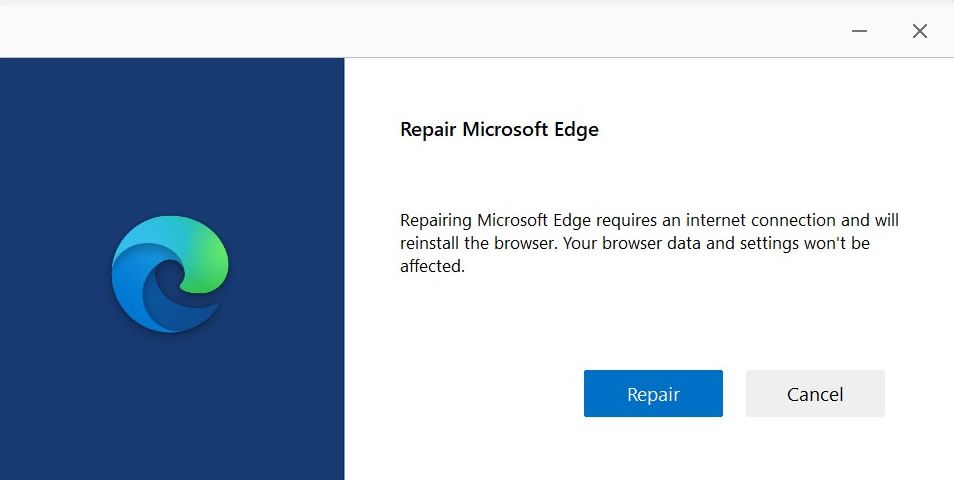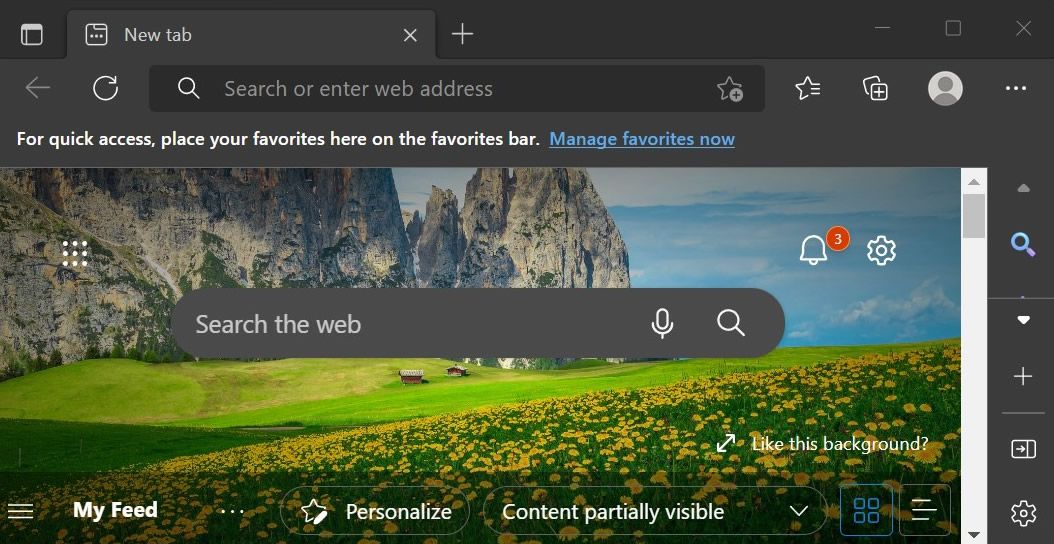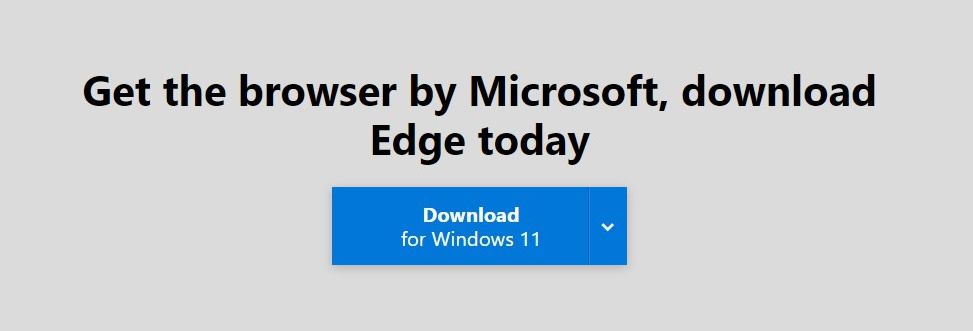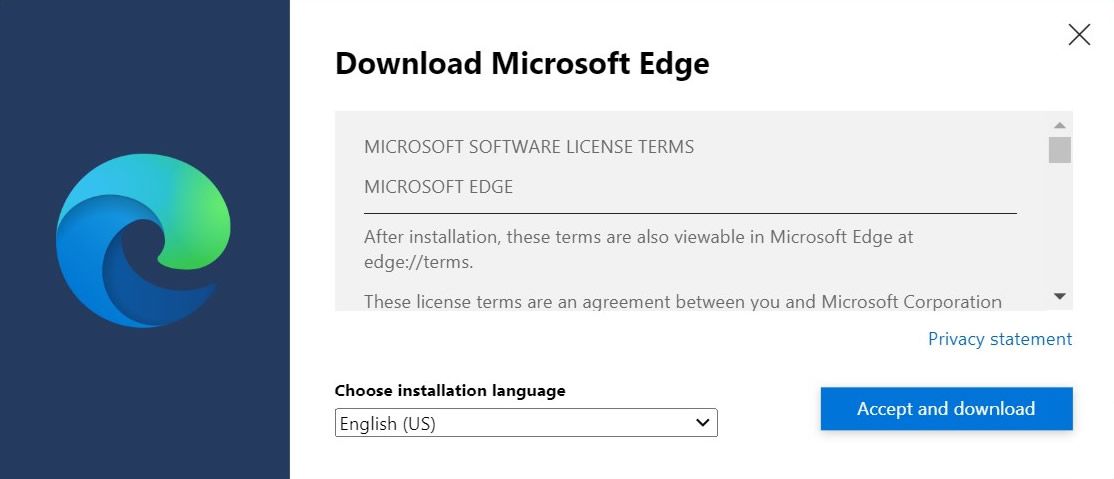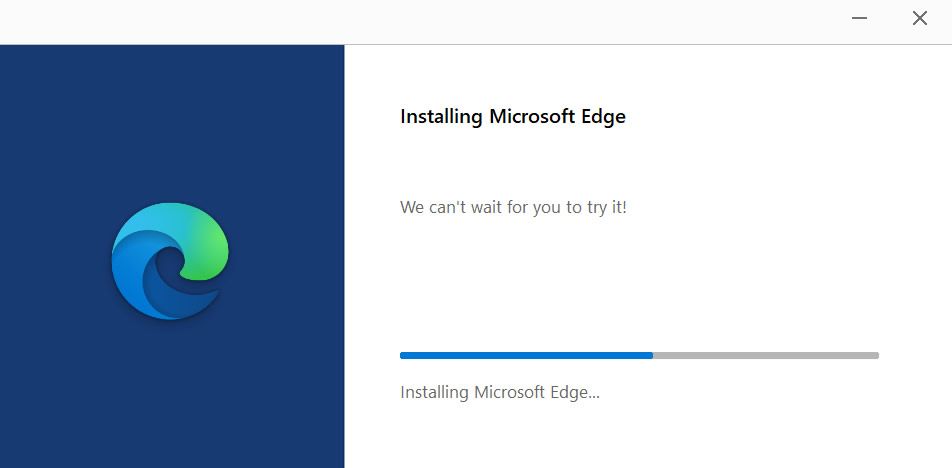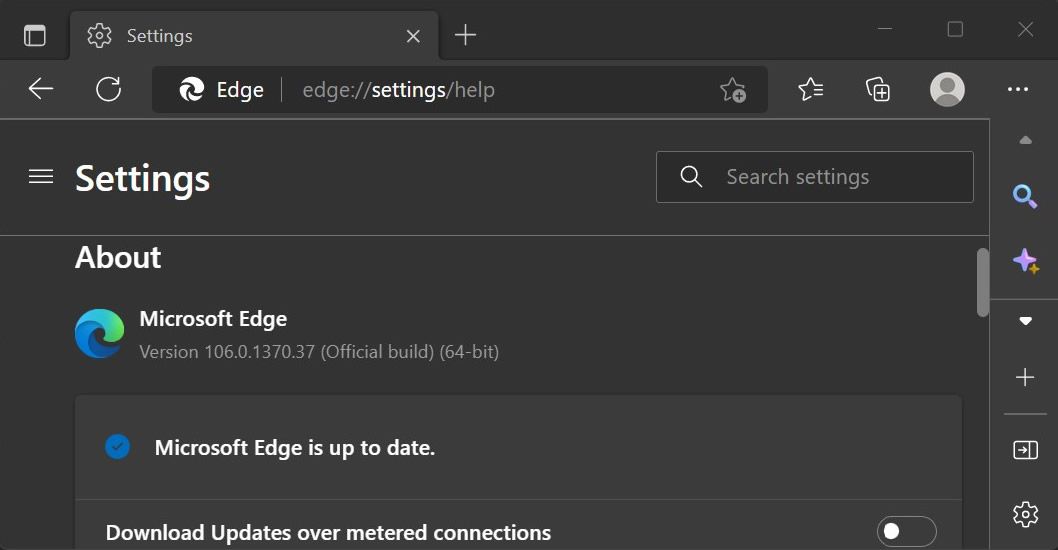Review sản phẩm
Edge Tê Liệt? Khắc Phục Ngay Lập Tức!
## Edge Tê Liệt? Khắc Phục Ngay Lập Tức!
Trình duyệt Edge của bạn đột nhiên “đứng hình”? Đừng lo lắng, bài viết này sẽ hướng dẫn bạn cách khắc phục sự cố khi Microsoft Edge không phản hồi. Tình trạng này có thể do nhiều nguyên nhân gây ra, từ lỗi nhỏ đến vấn đề hệ thống nghiêm trọng hơn. Hãy cùng tìm hiểu các giải pháp dưới đây để đưa Edge hoạt động trở lại bình thường.
1. Đợi Chờ Một Lát:
Đôi khi, Edge chỉ cần thêm chút thời gian để xử lý. Hãy kiên nhẫn chờ trong vài phút xem trình duyệt có tự động hoạt động lại không.
2. Đóng Tab và Cửa Sổ:
Nếu chờ đợi không hiệu quả, hãy thử đóng các tab và cửa sổ đang mở trong Edge. Bạn có thể đóng từng tab một hoặc đóng tất cả cùng lúc bằng cách nhấn tổ hợp phím `Ctrl + Shift + T` (hoặc `Cmd + Shift + T` trên máy Mac).
3. Khởi động Lại Trình Duyệt:
Nếu đóng tab không giải quyết được vấn đề, hãy thử khởi động lại hoàn toàn trình duyệt Edge. Đóng hoàn toàn ứng dụng Edge và mở lại từ Menu Start hoặc Dock.
4. Khởi động Lại Máy Tính:
Đây là giải pháp đơn giản nhưng hiệu quả trong nhiều trường hợp. Khởi động lại máy tính sẽ đóng tất cả các ứng dụng và quá trình đang chạy, giải phóng bộ nhớ và có thể khắc phục các lỗi tạm thời.
5. Kiểm Tra Kết Nối Mạng:
Hãy chắc chắn rằng máy tính của bạn đang kết nối với internet ổn định. Một kết nối mạng yếu hoặc bị gián đoạn có thể gây ra hiện tượng Edge không phản hồi.
6. Cập Nhật Windows và Edge:
Phiên bản Windows hoặc Edge lỗi thời có thể chứa các bug gây ra sự cố. Hãy cập nhật lên phiên bản mới nhất để khắc phục các lỗi đã biết.
7. Quét Virus và Malware:
Virus hoặc phần mềm độc hại có thể làm chậm hoặc gây lỗi cho trình duyệt. Hãy quét máy tính bằng phần mềm diệt virus để loại bỏ các mối đe dọa tiềm ẩn.
8. Xóa Dữ Liệu Duyệt Web:
Dữ liệu duyệt web bị hỏng hoặc quá nhiều có thể làm chậm Edge. Hãy xóa lịch sử duyệt web, cookie và dữ liệu tạm thời để giải phóng dung lượng.
9. Sửa Chữa Edge:
Windows có công cụ sửa chữa tích hợp có thể giúp khắc phục các lỗi trong Edge. Tìm “Apps & features” trong menu Start, tìm Edge và chọn “Modify” để sửa chữa.
10. Cài Đặt Lại Edge:
Nếu các bước trên không hiệu quả, bạn có thể cài đặt lại hoàn toàn trình duyệt Edge. Lưu ý rằng điều này sẽ xóa tất cả dữ liệu cá nhân liên quan đến Edge.
Vẫn chưa được?
Nếu bạn đã thử tất cả các bước trên mà Edge vẫn không hoạt động, bạn có thể cần phải tìm kiếm sự hỗ trợ kỹ thuật từ Microsoft hoặc chuyên gia công nghệ thông tin.
—
Mua ngay điện thoại, máy tính bảng và đồng hồ thông minh chất lượng cao tại Queen Mobile!
Queen Mobile tự hào là nhà cung cấp uy tín các sản phẩm công nghệ hàng đầu, bao gồm iPhone, iPad và Smartwatch. Đến với Queen Mobile, bạn sẽ tìm thấy những sản phẩm chất lượng với giá cả cạnh tranh và dịch vụ khách hàng tuyệt vời. Hãy ghé thăm cửa hàng của chúng tôi ngay hôm nay!
#MicrosoftEdge #KhắcPhụcLỗi #TrìnhDuyệt #GiảiQuyếtVấnĐề #QueenMobile #iPhone #iPad #Smartwatch #CôngNghệ #ĐiệnThoại #MáyTínhBảng
Giới thiệu What to do when Microsoft Edge is not responding
: What to do when Microsoft Edge is not responding
Hãy viết lại bài viết dài kèm hashtag về việc đánh giá sản phẩm và mua ngay tại Queen Mobile bằng tiếng VIệt: What to do when Microsoft Edge is not responding
Mua ngay sản phẩm tại Việt Nam:
QUEEN MOBILE chuyên cung cấp điện thoại Iphone, máy tính bảng Ipad, đồng hồ Smartwatch và các phụ kiện APPLE và các giải pháp điện tử và nhà thông minh. Queen Mobile rất hân hạnh được phục vụ quý khách….
_____________________________________________________
Mua #Điện_thoại #iphone #ipad #macbook #samsung #xiaomi #poco #oppo #snapdragon giá tốt, hãy ghé [𝑸𝑼𝑬𝑬𝑵 𝑴𝑶𝑩𝑰𝑳𝑬]
✿ 149 Hòa Bình, phường Hiệp Tân, quận Tân Phú, TP HCM
✿ 402B, Hai Bà Trưng, P Tân Định, Q 1, HCM
✿ 287 đường 3/2 P 10, Q 10, HCM
Hotline (miễn phí) 19003190
Thu cũ đổi mới
Rẻ hơn hoàn tiền
Góp 0%
Thời gian làm việc: 9h – 21h.
KẾT LUẬN
Hãy viết đoạn tóm tắt về nội dung bằng tiếng việt kích thích người mua: What to do when Microsoft Edge is not responding
In 2015, Microsoft Edge debuted and shipped as the default browser with Windows 10. When it launched, the browser didn’t make a splash and struggled to keep up with its counterparts like Chrome and Firefox. Later, Microsoft switched gears and embraced the Chromium project, an open source web browser project developed by Google. It’s also the same framework on which the best Chromebooks are based. The switch to Chromium appears to have paid off since the Edge browser has slowly emerged as a popular alternative to Chrome.
The Edge browser has useful features like Collections, Bing Chat integration, Vertical tabs, Sleeping tabs, and more. But Microsoft Edge isn’t perfect, so there’s a chance that you may encounter issues with the browser. So, if you want to fix the problems and get the Edge browser working correctly, here’s what you’ll do.
Close Edge properly with the Task Manager
Sometimes, programs don’t close down properly, even when you tell them to via the Not Responding window that pops up. Edge is no different, as it can get stuck in the background after attempting to force close it like any other program. However, the fix is simple and effective. Using the Task Manager feature is the best way to remedy this situation.
To quickly shut down the Edge browser using Task Manager, check out the following steps:
- Press the Ctrl+Alt+Del keys on your keyboard simultaneously, then click Task Manager. To get to the Task Manager quicker, press the Ctrl+Shift+Esc keys on your keyboard.
- Click the Processes tab to see the apps and programs that are currently running.
- Right-click the Microsoft Edge entry to open the context menu.
- Select End task to shut down the Edge browser.
- Click the X in the upper-right corner of the Task Manager window to close it.
- Open the Edge browser again to see if it launches correctly.
Check for available Windows updates
Updates are typically taken care of in the background for most users. However, you may have some beneficial Windows updates waiting to be installed. Microsoft may know about the system-related issues you’re experiencing, so an official fix may have been released to clear things up.
To manually scan for updates on your Windows device, check out the quick steps below:
- Go to Settings > Windows Update.
- Click the Check for updates button.
- If updates are available, those updates download and install automatically. If they don’t download, click the Download now button to start the process.
- Click Advanced options > Optional updates to see if there are any extra updates you feel comfortable installing. These additional Windows updates can include new features, drivers, or other quality updates. You aren’t required to install them, but they can fix bugs or system performance issues.
Scan your computer for viruses or other infections
Windows has a built-in suite of security features that protect your device in real time, but sometimes things can sneak through unnoticed. A few of these features may have been turned off by accident or stopped working for some reason, which would be something to look into. These security tools work in the background automatically. Still, it helps to double-check your settings.
To view your built-in Windows virus protection options or other security features, do the following:
- Go to Settings > Privacy & security > Windows Security.
- Click the Open Windows Security button.
- Select the Virus & threat protection section.
- Click the Quick scan button to finish the process.
- Scroll down to make sure everything shows a green checkmark with the No action needed status.
- Once everything looks good, close the Windows Security app.
Repair the Edge installation
If the Edge browser constantly crashes every time you open it, this leaves you with a few options that might be effective for your situation. This also means you likely have no easy way to back up your settings or bookmarks. When nothing else you try works and Edge doesn’t open correctly, start with a fresh installation.
To repair the Edge browser on your Windows device, try the following steps:
- Go to Settings > Apps > Installed apps.
- Locate the Microsoft Edge entry, then click the three-dot menu on the right.
- Select Modify.
- Click the Repair button to continue. The Edge browser begins downloading and is reinstalled on your device. Once that process is finished, Edge automatically launches.
- Select your browser settings during the setup, then click the Confirm button to apply the changes.
- Click the Close button, and you can now use the Edge browser without issue.
- Sign in to your Microsoft account to use the sync feature to restore your settings and bookmarks. Or, manually get the Edge browser settings back to where they were previously, with no Microsoft account required.
Download the Edge installer from the official Microsoft website
If the repair process fails for your Edge installation, Microsoft allows you to download the web browser installer as needed. This means you can manually reinstall Edge to get a fresh start, allowing you to use it again.
To download and install the Edge browser on your Windows device, check out the following steps:
- Visit the official Microsoft Edge download site on a different web browser from your computer. If you can’t do this on your current Windows computer, visit the site on your smartphone. You can transfer the Edge browser installer file to your computer afterward.
- Click the Download Edge button near the top of the page if needed.
- Click the Download for Windows 11 button. You can also click the drop-down arrow to select your version of Windows, such as Windows 10.
- Press the Accept and Download button to begin.
- Click the Close button.
- Open the Edge installer file you downloaded. The file name for the Edge browser installer is called MicrosoftEdgeSetup.exe.
- The necessary files are downloaded, and the Edge browser installs on your device.
- Edge automatically opens, and you can start using it.
Make sure your Edge version is up-to-date
As with Windows updates, Edge should take care of itself in most cases, depending on your user settings. You may have bug-related problems with Edge, which you can’t do much about. Ensuring Edge is up-to-date with the latest version gives you the newest features, security updates, and bug fixes, all of which are important for a smooth user experience.
To manually check for updates on your Edge web browser, do the following:
- Open Edge.
- Tap the three-dot menu in the upper-right corner of the screen.
- Go to Settings > About Microsoft Edge. If updates are available, it automatically installs them.
The Edge web browser is a solid choice after it made the switch to Chromium
Since Microsoft Edge tapped into the Chromium open source project, the browser has proven itself a worthy competitor to other popular browsers like Chrome and Firefox. Still, every browser has its faults. But, with the troubleshooting tips in this tutorial, you can iron out any problems you have with the Edge browser.
Did you know that you can change your search engine in Microsoft Edge? And if you want to power up the Edge browser, use the best Google Chrome extensions with it.
Khám phá thêm từ Phụ Kiện Đỉnh
Đăng ký để nhận các bài đăng mới nhất được gửi đến email của bạn.