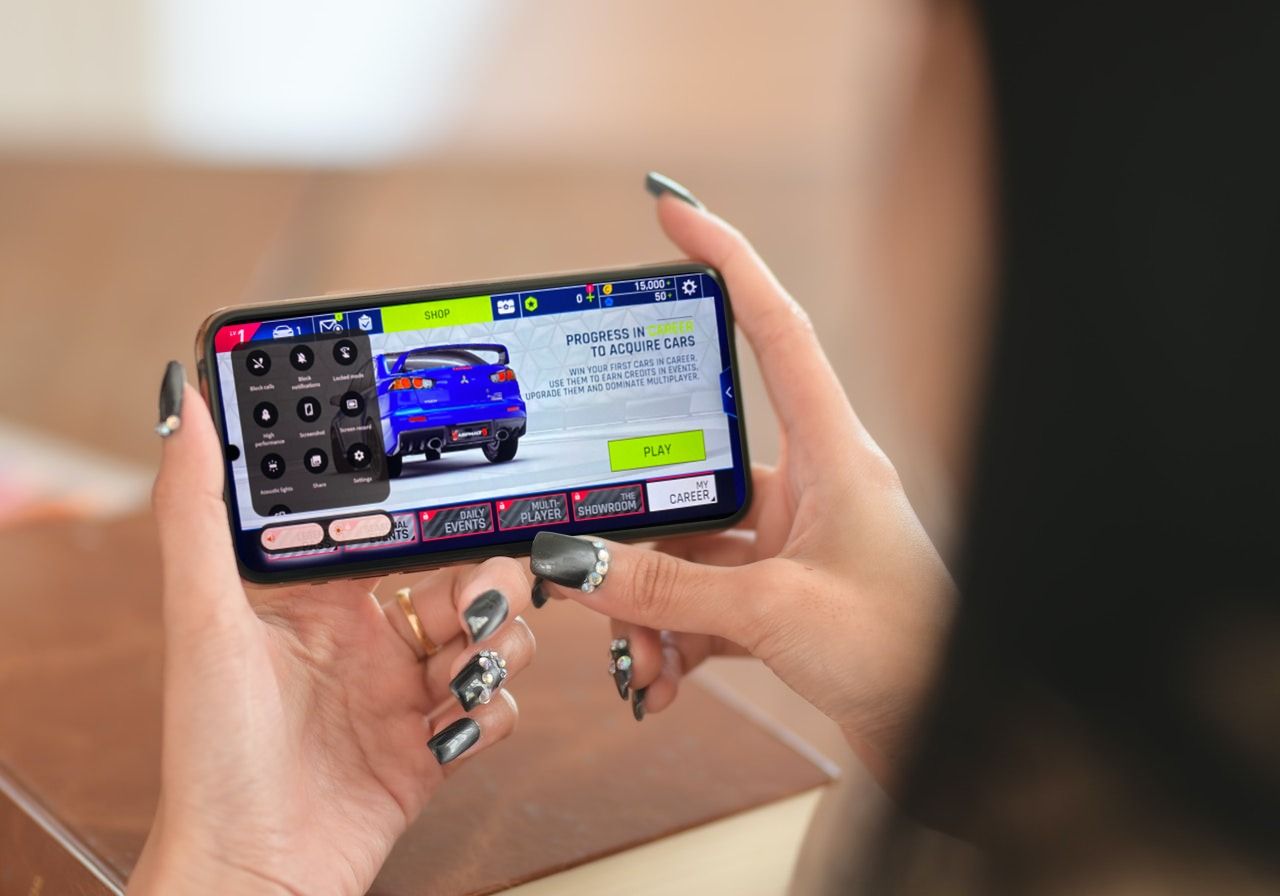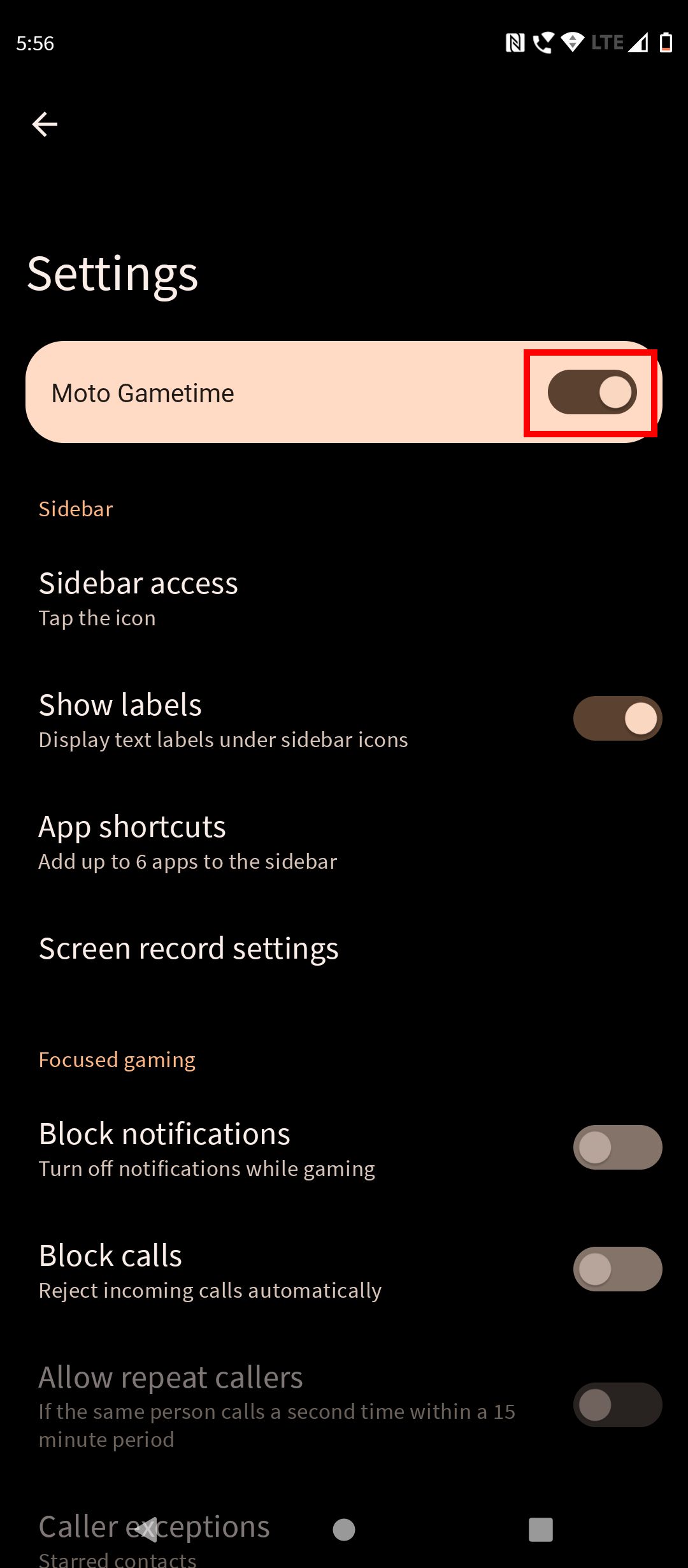Review sản phẩm
GameTime của Moto: Cẩm nang sử dụng chi tiết!
## GameTime của Moto: Cẩm nang sử dụng chi tiết!
Moto GameTime là tính năng độc đáo giúp bạn nâng tầm trải nghiệm chơi game trên điện thoại Motorola. Nhưng chính xác thì nó là gì và cách sử dụng ra sao? Bài viết này sẽ giải đáp mọi thắc mắc của bạn, từ khái niệm cơ bản đến những mẹo nhỏ giúp tối ưu hiệu suất chơi game.
GameTime là gì?
GameTime không đơn thuần là một ứng dụng game. Thay vào đó, nó là một trung tâm điều khiển toàn diện, được tích hợp sẵn trên nhiều dòng điện thoại Motorola. Tính năng này tập trung vào việc tối ưu hóa hiệu năng điện thoại để mang lại trải nghiệm chơi game mượt mà, ổn định và không bị gián đoạn. Nó cho phép bạn tinh chỉnh các cài đặt hệ thống, quản lý thông báo, và thậm chí điều chỉnh hiệu suất pin để tập trung toàn lực cho việc chơi game.
Các tính năng chính của GameTime:
* Tối ưu hóa hiệu năng: GameTime tự động ưu tiên tài nguyên hệ thống cho trò chơi đang chạy, giúp giảm độ trễ, lag và đảm bảo tốc độ khung hình ổn định.
* Quản lý thông báo: Chế độ “Không làm phiền” trong GameTime sẽ tạm thời tắt tất cả thông báo, cuộc gọi và tin nhắn, giúp bạn tập trung hoàn toàn vào trò chơi mà không bị phân tâm.
* Quản lý pin: GameTime cho phép bạn tùy chỉnh chế độ tiết kiệm pin khi chơi game, kéo dài thời gian chơi mà không lo hết pin giữa chừng. Bạn có thể chọn giữa việc cân bằng hiệu năng và thời lượng pin, hoặc ưu tiên tối đa hiệu năng.
* Ghi lại màn hình (Screen Recording): Chia sẻ những pha chơi game xuất sắc của bạn với bạn bè bằng tính năng ghi màn hình tích hợp sẵn.
* Điều khiển bằng cử chỉ: Một số điện thoại Motorola cho phép bạn sử dụng cử chỉ để điều khiển trò chơi một cách dễ dàng hơn, ví dụ như điều chỉnh âm lượng hoặc chụp ảnh màn hình.
Cách sử dụng GameTime:
1. Tìm ứng dụng GameTime: Ứng dụng GameTime thường nằm trên màn hình chính hoặc trong ngăn kéo ứng dụng của điện thoại. Biểu tượng thường là một hình tam giác hoặc hình tượng trưng cho game.
2. Cài đặt và tùy chỉnh: Khi mở ứng dụng, bạn sẽ thấy các tùy chọn khác nhau để điều chỉnh cài đặt. Khám phá từng mục để tìm hiểu và tùy chỉnh theo sở thích của mình.
3. Chọn trò chơi: GameTime cho phép bạn lựa chọn trò chơi muốn chơi và áp dụng các cài đặt tối ưu hóa cho trò chơi đó.
4. Bắt đầu chơi game: Sau khi thiết lập xong, bạn có thể bắt đầu chơi game và tận hưởng trải nghiệm mượt mà, ổn định hơn.
Mẹo nhỏ:
* Thường xuyên cập nhật phiên bản GameTime mới nhất để có trải nghiệm tốt nhất.
* Tìm hiểu và tùy chỉnh các cài đặt sao cho phù hợp với trò chơi và điện thoại của bạn.
Với GameTime, Motorola đã tạo ra một công cụ mạnh mẽ giúp người dùng có được trải nghiệm chơi game di động tốt hơn. Hãy khám phá và tận dụng tối đa tính năng tuyệt vời này để nâng cao khả năng chiến thắng của bạn!
#MotoGameTime #Motorola #GameOptimization #ChơiGameTrênĐiệnThoại #SmartphoneGaming #MẹoChơiGame #ĐiệnThoạiMotorola #TốiƯuHiệuNăng #CẩmNangCôngNghệ
Giới thiệu What is Moto Gametime and how do you use it?
: What is Moto Gametime and how do you use it?
Hãy viết lại bài viết dài kèm hashtag về việc đánh giá sản phẩm và mua ngay tại Queen Mobile bằng tiếng VIệt: What is Moto Gametime and how do you use it?
Mua ngay sản phẩm tại Việt Nam:
QUEEN MOBILE chuyên cung cấp điện thoại Iphone, máy tính bảng Ipad, đồng hồ Smartwatch và các phụ kiện APPLE và các giải pháp điện tử và nhà thông minh. Queen Mobile rất hân hạnh được phục vụ quý khách….
_____________________________________________________
Mua #Điện_thoại #iphone #ipad #macbook #samsung #xiaomi #poco #oppo #snapdragon giá tốt, hãy ghé [𝑸𝑼𝑬𝑬𝑵 𝑴𝑶𝑩𝑰𝑳𝑬]
✿ 149 Hòa Bình, phường Hiệp Tân, quận Tân Phú, TP HCM
✿ 402B, Hai Bà Trưng, P Tân Định, Q 1, HCM
✿ 287 đường 3/2 P 10, Q 10, HCM
Hotline (miễn phí) 19003190
Thu cũ đổi mới
Rẻ hơn hoàn tiền
Góp 0%
Thời gian làm việc: 9h – 21h.
KẾT LUẬN
Hãy viết đoạn tóm tắt về nội dung bằng tiếng việt kích thích người mua: What is Moto Gametime and how do you use it?
If you’re a gaming enthusiast, you likely count on the best gaming Chromebooks and laptops for a top-tier gaming experience. The good news is that innovation in mobile gaming has been moving at an extremely fast pace. Motorola is a case in point. It’s bridging the gap and offering a comparable level of convenience and optimization on its smartphones through Moto Gametime. Below, we explore what Moto Gametime brings to the table for mobile gamers.
Moto Gametime: What is it?
If you’re a serious gamer and tried gaming on your phone, you know that while the experience can be fun, it comes with challenges. Mobile gaming is often hindered by distracting notifications, performance issues, and a lack of tools that support immersive gaming.
Recognizing these issues, Motorola launched Moto Gametime to improve its users’ gaming experience. Moto Gametime isn’t an app you need to download. Instead, it offers a comprehensive suite of tools and settings that create a more enjoyable and immersive setting for gamers.
If you have a compatible device, Gametime pops up when you open a gaming app on your Motorola smartphone. The icon for Gametime is located on the side of the screen, so it doesn’t get in the way of your gameplay. The tools on the Gametime sidebar and menu allow you to block notifications and calls while gaming, switch to a high-performance mode, adjust display settings, and more.
Turning Moto Gametime on or off
By default, most new Motorola smartphones come activated with Moto Gametime. If this isn’t the case with your Motorola smartphone, here’s how you can turn it on:
- Open the pre-installed Games app on your Motorola smartphone.
- Click the Settings icon in the upper-right corner.
- Toggle the switch beside Moto Gametime to turn it on or off.
To turn Moto Gametime on or off for a specific gaming app, here’s what you’ll do:
- Open the pre-installed Games app on your Motorola smartphone.
- Tap the pencil icon in the upper-right corner.
- Tap any game on the screen to add or remove the app from Moto Gametime.
Moto Gametime features
Moto Gametime includes several tools to help users focus on their gameplay. Here’s a breakdown of its various features.
Block calls
You likely don’t want calls interrupting you while you’re gaming unless they’re really important. The good news is that you can easily block incoming calls through the Moto Gametime sidebar.
All you do is tap the Moto Gametime icon and select Block calls from the menu. Calls from contacts you starred on your Motorola phone can come through, even if you are gaming.
Block notifications
Notifications are distracting, especially if you’re in the middle of an intense gaming session. But what’s more annoying is that accidentally tapping these notifications can redirect you to other apps.
The good news is that you can block incoming notifications with Moto Gametime. All you do is tap the Moto Gametime icon and select Block notifications to turn all notifications off. Tap the icon again to resume notifications.
Locked mode
The Locked mode turns off system navigation, gestures, and quick settings, making it easy to focus on your gaming. This is a great option if you find that accidental gestures conflict with game controls. To turn this feature on or off, click the Locked mode icon in the Moto Gametime sidebar.
High performance
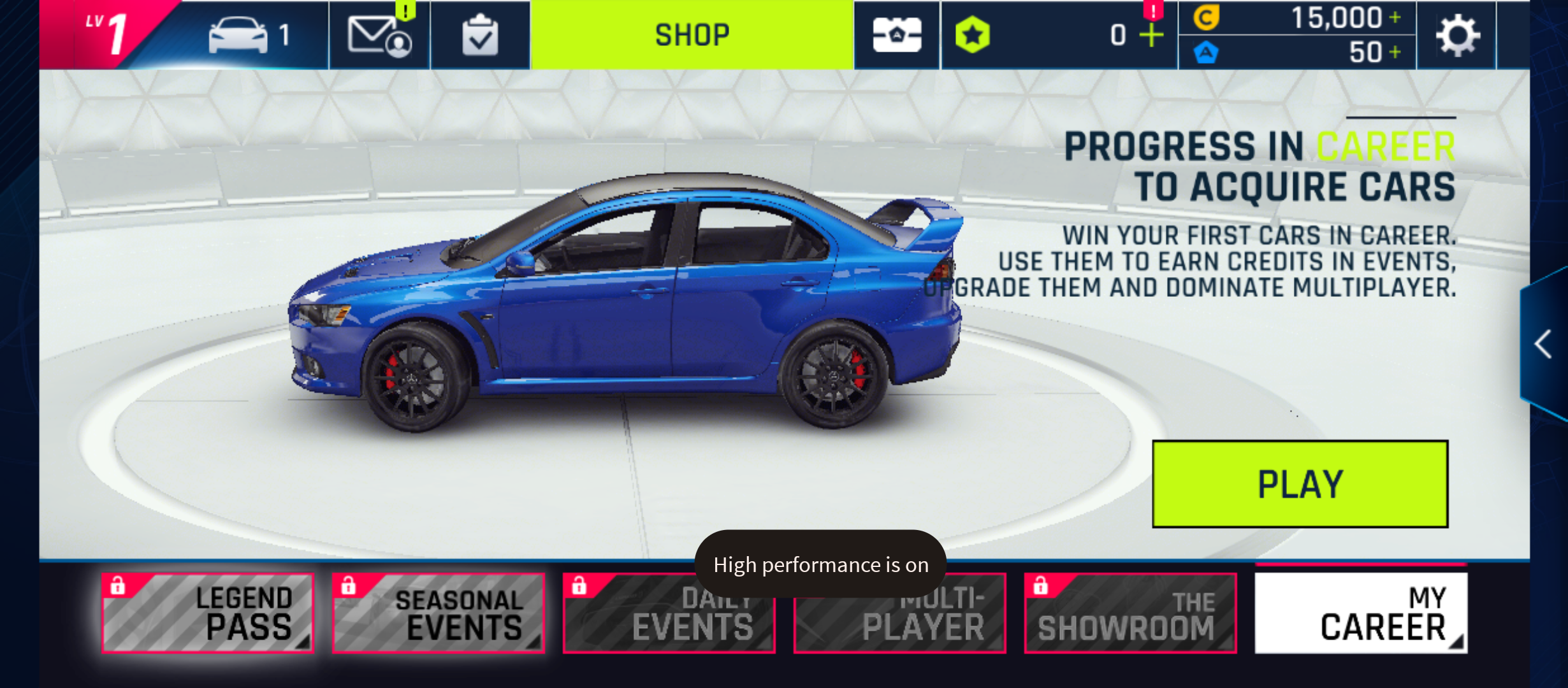
When you activate the High performance mode, your phone allocates more system resources to the gaming app. This results in better gameplay with reduced lag.
If you enjoy playing Android games with demanding graphics or those that require greater reaction speed, consider activating this feature by tapping the High performance icon in the Moto Gametime sidebar.
Screenshot and screen record
Moto Gametime includes tools for screenshots and screen records. These tools allow gamers to capture instant shots or clips of their most memorable moments and achievements while gaming. To activate either feature, click the Moto Gametime icon and tap the Screenshot or the Screen record icon from the menu.
Acoustic lights
Gametime’s Acoustic lights tool adds an interesting visual effect to your gaming experience. When you activate this feature, you’ll see lighting effects that sync with the in-game sounds. For this feature to work, you must allow microphone and screen recorder permissions.
Share
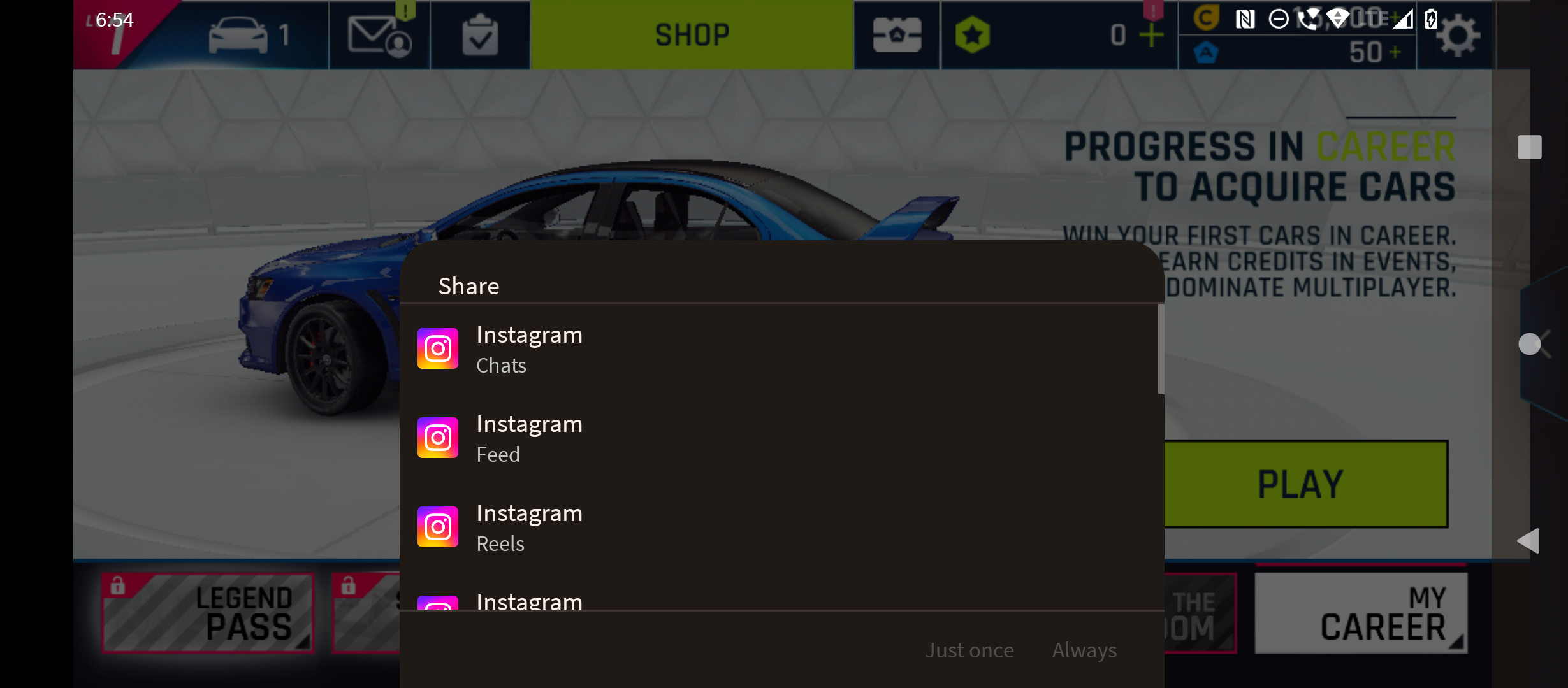
Any screenshots or clips you record while gaming appear when you tap the Share icon in the Moto Gametime sidebar. You can share any of these screenshots or clips on social media. You also have the option to delete the screenshots and clips through the Share settings.
Settings
When you’re on the Gametime sidebar, you can spot a gear icon for Gametime settings. Selecting this icon takes you to another menu where you can further customize your gaming experience.
For instance, you can use this Settings menu to turn off adaptive brightness while you’re gaming, add app shortcuts, and more. You can also exempt specific contacts from Gametime’s call-blocking feature using the Settings menu.
Freeform
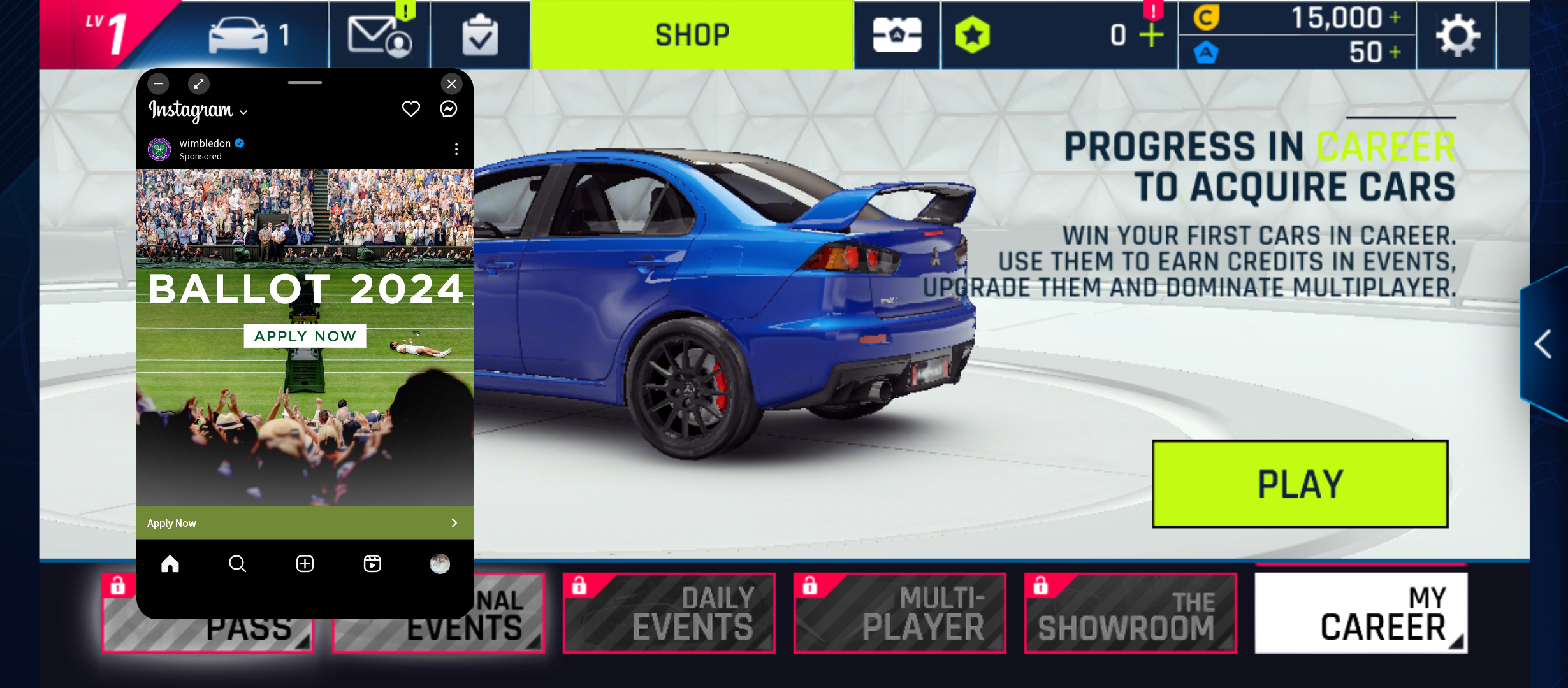
You can add up to six app shortcuts to the Gametime’s Freeform menu for quick access. When you tap an app from the Freeform menu, it appears in a small window within the gaming screen.
This is a great way to check in on the apps you need without exiting your game. Whether you need to reply to messages or check your social media while gaming, this setting gives you quick access without interruptions to your gaming session.
How does Moto Gametime help?
You can do several things to boost your gaming performance, from increasing the screen refresh rate to limiting background processes. However, you might have to exit or pause your game to access the relevant settings, which can be disruptive and frustrating.
Moto Gametime eliminates these inconveniences by offering a well-designed solution that is easy to access and use. Thanks to Moto Gametime’s suite of settings, you don’t have to worry about spam calls interrupting your game or manually changing brightness levels. With a few taps on your screen, you can activate settings that result in a smooth and lag-free gaming experience.
Khám phá thêm từ Phụ Kiện Đỉnh
Đăng ký để nhận các bài đăng mới nhất được gửi đến email của bạn.