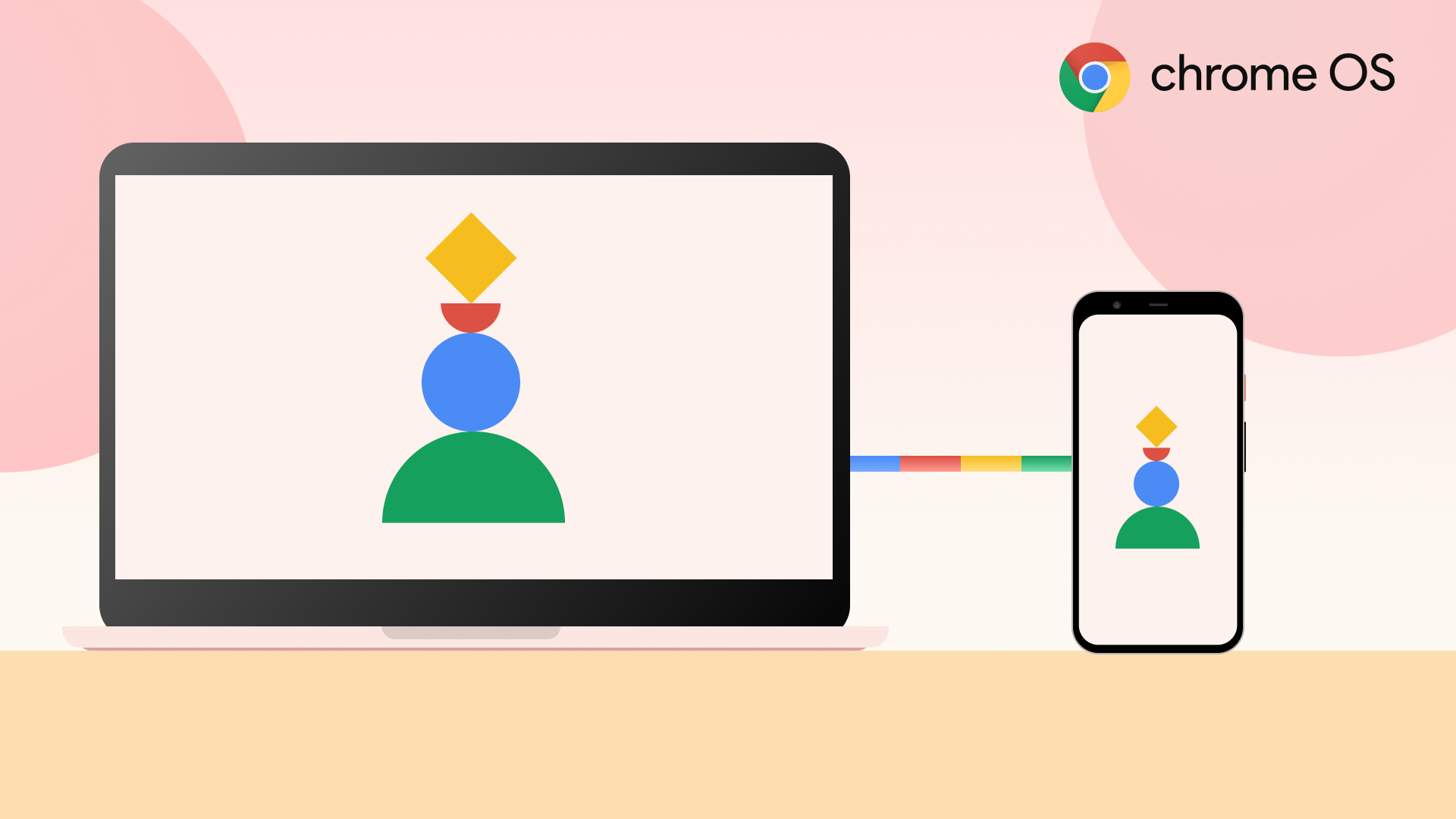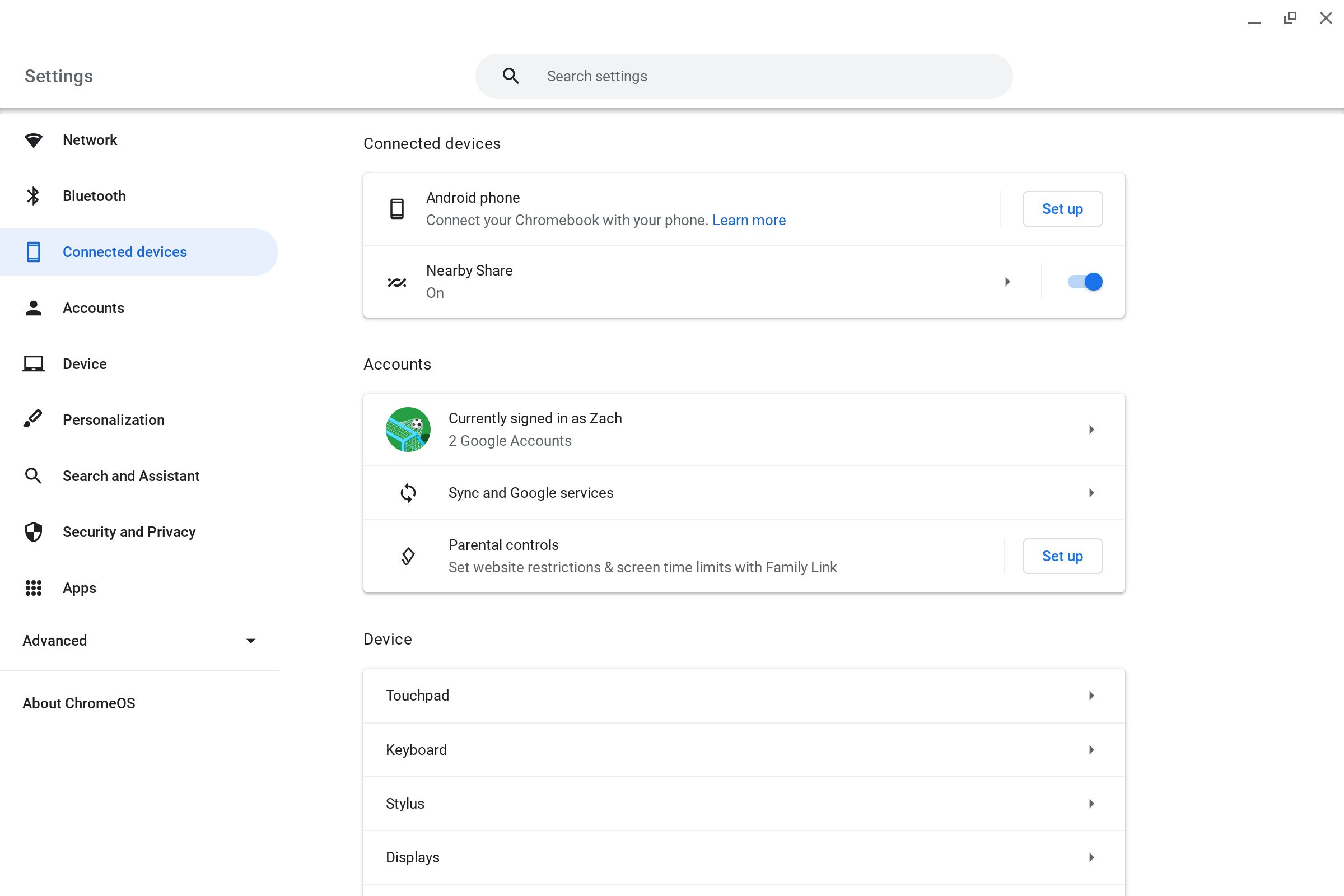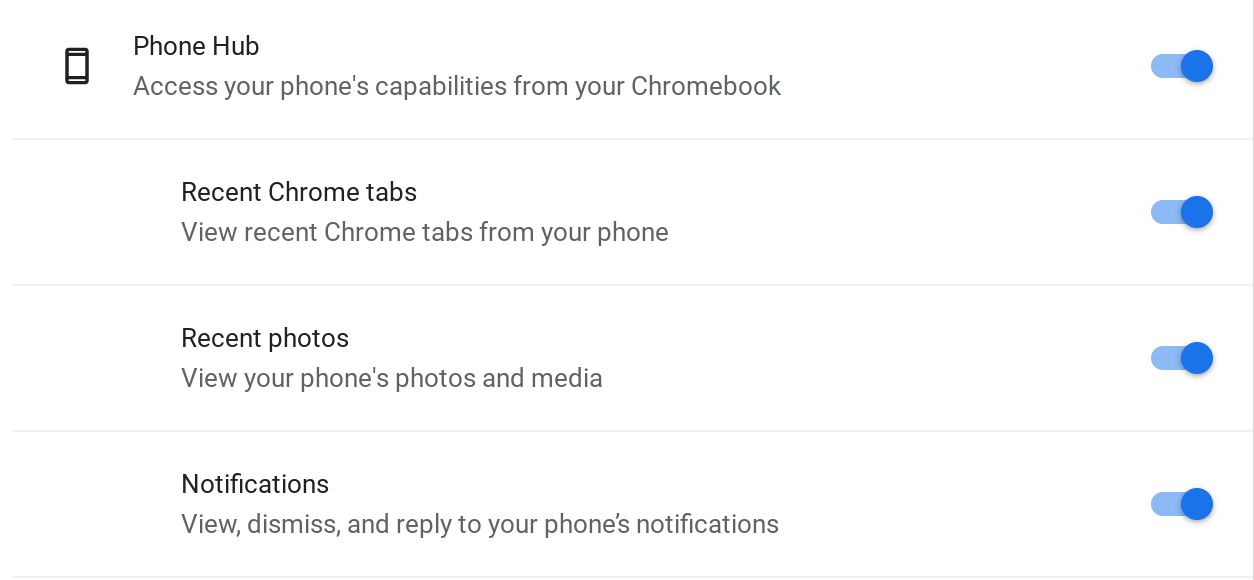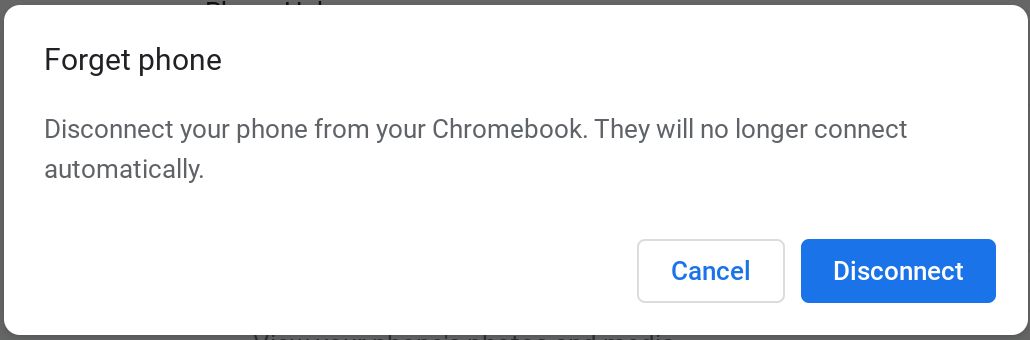Review sản phẩm
Kết nối Điện thoại Android với Chromebook mượt mà nhờ Phone Hub!
## Kết nối Điện thoại Android với Chromebook mượt mà nhờ Phone Hub!
Kết nối liền mạch giữa điện thoại Android và Chromebook của bạn chưa bao giờ dễ dàng đến thế! Bài viết này sẽ hướng dẫn bạn từng bước cách sử dụng tính năng Phone Hub để tận hưởng trải nghiệm đa thiết bị tuyệt vời. Quên đi việc liên tục chuyển đổi giữa hai thiết bị, giờ đây bạn có thể quản lý tin nhắn, cuộc gọi, ứng dụng và thông báo ngay trên Chromebook của mình.
Bước 1: Kiểm tra các điều kiện cần thiết:
* Hệ điều hành: Đảm bảo Chromebook của bạn đã được cập nhật lên phiên bản Chrome OS mới nhất hỗ trợ Phone Hub. Điện thoại Android của bạn cũng cần chạy phiên bản Android tương thích.
* Kết nối: Cả Chromebook và điện thoại Android đều cần được kết nối với cùng một mạng Wi-Fi hoặc sử dụng kết nối Bluetooth.
* Cài đặt ứng dụng: Trên điện thoại Android, đảm bảo bạn đã bật Bluetooth và cho phép Phone Hub truy cập các thông tin cần thiết.
Bước 2: Kết nối điện thoại Android với Chromebook:
1. Trên Chromebook: Mở ứng dụng Phone Hub (nếu chưa có, hãy cài đặt từ Chrome Web Store).
2. Trên điện thoại Android: Một thông báo sẽ xuất hiện trên điện thoại, yêu cầu bạn kết nối với Chromebook. Chọn “Kết nối”.
3. Xác nhận: Chọn “Kết nối” trên Chromebook để hoàn tất quá trình.
Bước 3: Sử dụng Phone Hub:
Sau khi kết nối thành công, bạn sẽ thấy giao diện Phone Hub trên Chromebook của mình. Tại đây, bạn có thể:
* Xem và trả lời tin nhắn: Quản lý tin nhắn SMS và tin nhắn từ các ứng dụng nhắn tin khác một cách dễ dàng.
* Quản lý cuộc gọi: Nhận, từ chối hoặc gọi lại cuộc gọi đến.
* Truy cập ứng dụng: Truy cập nhanh các ứng dụng yêu thích trên điện thoại ngay trên Chromebook.
* Xem thông báo: Xem tất cả các thông báo từ các ứng dụng trên điện thoại.
Đánh giá sản phẩm: Phone Hub mang đến sự tiện lợi không ngờ, giúp bạn tăng năng suất công việc và giải trí. Việc quản lý thông tin trên hai thiết bị trở nên liền mạch và hiệu quả. Không còn phải lo lắng về việc bỏ lỡ tin nhắn hoặc cuộc gọi quan trọng nữa!
Mua ngay tại Queen Mobile:
Bạn muốn trải nghiệm sự tiện lợi của Phone Hub trên chiếc Chromebook và điện thoại Android mới nhất? Hãy ghé thăm Queen Mobile – nơi cung cấp các sản phẩm điện thoại Android, Chromebook và nhiều thiết bị công nghệ khác chất lượng cao với giá cả cạnh tranh. Chúng tôi cam kết mang đến cho bạn trải nghiệm mua sắm tuyệt vời!
#PhoneHub #Android #Chromebook #KếtNốiThôngMinh #ĐaThiếtBị #QueenMobile #CôngNghệ #ĐiệnThoạiAndroid #ChromeOS #NăngSuất #MuaSắmThôngMinh
Giới thiệu How to connect your Android and Chromebook with Phone Hub
: How to connect your Android and Chromebook with Phone Hub
Hãy viết lại bài viết dài kèm hashtag về việc đánh giá sản phẩm và mua ngay tại Queen Mobile bằng tiếng VIệt: How to connect your Android and Chromebook with Phone Hub
Mua ngay sản phẩm tại Việt Nam:
QUEEN MOBILE chuyên cung cấp điện thoại Iphone, máy tính bảng Ipad, đồng hồ Smartwatch và các phụ kiện APPLE và các giải pháp điện tử và nhà thông minh. Queen Mobile rất hân hạnh được phục vụ quý khách….
_____________________________________________________
Mua #Điện_thoại #iphone #ipad #macbook #samsung #xiaomi #poco #oppo #snapdragon giá tốt, hãy ghé [𝑸𝑼𝑬𝑬𝑵 𝑴𝑶𝑩𝑰𝑳𝑬]
✿ 149 Hòa Bình, phường Hiệp Tân, quận Tân Phú, TP HCM
✿ 402B, Hai Bà Trưng, P Tân Định, Q 1, HCM
✿ 287 đường 3/2 P 10, Q 10, HCM
Hotline (miễn phí) 19003190
Thu cũ đổi mới
Rẻ hơn hoàn tiền
Góp 0%
Thời gian làm việc: 9h – 21h.
KẾT LUẬN
Hãy viết đoạn tóm tắt về nội dung bằng tiếng việt kích thích người mua: How to connect your Android and Chromebook with Phone Hub
Android users have been watching Apple’s ecosystem get better and tighter for decades. iPhone owners can send text messages from iPads and Macs, share files and photos across Apple devices, and seamlessly pass their AirPods connection from one product to another. However, Apple finally has some competition.
Phone Hub is integrated with ChromeOS, Google’s lightweight operating system for Chromebooks. Phone Hub lets Chromebook users link their laptop to their Android phone. This guide shows you how to get started with Phone Hub, what features it provides, and how to enable them.
Setting up Phone Hub on your Chromebook and Android
Getting your Android phone connected to your Chromebook through Phone Hub is simple.
- Open the Settings app on your Chromebook.
- Go to the Connected devices section.
- Next to Android Phone, click the Set up button.
- Select the Android device you want to connect to and click the Accept & continue button.
- Enter your Google account password.
- Select the Done button, and your phone and Chromebook are connected.
How to change your Phone Hub settings
There are some easy toggles to turn Phone Hub and its associated features on or off.
- Launch the Settings app on your Chromebook.
- Tap Connected Devices on the left
- Tap the arrow next to the name of your phone
- In the list of options, toggle Phone Hub to turn the Phone Hub on or off.
- Underneath the Phone Hub switch, there are three additional features to toggle:
- Recent Chrome tabs: Enabling this feature shows your recent Chrome tabs from your phone on your Chromebook.
- Recent photos: This feature displays your recent photos on your phone on your Chromebook.
- Notifications: Enabling this feature displays notifications from your phone in the notifications section on your Chromebook.
What can Phone Hub do?
The Phone hub is accessed by clicking the phone icon in the lower-right corner of the tray to the left of the date. Once selected, at the top, it shows the name of your phone and its connectivity and battery status. Beneath that are three key functions:
- Enable hotspot: Turns on your phone’s hotspot and connects your Chromebook to it, giving you a data connection while you’re out and about.
- Silence phone: Turns off notification sounds on your phone.
- Locate phone: Rings your phone so that you can locate it.
Below those buttons are the recent Chrome tabs from your phone if you’ve turned on the option. If you’ve enabled the option, you also see your recent photos from your phone beneath the Recent Chrome tabs. If you’ve enabled notification syncing, alerts from your phone show up alongside your other Chrome OS notifications on the shelf. If you dismiss a notification on your Chromebook, it is also dismissed on your phone.

Other Phone Hub productivity and connection features
In addition to the Phone Hub, there are a couple of ways your Android phone and Chromebook can interact. To get to these options, open the Settings app, go to the Connected devices section, and click the arrow next to the name of your phone.
- Smart Lock: Allows you to log in to your Chromebook without typing in a pin or a password. Instead, unlock your phone near your Chromebook and press the Enter key. Bluetooth must be turned on to use this feature.
- Instant Tethering: Shares your cellular connection from your Android phone with your Chromebook.
- Wi-Fi Sync: Shares Wi-Fi networks from your Phone with your Chromebook, so you don’t have to connect it manually.
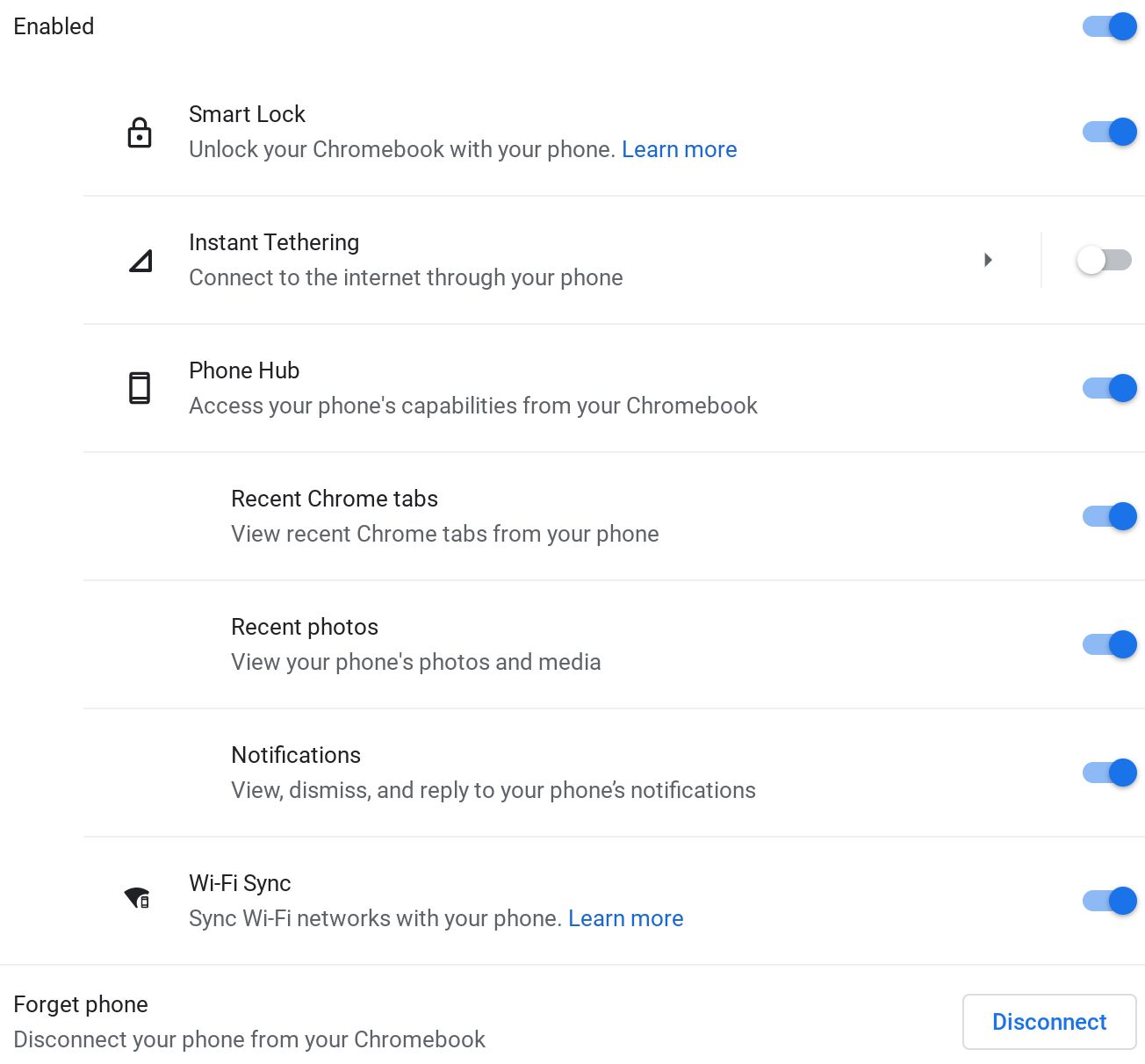
How to remove your phone from Phone Hub
If you’ve used Phone Hub and decided it’s not for you, it’s easy to disable.
- Open the Settings app on your Chromebook.
- Go to the Connected devices section.
- Tap the arrow to the right of the name of your phone.
- At the bottom, tap the Disconnect button in the Forget phone section.
- Select the Disconnect button in the dialog box that pops up.
A hub for a better ecosystem
Chromebooks and Android phones may not be as powerful a pairing as a Mac and an iPhone, but they’re well on their way. Smart Lock lets you use your Android phone to unlock your Chromebook instead of typing in a password or a PIN.
Khám phá thêm từ Phụ Kiện Đỉnh
Đăng ký để nhận các bài đăng mới nhất được gửi đến email của bạn.