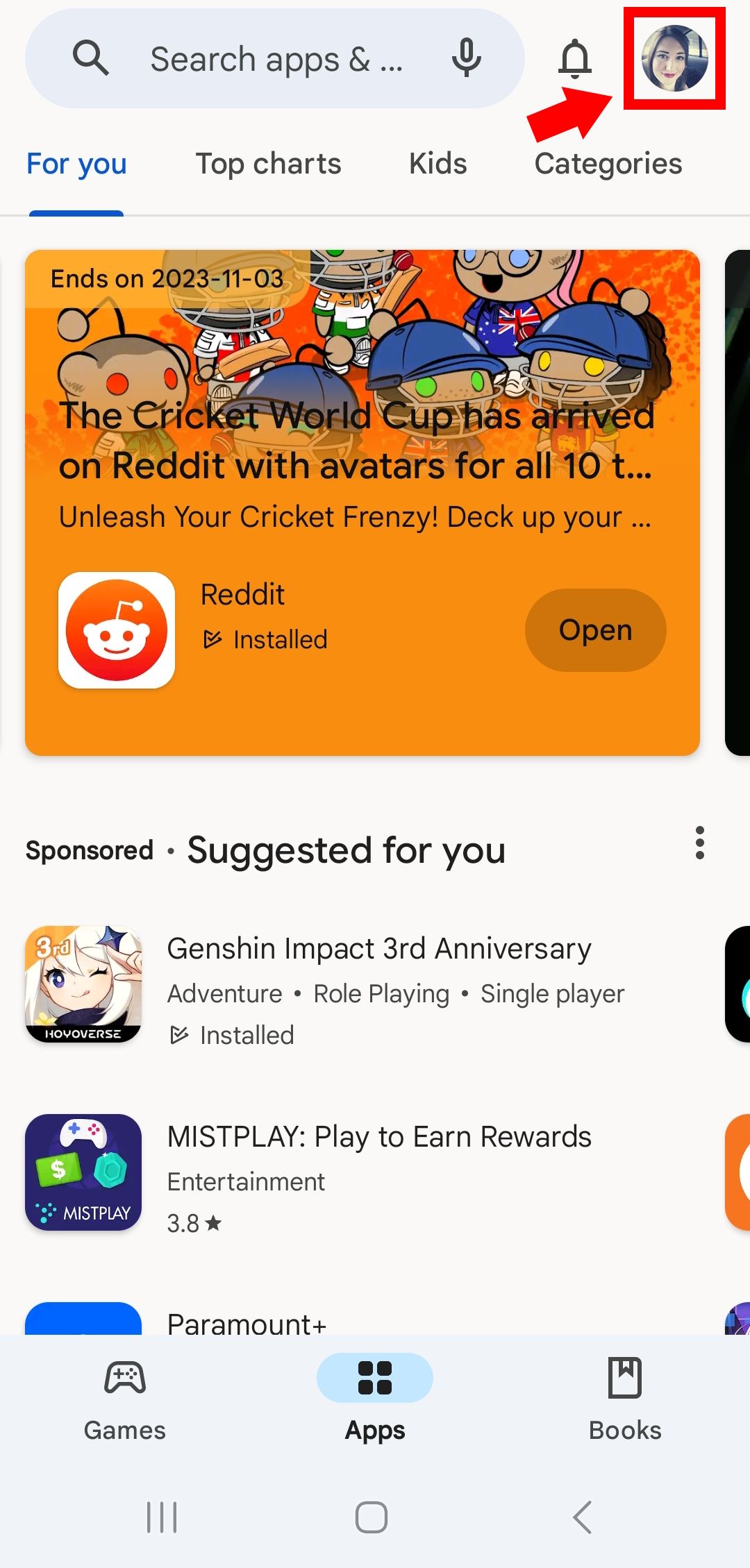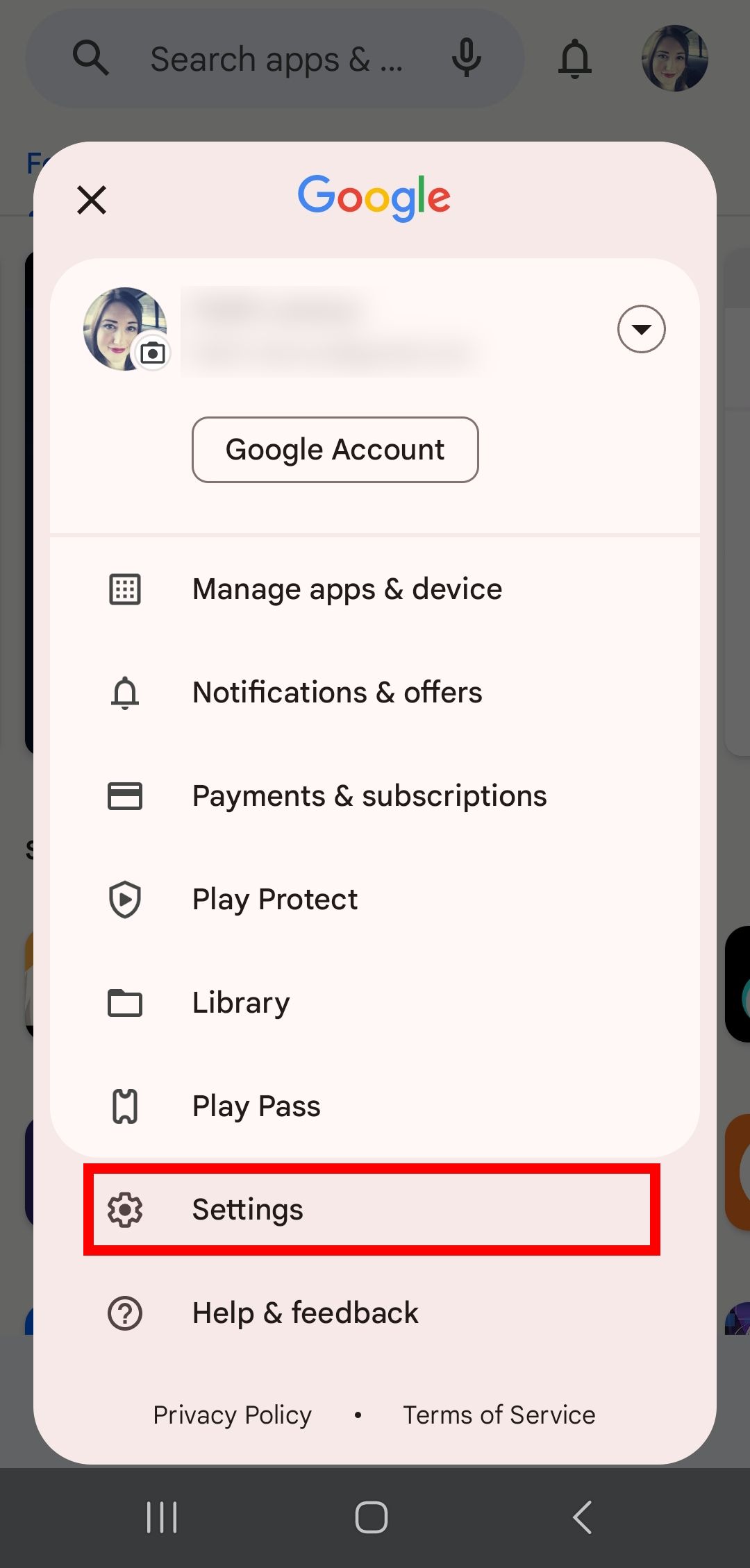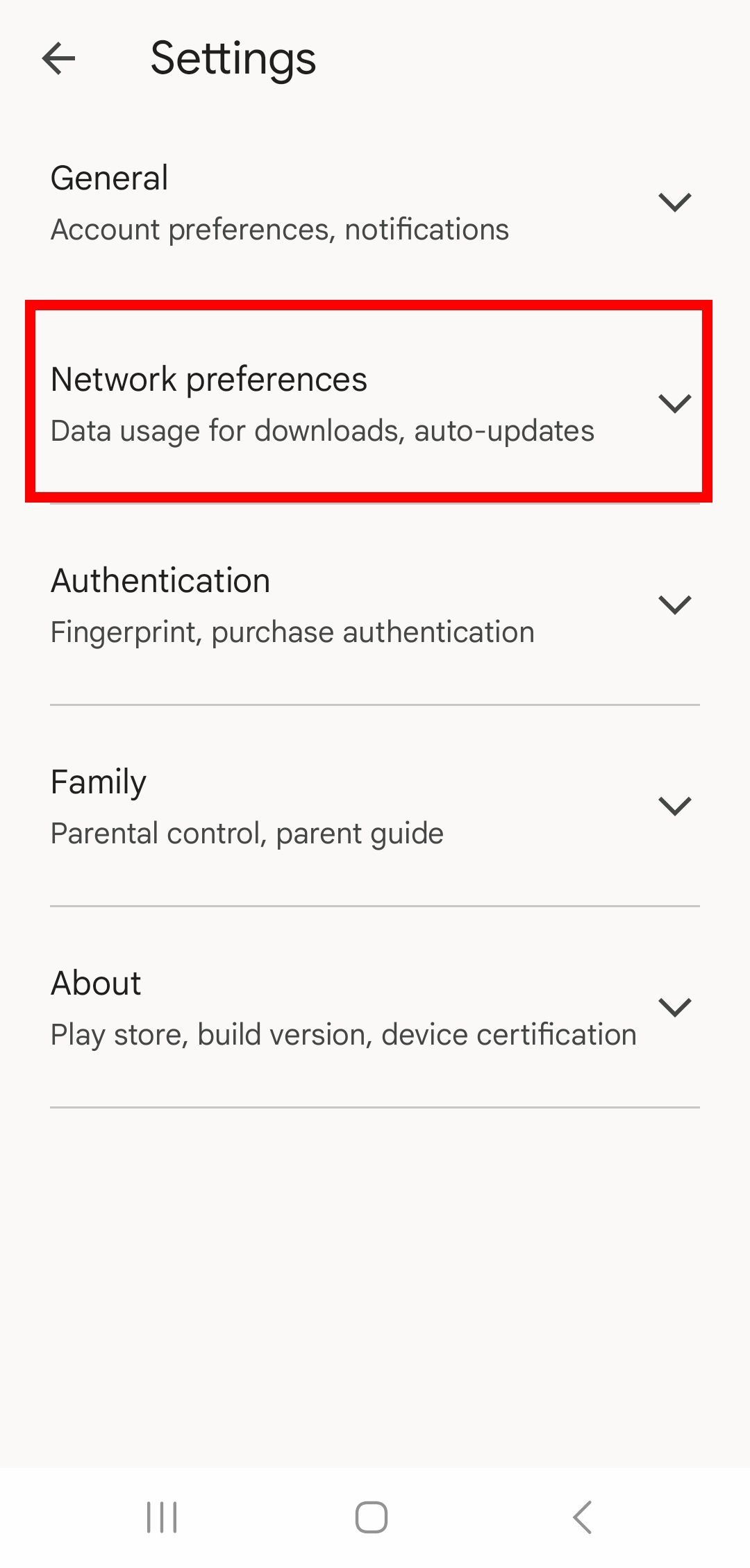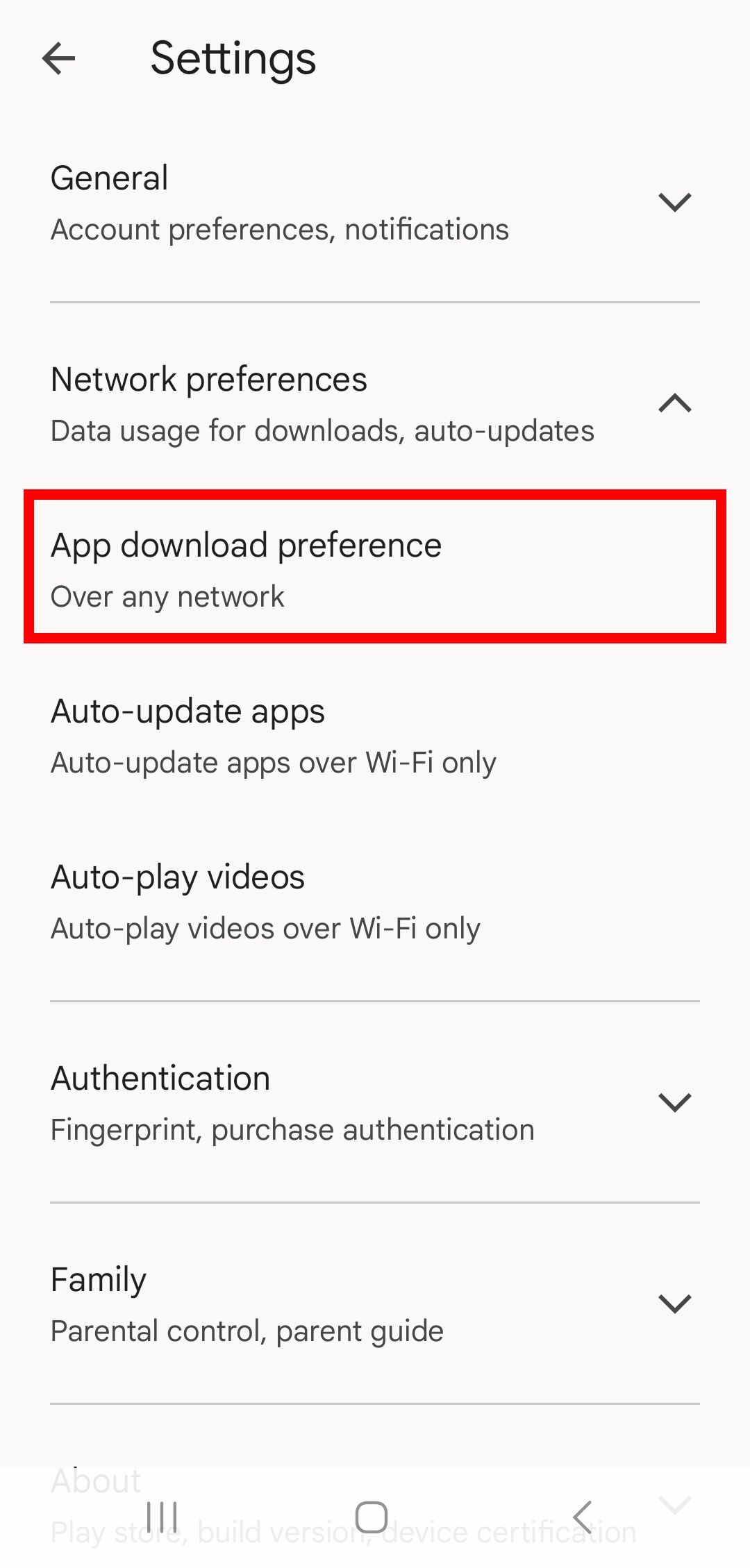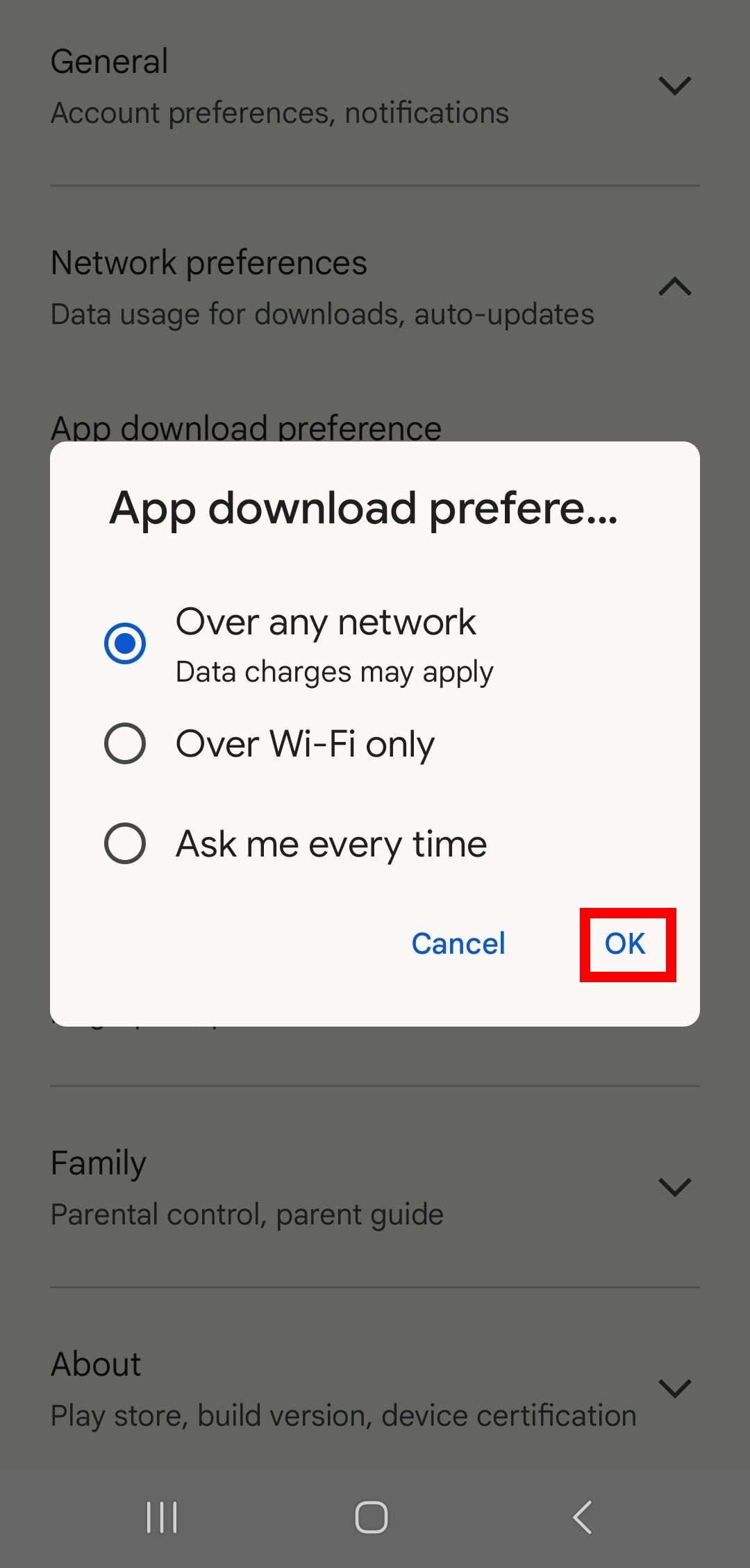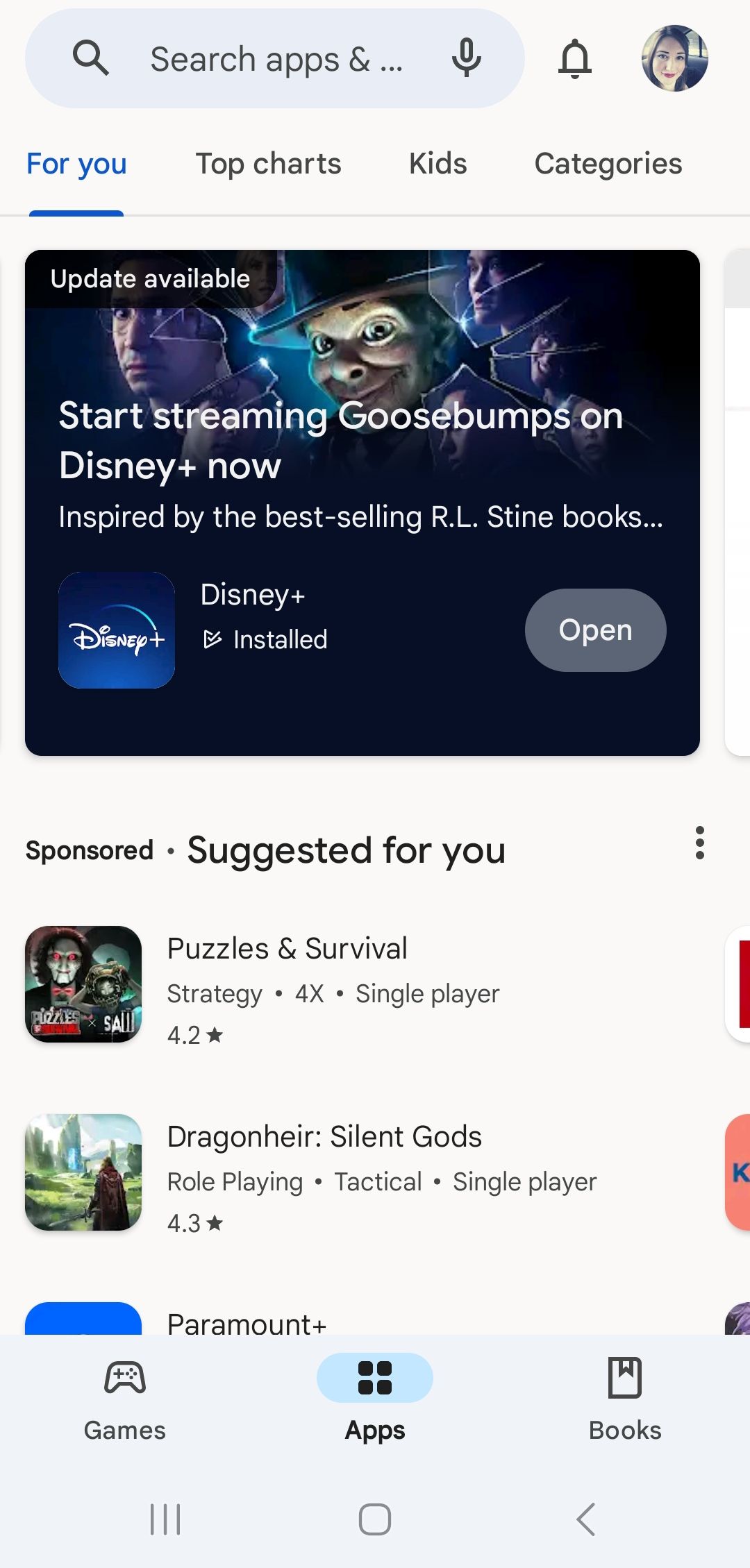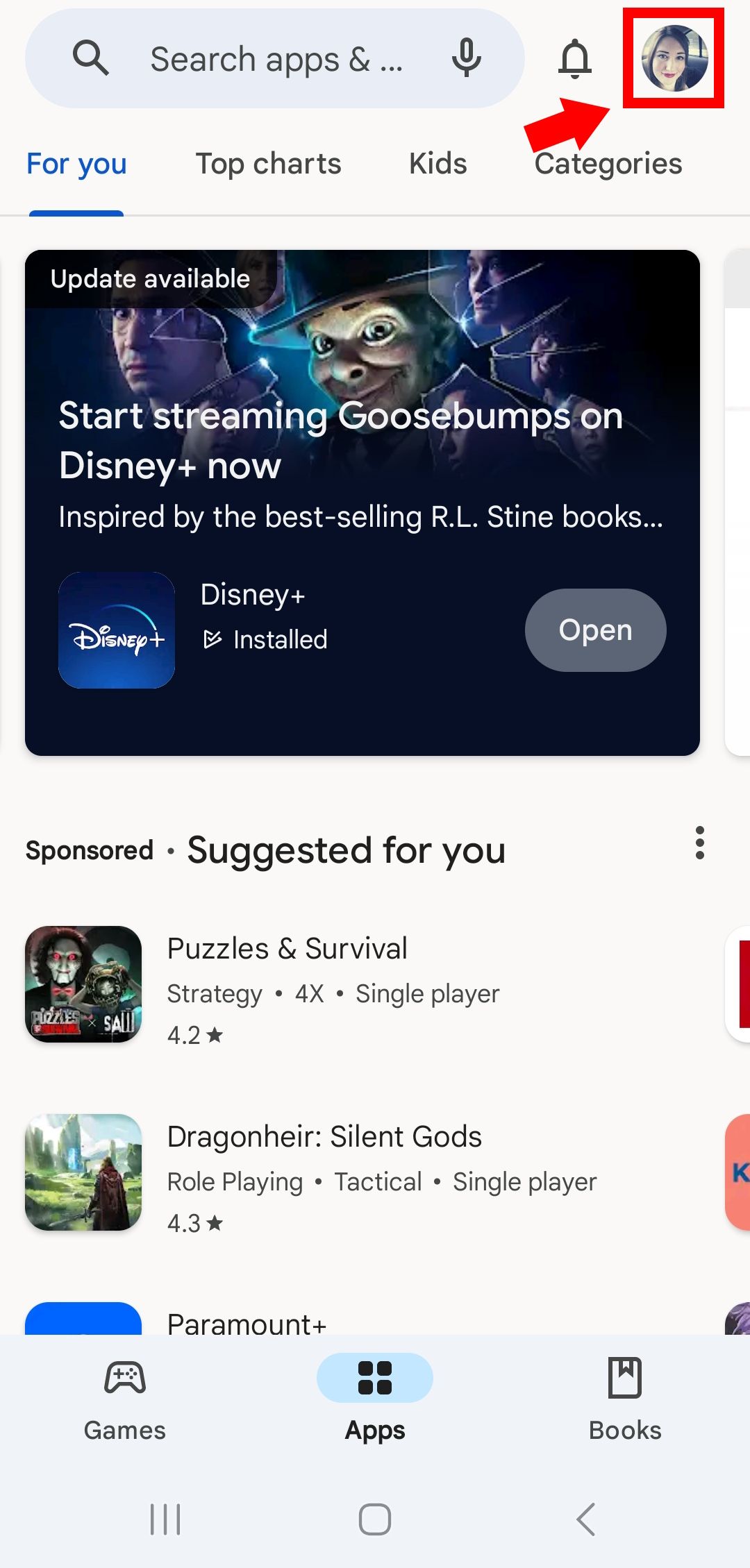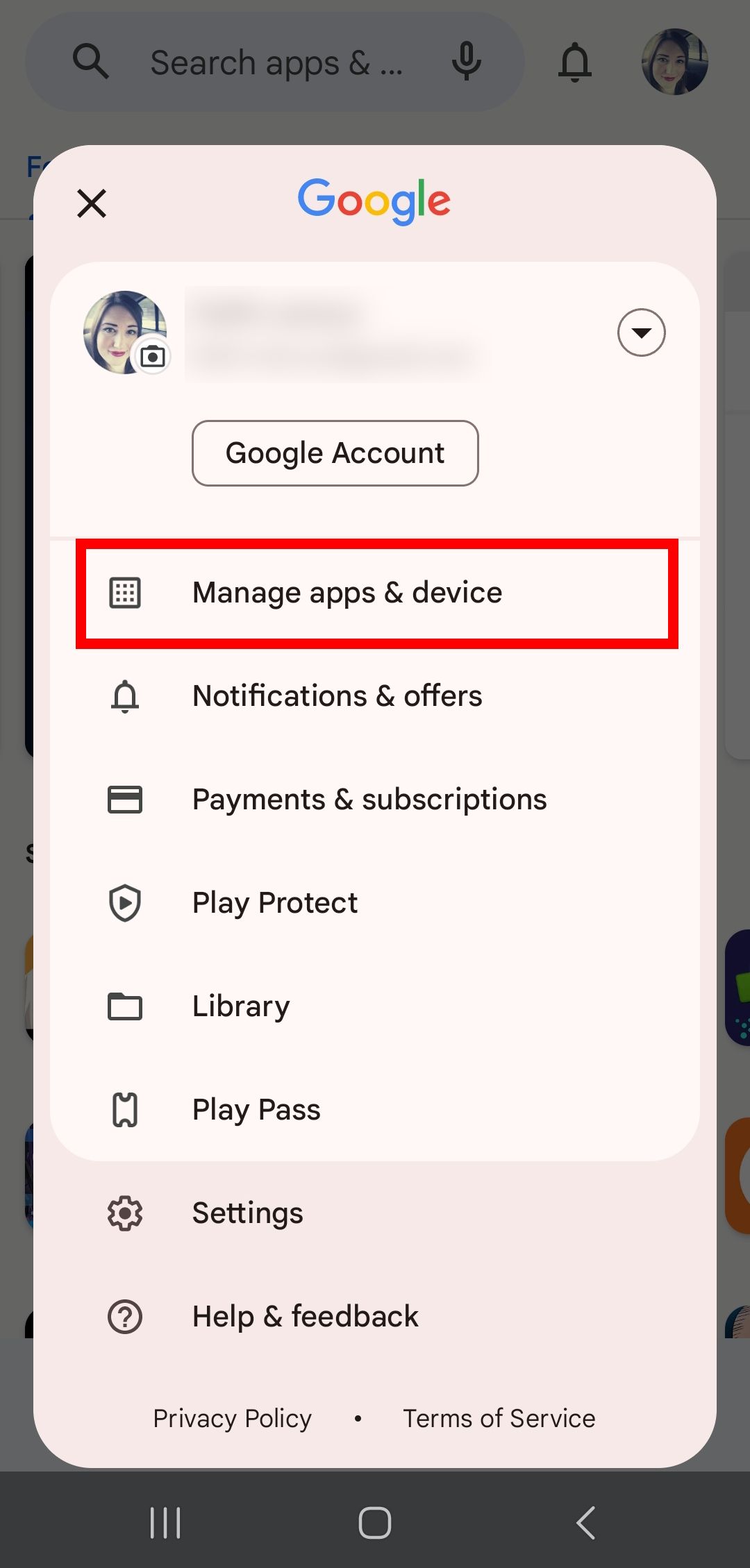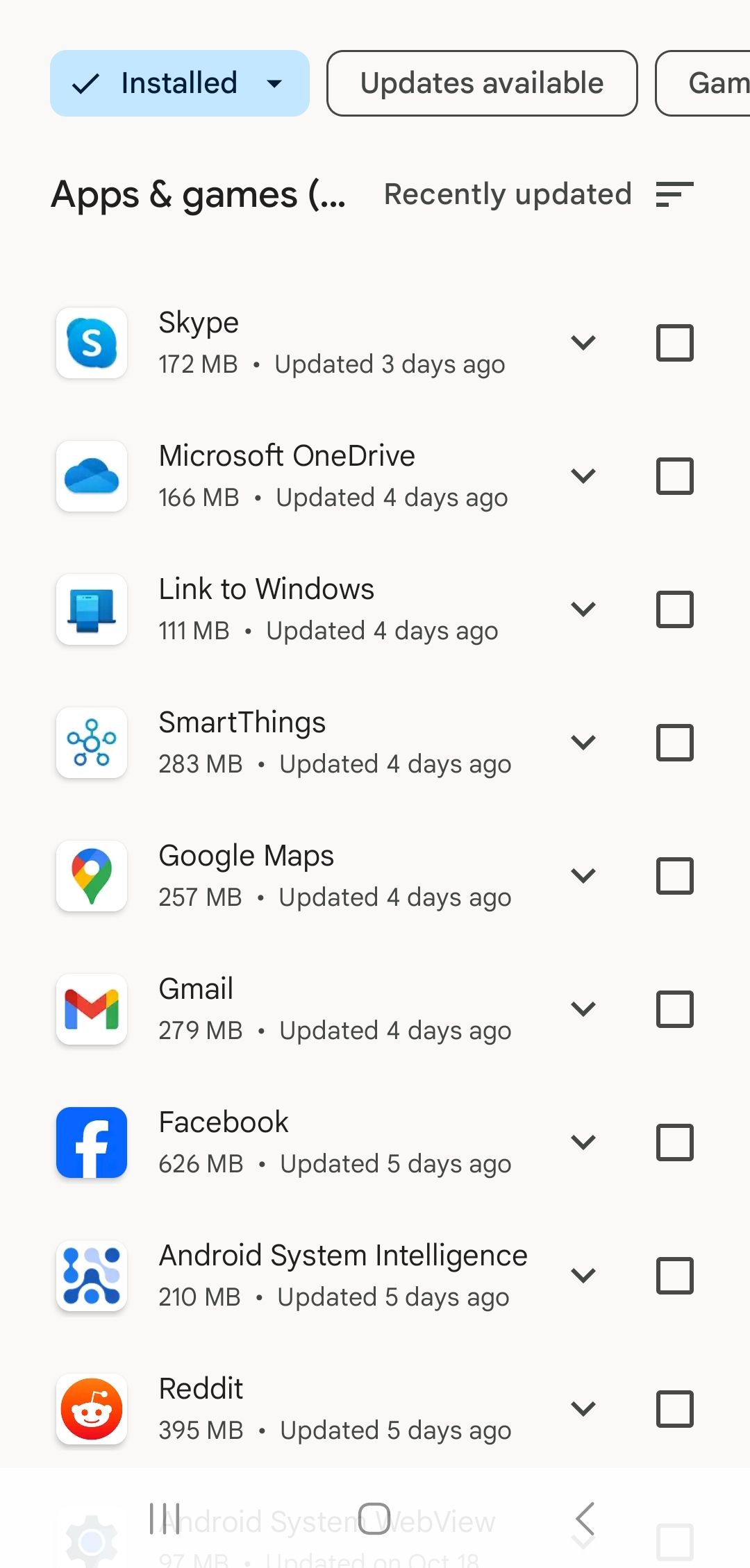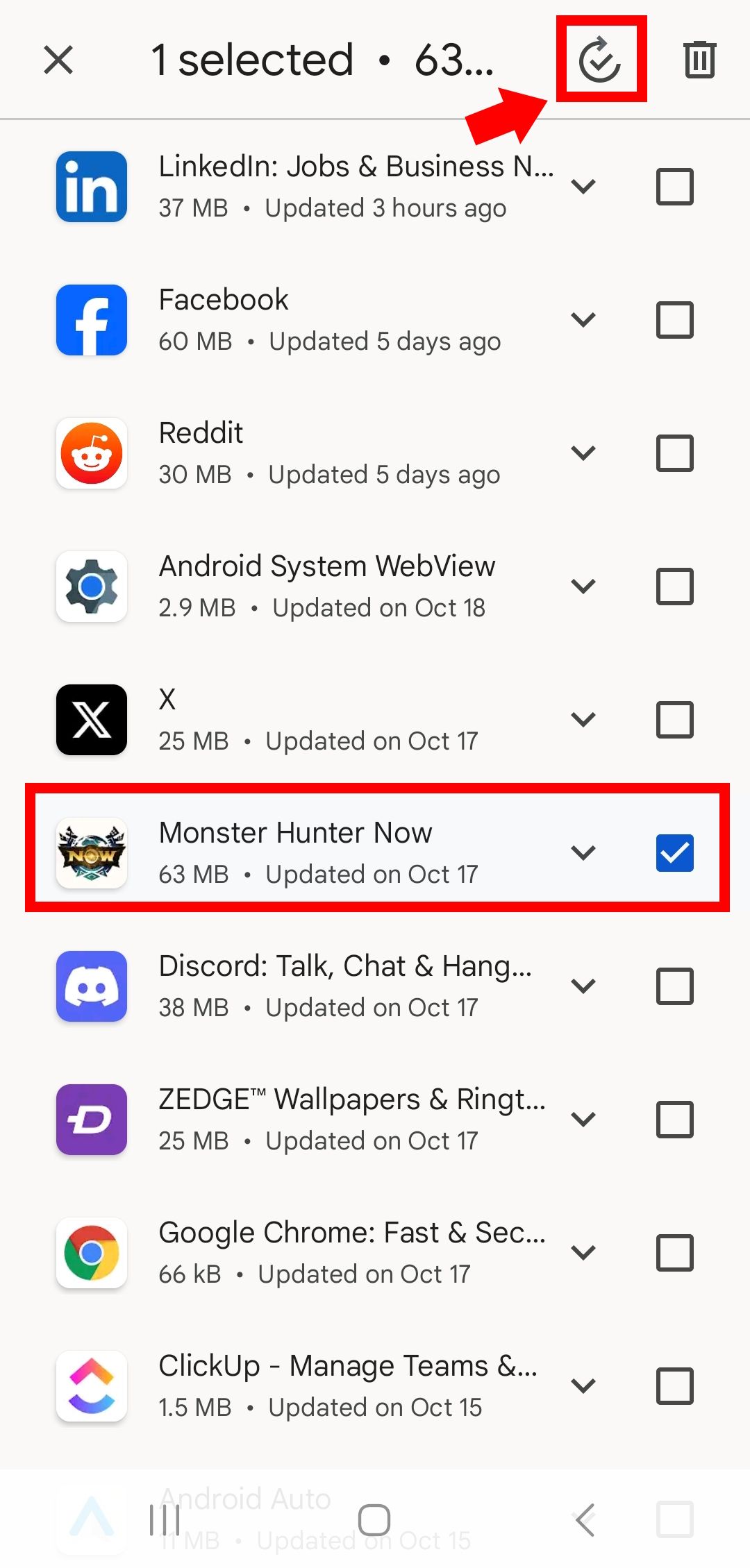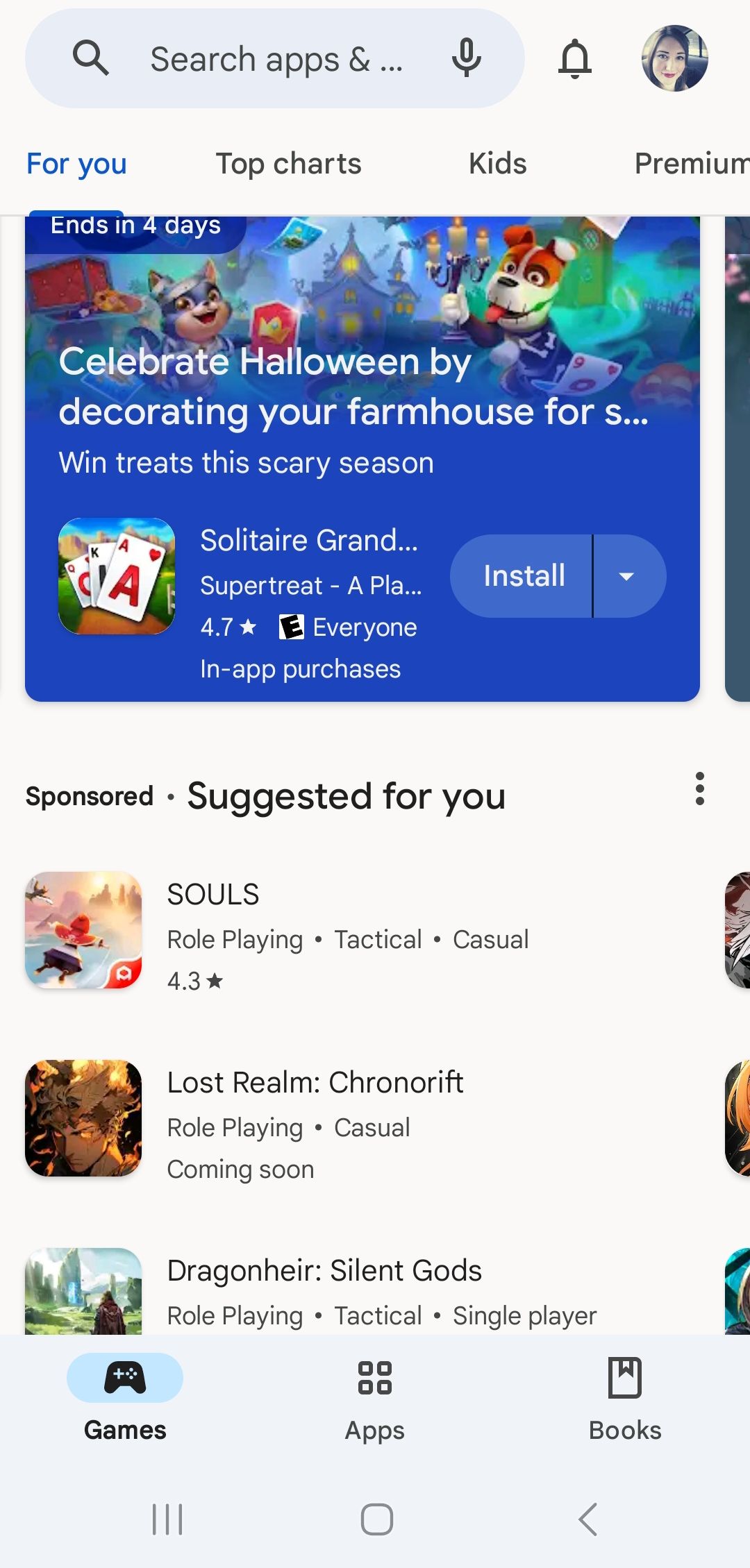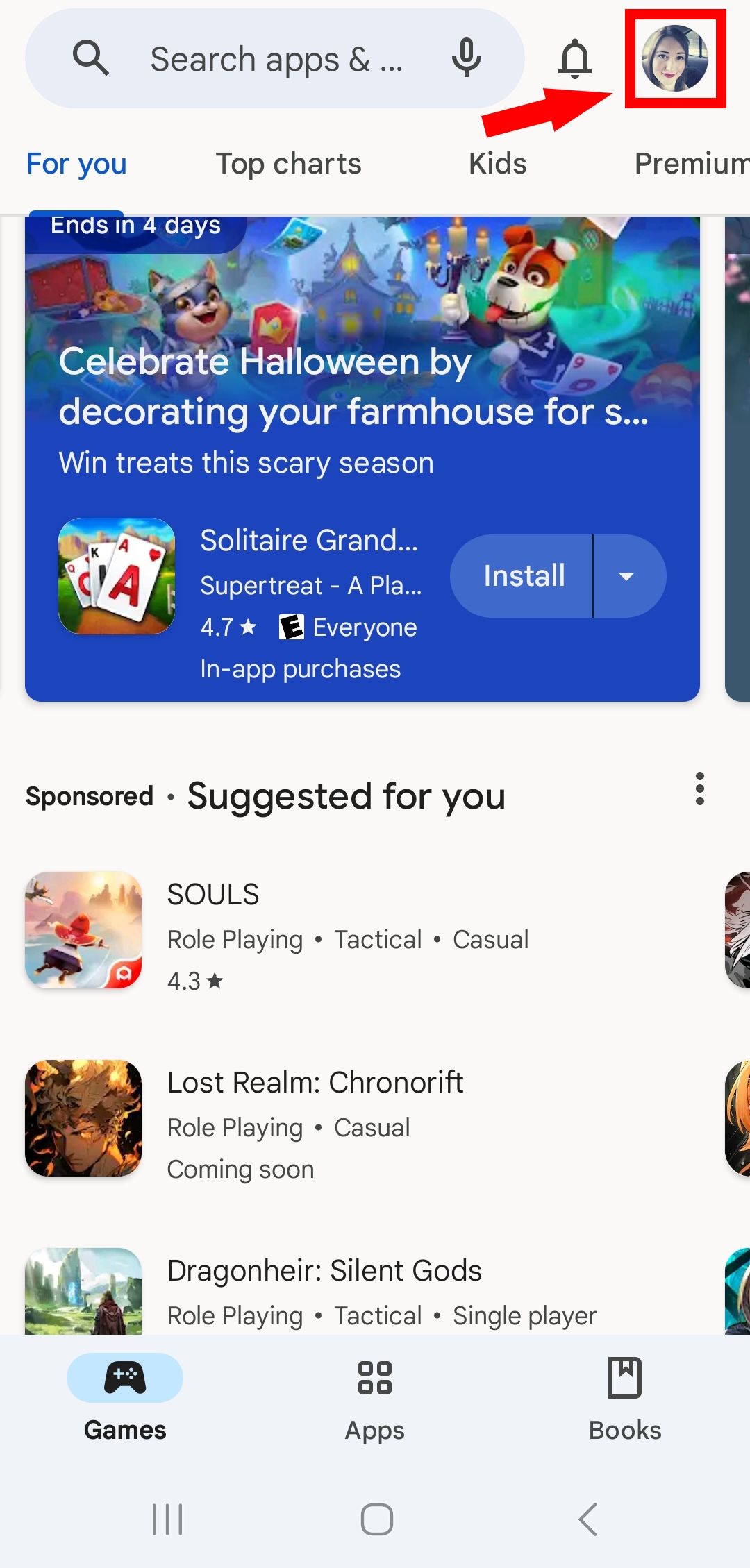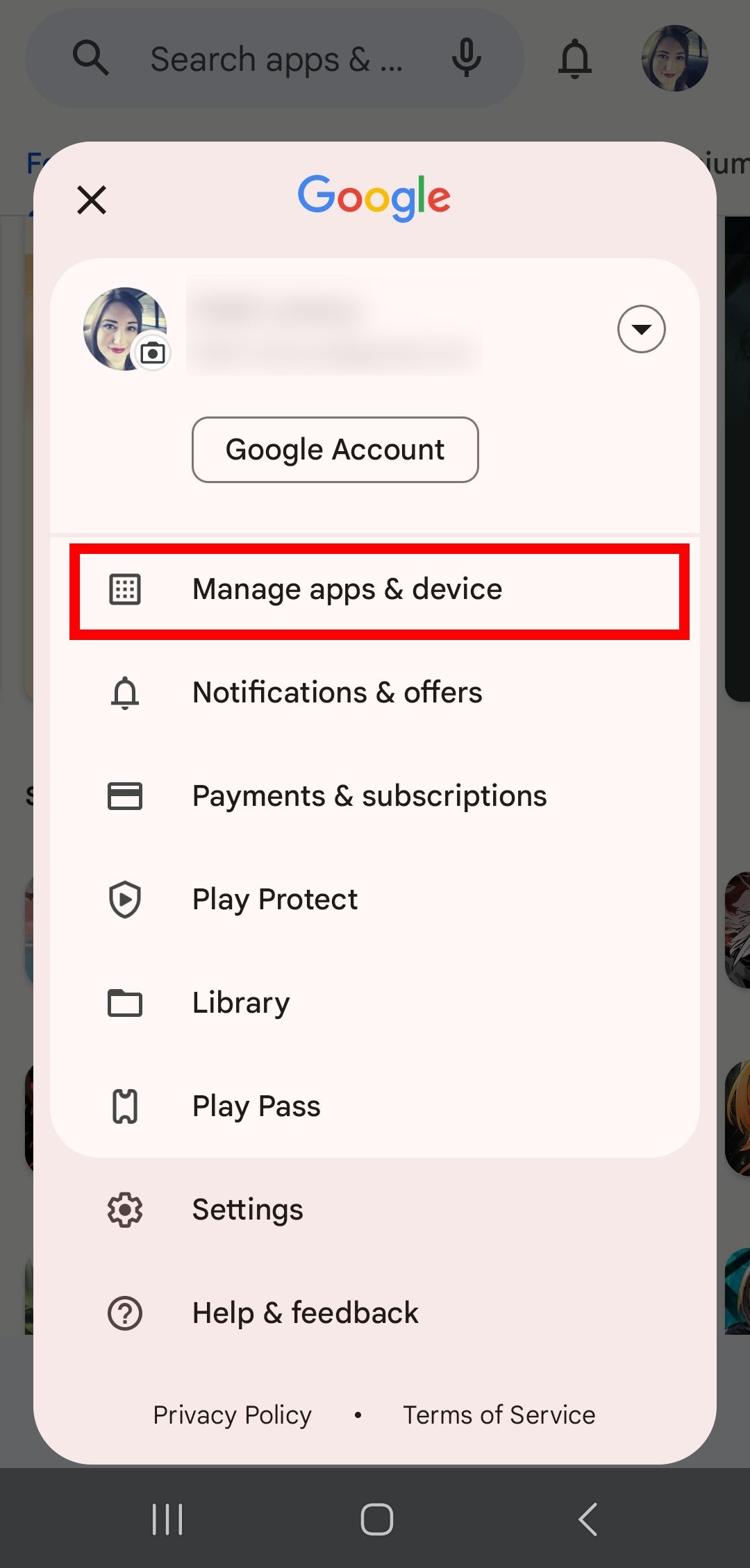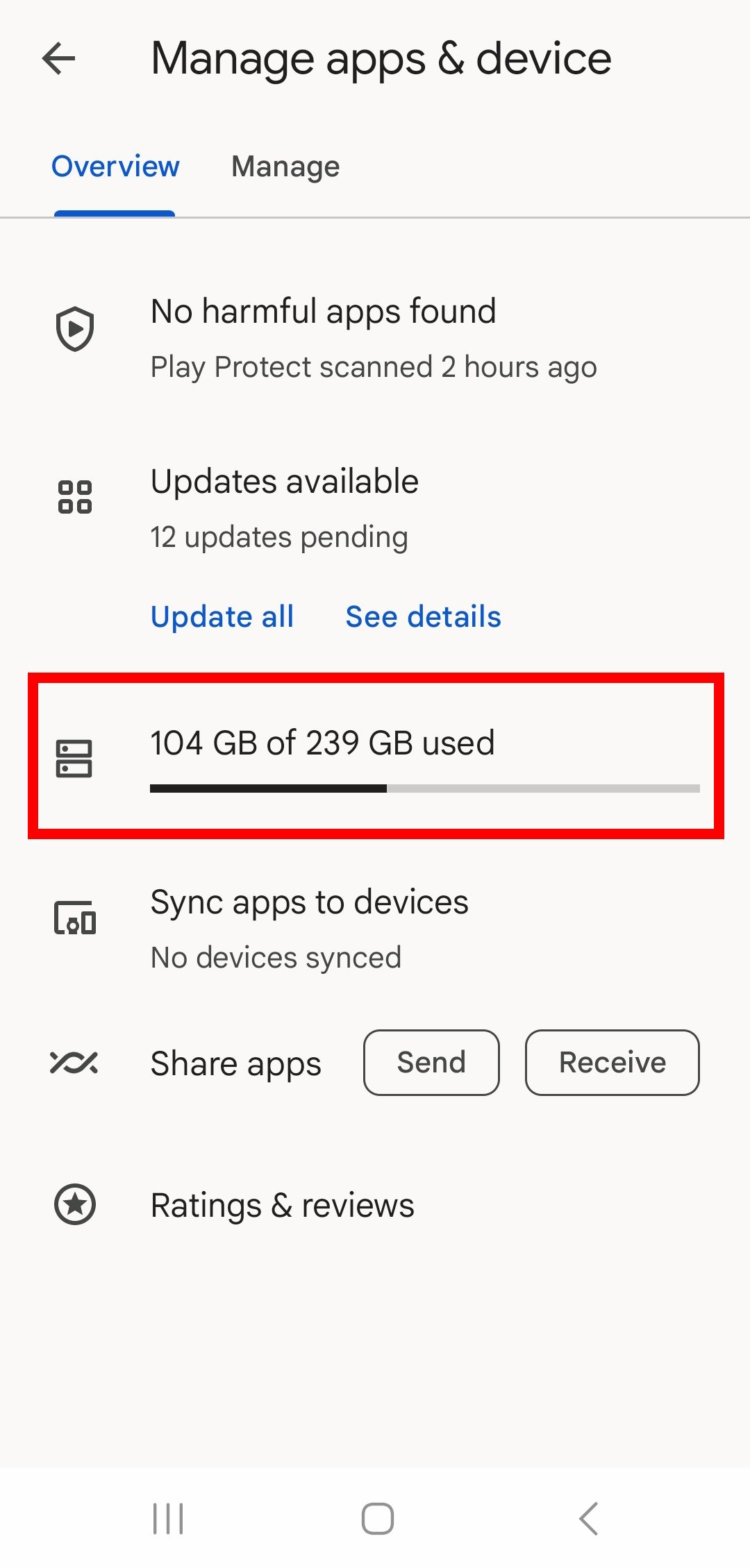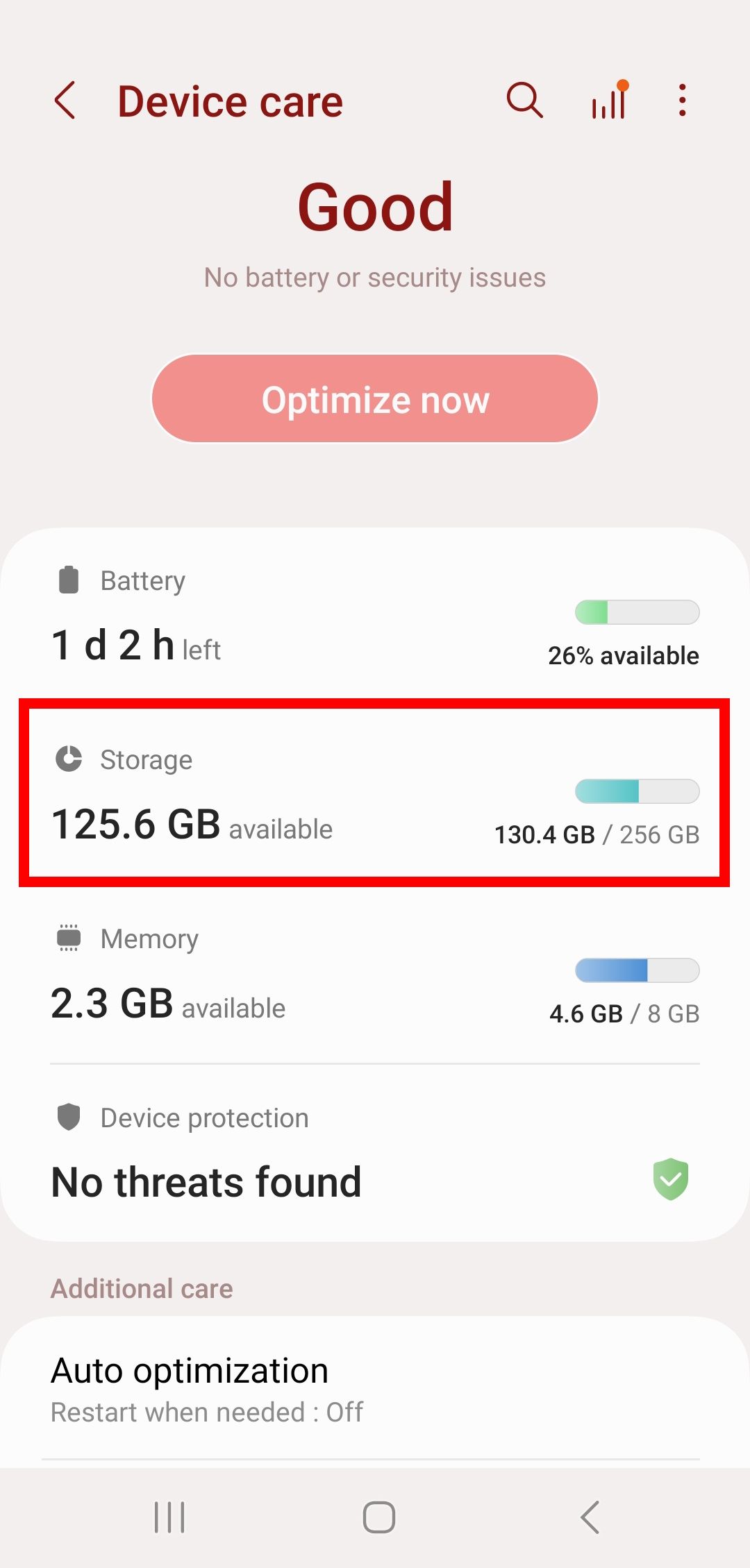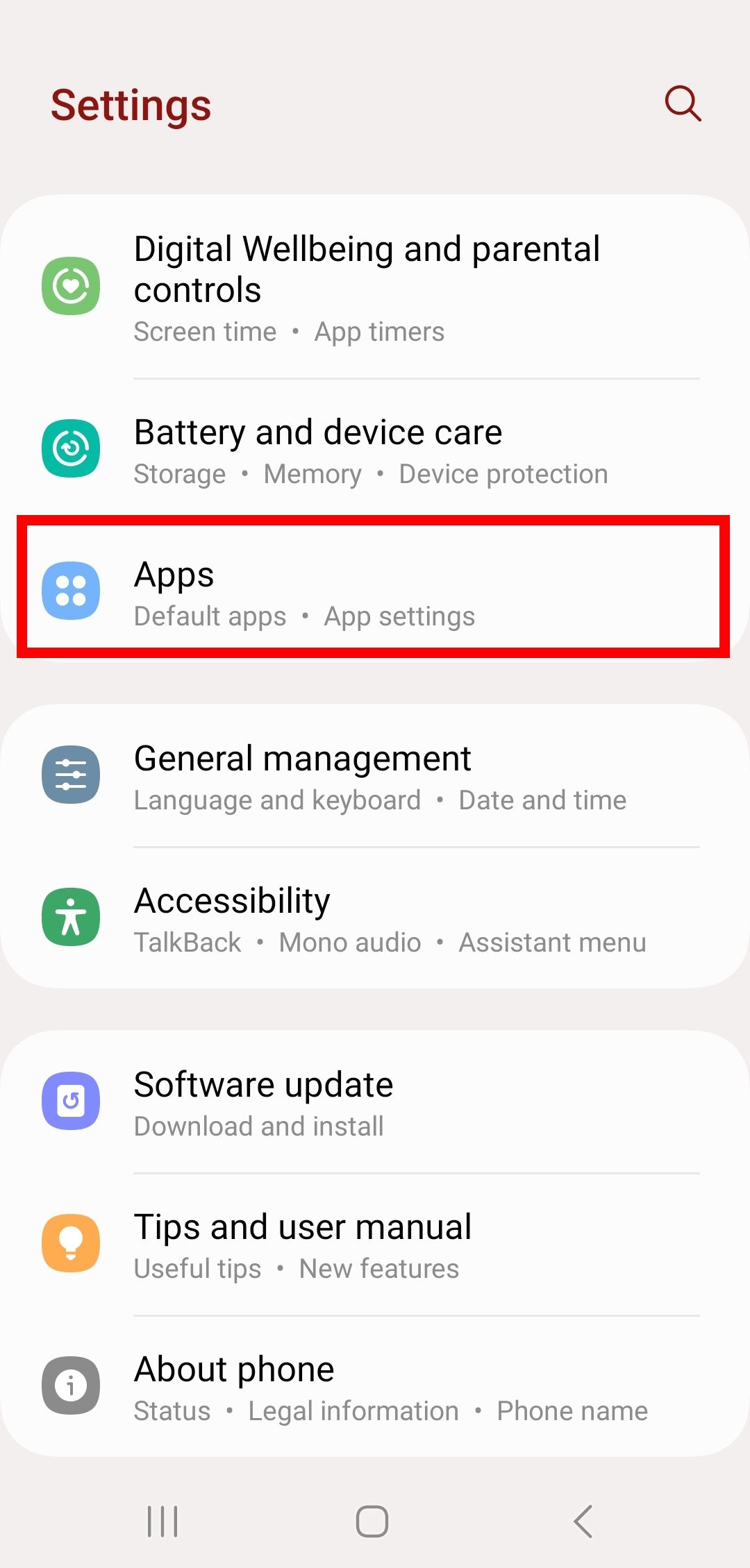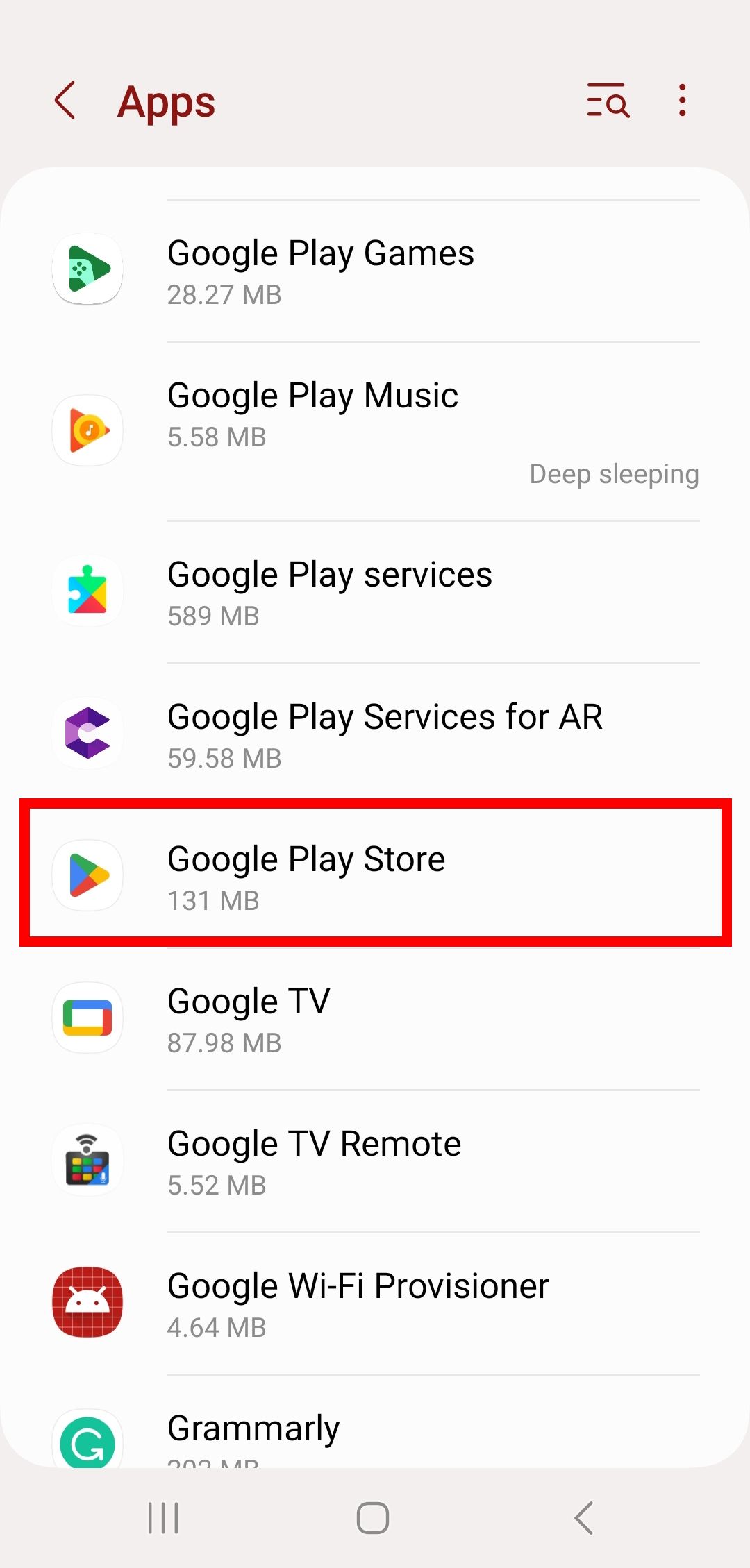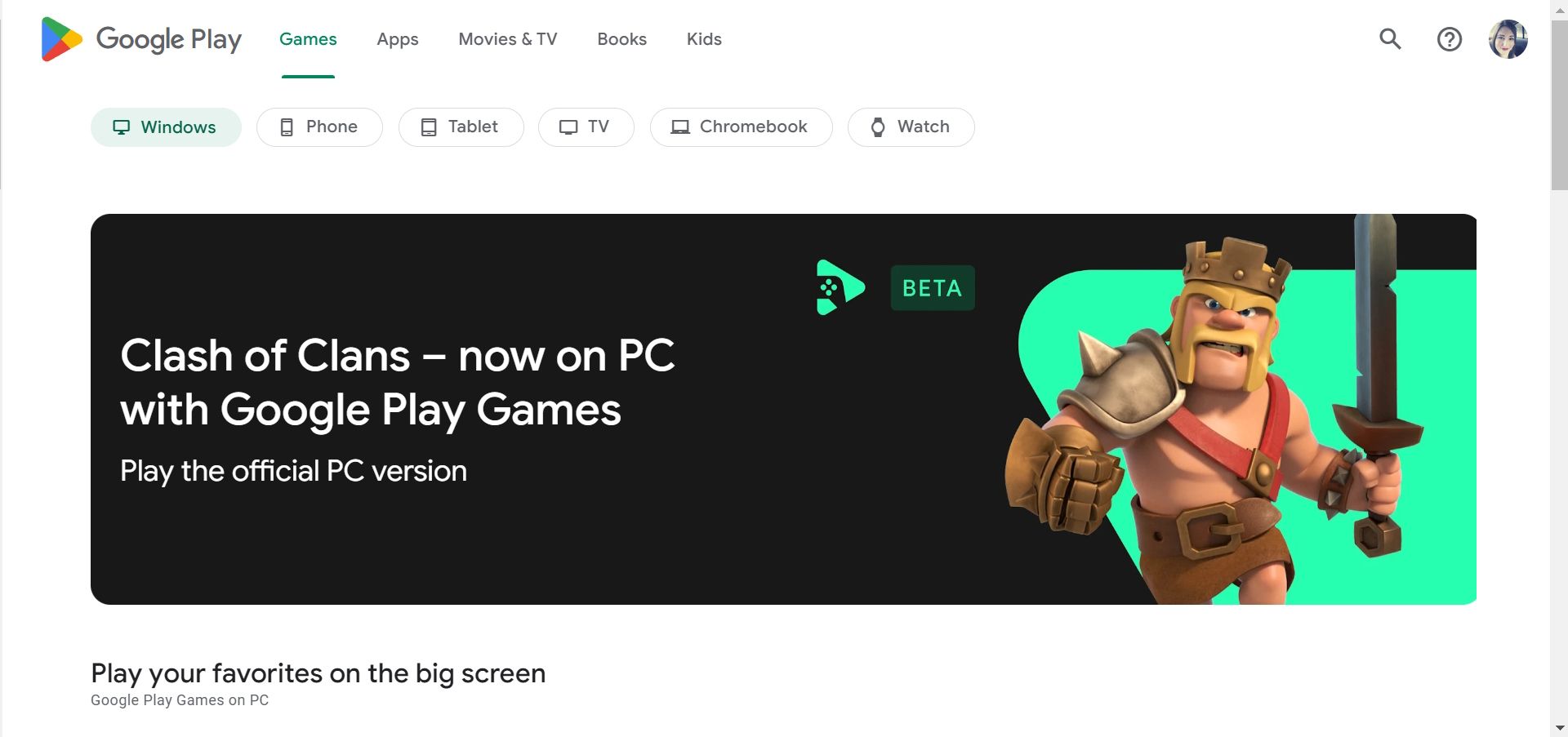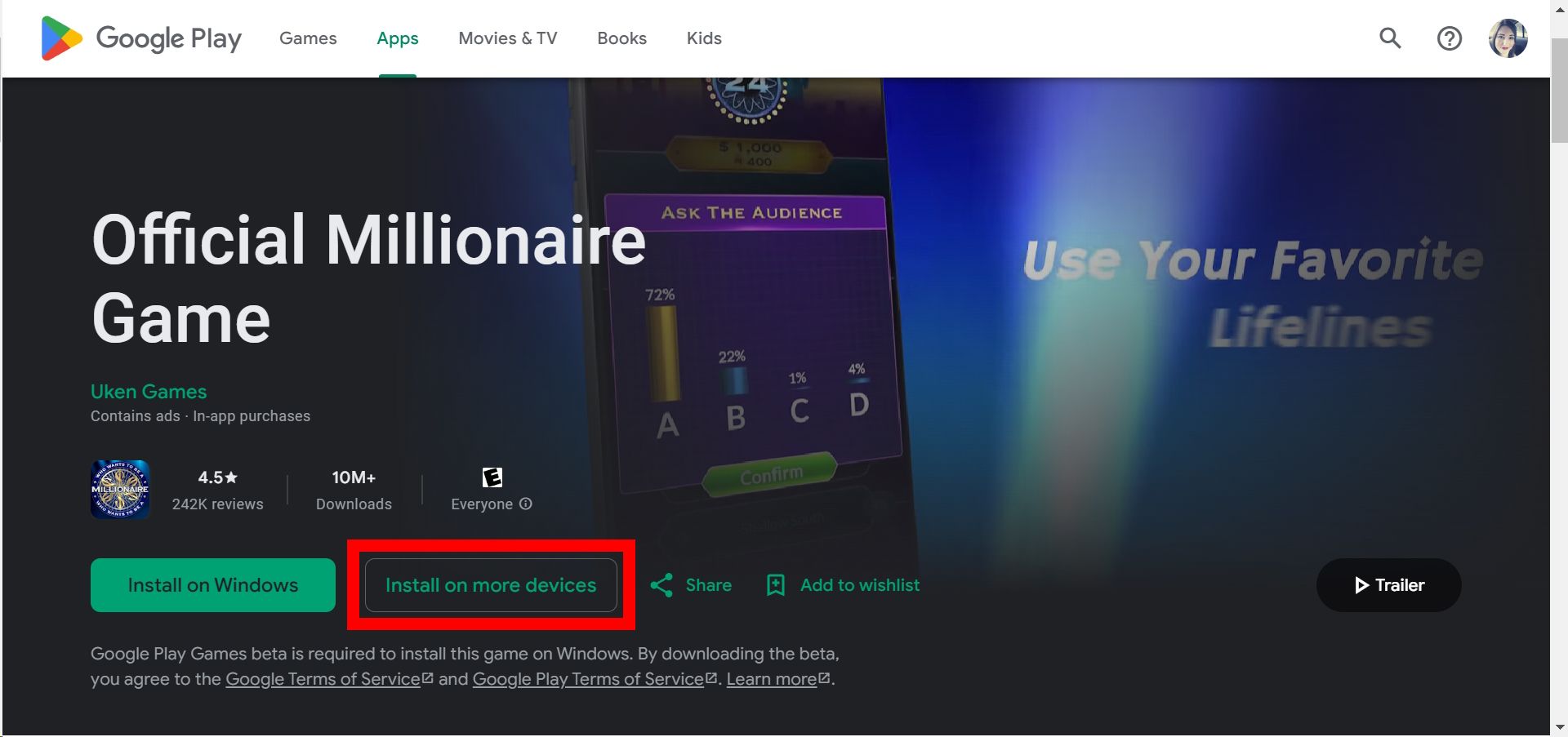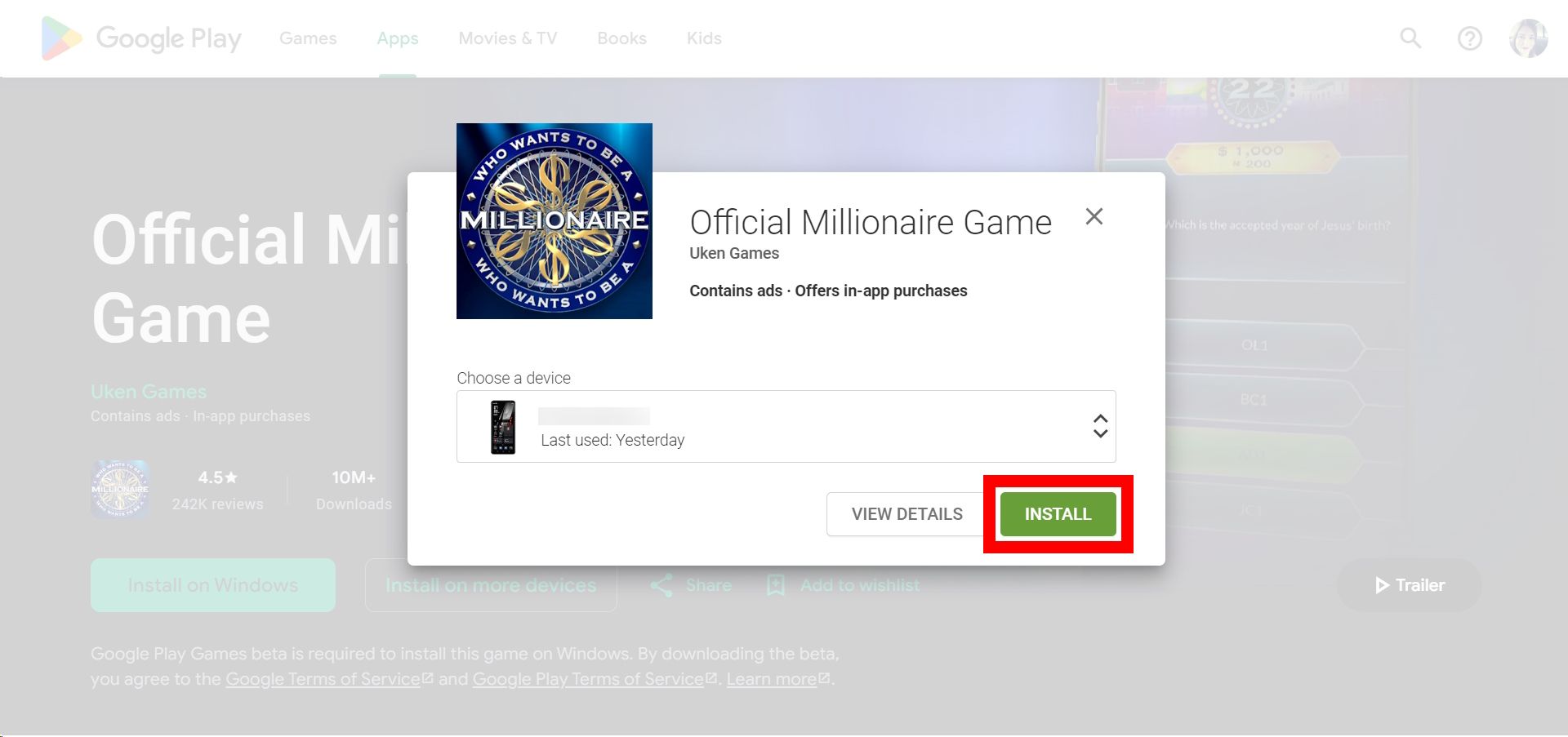Review sản phẩm
Khắc phục lỗi “Đang tải xuống” trên Google Play Store: Hướng dẫn chi tiết!
## Khắc phục lỗi “Đang tải xuống” trên Google Play Store: Hướng dẫn chi tiết!
Lỗi “Đang tải xuống” trên Google Play Store là một vấn đề thường gặp khiến bạn không thể tải ứng dụng về máy. Bài viết này sẽ hướng dẫn bạn một số cách khắc phục hiệu quả, giúp bạn nhanh chóng tải về những ứng dụng yêu thích.
Nguyên nhân gây ra lỗi “Đang tải xuống”:
Có nhiều nguyên nhân dẫn đến lỗi này, bao gồm:
* Kết nối internet không ổn định: Đây là nguyên nhân phổ biến nhất. Kết nối Wi-Fi hoặc dữ liệu di động yếu, gián đoạn sẽ khiến quá trình tải xuống bị treo.
* Bộ nhớ thiết bị đầy: Nếu bộ nhớ trong của điện thoại hoặc máy tính bảng gần đầy, Google Play Store có thể không đủ dung lượng để tải ứng dụng.
* Lỗi cache và dữ liệu của Google Play Store: Dữ liệu tạm thời bị lỗi có thể gây ra nhiều vấn đề, bao gồm cả lỗi “Đang tải xuống”.
* Ứng dụng Play Store bị lỗi: Bản thân ứng dụng Play Store cũng có thể gặp sự cố.
* Ngày và giờ thiết bị không chính xác: Việc thiết đặt ngày giờ sai có thể ảnh hưởng đến kết nối với máy chủ của Google.
* Vấn đề về tài khoản Google: Có thể có vấn đề với tài khoản Google của bạn, ví dụ như thanh toán chưa được xác minh.
Cách khắc phục lỗi “Đang tải xuống”:
Hãy thử các bước sau đây để giải quyết vấn đề:
1. Kiểm tra kết nối internet: Đảm bảo bạn có kết nối internet ổn định. Thử tắt và bật lại Wi-Fi hoặc dữ liệu di động.
2. Xóa bộ nhớ cache và dữ liệu của Google Play Store:
* Vào Cài đặt trên điện thoại.
* Tìm và chọn Ứng dụng hoặc Quản lý ứng dụng.
* Tìm Google Play Store, chọn vào đó.
* Chọn Lưu trữ hoặc Bộ nhớ.
* Chọn Xóa bộ nhớ cache và Xóa dữ liệu. Lưu ý rằng việc xóa dữ liệu sẽ đăng xuất bạn khỏi Play Store, bạn cần đăng nhập lại.
3. Khởi động lại thiết bị: Khởi động lại điện thoại hoặc máy tính bảng có thể giải quyết nhiều vấn đề nhỏ.
4. Cập nhật Google Play Store: Kiểm tra xem có bản cập nhật nào cho Play Store không và cập nhật lên phiên bản mới nhất.
5. Kiểm tra ngày và giờ: Đảm bảo ngày và giờ trên thiết bị của bạn được thiết lập chính xác.
6. Kiểm tra dung lượng bộ nhớ: Xóa các ứng dụng không cần thiết hoặc các tệp tin không dùng đến để giải phóng dung lượng.
7. Kiểm tra tài khoản Google: Đảm bảo tài khoản Google của bạn hoạt động bình thường và thông tin thanh toán (nếu cần) được cập nhật.
8. Gỡ cài đặt và cài đặt lại ứng dụng: Nếu vấn đề chỉ xảy ra với một ứng dụng cụ thể, hãy thử gỡ cài đặt và cài đặt lại ứng dụng đó.
9. Khôi phục cài đặt gốc (Factory Reset): Đây là giải pháp cuối cùng, chỉ nên dùng khi các phương pháp khác không hiệu quả. Lưu ý sao lưu dữ liệu trước khi thực hiện.
10. Liên hệ hỗ trợ Google: Nếu vẫn không giải quyết được vấn đề, hãy liên hệ với bộ phận hỗ trợ của Google để được trợ giúp.
Mua ngay điện thoại và máy tính bảng chính hãng tại Queen Mobile:
Queen Mobile cung cấp đa dạng các sản phẩm điện thoại iPhone, máy tính bảng iPad và các phụ kiện chính hãng chất lượng cao. Truy cập website của Queen Mobile để xem chi tiết sản phẩm và đặt hàng ngay hôm nay!
#GooglePlayStore #LỗiDownload #Khắcphụclỗi #Hướngdẫn #PlayStore #Android #iPhone #iPad #QueenMobile #Điệnthoại #MáyTínhBảng
Giới thiệu How to resolve the Play Store ‘download pending’ error
: How to resolve the Play Store ‘download pending’ error
Hãy viết lại bài viết dài kèm hashtag về việc đánh giá sản phẩm và mua ngay tại Queen Mobile bằng tiếng VIệt: How to resolve the Play Store ‘download pending’ error
Mua ngay sản phẩm tại Việt Nam:
QUEEN MOBILE chuyên cung cấp điện thoại Iphone, máy tính bảng Ipad, đồng hồ Smartwatch và các phụ kiện APPLE và các giải pháp điện tử và nhà thông minh. Queen Mobile rất hân hạnh được phục vụ quý khách….
_____________________________________________________
Mua #Điện_thoại #iphone #ipad #macbook #samsung #xiaomi #poco #oppo #snapdragon giá tốt, hãy ghé [𝑸𝑼𝑬𝑬𝑵 𝑴𝑶𝑩𝑰𝑳𝑬]
✿ 149 Hòa Bình, phường Hiệp Tân, quận Tân Phú, TP HCM
✿ 402B, Hai Bà Trưng, P Tân Định, Q 1, HCM
✿ 287 đường 3/2 P 10, Q 10, HCM
Hotline (miễn phí) 19003190
Thu cũ đổi mới
Rẻ hơn hoàn tiền
Góp 0%
Thời gian làm việc: 9h – 21h.
KẾT LUẬN
Hãy viết đoạn tóm tắt về nội dung bằng tiếng việt kích thích người mua: How to resolve the Play Store ‘download pending’ error
You’ve been waiting for an upcoming Android game to arrive on the Play Store for months, but you can’t get it to install. Or you can’t download an important update to one of your favorite apps. When you go to the Google Play Store to download a game or app, “download pending” appears on your screen. There are workarounds you can use to stop those download errors from popping up after using the Google Play Store. This guide teaches you how to fix the download pending error on any trusty Android tablet, phone, or gaming device.
Check the internet connection
You may have turned off mobile data or be on a spotty Wi-Fi connection. If your internet source isn’t reliable, reconsider the time and place to perform your download. You can also perform an internet speed test to see if another source is using your bandwidth. Otherwise, restart your router and try again. We recommend saving bigger downloads for your private Wi-Fi network and temporarily turning off auto-updates with other apps.
When you download games and apps on your data plan, you may experience throttling or network prioritization, which causes your data to slow down. In that case, consider a VPN or download your game or app at a less busy time.
Check the network preferences settings on the Google Play Store
To avoid reaching your data plan limit, the Google Play Store might block your download activities. Check your network preferences setting to see if that’s the source of the download error.
- Launch the Google Play Store app.
- Tap your profile icon in the upper-right corner.
- Select Settings.
- Tap Network preferences.
- Tap App download preferences.
- Select Over any network and tap OK.
Restart your device
Sometimes, your device needs a fresh reset, especially if you recently changed a setting or need to schedule an update with your operating system. It also fixes the issue of having multiple apps open that you can’t force stop, so an easy way to get by this is to do a quick restart.
Check your current downloads and app updates on Google Play Store
When you’ve pushed too many downloads and updates through (simultaneously), the list can get congested, which may prompt a download error. Manage your Google Play Store downloads by checking the status. We recommend pausing the updates and resuming the queue after you acquire the game or app on your device. Otherwise, set it up to manually push these updates through yourself.
- Launch the Google Play Store app.
- Tap your profile icon in the upper-right corner.
- Tap Manage apps & device.
- Select the Manage tab next to Overview.
- Uncheck all Apps & games and select the app or game you want to prioritize updating, then tap the checkmark icon at the top.
Update the operating system on your Android device
Your OS (operating system) may be outdated, and you may need to push some security patches through. Check your settings to see if your device has a system update waiting.
Check your device’s storage and free up space
Sometimes, the download pending error comes from a lack of space on your internal storage or SD card. Games like Genshin Impact take up a hefty amount of space, leaving little room for other apps and games. To make room for new apps and games, clear space on your internal storage or SD card. To spot how much space you have left, visit the Play Store Overview tab.
- Open the Google Play Store app.
- Tap the profile icon in the upper-right corner.
- Tap Manage apps & device.
- Under the Overview tab, tap the third option from the top (X GB of Y GB used, where X and Y represent numbers on your storage).
- You can view the installed apps on this page. Tap the box next to the app listing, then select the garbage can icon to uninstall it.
You can also view your SD card and internal storage usage by visiting your device’s settings.
- Navigate to Settings on your device.
- Tap Battery and device care.
- Tap Storage.
We use a Samsung Galaxy S23 that runs One UI 5.1 in this example, so your Android device may look different from what displays in these steps.
Consider slotting in a sizeable SD card to expand your storage if space becomes a revolving issue. Otherwise, you must uninstall apps and games to make room for new ones until you get a hardware upgrade.
Clearing the cache and data
Generally, when an update to an app doesn’t work, your first step is to visit the app and clear the cache and data. Before touching the clear data option, clear the app cache. Clearing the cache declutters your device and prevents temporary files from taking up too much space. When you’re tight on storage space, clear the cache daily.
On the other hand, if you’re trying to push an update through and still receive the download pending error, clear the data. Clearing the data deletes the user data, including personalized settings, temporary files, and data associated with the app. Saved login credentials are also deleted, and it will behave like you just downloaded the app. Sometimes, clearing the data is necessary when corrupted files are lying around on the app, preventing an update from being pushed through.
You can also clear the Google Play Store cache and data from the app. Sometimes, the problem arises with old data leaving traces behind, taking up storage space.
- Navigate to your device’s Settings.
- Tap Apps or Applications.
- Locate and tap Google Play Store.
- Tap Storage.
- Tap Clear data or Clear cache.
Update Google Play Store services
Usually, the Google Play Store prompts an update after opening. But you may have installed the Google Play Store with an APK file or App Bundle source on your device. So, to ensure your Google Play Store is on the most recent, stable build, check with a trusted APK source (such as APKMirror) that you have the latest version.
Uninstall and reinstall Google Play Store
If you suspect you’re on a faulty version of the Google Play Store app, uninstall the entire app like you would any app. Visit your settings, go to Apps or Applications, then tap Uninstall. If the current build of the Google Play Store seems unstable (rare but can happen if you installed the app from unofficial sources), consider rolling back to an older app version to uninstall updates.
Download games and apps from the web browser
If the download pending error persists, download the game or app from a different source. Log in to the Google Play Store on a web browser using a computer. Open Google Chrome (or any web browser you use) and visit the Google Play Store website. Then, prompt the download to start on any device connected to the cloud. Make sure to log in to the same Google account as the one that’s connected to the Google Play services on your device.
Before proceeding to the following steps, turn on the app sync feature within the Play Store app. Perform these steps by tapping your profile icon and selecting Manage apps and device > Sync apps to devices.
- Open a web browser and visit the Google Play Store website.
- Log in to your Google account (if you still need to do so).
- Browse an app or game and navigate to the app or game’s landing page.
- Click Install on more devices.
- Select the device you want to install the app or game on, then click Install.
This method also works if you own multiple devices on the same Google account. You can open the Play Store app on your Android tablet and select to install the app onto your Android phone (or any chosen device).
Last resort: factory reset your device
You can factory reset your mobile device as a last resort to fix the download pending error. If nothing else works with the previous reset options, wipe your device clean and start over. You could lose everything stored on your device, so back up your photos, apps, and data on the cloud before commencing.
Downloading APKs and App Bundles
Sometimes, troubleshooting unwanted download errors takes work. It can be a challenge to figure out why a device or service behaves unexpectedly. It’s easy to miss solutions that resolve these issues immediately. If you’re still struggling to work out downloading new apps despite these fixes, consider installing a respectable Google Play Store alternative. That way, you can grab the APKs and App Bundles directly onto any device you own.
Khám phá thêm từ Phụ Kiện Đỉnh
Đăng ký để nhận các bài đăng mới nhất được gửi đến email của bạn.