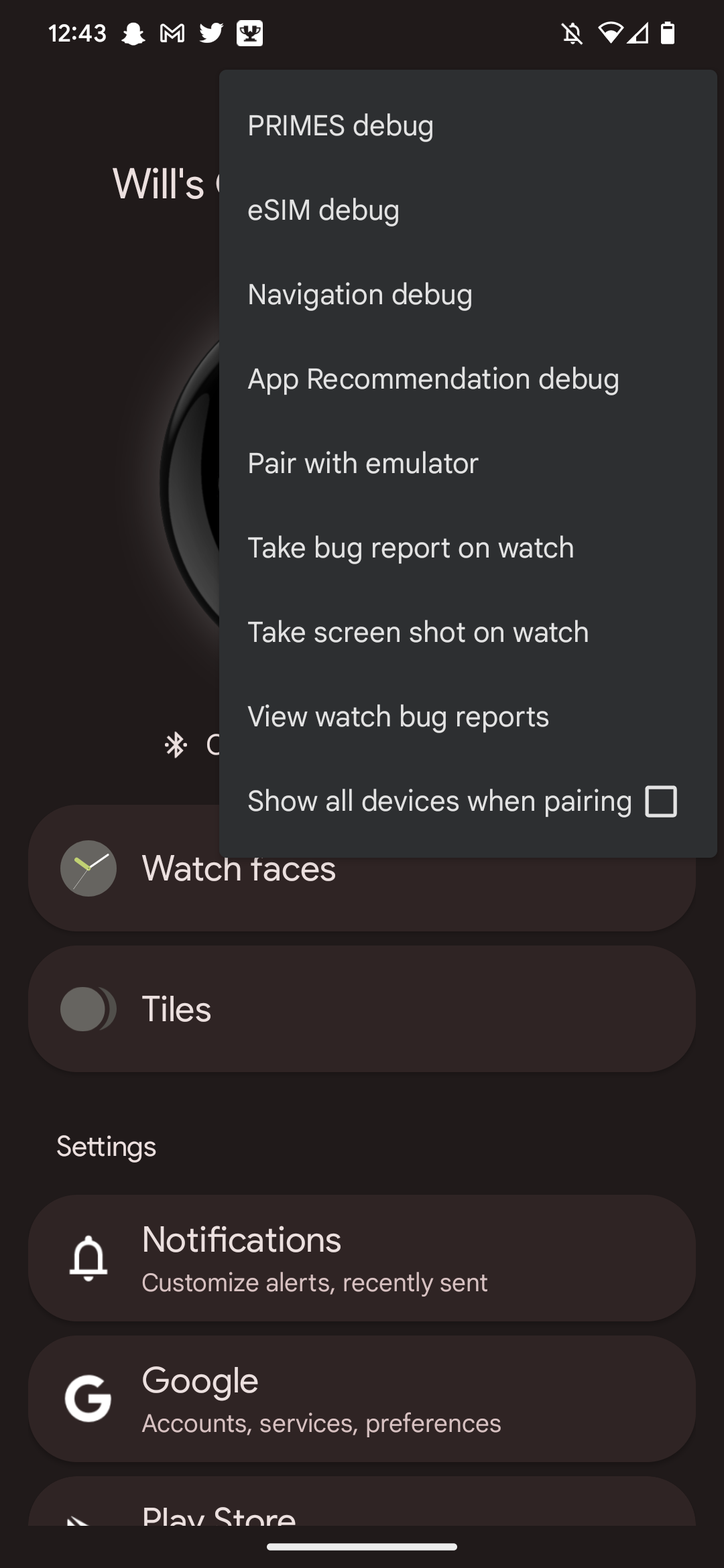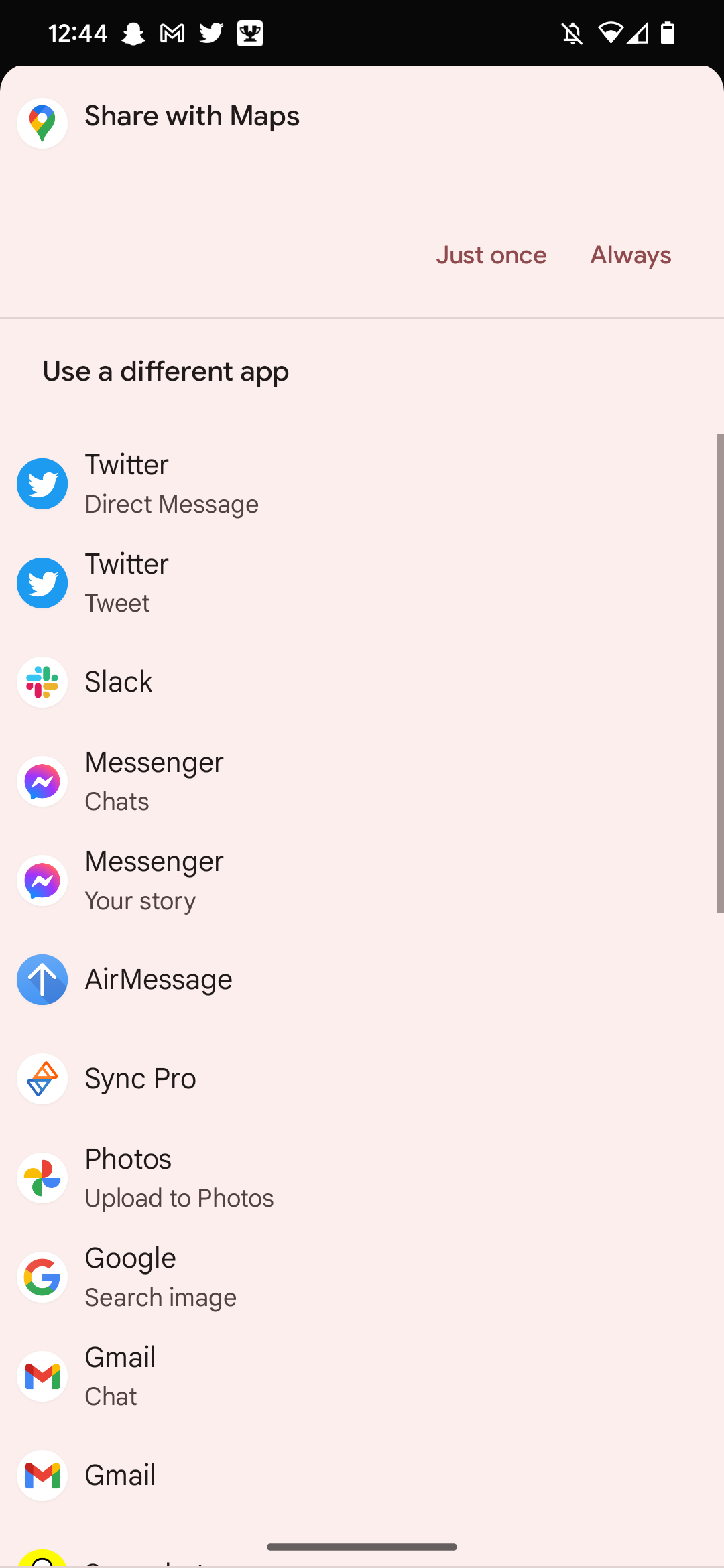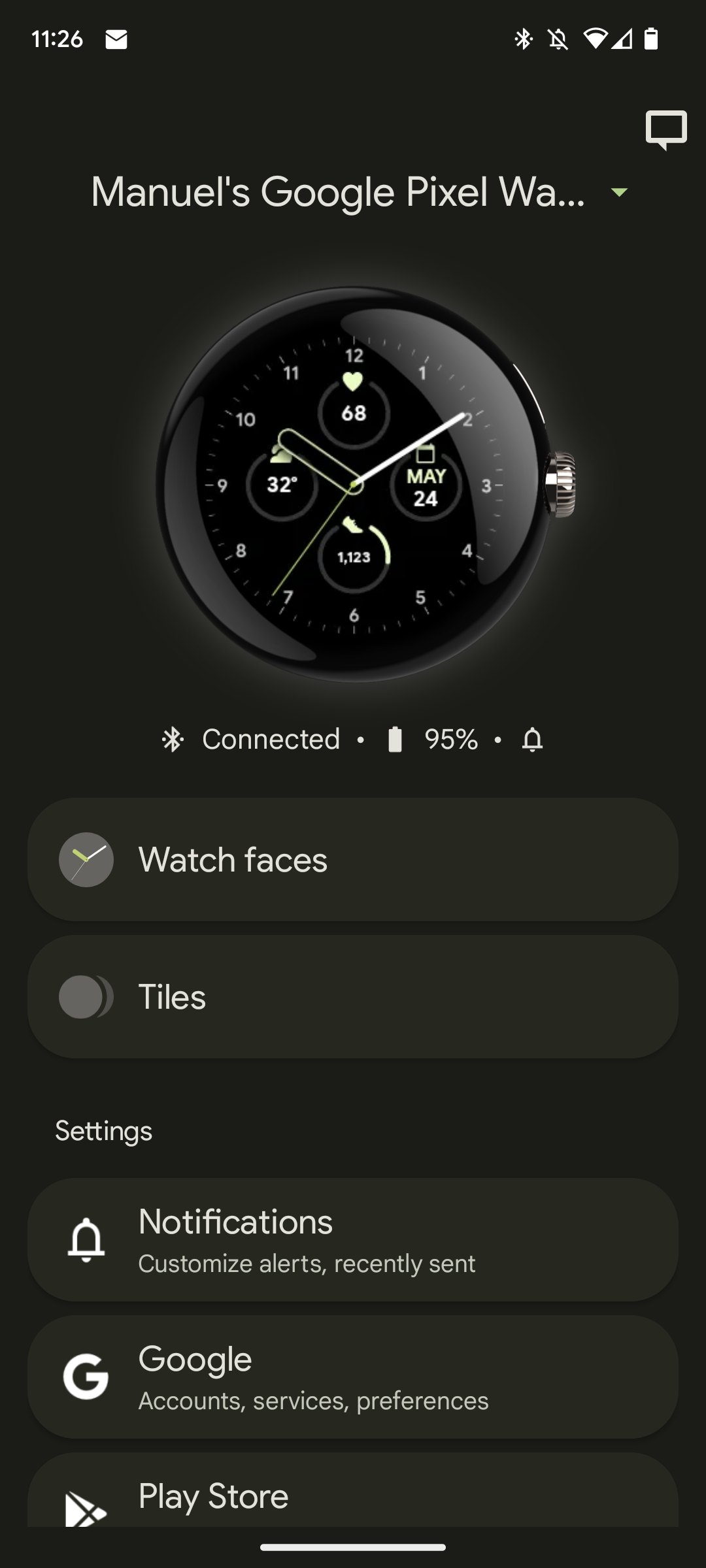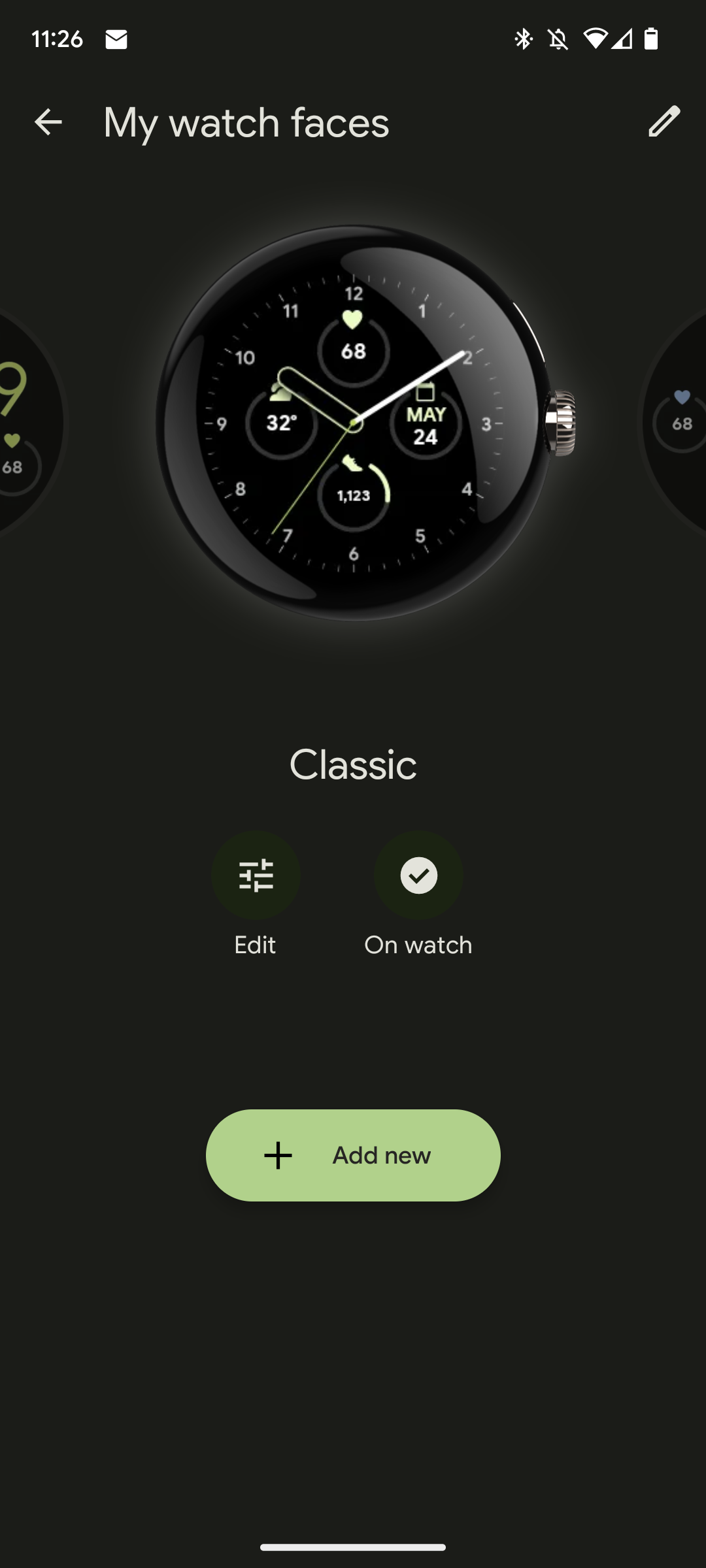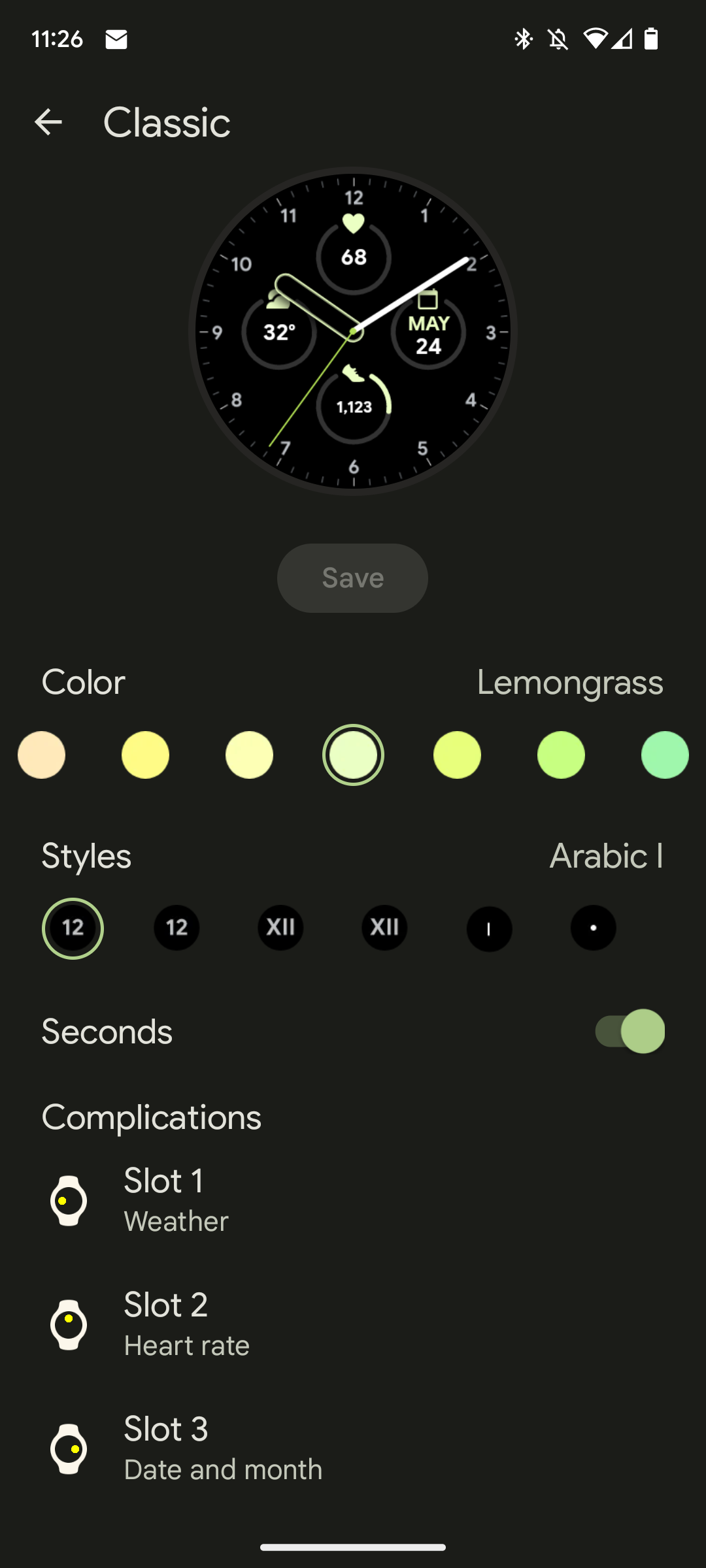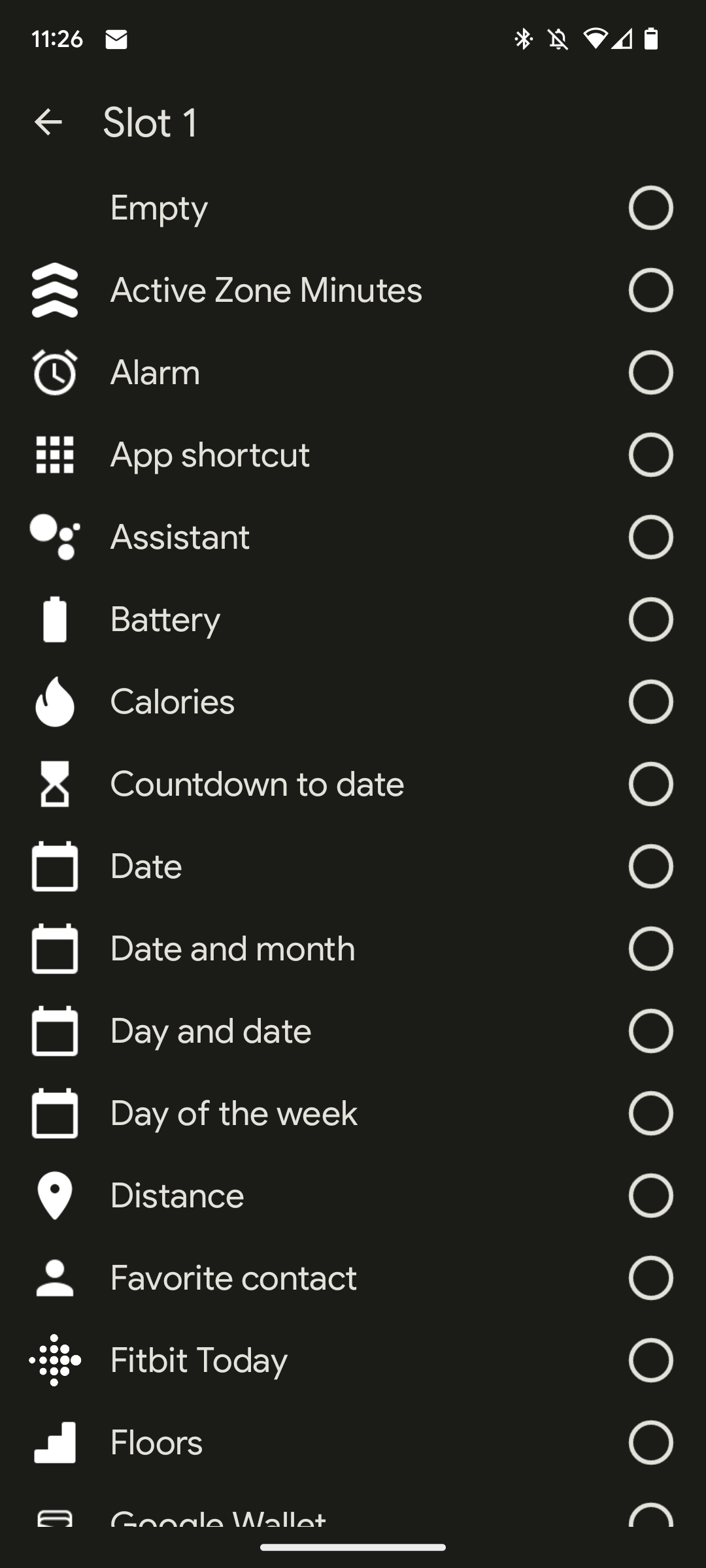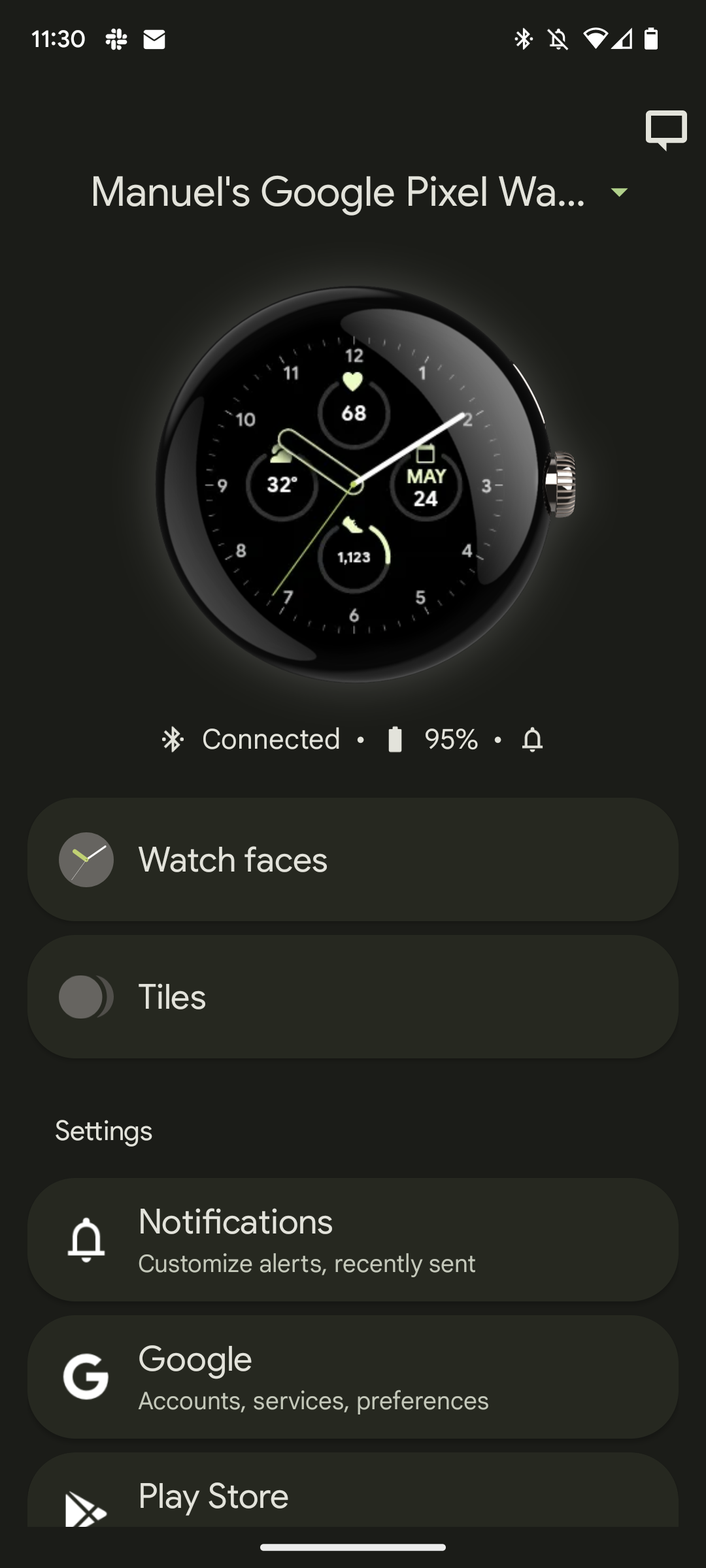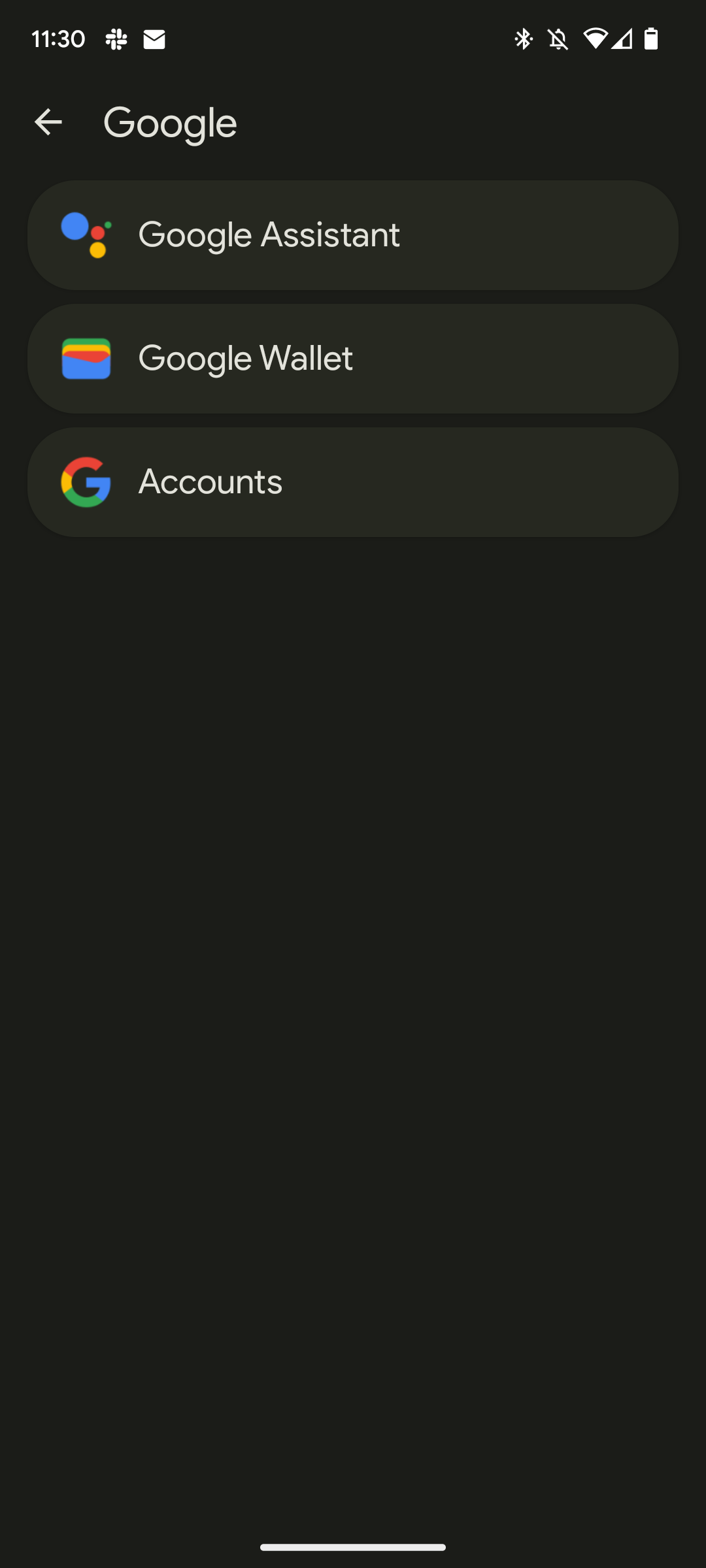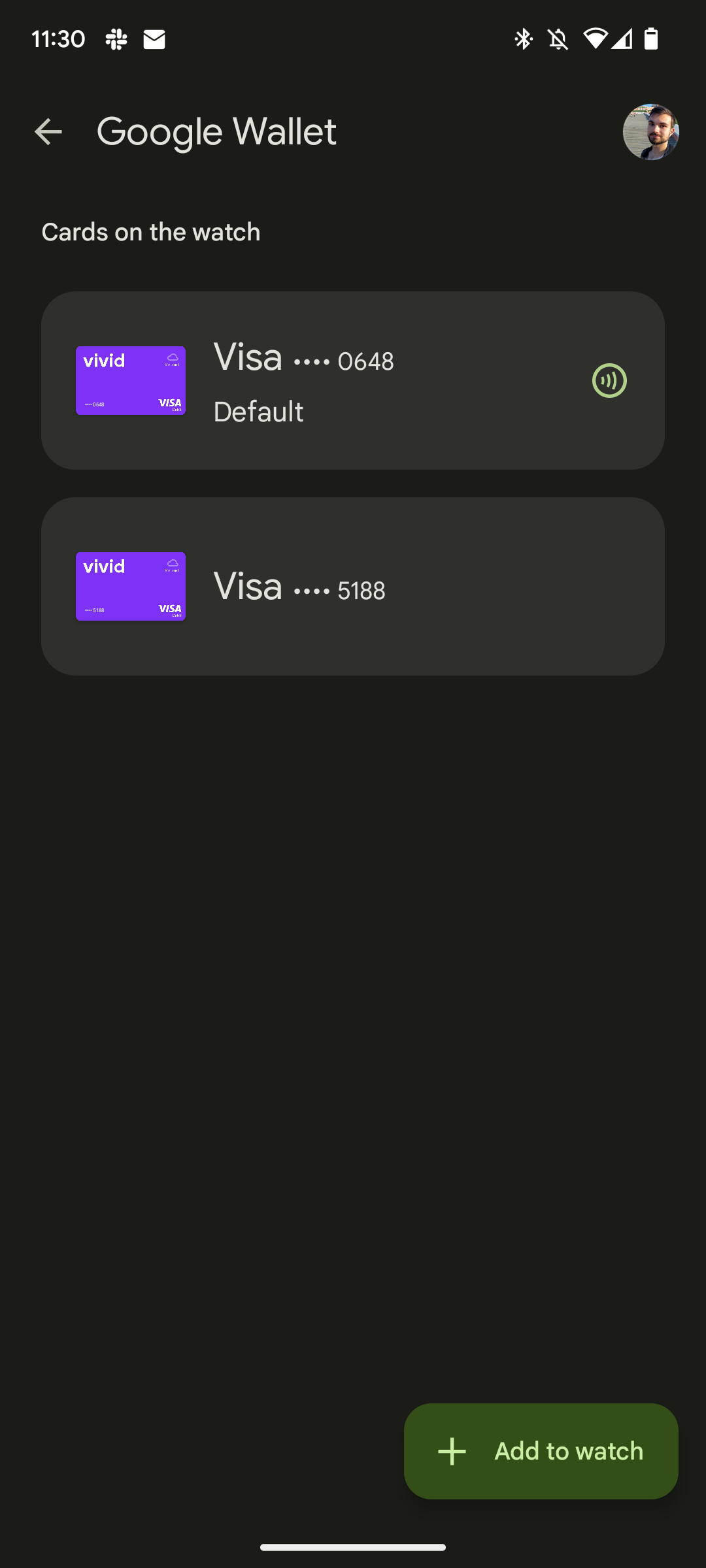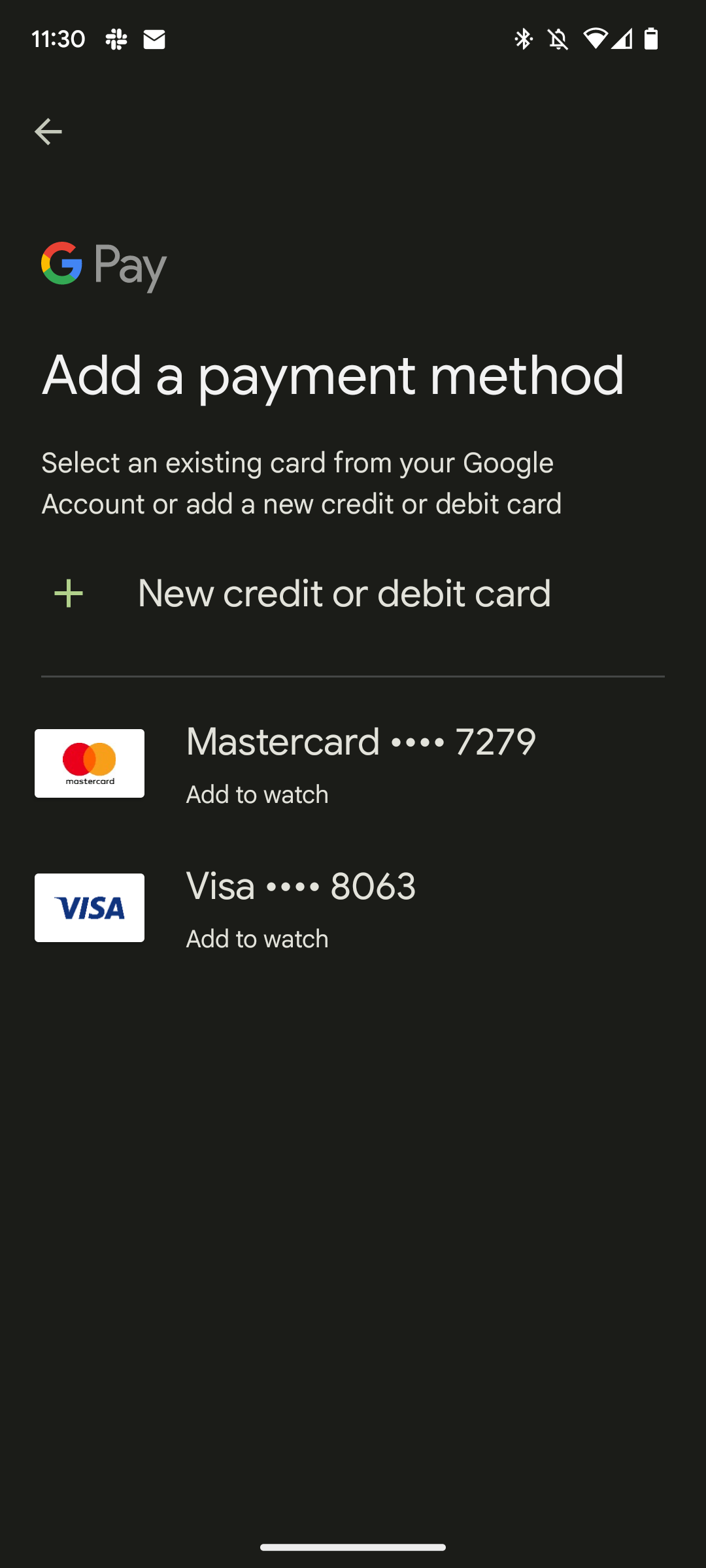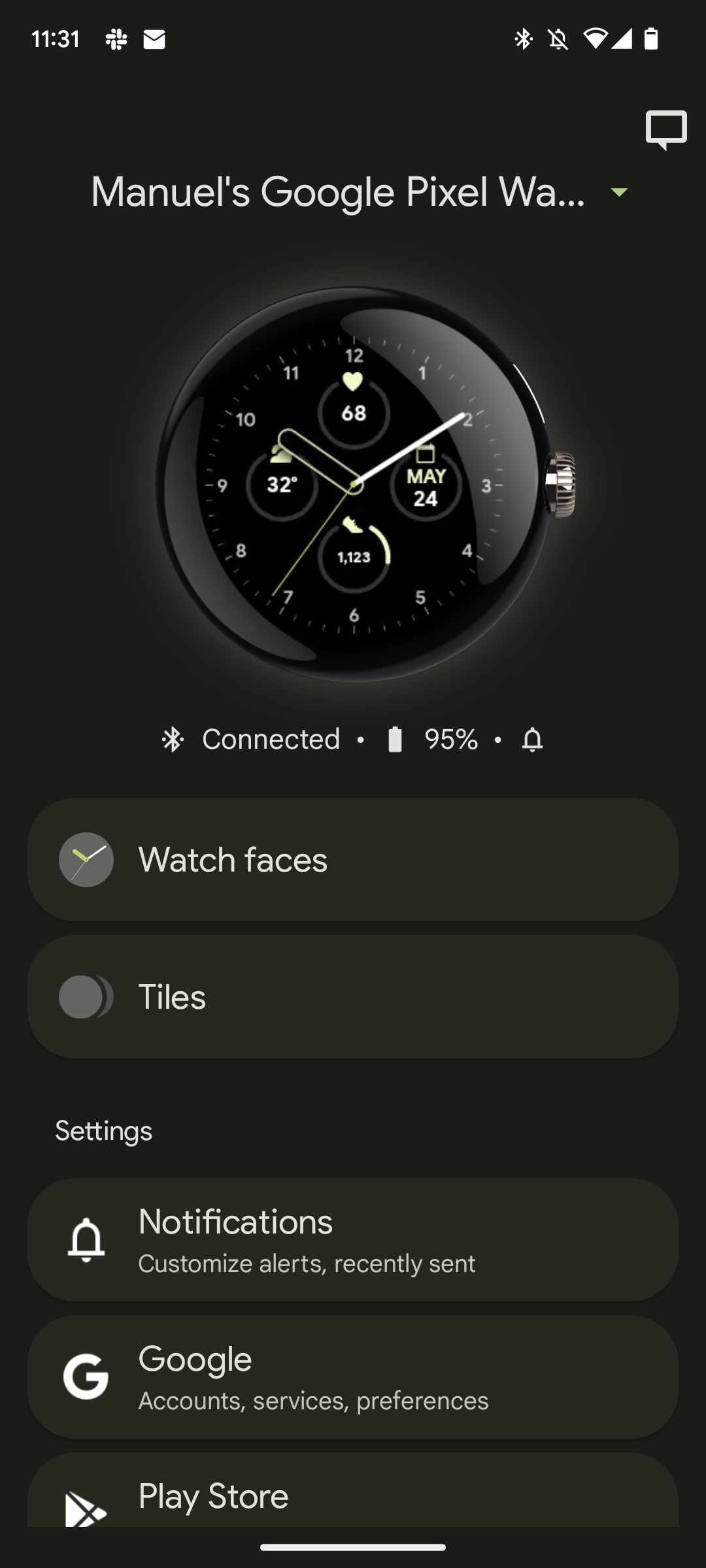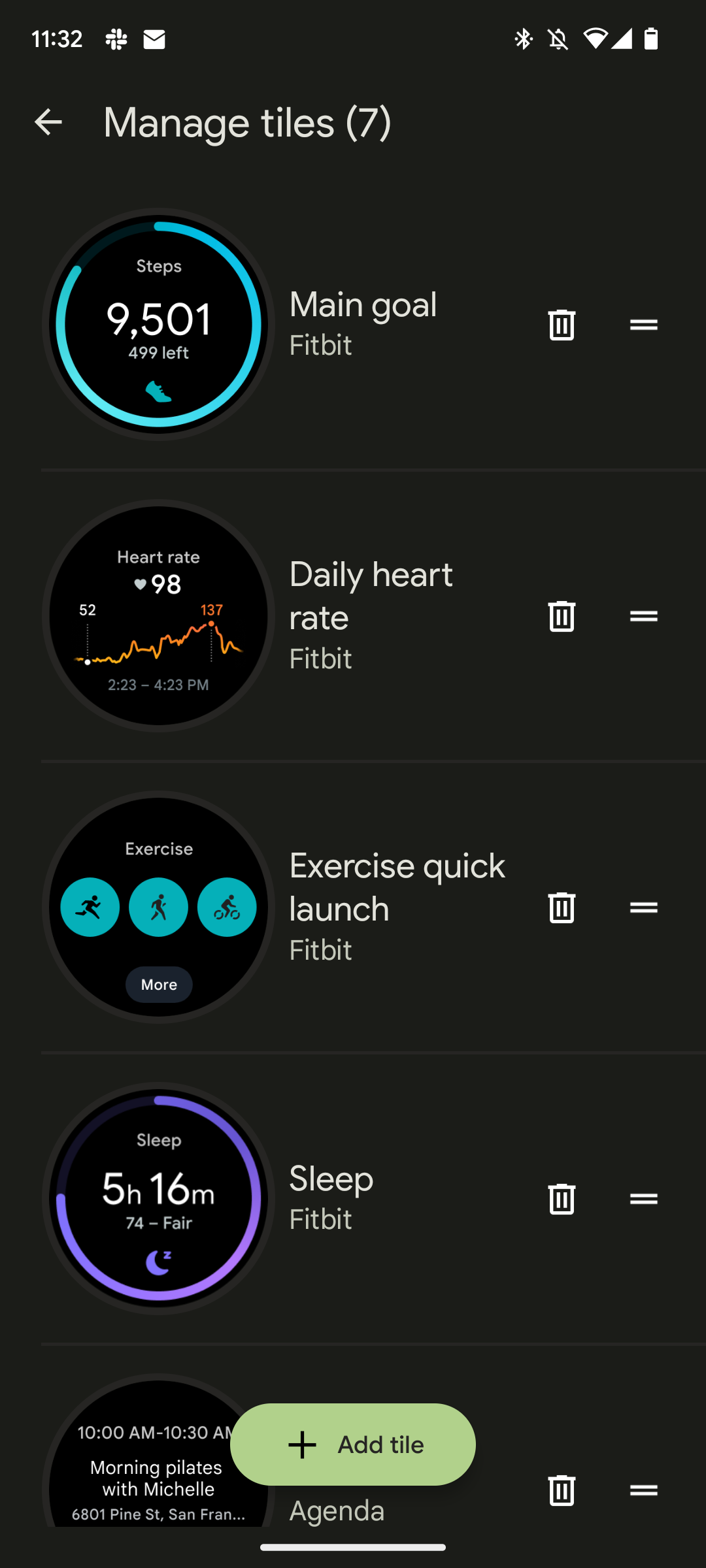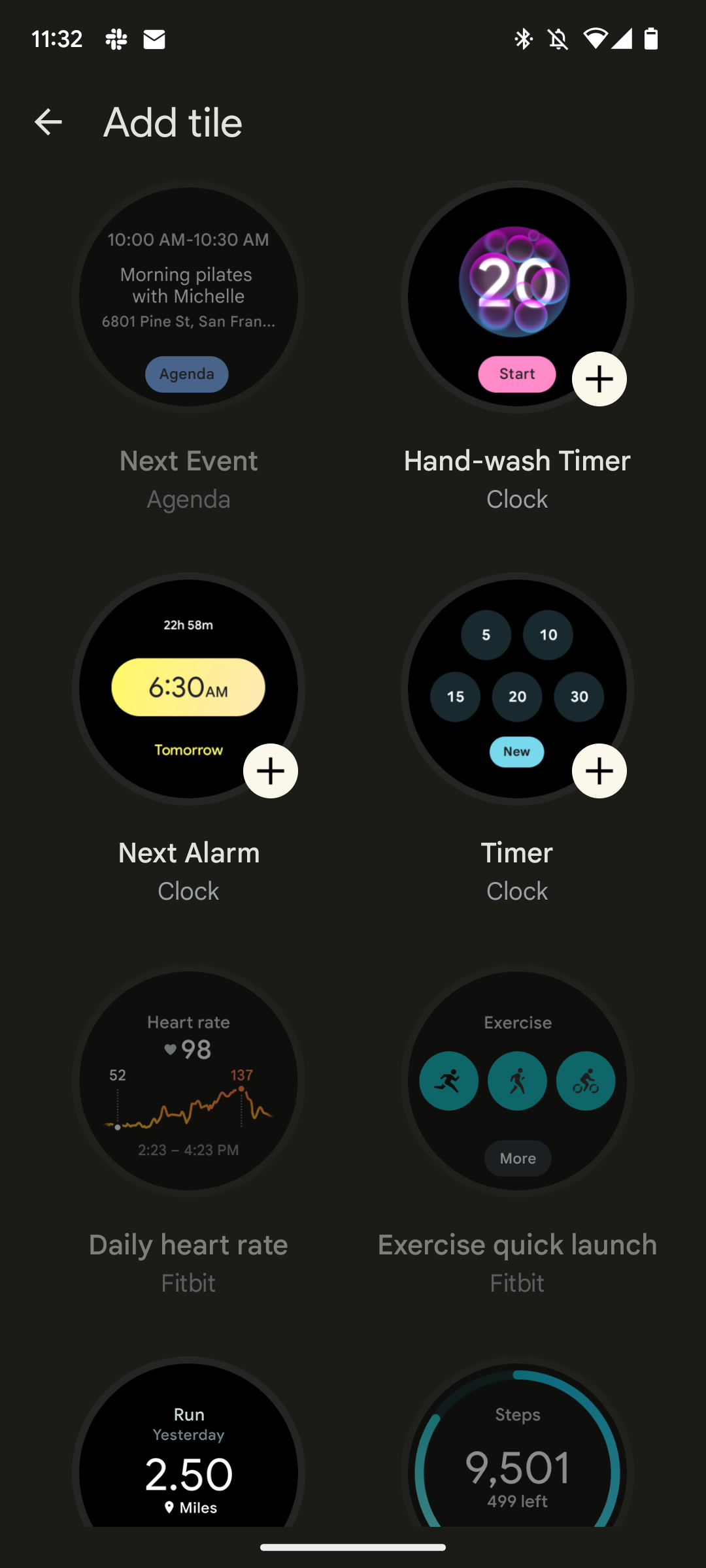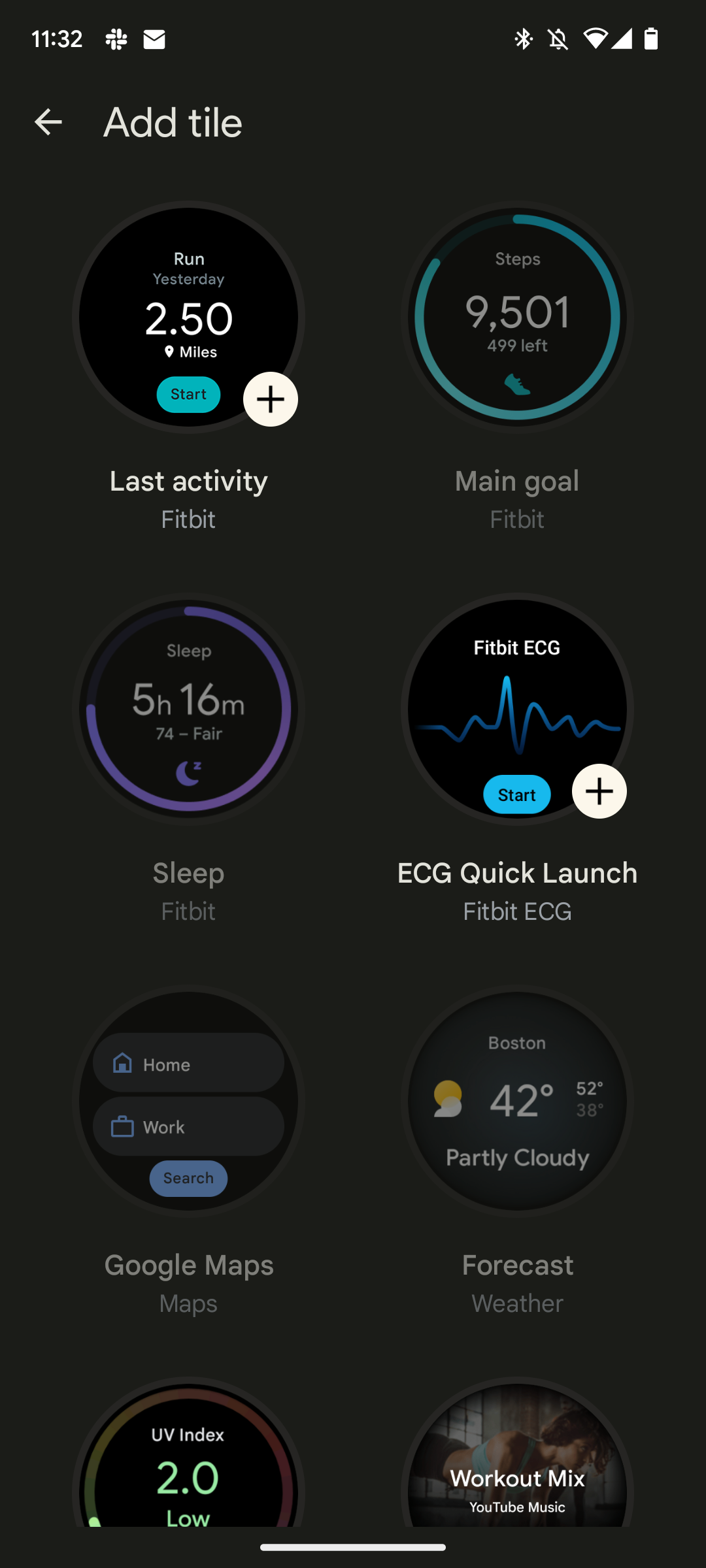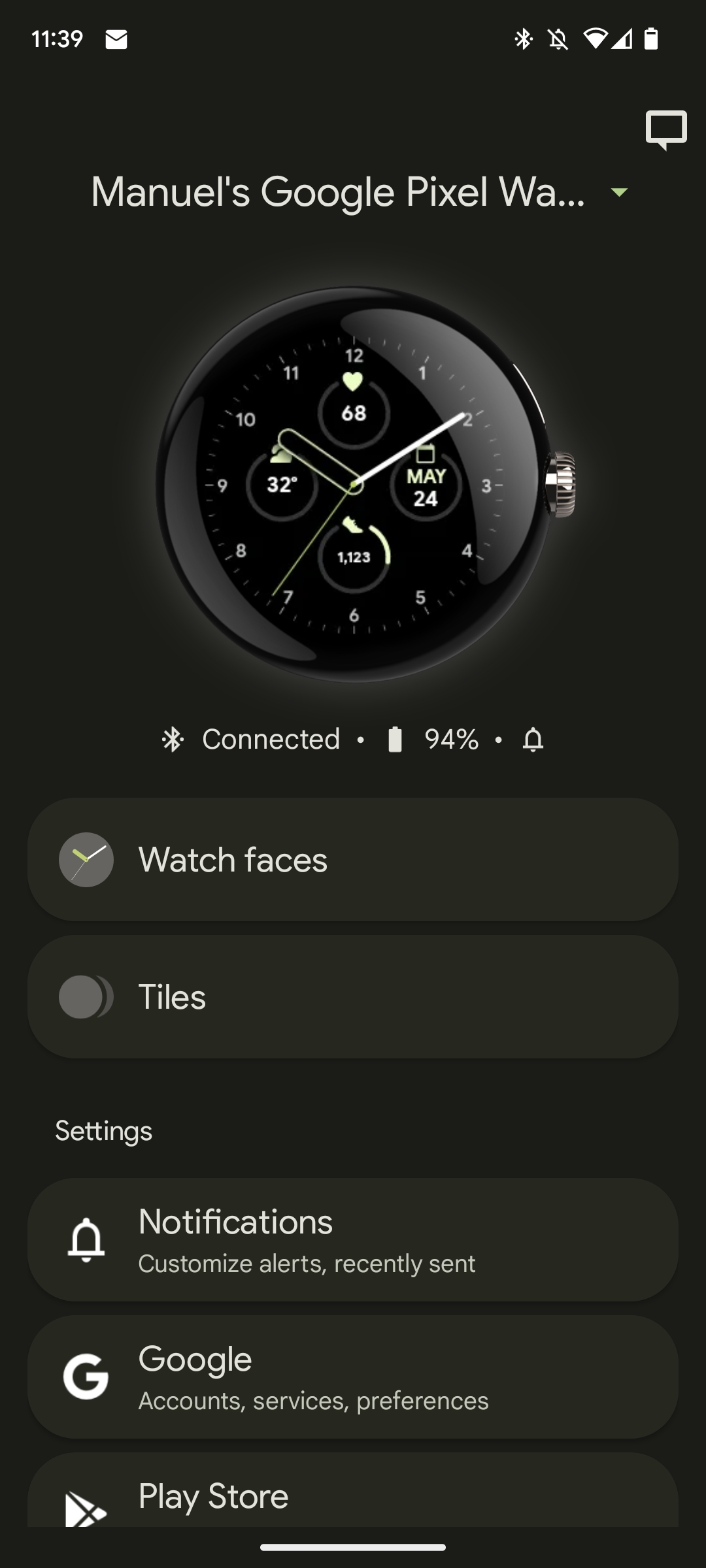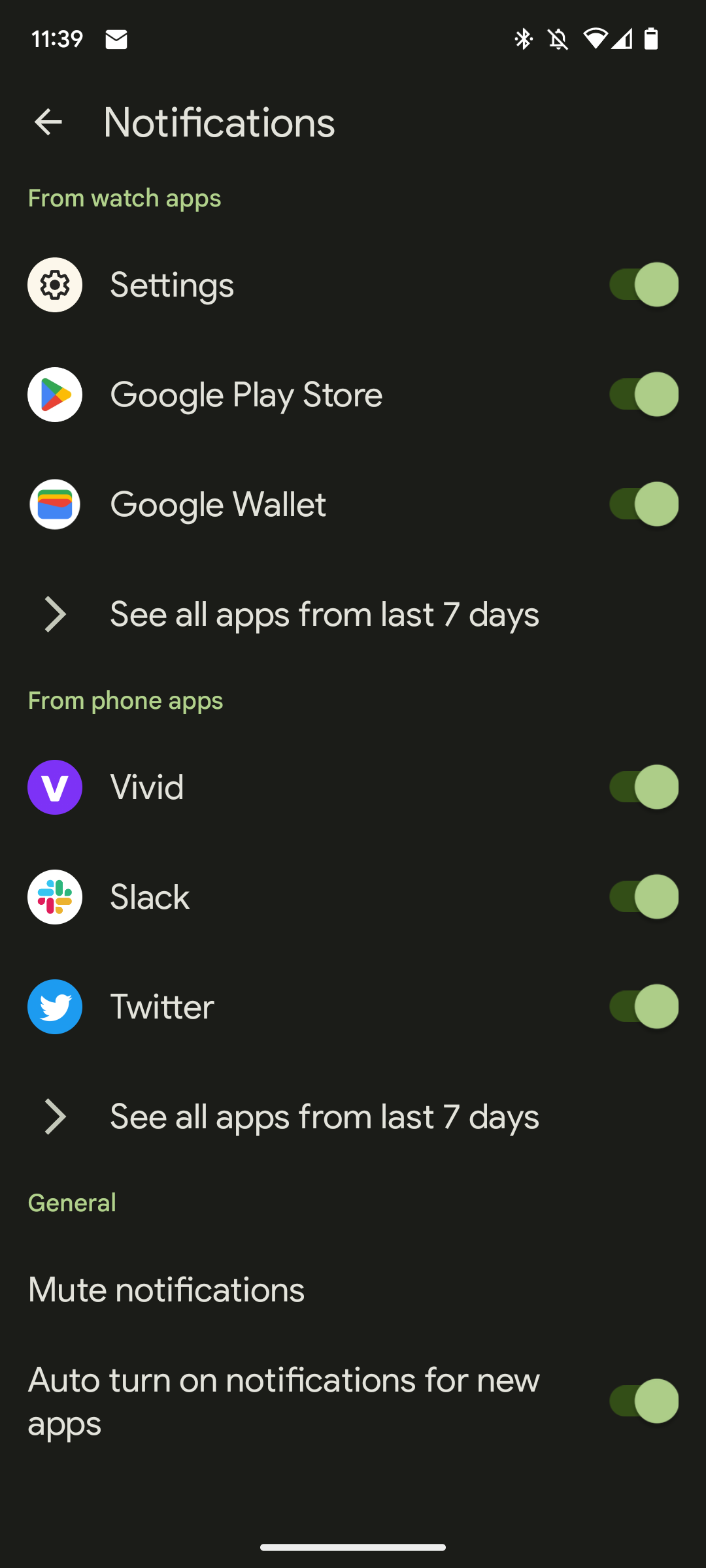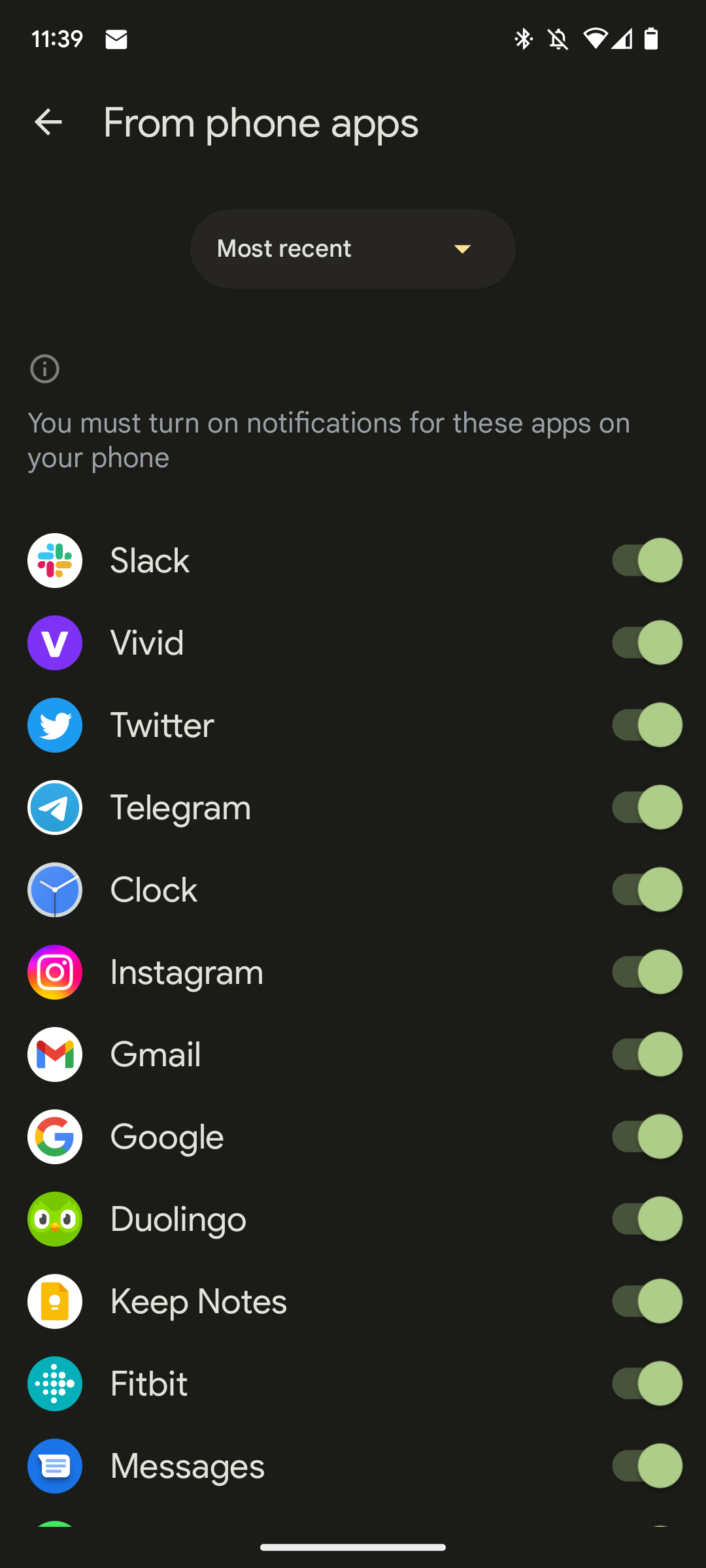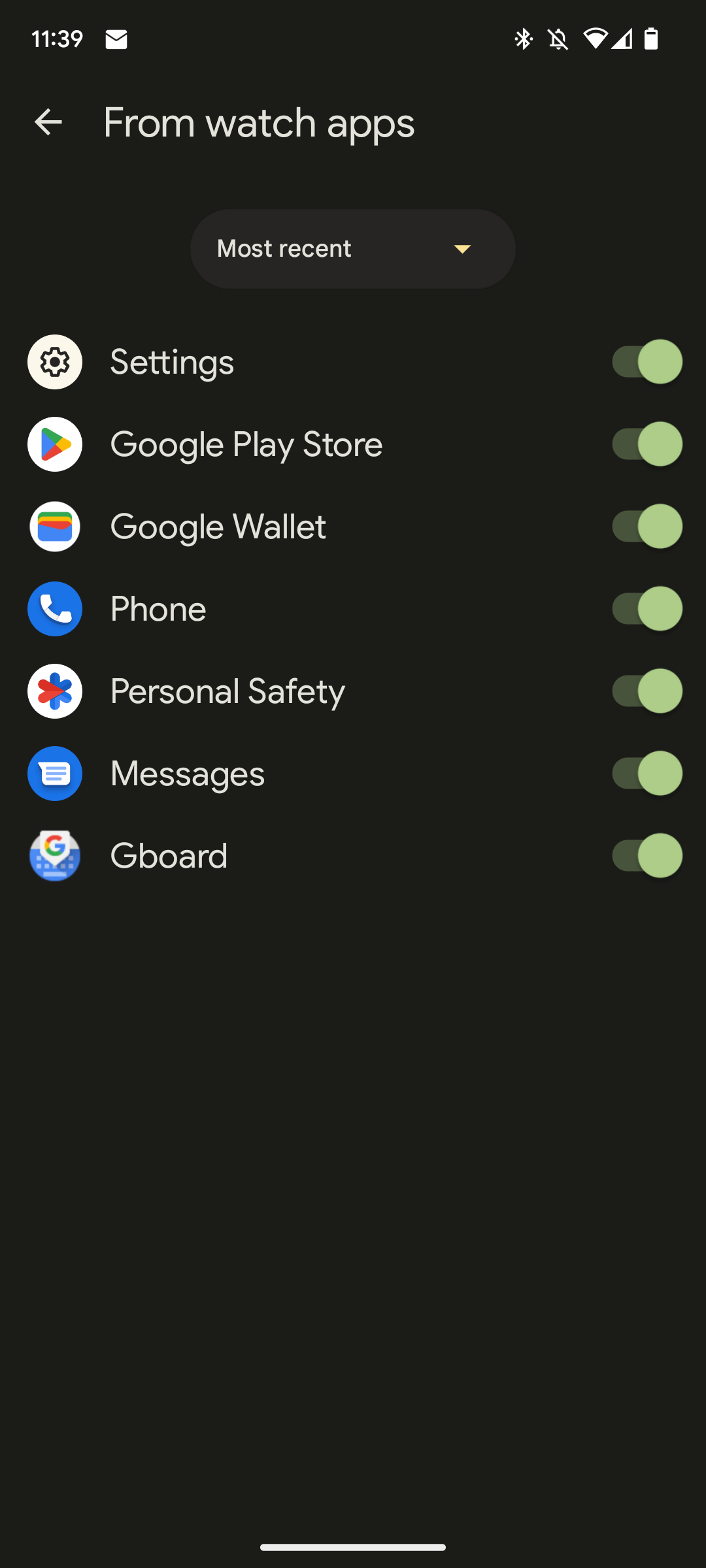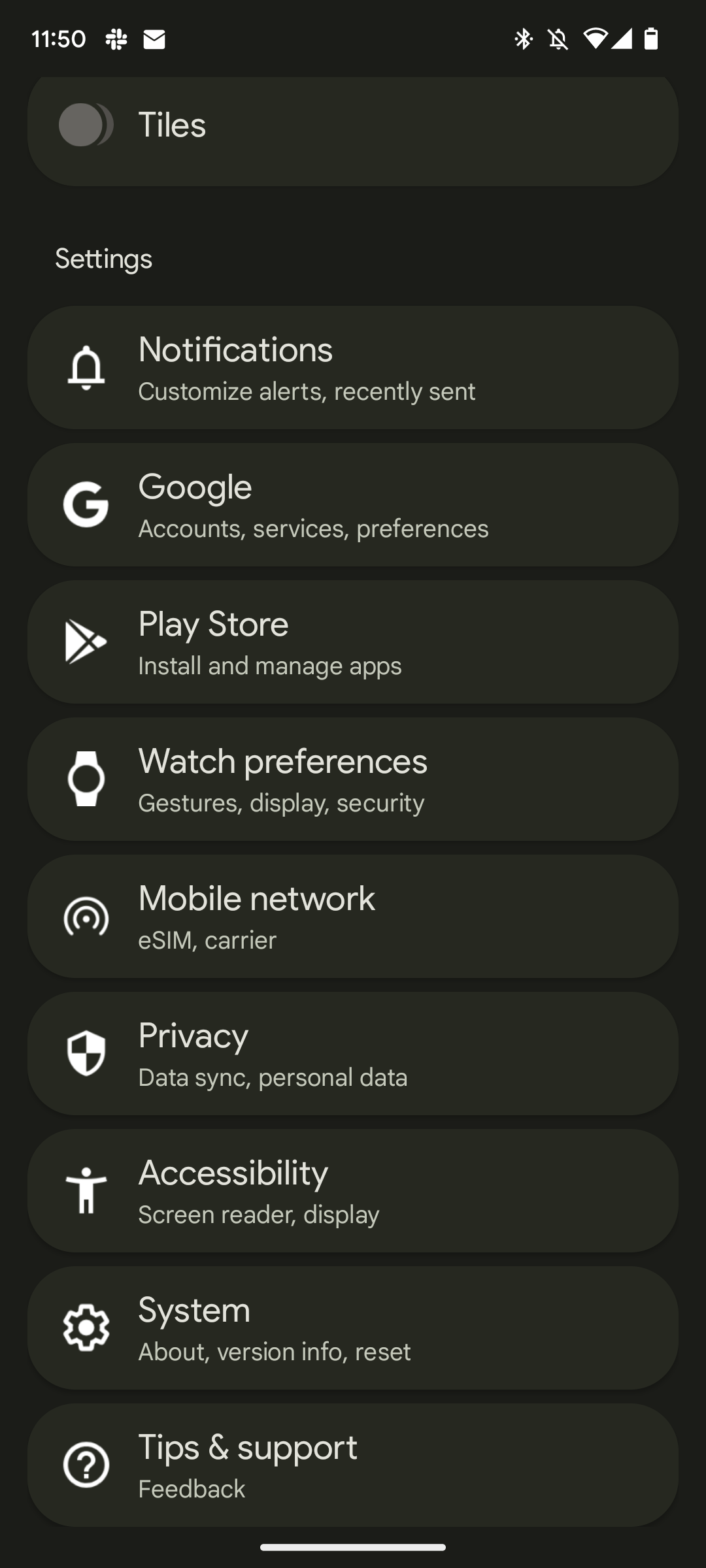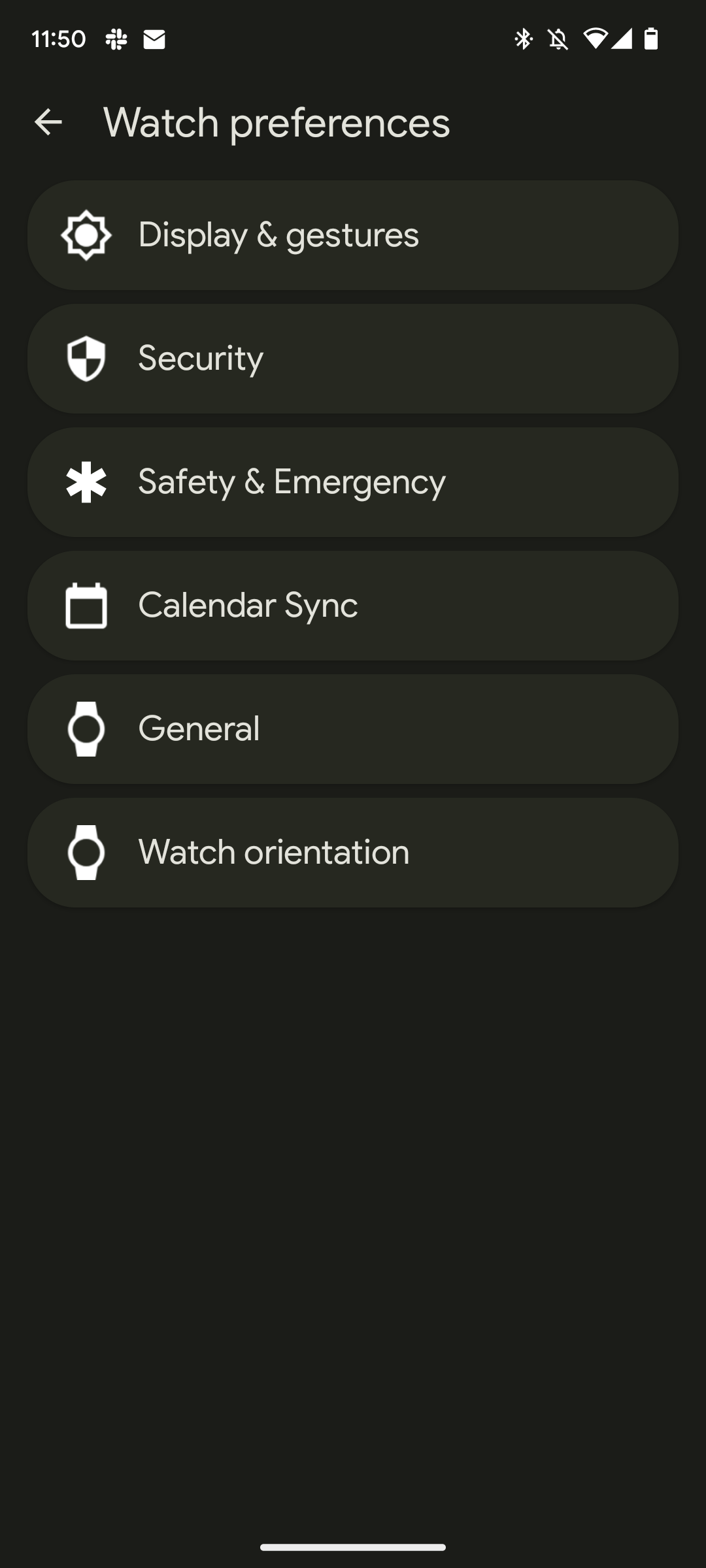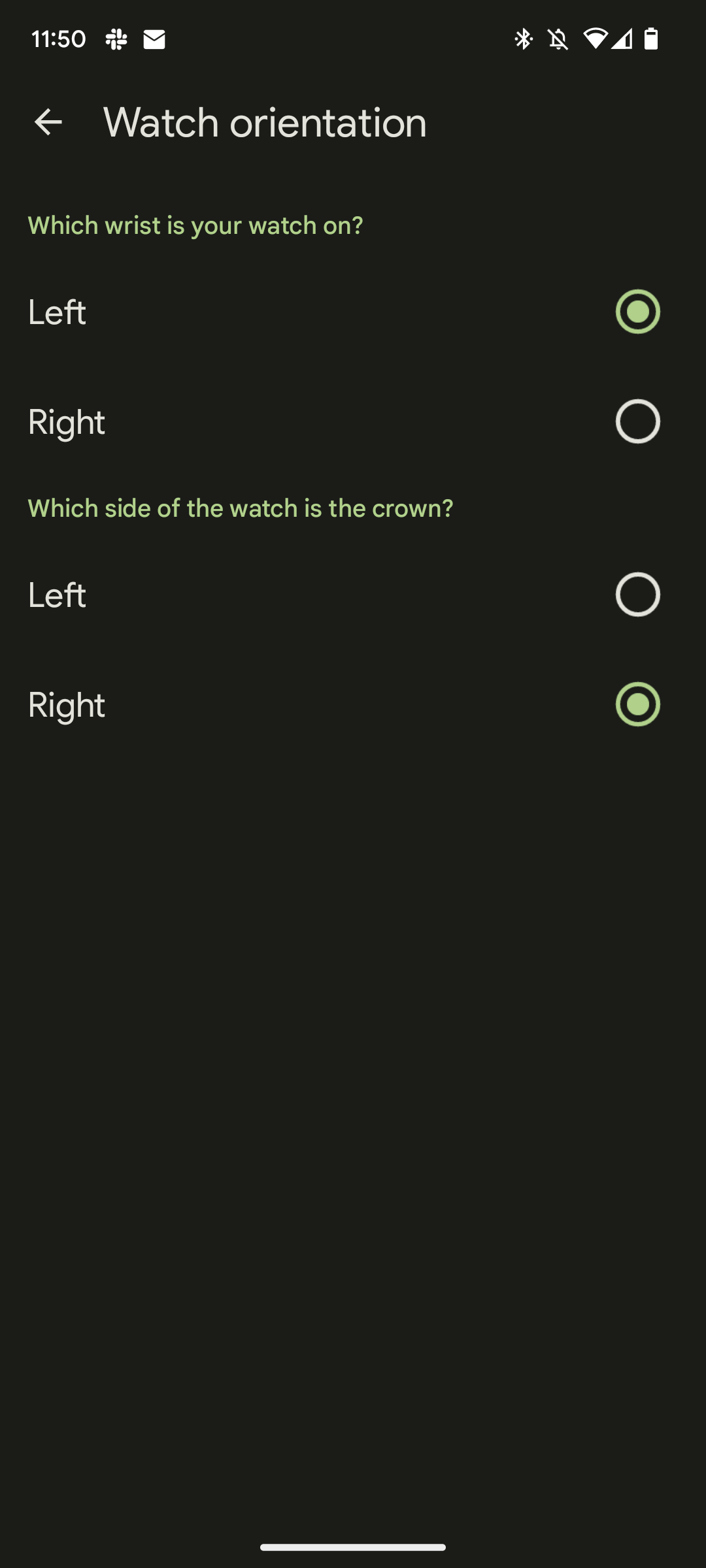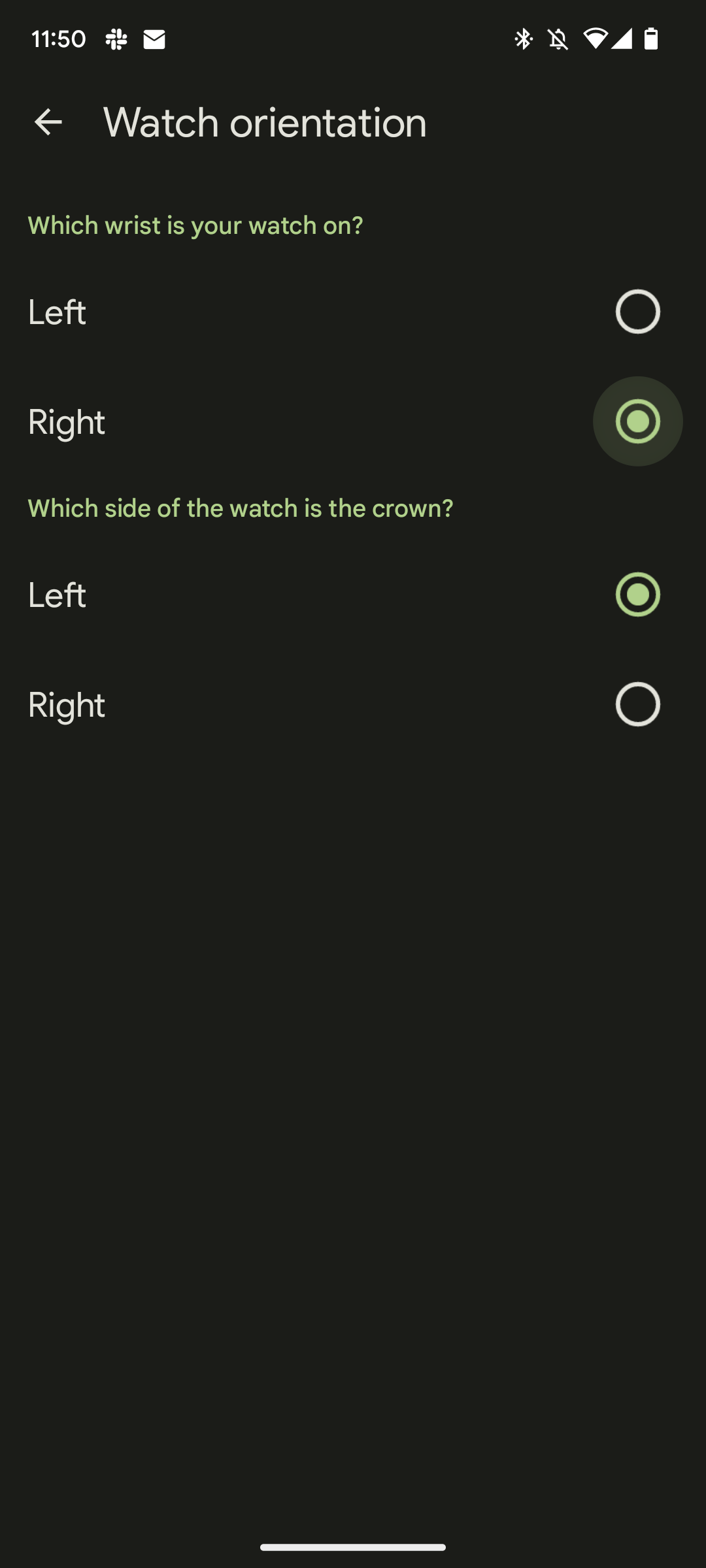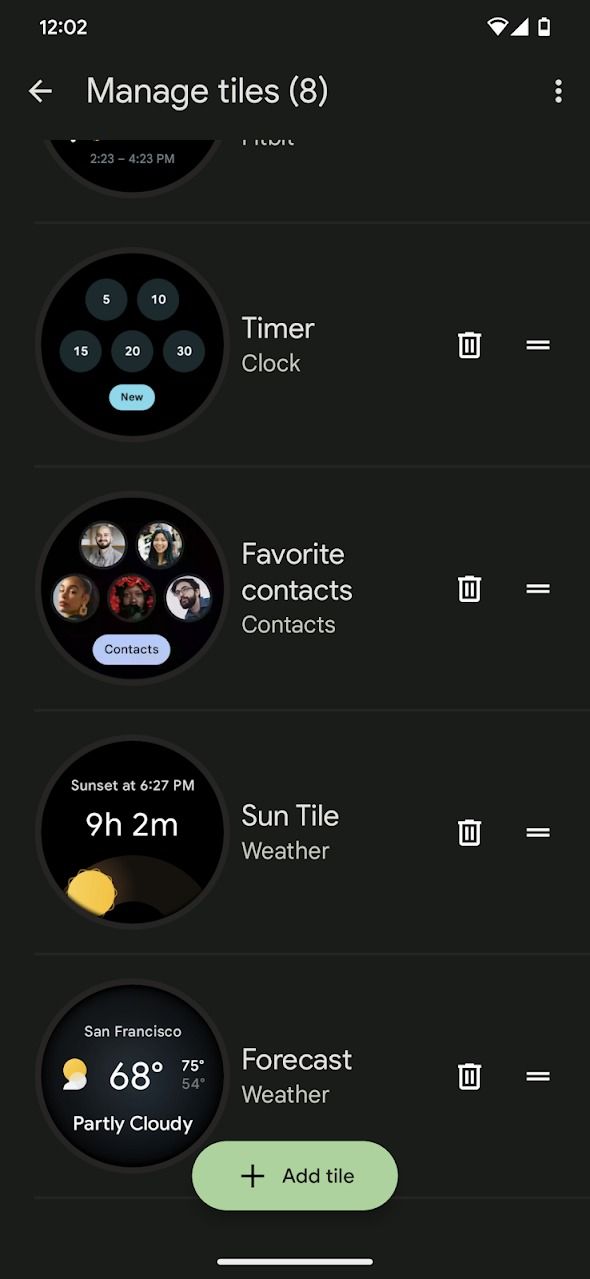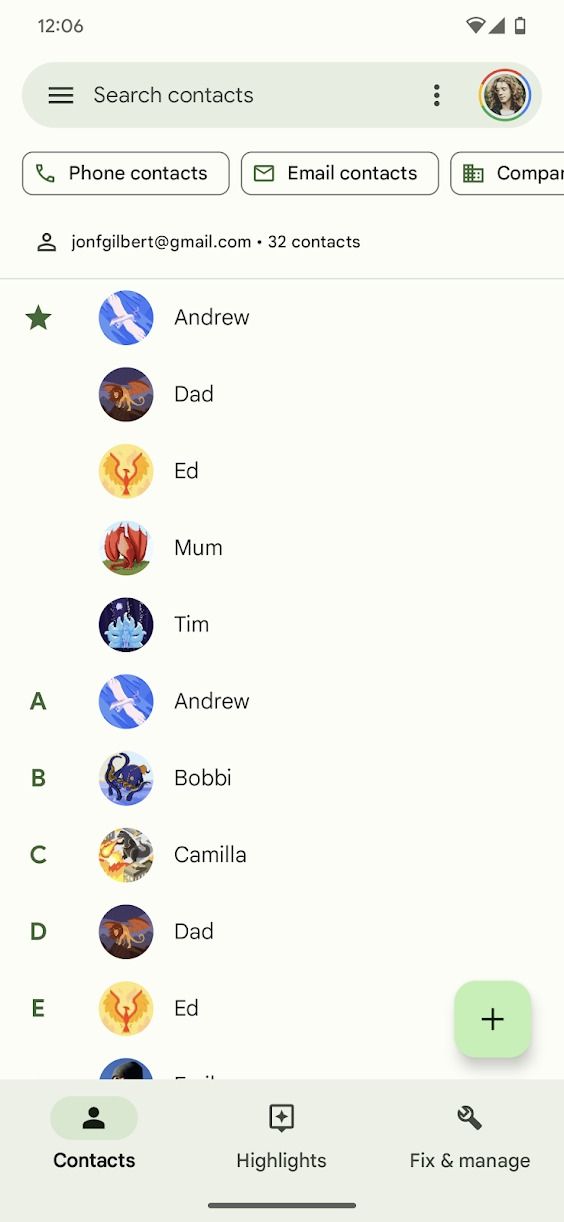Review sản phẩm
Khám phá 7 bí quyết sử dụng Google Pixel Watch không thể bỏ qua
Khám phá 7 bí quyết sử dụng Google Pixel Watch không thể bỏ qua
Nếu bạn đang sở hữu một chiếc Google Pixel Watch hoặc đang cân nhắc mua sản phẩm này, hãy cùng khám phá 7 mẹo vặt cực hữu ích giúp bạn tối ưu trải nghiệm sử dụng. Với thiết kế thông minh và nhiều tính năng nổi bật, Google Pixel Watch đang trở thành sự lựa chọn hàng đầu trong thế giới đồng hồ thông minh. Cùng tìm hiểu ngay những bí quyết này và đừng quên mua ngay tại QUEEN MOBILE – đơn vị uy tín hàng đầu tại Việt Nam chuyên cung cấp điện thoại, máy tính bảng và đồng hồ thông minh chính hãng.
—
### 1. Tùy chỉnh mặt đồng hồ theo phong cách riêng
Google Pixel Watch cho phép bạn thay đổi mặt đồng hồ dễ dàng, từ đơn giản đến phức tạp, phù hợp với mọi sở thích. Bạn có thể sử dụng hình ảnh cá nhân hoặc chọn từ thư viện mặt đồng hồ sẵn có. Tính năng này không chỉ giúp đồng hồ trở nẫn cá tính mà còn hiển thị thông tin quan trọng như thời gian, ngày tháng, bước đi, và nhiều hơn nữa.
—
### 2. Tích hợp Google Assistant để điều khiển bằng giọng nói
Với Google Assistant, bạn có thể điều khiển đồng h chỉ bằng giọng nói. Đặt báo thức, gửi tin nhắn, kiểm tra thời tiết hoặc thậm chí điều khiển các thiết bị thông minh trong nhà. Đây là một tính năng cực kỳ tiện lợi khi bạn đang bận rộn.
—
### 3. Theo dõi sức khỏe toàn diện
Google Pixel Watch được trang bị nhiều cảm biến giúp theo dõi sức khỏe một cách chính xác. Từ theo dõi nhịp tim, đo lượng calo tiêu thụ, đến phân tích chất lượng giấc ngủ, đồng hồ của bạn sẽ là người bạn đồng hành hoàn hảo cho một lối sống khỏe mạnh.
—
### 4. Kết nối không dây với điện thoại Android
Việc kết nối Pixel Watch với điện thoại Android thông qua Bluetooth giúp bạn nhận thông báo, cuộc gọi và tin nhắn ngay trên cổ tay. Bạn không cần phải liên tục kiểm tra điện thoại, đồng thời tiết kiệm thời gian hơn trong ngày.
—
### 5. Sử dụng Google Wallet để thanh toán nhanh
Pixel Watch hỗ trợ Google Wallet, cho phép bạn thanh toán nhanh chỉ bằng một cú chạm ở các cửa hàng, siêu thị hoặc phương tiện công cộng. Đây là cách tiện lợi để bạn không cần mang theo ví tiền mọi lúc.
—
### 6. Tăng tuổi thọ pin với chế độ tiết kiệm năng lượng
Khi cần kéo dài thời gian sử dụng pin, bạn có thể bật chế độ tiết kiệm năng lượng. Chế độ này giảm bớt một số tính năng không cần thiết để đảm bảo đồng hồ hoạt động trong thời gian dài hơn.
—
### 7. Cập nhật phần mềm thường xuyên để tối ưu hiệu suất
Google thường xuyên ra mắt các bản cập nhật phần mềm mới cho Pixel Watch, giúp cải thiện hiệu suất và thêm nhiều tính năng mới. Hãy đảm bảo đồng hồ của bạn luôn được cập nhật để trải nghiệm tốt nhất.
—
### Mua ngay tại QUEEN MOBILE – Địa chỉ uy tín hàng đầu tại Việt Nam
Nếu bạn đang tìm kiếm một địa chỉ mua hàng chính hãng, đừng bỏ qua QUEEN MOBILE. Chúng tôi chuyên cung cấp các sản phẩm công nghệ cao cấp, từ điện thoại, máy tính bảng đến đồng hồ thông minh với chế độ bảo hành và hỗ trợ khách hàng tốt nhất.
Hãy liên hệ ngay với QUEEN MOBILE để sở hữu chiếc Google Pixel Watch cùng nhiều ưu đãi hấp dẫn khác!
—
#QuéPixelWatchTips #QueenMobile #GooglePixelWatch #SmartwatchTips #MẹoCôngNghệ
Giới thiệu Our 7 favorite Google Pixel Watch tips and tricks
: Our 7 favorite Google Pixel Watch tips and tricks
Hãy viết lại bài viết dài kèm hashtag về việc đánh giá sản phẩm và mua ngay tại Queen Mobile bằng tiếng VIệt: Our 7 favorite Google Pixel Watch tips and tricks
Mua ngay sản phẩm tại Việt Nam:
QUEEN MOBILE chuyên cung cấp điện thoại Iphone, máy tính bảng Ipad, đồng hồ Smartwatch và các phụ kiện APPLE và các giải pháp điện tử và nhà thông minh. Queen Mobile rất hân hạnh được phục vụ quý khách….
_____________________________________________________
Mua #Điện_thoại #iphone #ipad #macbook #samsung #xiaomi #poco #oppo #snapdragon giá tốt, hãy ghé [𝑸𝑼𝑬𝑬𝑵 𝑴𝑶𝑩𝑰𝑳𝑬]
✿ 149 Hòa Bình, phường Hiệp Tân, quận Tân Phú, TP HCM
✿ 402B, Hai Bà Trưng, P Tân Định, Q 1, HCM
✿ 287 đường 3/2 P 10, Q 10, HCM
Hotline (miễn phí) 19003190
Thu cũ đổi mới
Rẻ hơn hoàn tiền
Góp 0%
Thời gian làm việc: 9h – 21h.
KẾT LUẬN
Hãy viết đoạn tóm tắt về nội dung bằng tiếng việt kích thích người mua: Our 7 favorite Google Pixel Watch tips and tricks
Google recently unveiled the Google Pixel Watch 2 alongside the Google Pixel 8. The Watch 2 closely resembles the first-gen Pixel Watch, which is among the top Android smartwatches. However, there are a few under-the-hood changes. For instance, the smartwatch comes with Wear OS 4 out of the box, a new chipset, and improved fitness tracking,
Whether you’re eyeing an upgrade or sticking with the first-gen Pixel Watch, the following tips and tricks will help you do more with the Pixel Watch series.
We used the Google Pixel Watch app on Android for these tips. While you can complete these steps from the watch, we found it easier to use the app.
Use your Google Pixel Watch to take a screenshot
One thing you’ll want to do with your Pixel Watch is to show off your watch face to your friends, but what about if they’re far away? Taking a screenshot isn’t a simple process, so here’s how to take and share a screenshot of your Pixel Watch’s screen.
- Open the Watch app.
- Tap the three-button menu in the upper-right corner of your screen.
- Tap Take screen shot on watch.
- Choose an app to share your screenshot to.
- Tap Photos to save it to the Google Photos app.
Customize your Pixel Watch’s clock face based on what’s important to you
Many customization options are available for your watch face, and you have different options depending on the face you use. The Classic option in this example has every available option.
- Open the Watch app.
- Tap Watch faces from the homescreen.
- Scroll left or right to select a face.
- Tap Edit on the face you wish to customize.
- Tap one of the options under the Complications heading to change what appears in a slot.
This screen has all the customization options available to you. Your customization options differ depending on the watch face you select.
Set up Google Wallet on your Pixel Watch
Making payments is a breeze with the Pixel Watch series, but you must set up Google Wallet on your Pixel Watch first. After you set it up, you can wave your wrist at a card reader to pay. However, you must activate your Pixel Watch’s lock screen to use this feature.
Payment methods aren’t transferred from your phone to the watch automatically. If you set up a card on your phone, you’ll add it again on your Pixel Watch.
- Open the Watch app.
- Tap Google underneath the Settings heading.
- Tap Google Wallet.
- Tap Add to watch in the lower-right corner of your screen.
- Tap an existing card or New credit or debit card.
After adding a card, you can pay by double-pressing the Pixel Watch’s crown. Select the card you want to use and hold the watch near the card reader.
Customize your Pixel Watch’s tiles
Tiles comprise the primary Pixel Watch experience. By swiping left or right, you’ll access different tiles that display fitness information, agendas, sleep stats, and more. But you’ll need to customize your tiles first.
- Open the Watch app.
- Tap Tiles to open the Manage tiles screen.
- Tap Add tile at the bottom of your screen.
- Tap the plus button for each tile you wish to add. Selected tiles are grayed out.
- Scroll down to see the full range.
You’ll also want to delete and rearrange tiles. You can perform these actions through the Manage tiles screen. Tap the trashcan icon next to a tile to delete it, or tap the horizontal lines and drag to reorder tiles.
Tweak the notification settings on your Pixel Watch
You can turn notifications on and off for phone apps and Watch apps separately. For example, you can turn off Fitbit notifications for your phone but not your watch. You can also prevent new apps from sending Watch notifications when activated on your phone.
- Open the Watch app.
- Tap Notifications underneath the Settings heading.
- Toggle the switch next to each app to turn notifications on or off.
- Tap See all apps from last 7 days to see more apps.
- Tap Auto turn on notifications for new apps to decide whether you want new apps to send you notifications.
Change your Pixel Watch’s screen’s orientation
You’ll set your watch orientation during setup, but you can change it later. This is handy if you change the wrist you wear your watch on.
- Open the Watch app.
- Scroll down and tap Watch preferences.
- Tap Watch orientation at the bottom of the list.
- Select the radio buttons to adjust the orientation.
The Favorite contacts tile provides access to up to five of your favorite contacts with a couple of taps. However, you can’t reorder which contacts appear on this tile. It takes the top five from your favorite contacts.
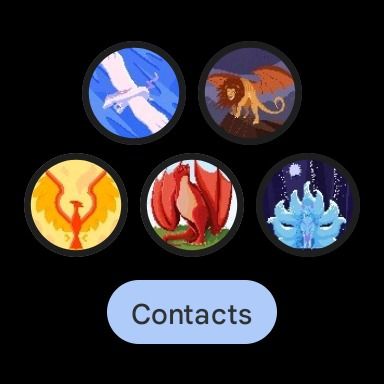
- Add the Favorite contacts tile to your Pixel Watch.
- Favorite some of your contacts within your phone’s Contacts app. Tap the star button within a contact to favorite it.
- Swipe to the Favorite Contacts tile on your watch to refresh it with your favorites.
- Tap a contact to call or message them.
The Google Pixel Watch helps keep you healthy and on task
The Google Pixel Watch series offers several customization options and has plenty of features to monitor your health. But sometimes, even the best smartwatches can give you a hard time, with issues like network glitches, erratic notifications, and unusual battery drain. You can troubleshoot such problems by referring to our guide on how to solve common Wear OS problems.
-
Source: Google
Google Pixel Watch 2
The Google Pixel Watch 2 is the sequel to Google’s very first self-branded smartwatch. The second generation doesn’t reinvent the wheel, instead offering a handful of low-key improvements like a redesigned digital crown, Wear OS 4 out of the box, and a newer chipset that should offer better performance and battery life.
-
Source: Google
Google Pixel Watch
$280 $350 Save $70
The Google Pixel Watch aims to help you stay fit or get fit easily. Plus, Wear OS 3.5 brings us Google’s vision for a wearable UI and exclusive Wear OS apps for Google services, like Google Home.
Xem chi tiết và đăng kýXem chi tiết và đăng ký
Khám phá thêm từ Phụ Kiện Đỉnh
Đăng ký để nhận các bài đăng mới nhất được gửi đến email của bạn.