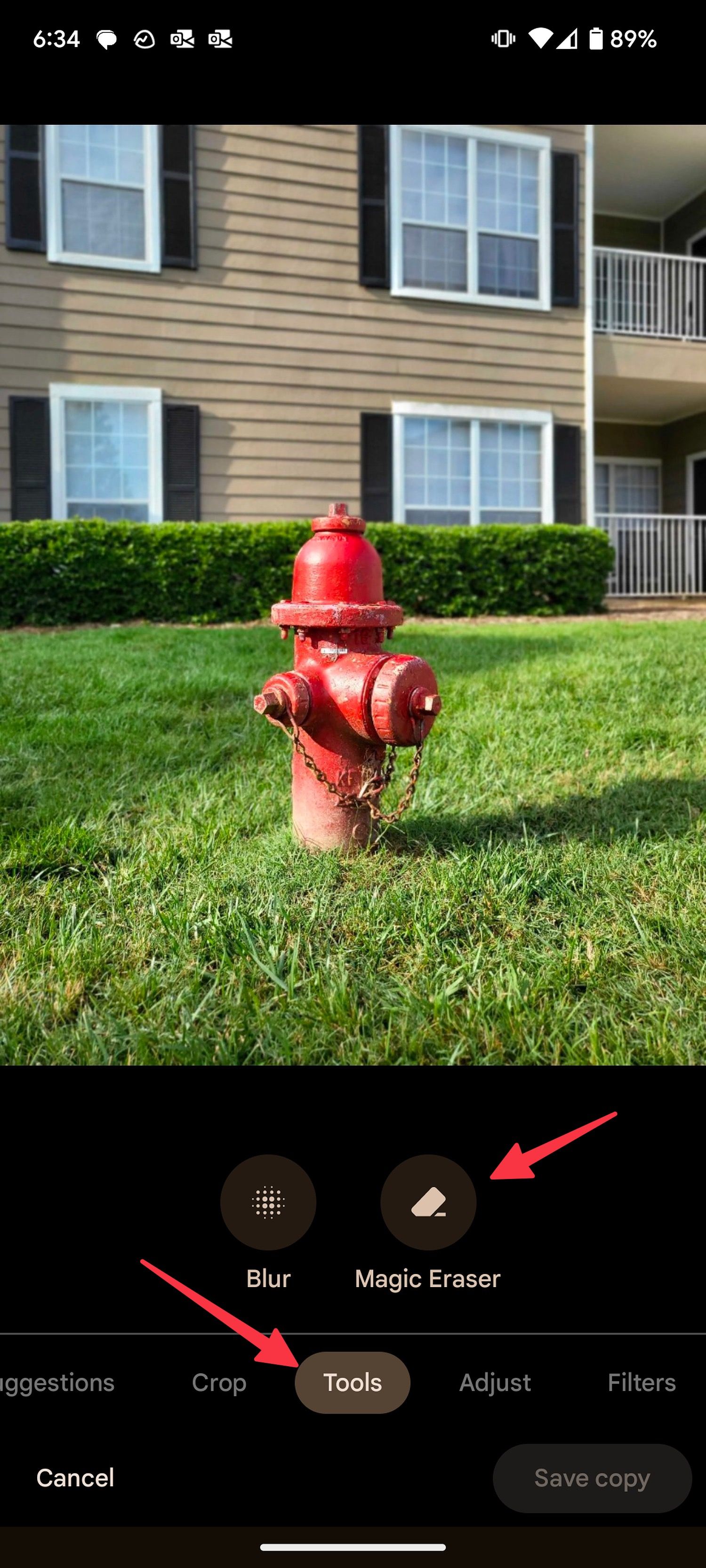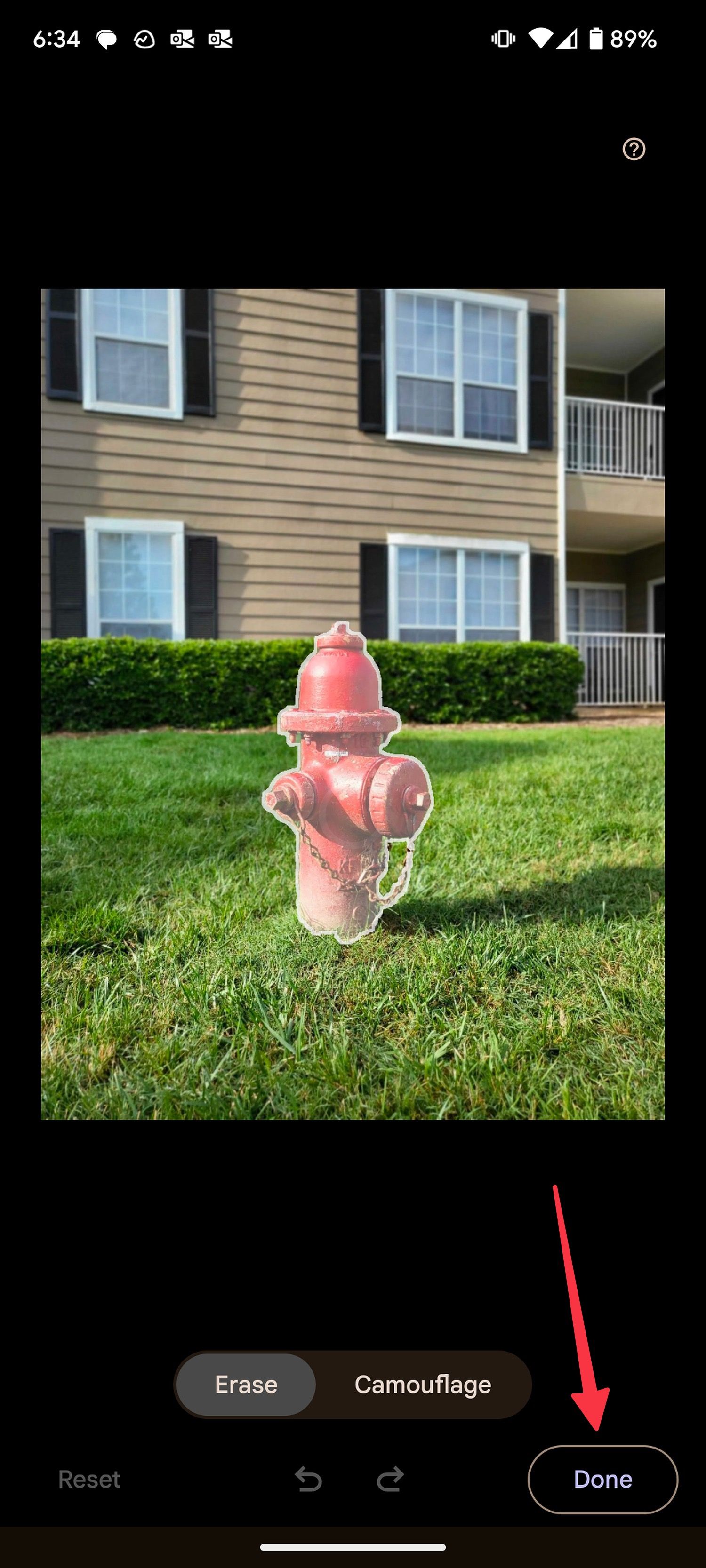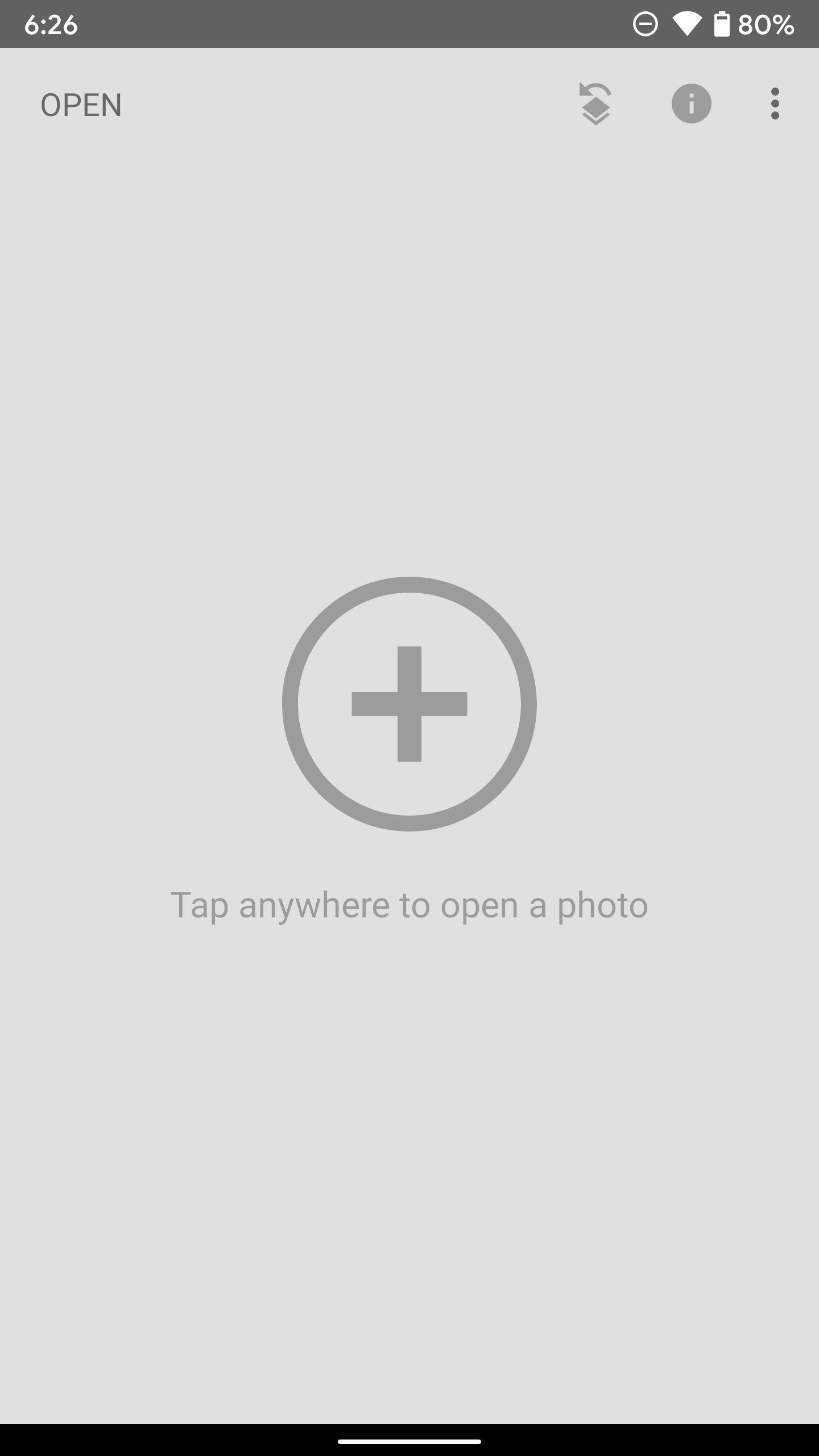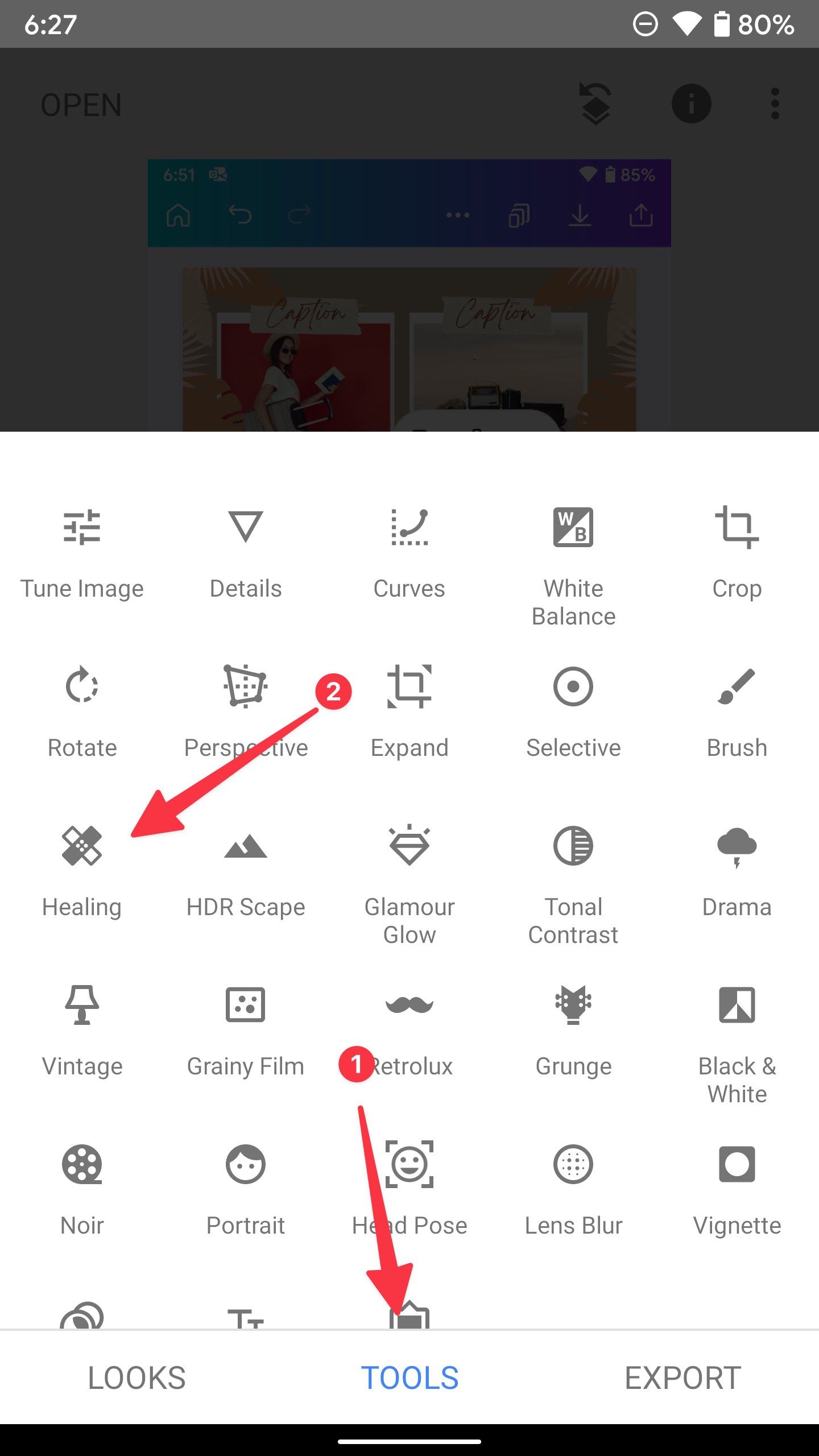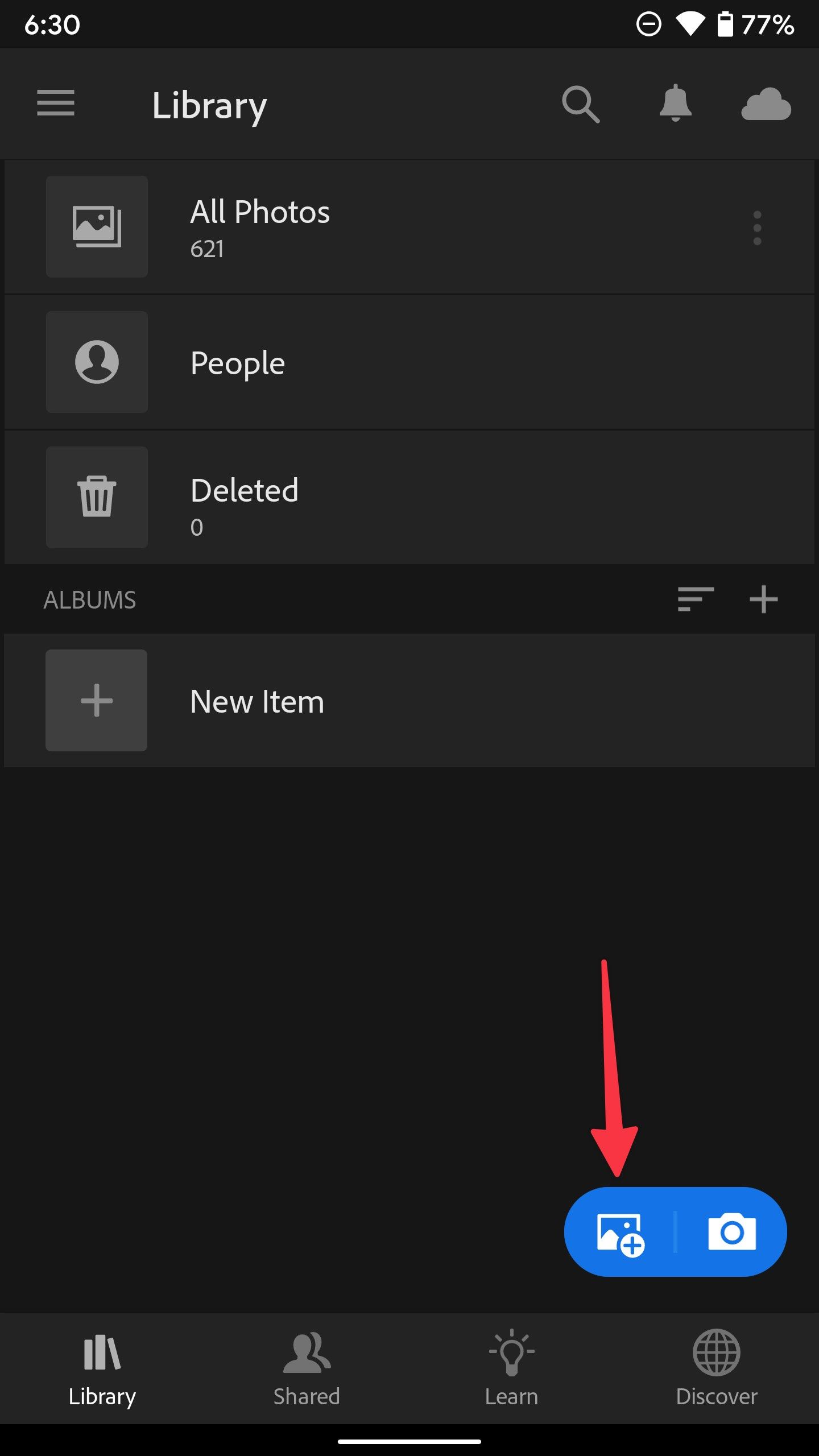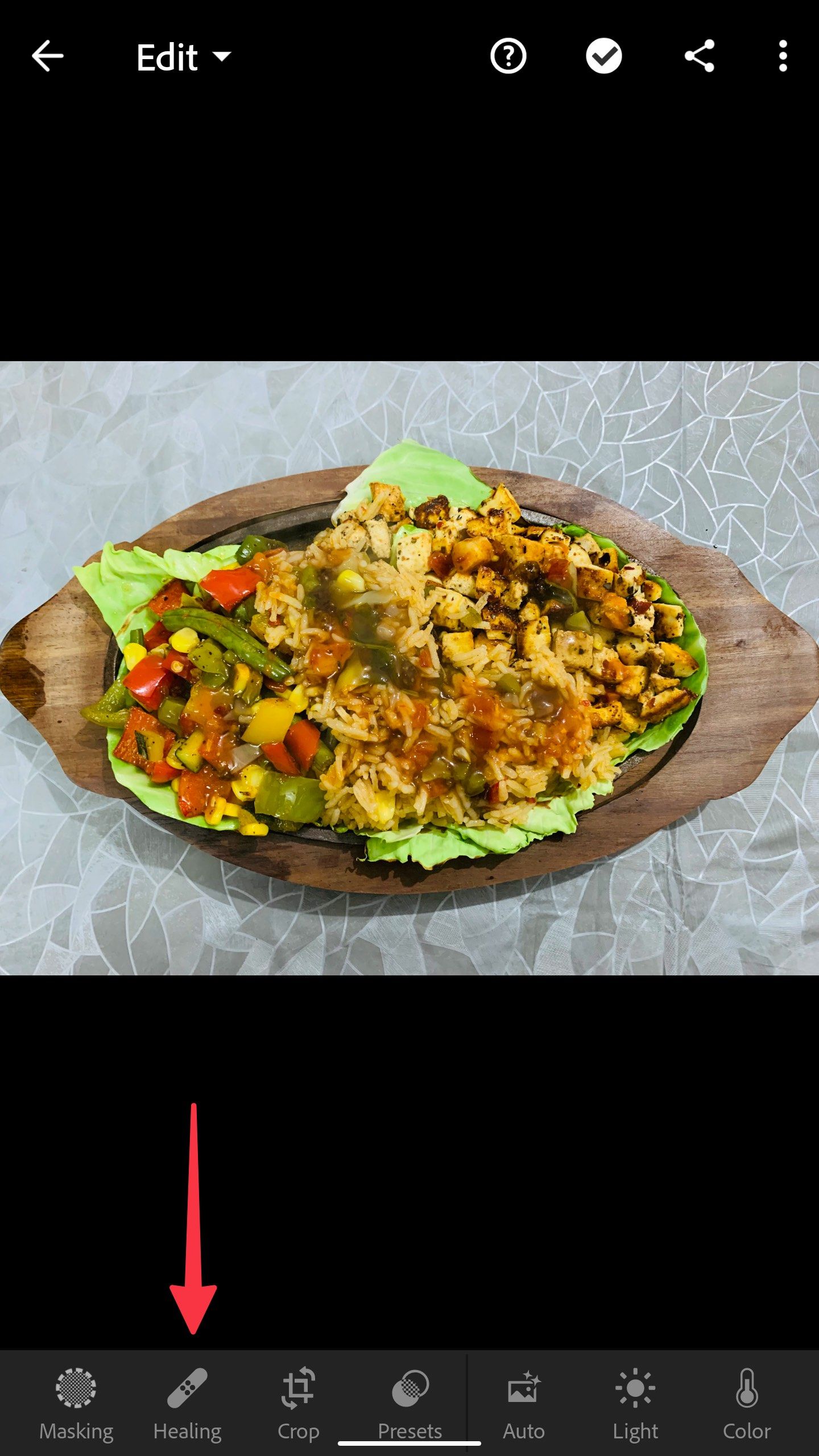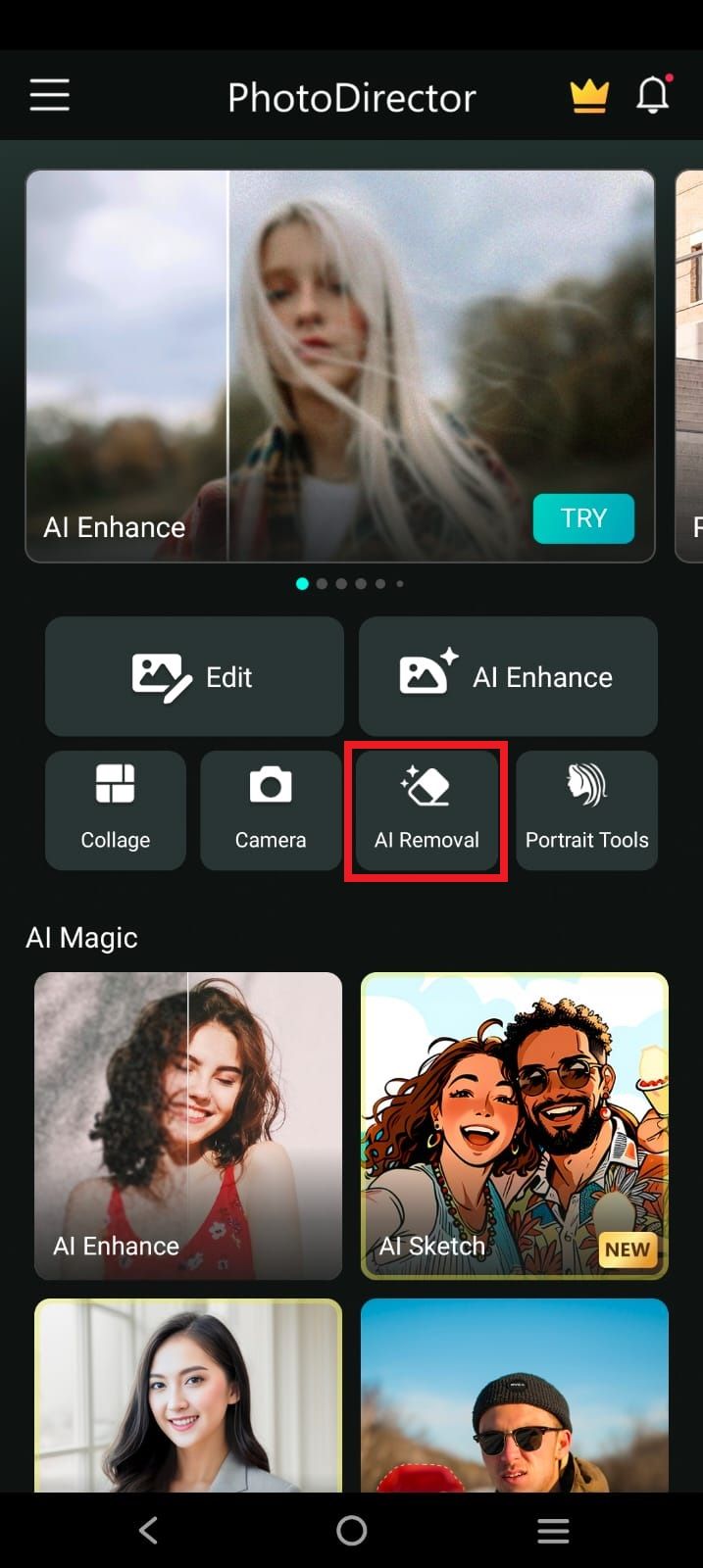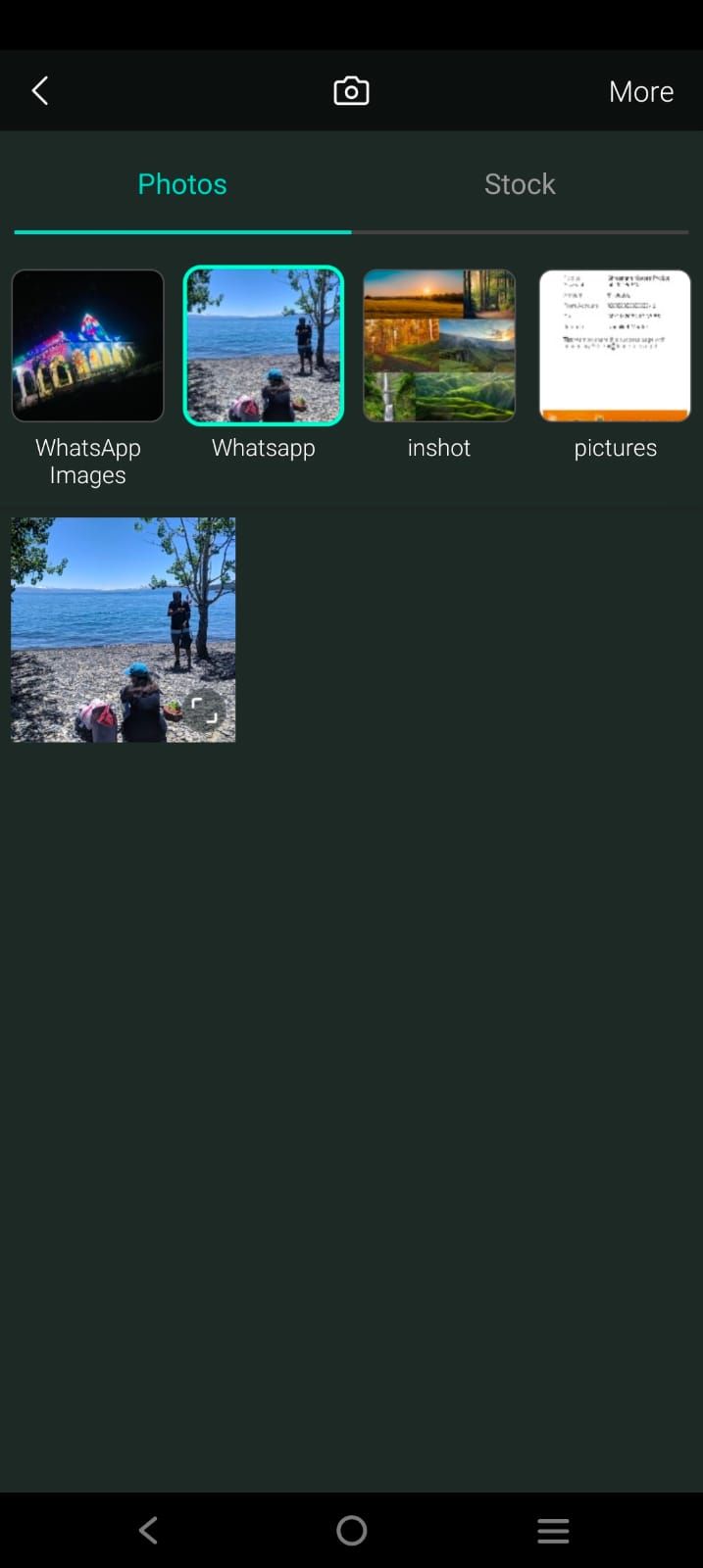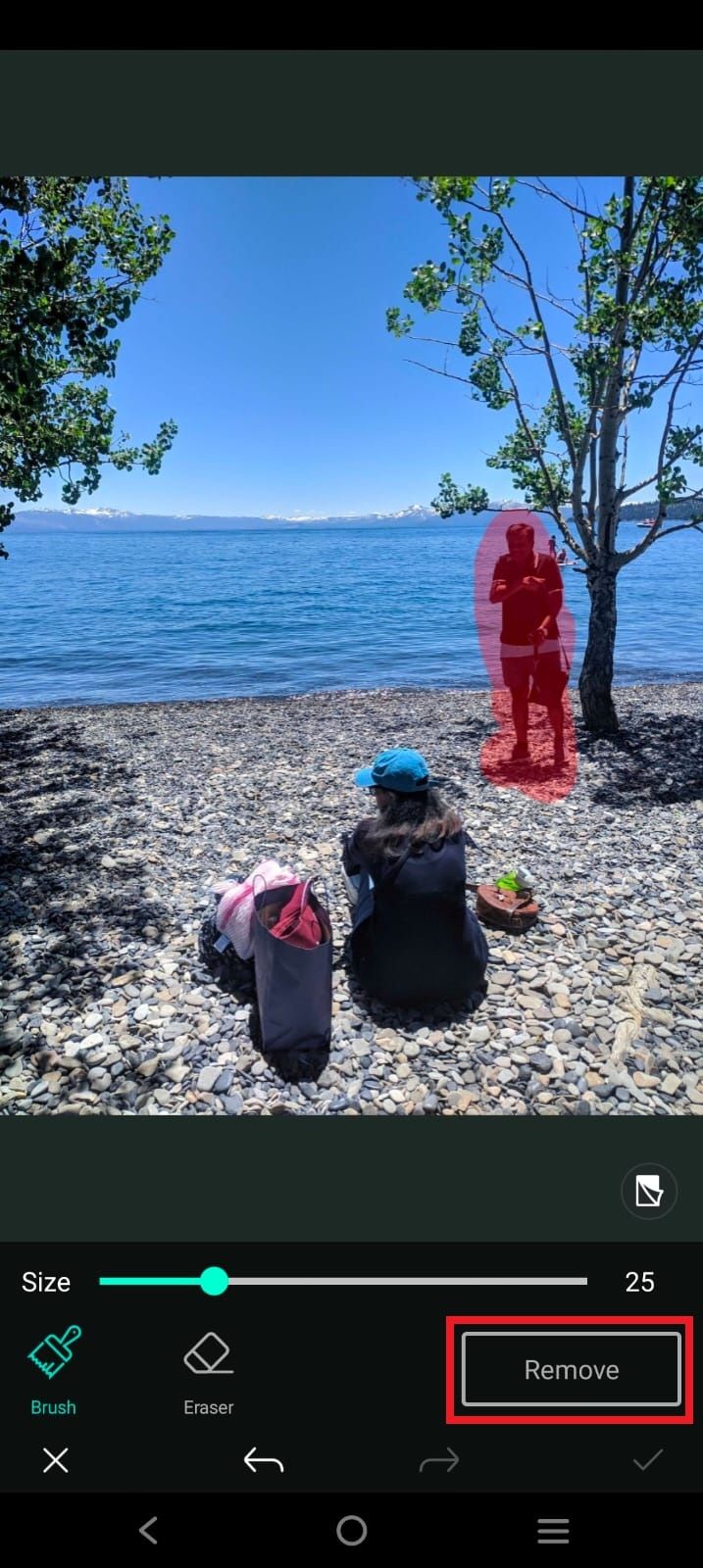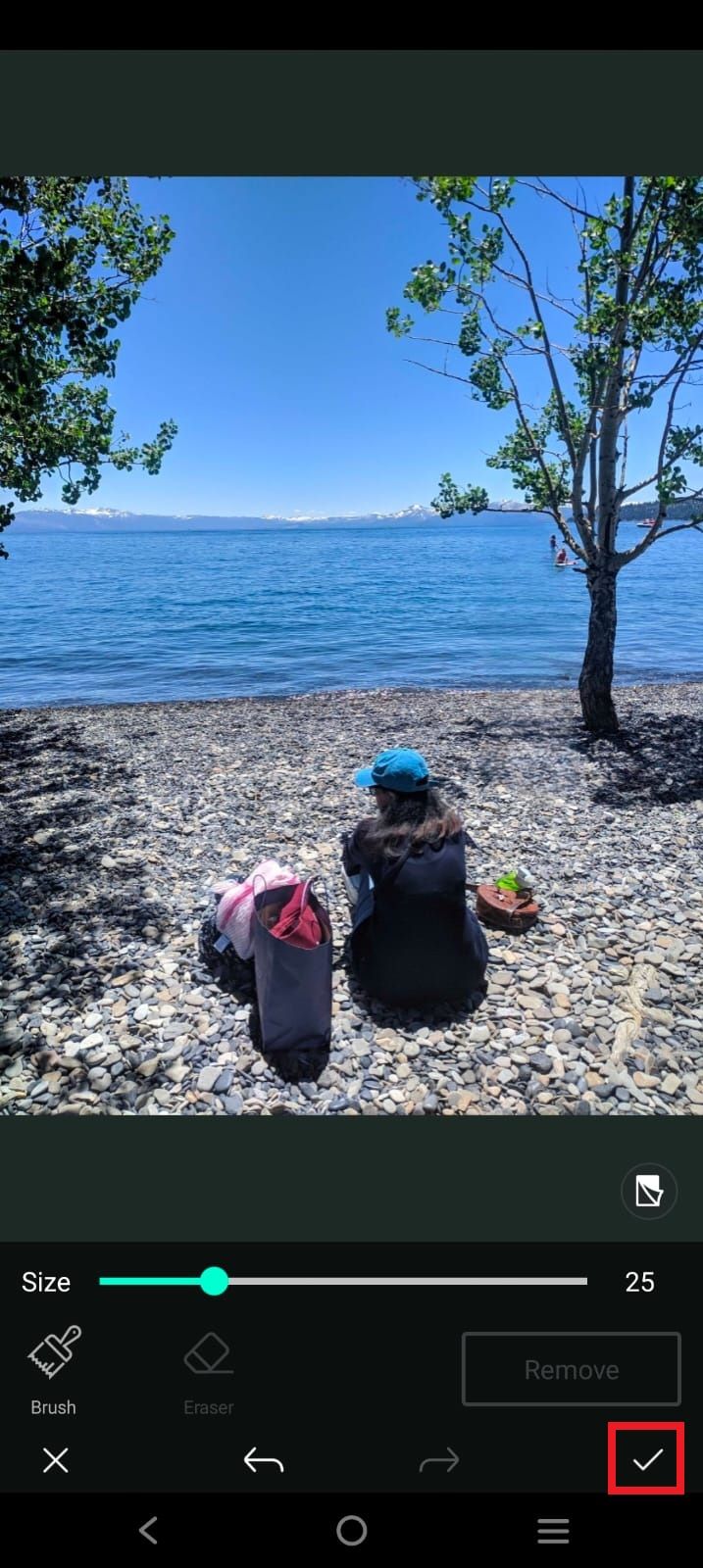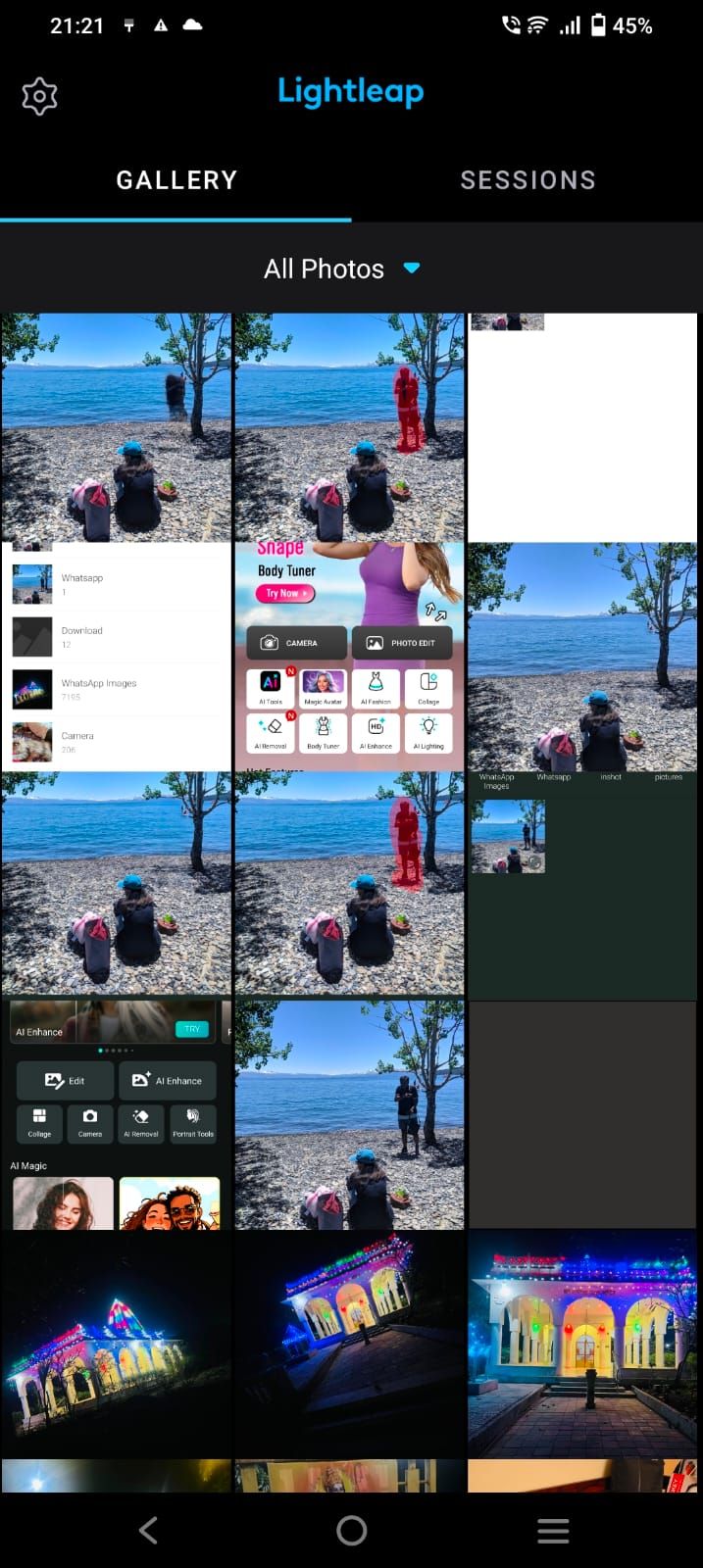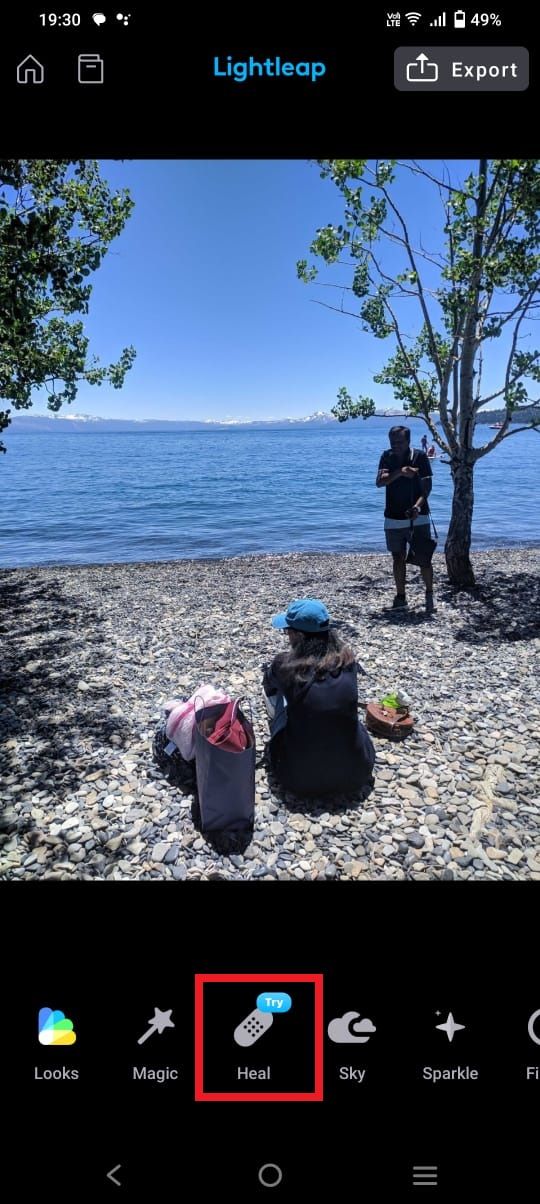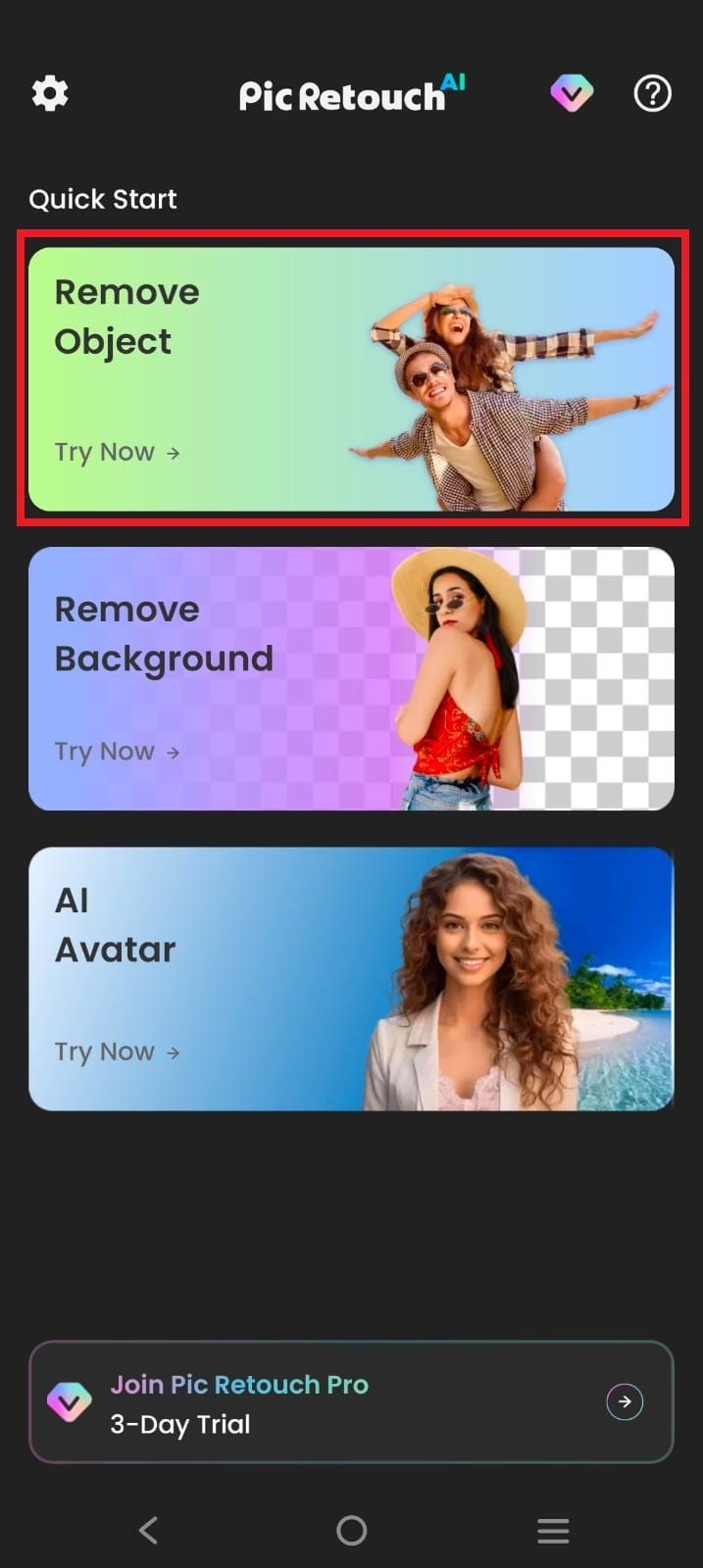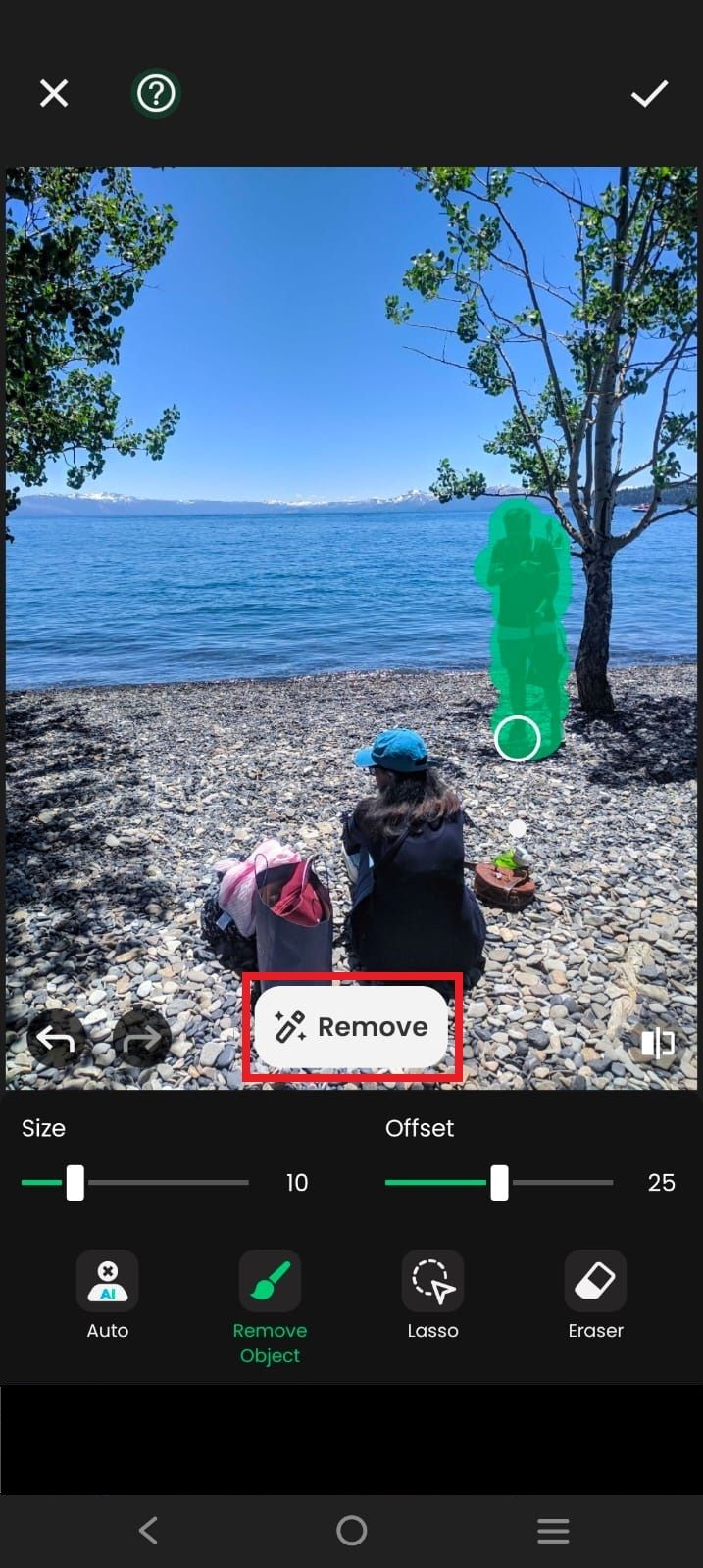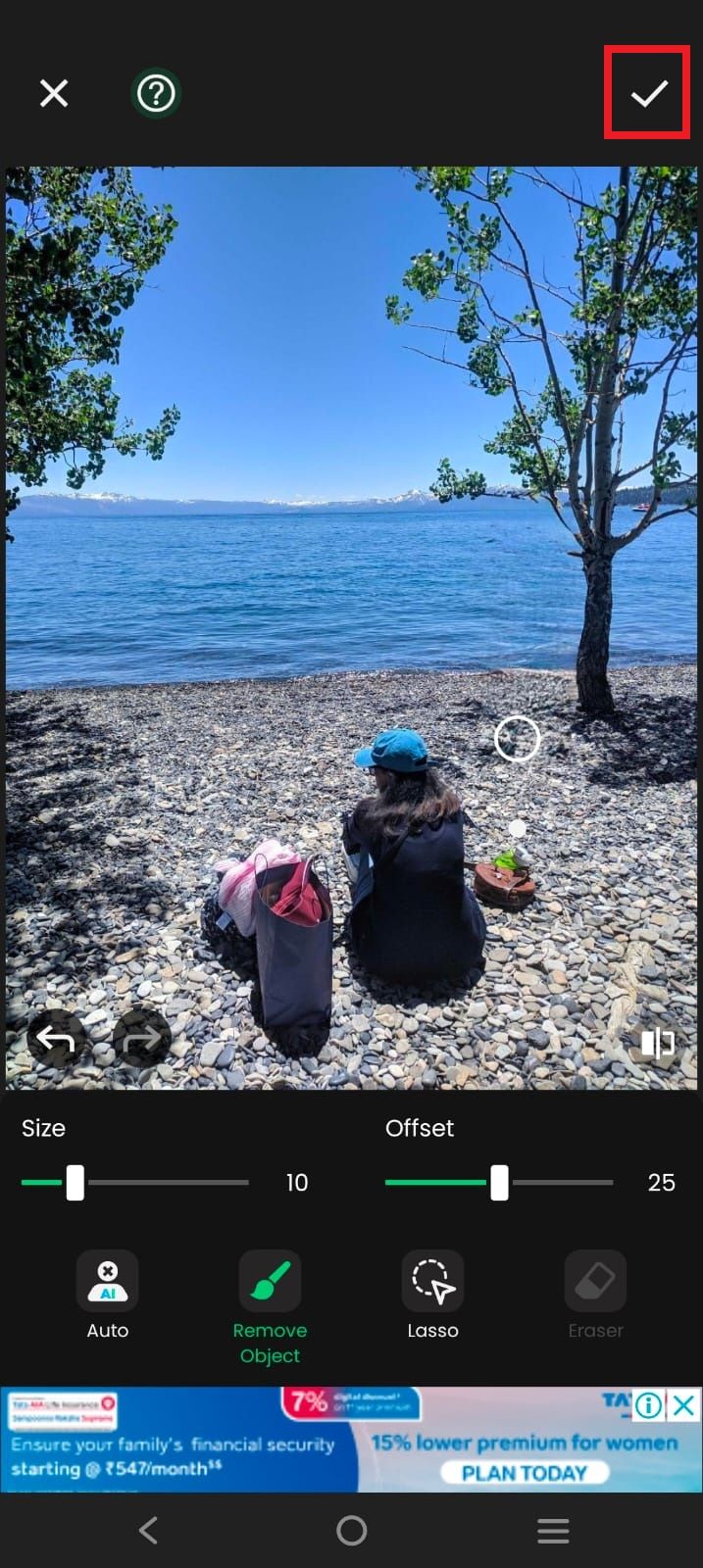Review sản phẩm
Khám Phá Những Công Cụ Xóa Phông Tốt Nhất Thay Thế Magic Eraser Cho Điện Thoại Và Máy Tính Bảng
Khám Phá Những Công Cụ Xóa Phông Tốt Nhất Thay Thế Magic Eraser Cho Điện Thoại Và Máy Tính Bảng
#XoaPhong #ChinhSuaAnh #QueenMobile #CongCuSo #MagicEraser
Trong thời đại số hóa, việc chỉnh sửa ảnh trở thành nhu cầu thiết yếu đối với nhiều người dùng điện thoại và máy tính bảng. Trong số các công cụ nổi tiếng, Magic Eraser của Google Pixel được đánh giá cao nhờ khả năng xóa phông hiệu quả. Tuy nhiên, không phải ai cũng sở hữu thiết bị từ Google. Vậy đâu là những lựa chọn thay thế Magic Eraser chất lượng? Hãy cùng Queen Mobile khám phá ngay!
—
### 1. Snapseed – Công Cụ Chỉnh Sửa Ảnh Đa Năng
Snapseed của Google là ứng dụng miễn phí với nhiều tính năng chuyên nghiệp, bao gồm công cụ “Healing” giúp xóa các chi tiết không mong muốn khỏi bức ảnh. Đặc biệt, Snapseed tương thích với cả iOS và Android, là lựa chọn lý tưởng cho người dùng muốn chỉnh sửa ảnh nhanh chóng và hiệu quả.
—
### 2. Adobe Photoshop Express – Chuyên Gia Xử Lý Ảnh
Adobe Photoshop Express là phiên bản di động của phần mềm Photoshop nổi tiếng. Với công cụ “Spot Healing” và “Patch Tool”, bạn dễ dàng xóa phông hoặc các đối tượng không mong muốn khỏi ảnh. Ứng dụng này còn tích hợp nhiều bộ lọc và hiệu ứng đa dạng, giúp bạn tạo ra những bức ảnh ấn tượng.
—
### 3. Fotor – Đơn Giản Nhưng Hiệu Quả
Fotor là ứng dụng chỉnh sửa ảnh phổ biến với giao diện thân thiện và dễ sử dụng. Tính năng “Retouch” của Fotor cho phép người dùng xóa các chi tiết thừa trong ảnh một cách nhanh chóng. Đây là lựa chọn hoàn hảo cho những ai muốn chỉnh sửa ảnh trên điện thoại mà không cần đến kiến thức chuyên sâu.
—
### 4. TouchRetouch – Chuyên Xóa Đối Tượng Không Mong Muốn
TouchRetouch là ứng dụng chuyên dụng để xóa các vật thể không mong muốn khỏi ảnh. Với các công cụ đơn giản như “Brush” và “Lasso”, bạn có thể xóa phông, dây điện, hoặc thậm chí cả người lạ xuất hiện trong khung hình. Ứng dụng này phù hợp với cả người dùng iOS và Android.
—
### 5. PicsArt – Sáng Tạo Vô Hạn
PicsArt không chỉ là ứng dụng chỉnh sửa ảnh mà còn là nền tảng sáng tạo đa phương tiện. Với công cụ “Remove BG”, bạn có thể xóa phông và thay thế bằng các hình nền khác. PicsArt cũng cung cấp kho hình ảnh, sticker và hiệu ứng phong phú, giúp bạn thỏa sức sáng tạo.
—
### Mua Ngay Các Thiết Bị Cao Cấp Tại Queen Mobile
Để tận hưởng trải nghiệm chỉnh sửa ảnh mượt mà trên điện thoại hoặc máy tính bảng, hãy đến với Queen Mobile – địa chỉ uy tín hàng đầu tại Việt Nam. Chúng tôi chuyên cung cấp các sản phẩm công nghệ cao cấp như iPhone, iPad và các thiết bị Android với giá cả cạnh tranh cùng chế độ bảo hành chính hãng.
Liên hệ Queen Mobile ngay hôm nay để sở hữu thiết bị phù hợp với nhu cầu chỉnh sửa ảnh của bạn!
#QueenMobile #CongNgheCaoCap #ChinhSuaAnhChatLuong
Khám phá thế giới công nghệ và nâng cao kỹ năng chỉnh sửa ảnh của bạn với Queen Mobile – nơi chất lượng và uy tín luôn được đặt lên hàng đầu!
Giới thiệu The best Magic eraser alternatives for your phone or tablet
: The best Magic eraser alternatives for your phone or tablet
Hãy viết lại bài viết dài kèm hashtag về việc đánh giá sản phẩm và mua ngay tại Queen Mobile bằng tiếng VIệt: The best Magic eraser alternatives for your phone or tablet
Mua ngay sản phẩm tại Việt Nam:
QUEEN MOBILE chuyên cung cấp điện thoại Iphone, máy tính bảng Ipad, đồng hồ Smartwatch và các phụ kiện APPLE và các giải pháp điện tử và nhà thông minh. Queen Mobile rất hân hạnh được phục vụ quý khách….
_____________________________________________________
Mua #Điện_thoại #iphone #ipad #macbook #samsung #xiaomi #poco #oppo #snapdragon giá tốt, hãy ghé [𝑸𝑼𝑬𝑬𝑵 𝑴𝑶𝑩𝑰𝑳𝑬]
✿ 149 Hòa Bình, phường Hiệp Tân, quận Tân Phú, TP HCM
✿ 402B, Hai Bà Trưng, P Tân Định, Q 1, HCM
✿ 287 đường 3/2 P 10, Q 10, HCM
Hotline (miễn phí) 19003190
Thu cũ đổi mới
Rẻ hơn hoàn tiền
Góp 0%
Thời gian làm việc: 9h – 21h.
KẾT LUẬN
Hãy viết đoạn tóm tắt về nội dung bằng tiếng việt kích thích người mua: The best Magic eraser alternatives for your phone or tablet
The AI-packed Google Pixel 8 and Pixel 8 Pro prove that the company always has a few software tricks for every new smartphone generation it releases. Some of these features have been fantastic. Remember the once-exclusive Magic Eraser introduced with the Pixel 6 series?
Magic Eraser removes photobombers that ruin your favorite pictures. It automatically identifies people (sometimes objects) in the background and vanishes them with a single tap. You can also erase objects manually by doodling over the unwanted area.
Magic Eraser availability
Magic Eraser is a part of Google Photos editing tools. The Magic Eraser was originally limited to Tensor-powered Pixel devices, but you can now use it on older Pixel phones, iPhones, and non-Pixel Android phones. However, there’s a catch. You need a Google One subscription to unlock Magic Eraser on non-Pixel Android phones and iPhones.
How to erase unwantedobjects with Magic Eraser
Before discussing Magic Eraser alternatives, let’s check Google’s implementation in the Google Photos app. If you have a Pixel phone or Google One subscription, open the Photos app and remove unwanted people and objects from a photo. Unlike other tools in this list, Google’s solution is the only one that automatically identifies people, making the process seamless (although it doesn’t work every time).
We selected four images to show you how these alternatives work compared to Magic Eraser. These photos represent the editing jobs you might want with a tool like that. We intend to remove the person standing in the first image, the chilies in the second, the hydrant in the third, and the dangling overhead wire in the last one.
Let’s check the Google Photo Magic Eraser in action.
- Launch Google Photos and open the image you want to play around with.
- Tap Edit.
- Go to the Tools tab and tap Magic Eraser to initiate the tool.
- If Google can identify objects or people, you’ll see them masked in a white layer.
- Tap the white layer to make people or objects disappear.
- Alternatively, paint over the element you want to remove or circle it.
Magic Eraser works best with humans, but as seen in the third and fourth images, it did a good job removing the fire hydrant and wire. However, Magic Eraser isn’t smart enough to remove shadows. It missed the chili’s shadow even when we painted over it. We can expect the tool to get better over time, but it produces images worth sharing even the way it is now.
Snapseed: Another option to remove unwanted photo details
Also owned by Google, Snapseed is one of the most reliable photo-editing apps. The app has a Heal tool to remove unwanted objects from images. It’s free to use and is available for Android and iOS devices. Follow the steps below to remove unwanted objects or people in Snapseed.
- Download and install Snapseed from the Google Play Store.
- Open Snapseed and tap the + button to load an image.
- Tap Tools.
- Choose Healing from the menu and paint over the objects you want to remove.
Snapseed is not as good at removing objects and people as it is at reproducing predictive patterns (see this, for instance). It doesn’t use a sophisticated algorithm to artificially create a part of the image. Instead, it uses neighboring pixels to fill in the selected area. If that’s what you need, Snapseed will work better. Still, it isn’t as attractive as some alternatives in the list below.
Adobe Lightroom can edit, alter, and remove things from photos too
Lightroom Mobile offers a Healing tool that you can use for similar purposes, but it’s more of a professional tool than the others on our list. It gives you control over what you want to replace the highlighted part with, but the process can take several minutes. Lightroom for Android is only available as part of a subscription package that starts at $10 a month.
Here’s how to use Lightroom Mobile:
- Download the Lightroom app from the link below and open it.
- Select the images you want to import and edit using the FAB in the lower-right corner.
- Choose the Healing tool at the bottom and paint over the part of the object you want to remove.
- Select which part of the image you would like to use to replace the deleted part.
- Tap the checkmark in the upper-right corner if you’re happy with the result.
Lightroom’s results aren’t that impressive. It takes a lot of time and patience to get better results. We only recommend using it if you’re a paying subscriber and want complete control over the removal process.
Use the object remover in Samsung Gallery
If you own a recent Samsung flagship, your phone has a built-in object remover. The feature is available on some of the best Samsung phones released after 2020 that run One UI 3.1 or later.
Here’s how to use the object remover in Samsung Gallery:
- Open Gallery and select the photo you want to edit.
- Tap the pencil icon at the bottom of the screen.
- Tap the three vertical dots.
- Open Labs.
- Tap the switch next to the Object Eraser to activate the feature.
- You’ll see an eraser icon in the editing suite.
- Highlight an object or section of your photo.
- Tap Erase to remove it.
Samsung’s object eraser tool removes objects cleanly and doesn’t struggle with complex scenarios. Considering the pictures used for this test, it performs better than Magic Eraser. Samsung has steadily improved the function with One UI updates.
Edit photos with Magic Eraser – Remove Object
Magic Eraser – Remove Object is another capable third-party app to remove unwanted objects from a scene. Let’s check it in action.
- Download Magic Eraser – Remove Object from the link below.
- Open the app and select Gallery.
- Import an image and select Detect at the bottom.
- Tap the part you want to remove. Tap Remove after the app creates red highlights around the person or object.
- Tap the Save button at the top.
As shown in the pictures below, the Magic Eraser app did a decent job removing objects and people from a photo. However, we had to try twice to remove the chili from the second image.
Remove objects with Photo Director
Photo Director is a photo editing app that lets you remove unwanted objects, add animation, and change the background. It also allows you to add stickers, filters, and frames to jazz up your pictures. Follow the steps below to remove unwanted objects in Photo Director.
- Launch Photo Director.
- Tap AI Removal.
- Select the image from your gallery.
- Draw over the portion you want to remove.
- Select Remove.
- Tap the checkmark to finish editing.
Photo Director removes objects cleanly, but it isn’t perfect. Notice the slight discoloration on the chopping board. There’s also some blurriness in the other pictures.
Retouch photos with Lightleap
Lightleap lets you edit and enhance pictures using filters, retouch tools, and special effects. You need to buy a subscription to download images.
Here’s how to use Lightleap to remove objects:
- Download Lightleap from the link below.
- Launch the app.
- Select a photo.
- Tap Heal.
- Draw over the portion you want to remove.
Lightleap does a decent job at removing objects. However, some pictures have blurry backgrounds in a few spots.
Enhance photos with Pic Retouch – Remove Objects
Pic Retouch lets you erase unwanted objects, backgrounds, and text with one tap. You can manually remove an object by drawing over it with the brush tool. The edited image will have a watermark. You need to upgrade to the premium version to remove it.
Here’s how to use Pic Retouch:
- Download Pic Retouch – Remove Objects from the link below.
- Launch the app.
- Select Remove Object.
- Choose an image.
- Select AI Remove.
- Draw over the portion you want to remove.
- Tap Remove.
- Select the checkmark.
- Tap Save.
The app removes unwanted objects and people from the photo, as seen in the pictures below.
Comparing a set side-by-side is the easiest way to see which job is best. It looks like Magic Eraser does the best job throughout the entire scene, including the shadow, though a slight shimmering effect remains around the water. Cleanup.pictures also does well here, especially around the water. However, it leaves a shadow that suggests it has erased something.
Remove photobombers from your perfect image
Magic Eraser helps remove intrusive objects from your pictures. But the catch is that you need a Pixel phone or a Google One plan to access the feature. However, you can use the alternative photo editing apps mentioned above to clean up your photos. If selfies dominate your image gallery, follow these tips to level up your selfie game.
//platform.twitter.com/widgets.js
Xem chi tiết và đăng kýXem chi tiết và đăng ký
Khám phá thêm từ Phụ Kiện Đỉnh
Đăng ký để nhận các bài đăng mới nhất được gửi đến email của bạn.