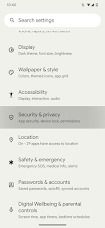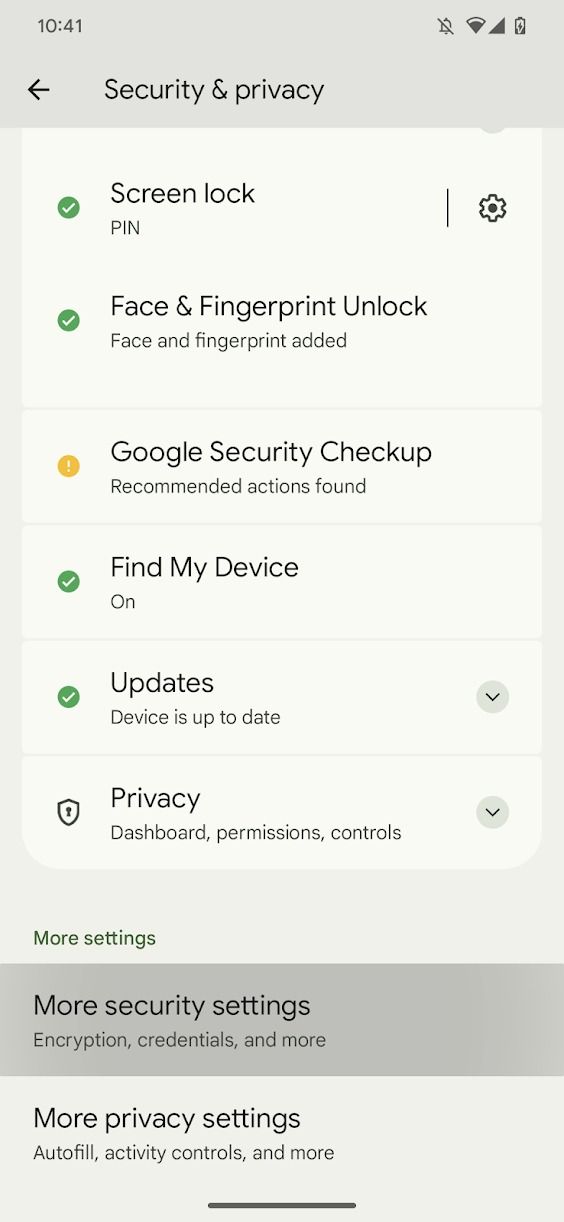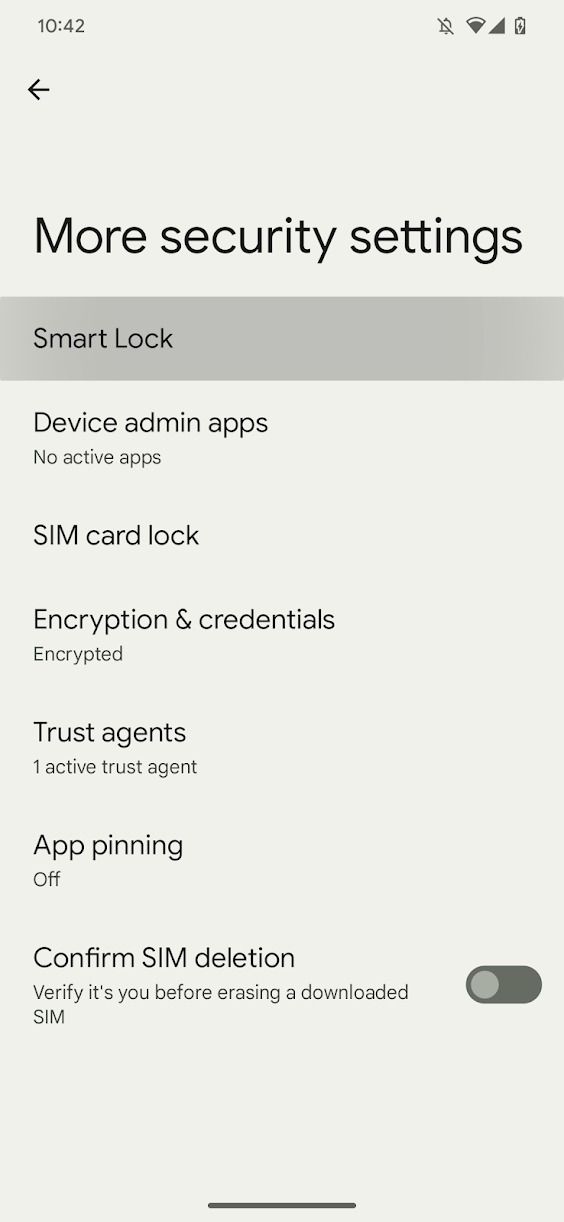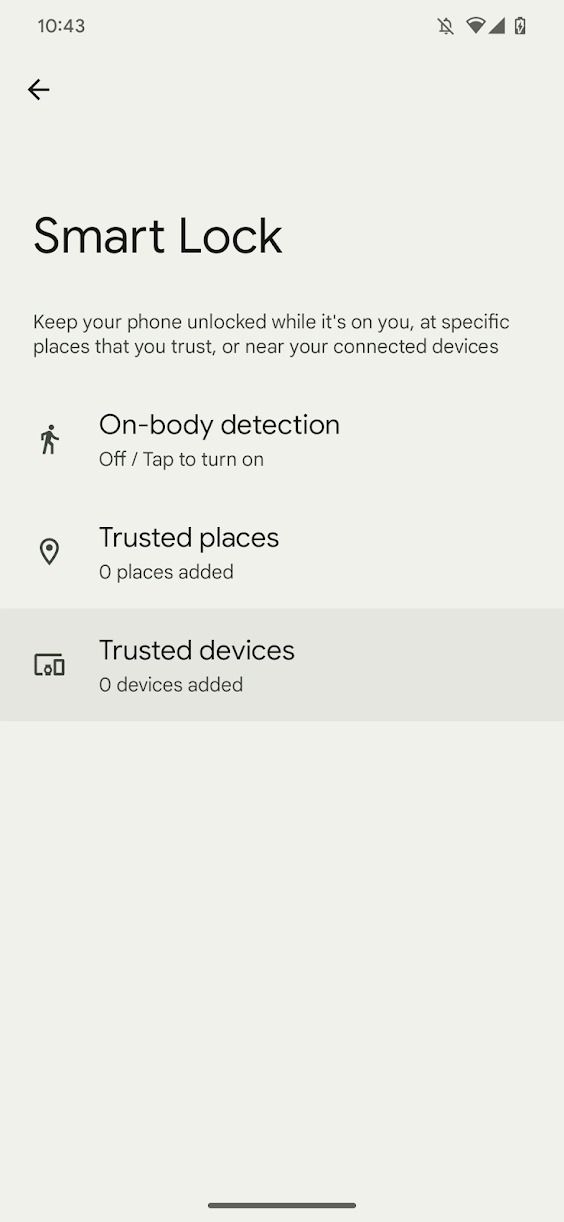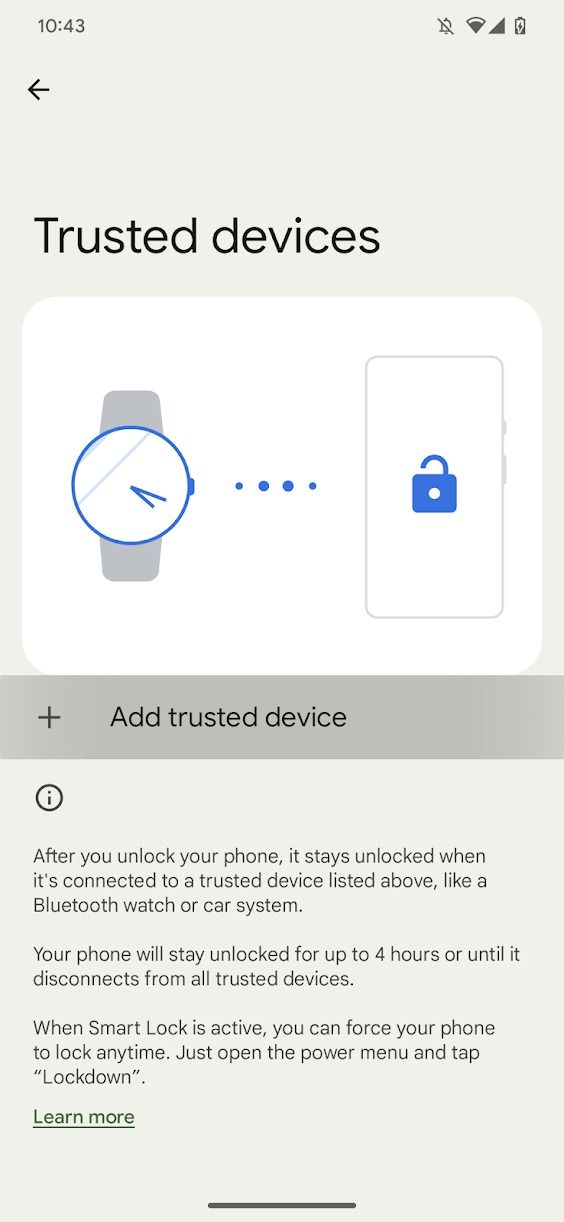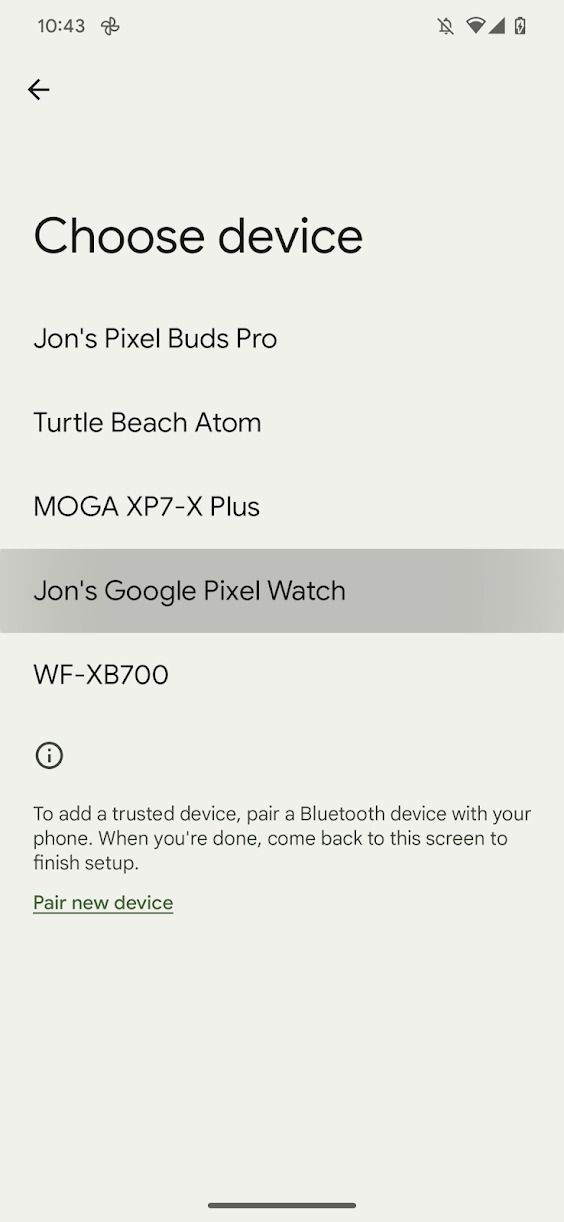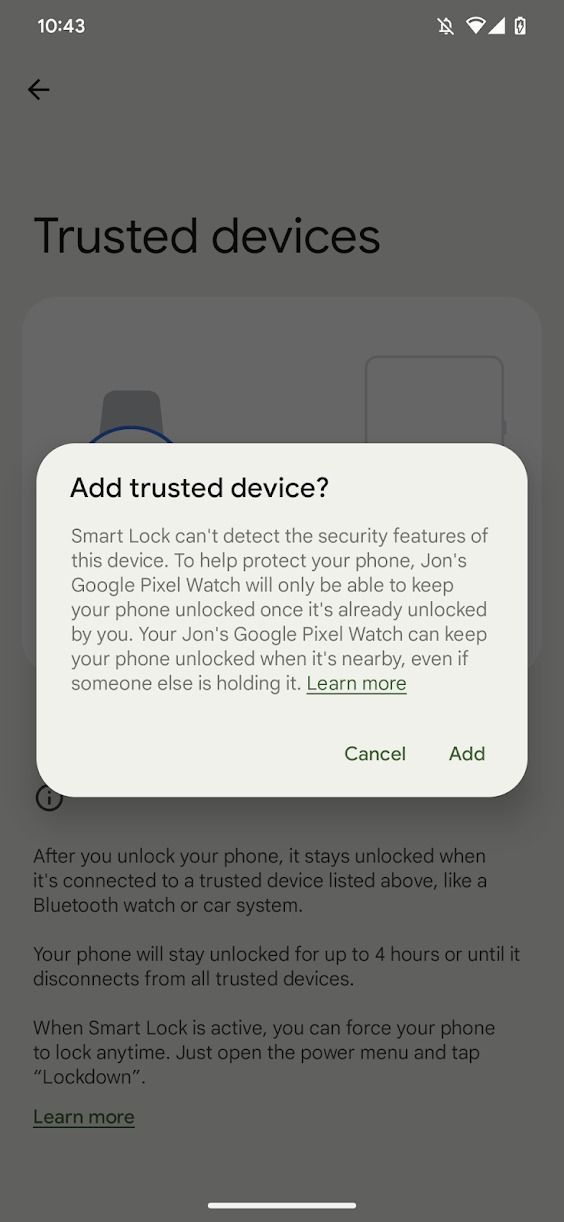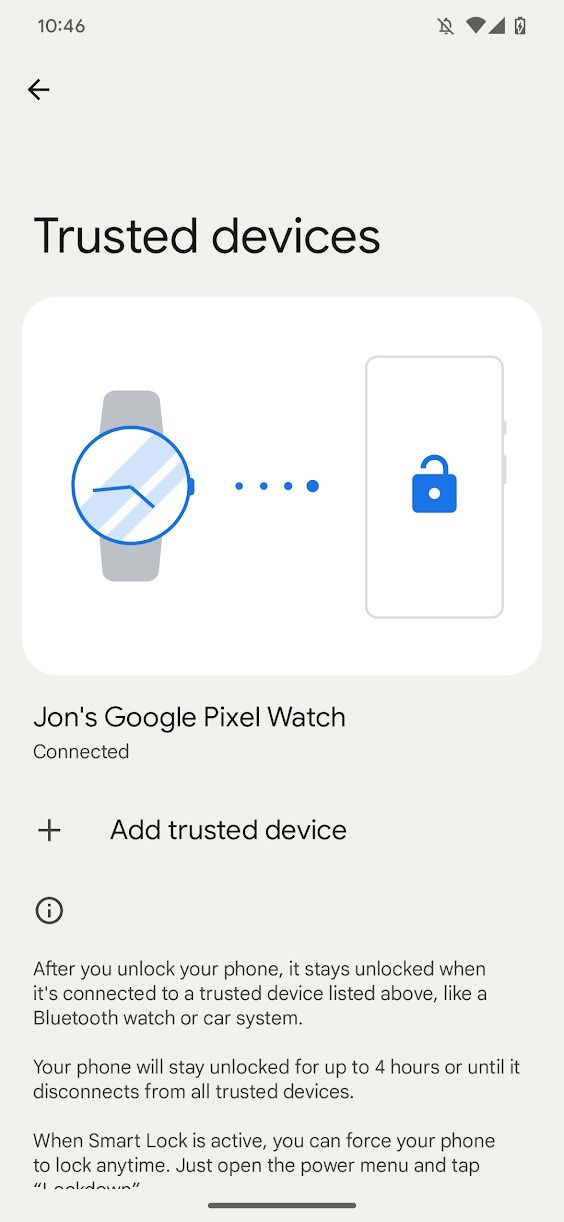Review sản phẩm
Khóa Thông Minh Trên Google Pixel Watch: Hướng Dẫn Chi Tiết!
## Khóa Thông Minh Trên Google Pixel Watch: Hướng Dẫn Chi Tiết!
Bạn đã sở hữu chiếc Google Pixel Watch tuyệt vời và muốn tận dụng tối đa tính năng Khóa Thông Minh (Smart Lock)? Bài viết này sẽ hướng dẫn bạn từng bước cách thiết lập và sử dụng Smart Lock trên đồng hồ thông minh của mình, giúp bảo mật thiết bị an toàn hơn và trải nghiệm mượt mà hơn.
Smart Lock là gì?
Smart Lock là một tính năng bảo mật thông minh của Google, giúp bạn mở khóa điện thoại một cách thuận tiện mà không cần nhập mật khẩu mỗi lần. Khi kết nối với Google Pixel Watch, Smart Lock sẽ tự động nhận diện khi đồng hồ ở gần điện thoại và giữ cho điện thoại của bạn luôn ở trạng thái mở khóa. Điều này đặc biệt hữu ích khi bạn đang ở nhà, văn phòng, hoặc những nơi an toàn.
Cách thiết lập và sử dụng Smart Lock với Google Pixel Watch:
1. Kiểm tra kết nối: Đảm bảo Google Pixel Watch của bạn đã được ghép nối và kết nối với điện thoại Pixel của bạn. Cả hai thiết bị cần được kết nối với internet và có Bluetooth hoạt động.
2. Kích hoạt Smart Lock: Mở ứng dụng “Cài đặt” trên điện thoại Pixel của bạn. Tìm kiếm và chọn “Bảo mật” > “Khóa màn hình” > “Smart Lock”.
3. Chọn “Thiết bị đáng tin cậy”: Trong mục Smart Lock, chọn “Thiết bị đáng tin cậy”.
4. Thêm Google Pixel Watch: Bạn sẽ thấy danh sách các thiết bị đã được kết nối. Chọn Google Pixel Watch của bạn để thêm vào danh sách thiết bị đáng tin cậy.
5. Kiểm tra hoạt động: Sau khi thiết lập xong, hãy thử di chuyển Google Pixel Watch ra xa điện thoại của bạn. Màn hình điện thoại sẽ tự động khóa lại. Khi bạn mang Google Pixel Watch lại gần, màn hình sẽ tự động mở khóa.
Lưu ý quan trọng:
* Smart Lock tăng tính tiện lợi nhưng cũng giảm bớt một lớp bảo mật. Chỉ sử dụng Smart Lock ở những nơi an toàn và đáng tin cậy.
* Đảm bảo điện thoại của bạn luôn được cập nhật phần mềm mới nhất để đảm bảo tính năng Smart Lock hoạt động ổn định.
* Nếu bạn gặp bất kỳ sự cố nào, hãy tham khảo hướng dẫn sử dụng của Google hoặc liên hệ với bộ phận hỗ trợ khách hàng.
Mua ngay Google Pixel Watch chính hãng tại Queen Mobile!
Queen Mobile tự hào là nhà cung cấp điện thoại, máy tính bảng và đồng hồ thông minh chính hãng hàng đầu Việt Nam. Chúng tôi cam kết mang đến cho khách hàng những sản phẩm chất lượng cao với giá cả cạnh tranh và dịch vụ hậu mãi tuyệt vời. Đừng bỏ lỡ cơ hội sở hữu Google Pixel Watch ngay hôm nay để trải nghiệm công nghệ thông minh hàng đầu!
Truy cập website của chúng tôi hoặc đến cửa hàng gần nhất để tìm hiểu thêm thông tin chi tiết và đặt hàng.
#GooglePixelWatch #SmartLock #HướngDẫn #KhóaThôngMinh #BảoMật #QueenMobile #ĐồngHồThôngMinh #CôngNghệ #MuaNgay #ChínhHãng #ViệtNam
Giới thiệu How to use Smart Lock with your Google Pixel Watch
: How to use Smart Lock with your Google Pixel Watch
Hãy viết lại bài viết dài kèm hashtag về việc đánh giá sản phẩm và mua ngay tại Queen Mobile bằng tiếng VIệt: How to use Smart Lock with your Google Pixel Watch
Mua ngay sản phẩm tại Việt Nam:
QUEEN MOBILE chuyên cung cấp điện thoại Iphone, máy tính bảng Ipad, đồng hồ Smartwatch và các phụ kiện APPLE và các giải pháp điện tử và nhà thông minh. Queen Mobile rất hân hạnh được phục vụ quý khách….
_____________________________________________________
Mua #Điện_thoại #iphone #ipad #macbook #samsung #xiaomi #poco #oppo #snapdragon giá tốt, hãy ghé [𝑸𝑼𝑬𝑬𝑵 𝑴𝑶𝑩𝑰𝑳𝑬]
✿ 149 Hòa Bình, phường Hiệp Tân, quận Tân Phú, TP HCM
✿ 402B, Hai Bà Trưng, P Tân Định, Q 1, HCM
✿ 287 đường 3/2 P 10, Q 10, HCM
Hotline (miễn phí) 19003190
Thu cũ đổi mới
Rẻ hơn hoàn tiền
Góp 0%
Thời gian làm việc: 9h – 21h.
KẾT LUẬN
Hãy viết đoạn tóm tắt về nội dung bằng tiếng việt kích thích người mua: How to use Smart Lock with your Google Pixel Watch
Google just introduced the Pixel Watch 2 and the Google Pixel 8. The Watch 2 appears almost identical to the first-gen Pixel Watch, which is among the top Android smartwatches. It comes with minor tweaks under the hood, like out-of-the-box Wear OS 4, improved fitness tracking, and a new chipset.
A useful feature the Google Pixel Watch series offers is Smart Lock, which lets you keep your Android phone unlocked when your Pixel Watch is in proximity. While this feature is convenient, you should be aware of the security implications of keeping your phone unlocked for extended periods.
Whether you’re looking to upgrade to a Pixel Watch 2 or holding on to your first-gen Pixel Watch, this guide shows you how to use Smart Lock on your Pixel Watch series.
How to activate Smart Lock
You don’t need your Pixel Watch to activate Smart Lock. Just make sure it’s on and connected to your Android phone via Bluetooth.
- Open your phone’s Settings app.
- Scroll down and tap Security & Privacy.
- Scroll down and tap More security settings at the bottom of your screen.
- Tap Smart Lock at the top of your screen.
- Enter your PIN or password if prompted.
- Tap Trusted devices.
- Tap Add trusted device.
- Select your Google Pixel Watch from the list.
- Tap Add from the pop-up window.
Your phone stays unlocked for four hours or until it is no longer connected to your Pixel Watch. You can also force-lock your phone by opening the power menu and tapping Lockdown.
Google’s new Active Unlock, called Watch Unlock in conjunction with the Google Pixel Watch, is an improved version of Smart Lock. Watch Unlock requires you to authenticate yourself on your watch, so your phone stays unlocked as long as you wear your smartwatch. This feature may not be limited to Google’s smartwatches but could come to Samsung’s Galaxy Watches.
How to use Smart Lock
All you do to use Smart Lock is keep your phone connected to your Pixel Watch via Bluetooth. However, you must unlock your phone once (and at least every four hours afterward).
You can turn off Smart Lock by repeating the above steps, but you can also turn off Bluetooth temporarily if you wish to turn it off.
While your phone locks as soon as it’s disconnected, it leaves a window for rascals to access your phone. If you lose your phone, turn off Bluetooth on your watch until you find it. Use Find My Device to locate a missing phone, or ring it from your Pixel Watch.
In addition, Smart Lock works while not wearing your Pixel Watch. If a ne’er-do-well gains hold of both devices, they can use your phone without hindrance.
Why isn’t Smart Lock working?
If Smart Lock isn’t working, it’s likely an issue with your Bluetooth settings. Try these steps to resolve the issue.
- Turn off Bluetooth on both your Android phone and Pixel Watch.
- Turn on Bluetooth on both devices.
- Open the Trusted devices menu on your phone and double-check that your Pixel Watch is connected.
Discover all the features of the Pixel Watch
The first-gen Google Pixel Watch and Pixel Watch 2 offer a wide range of customization options and has plenty of features to monitor your health. Smart Lock is one such useful feature, allowing you to keep your phone unlocked. But it’s best to use it at home due to the security implications. You can also use Smart Lock to unlock your Chromebook.
Khám phá thêm từ Phụ Kiện Đỉnh
Đăng ký để nhận các bài đăng mới nhất được gửi đến email của bạn.