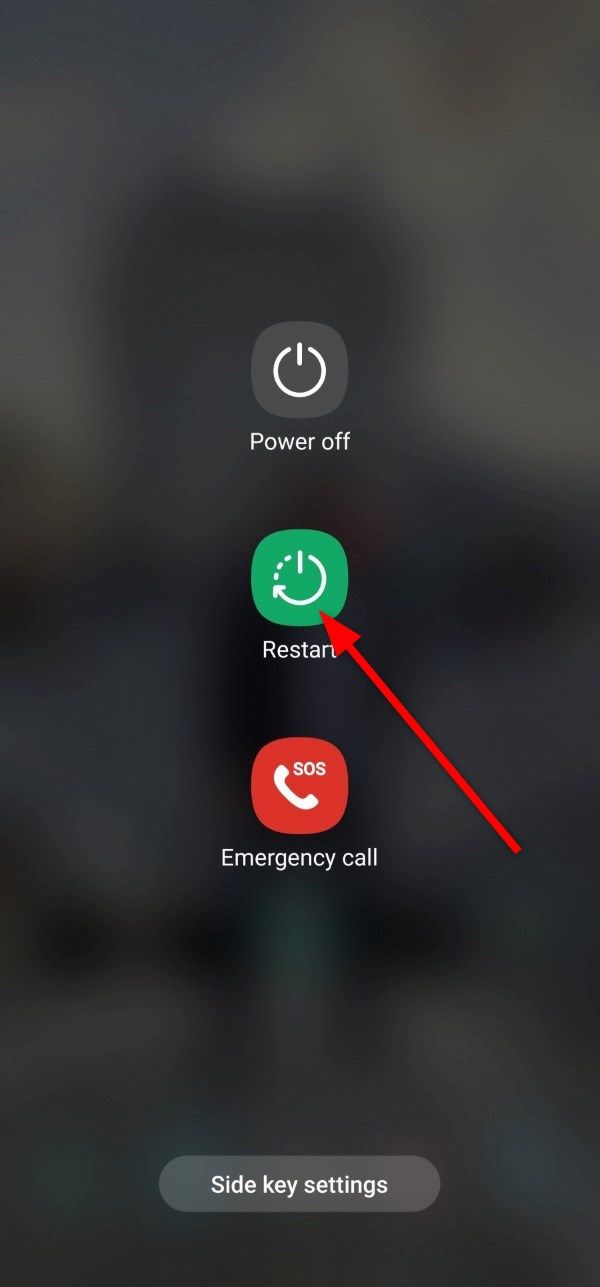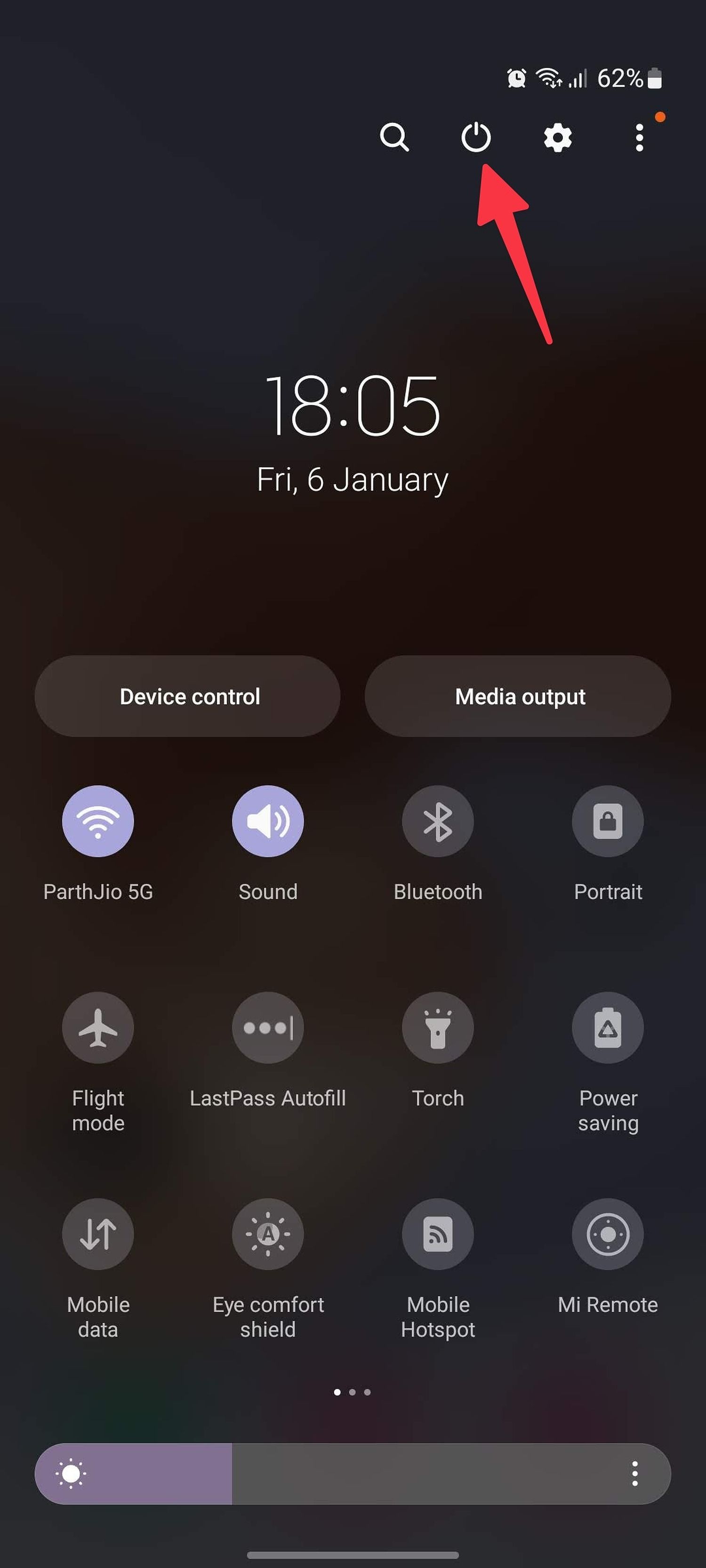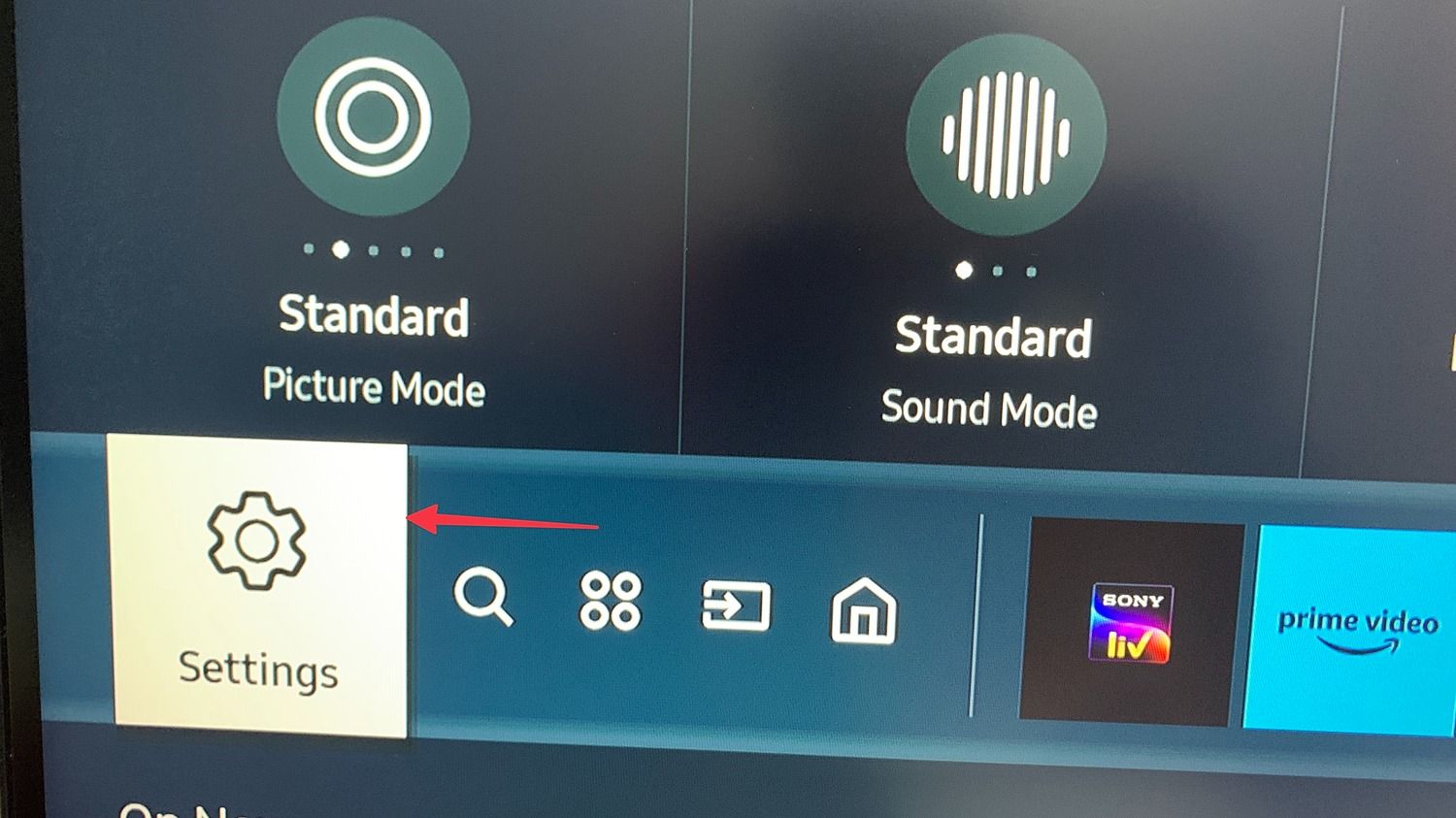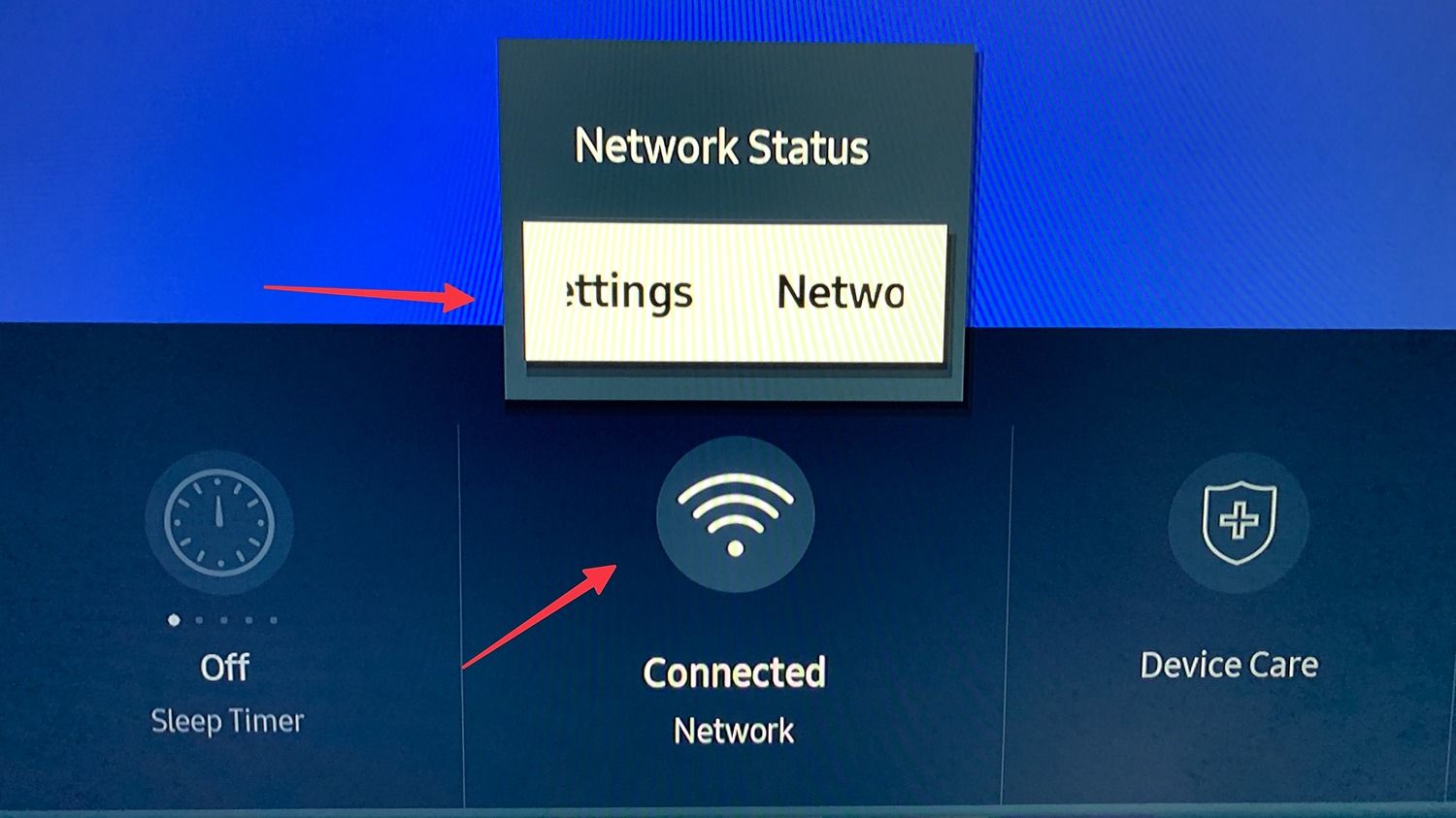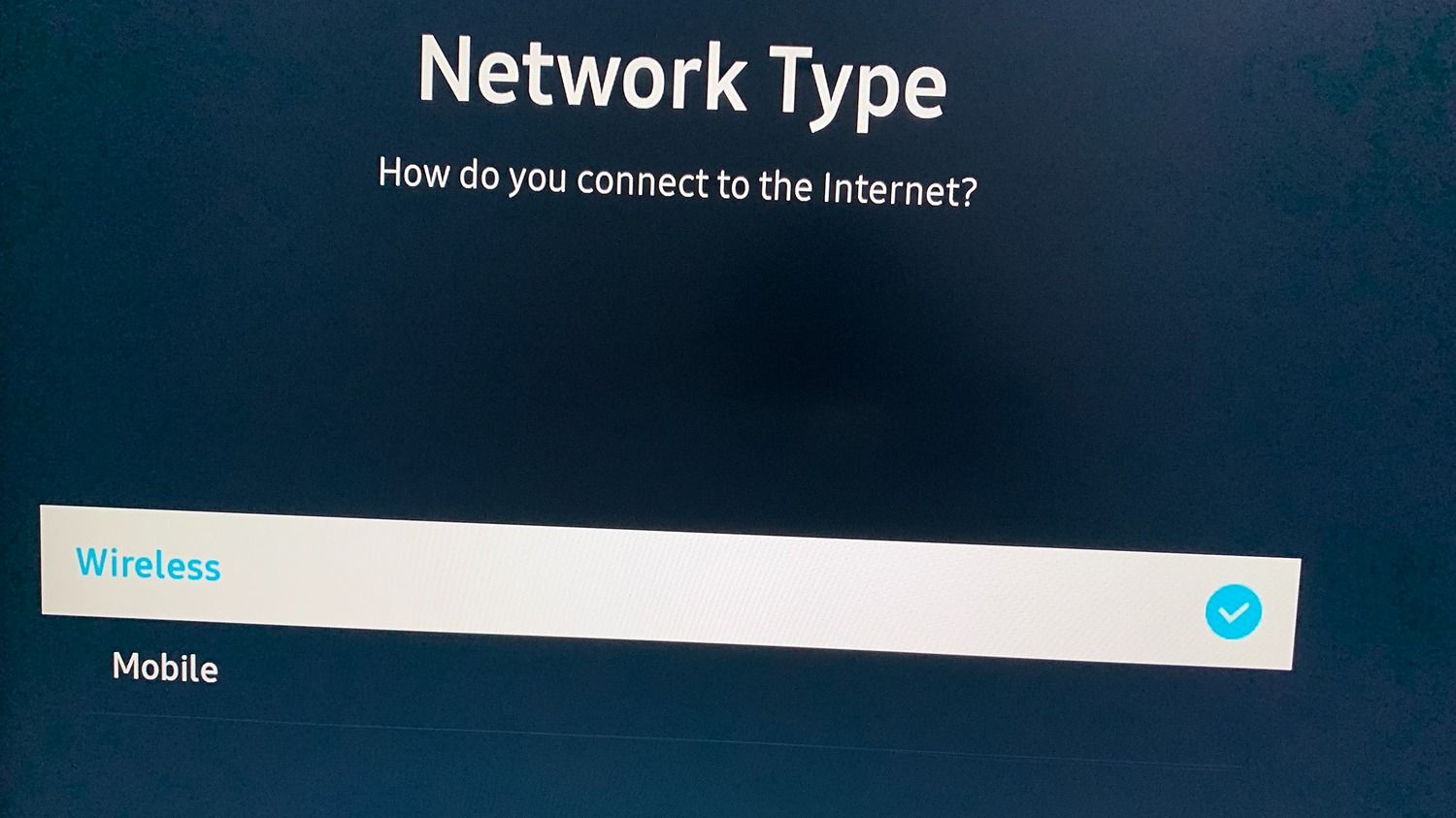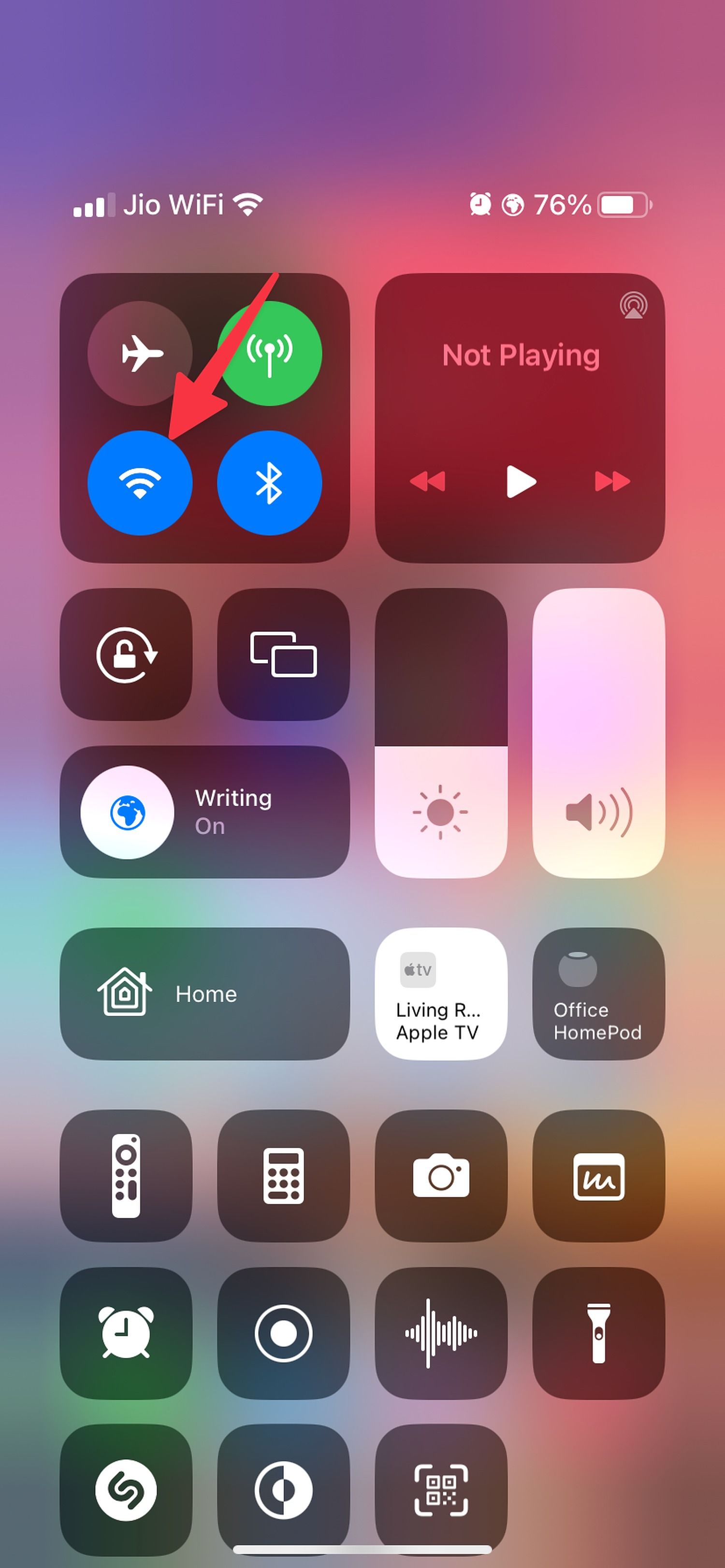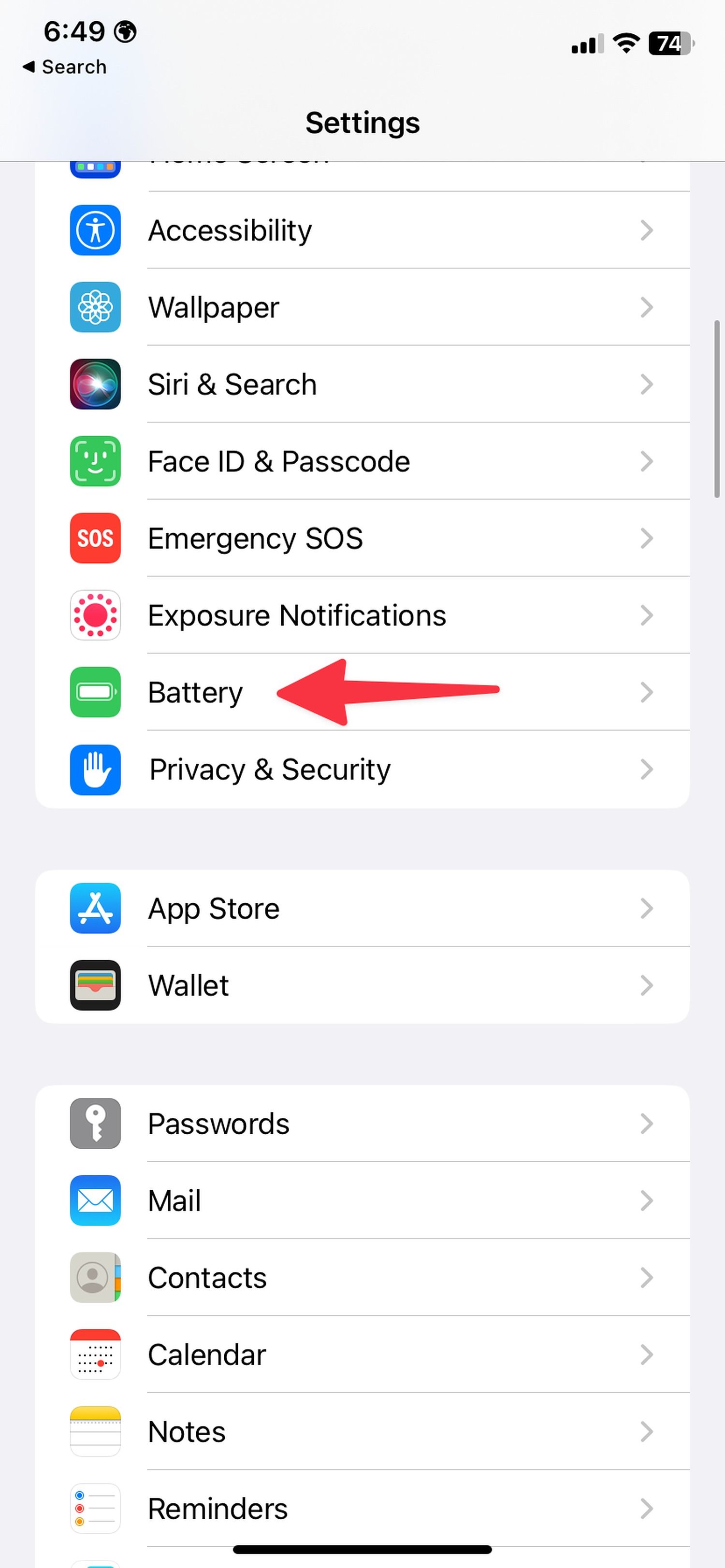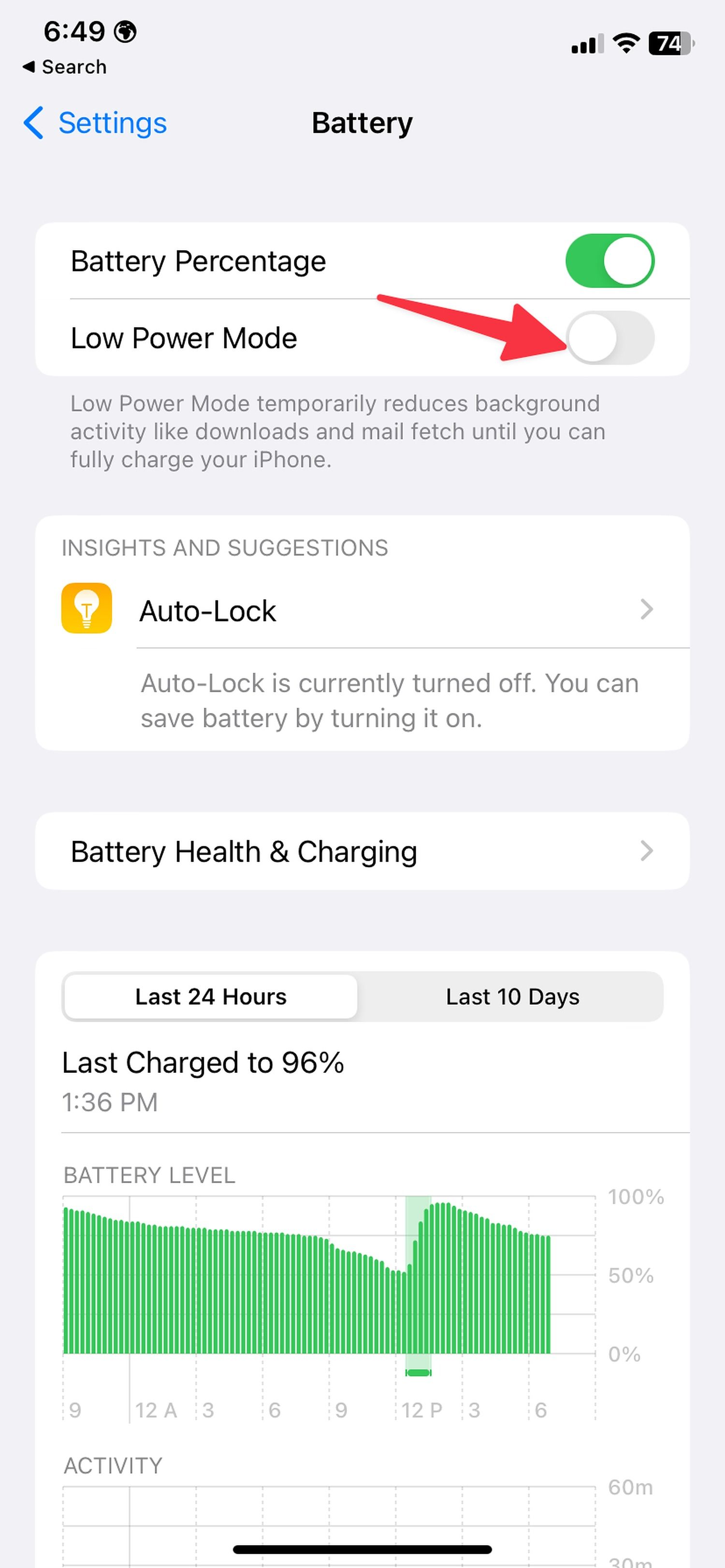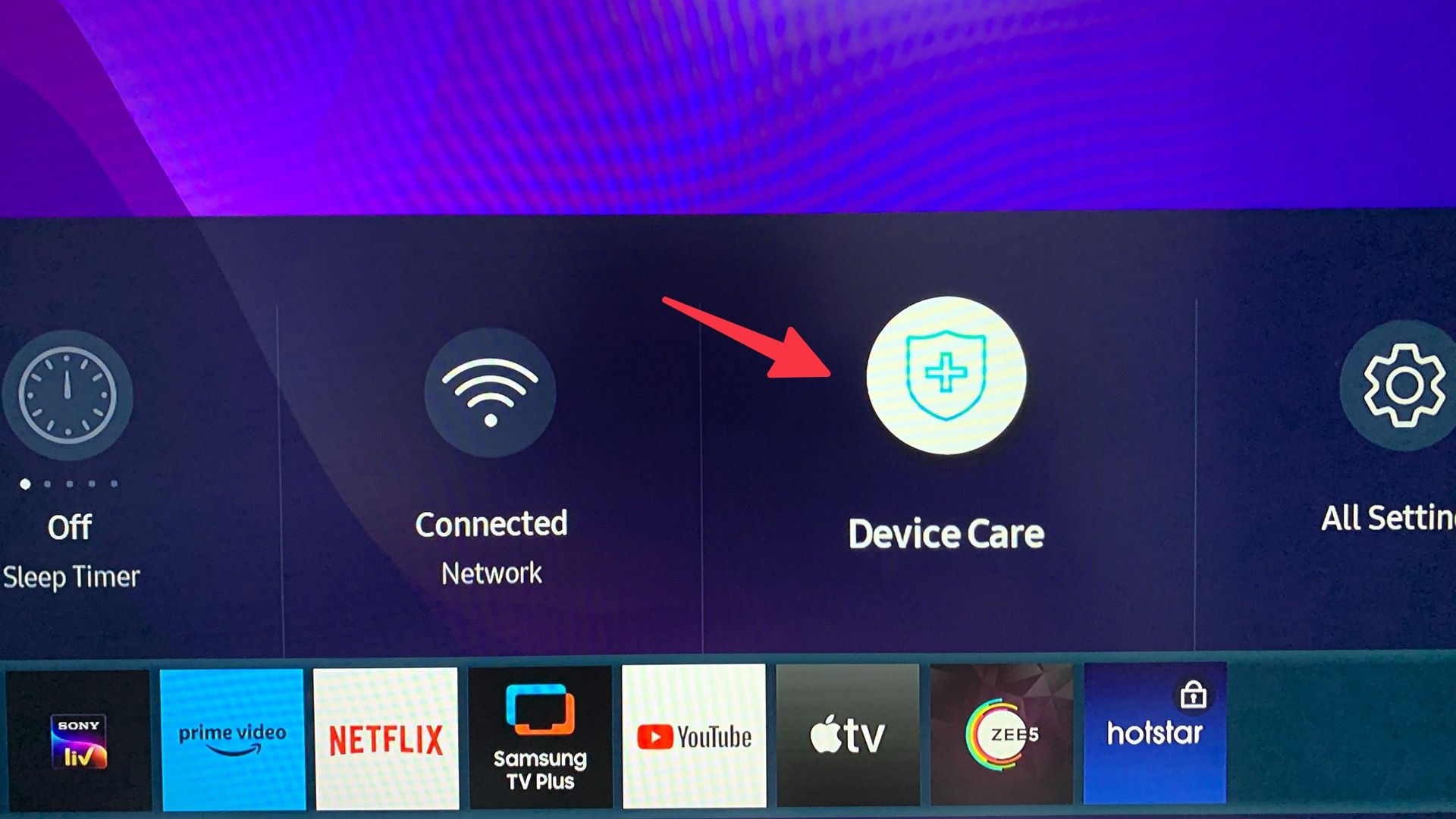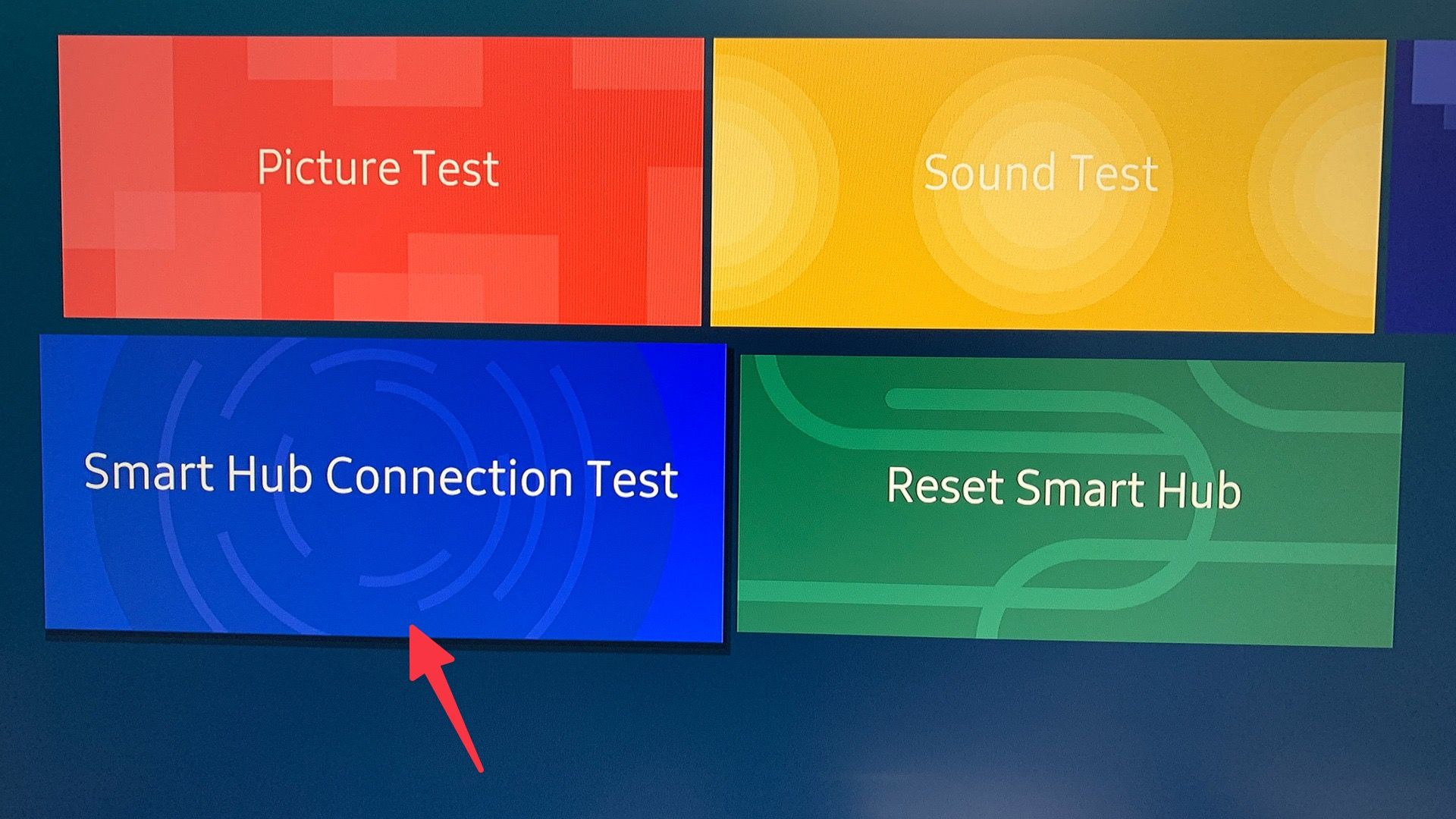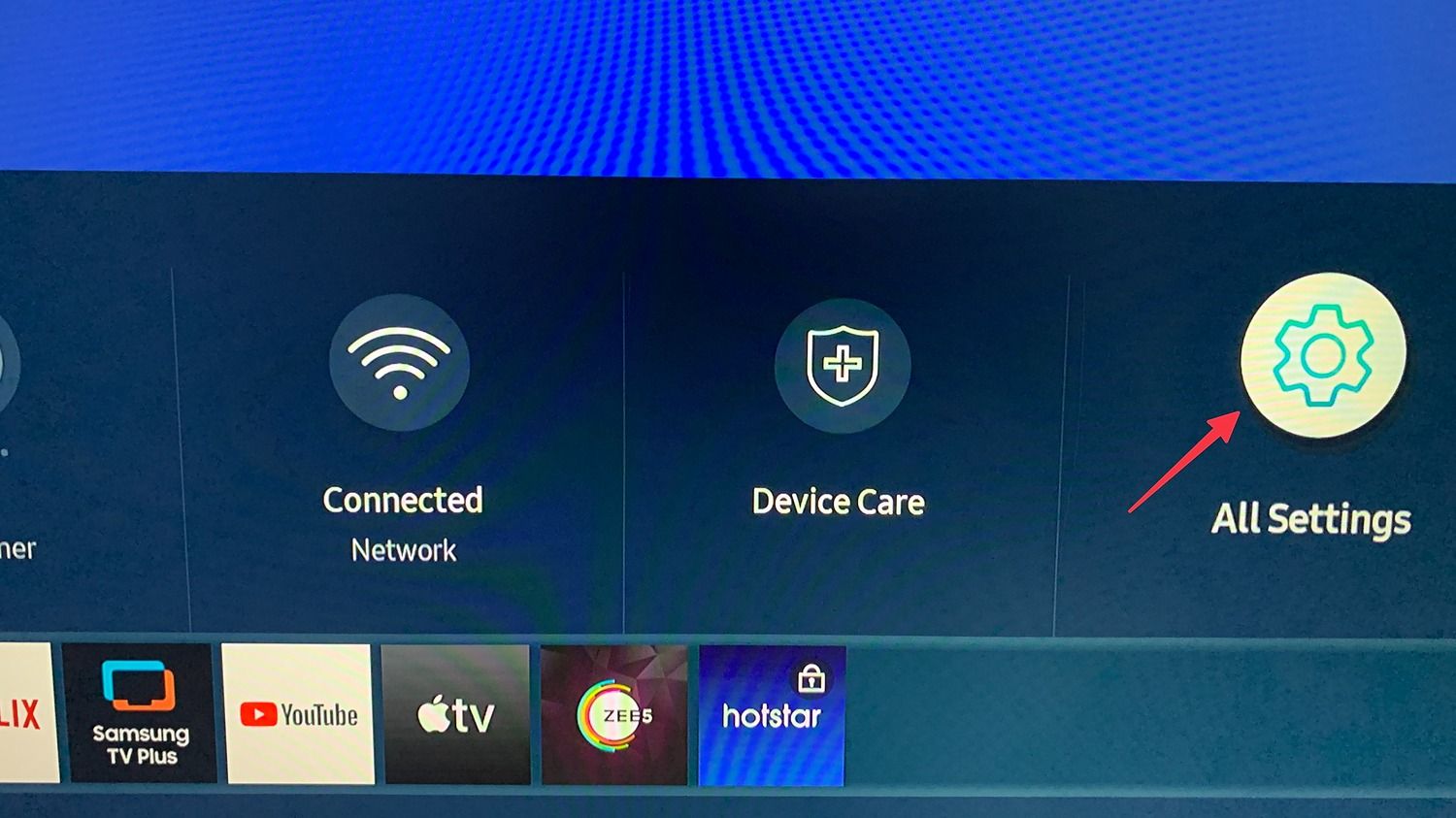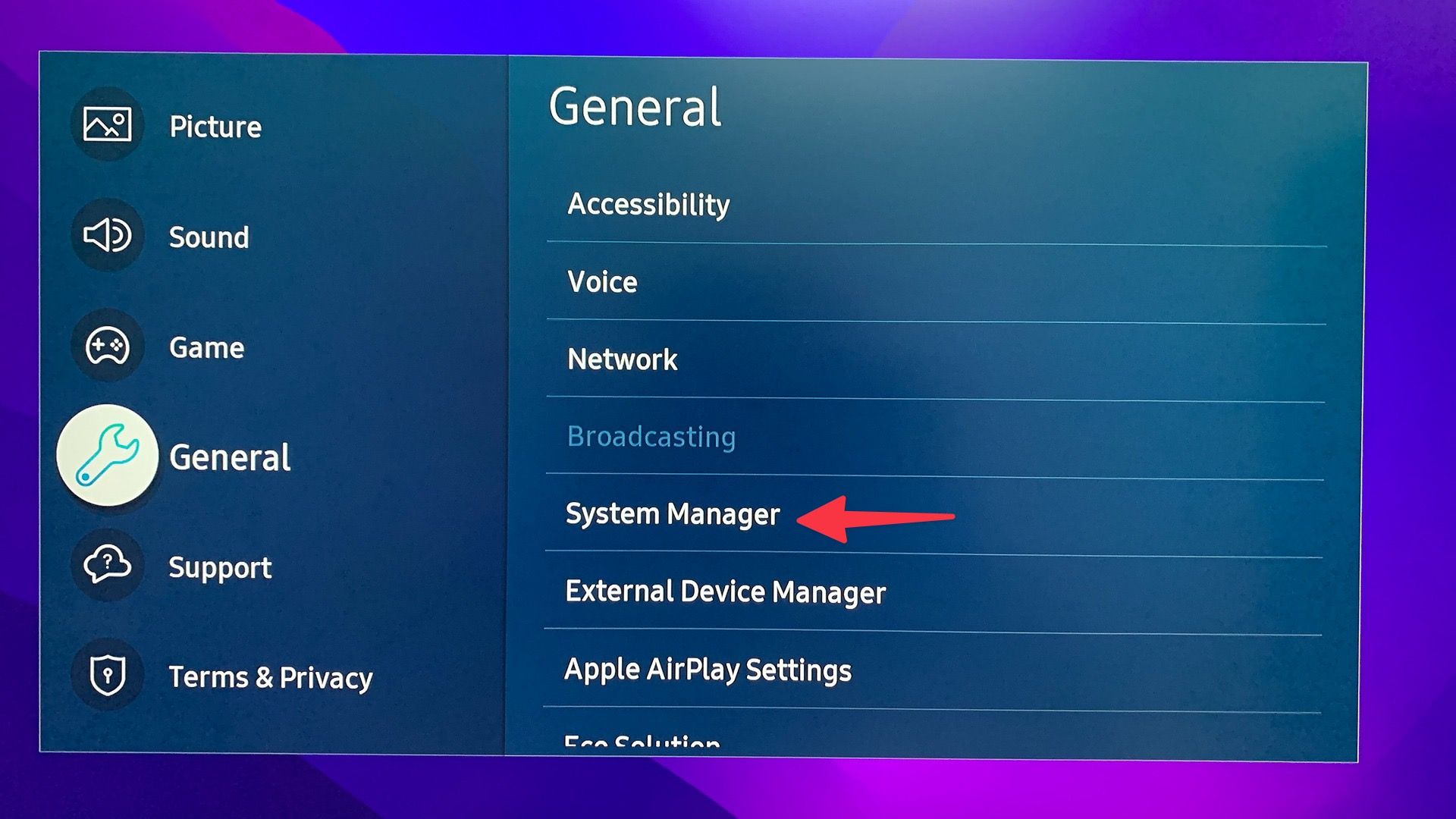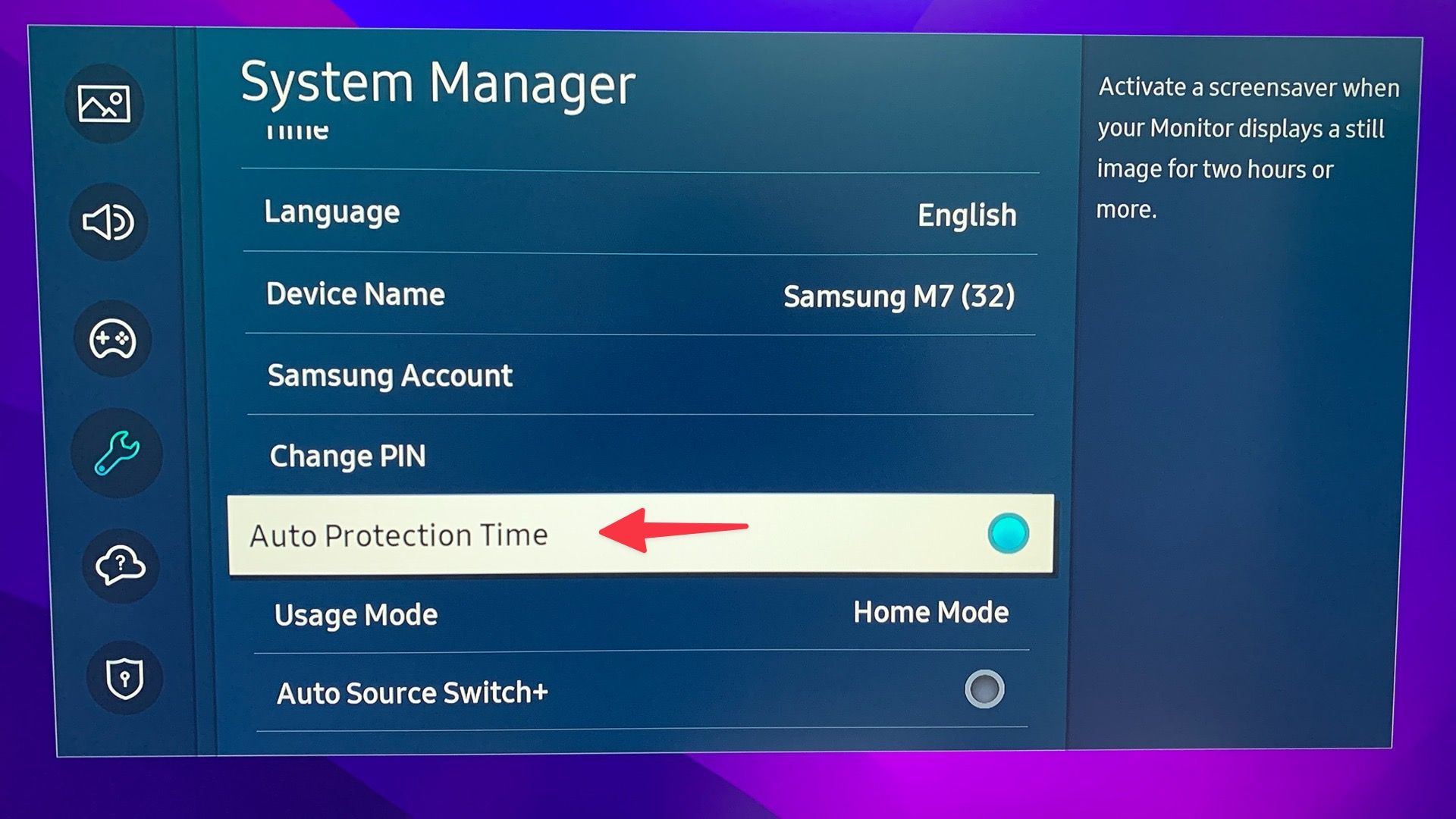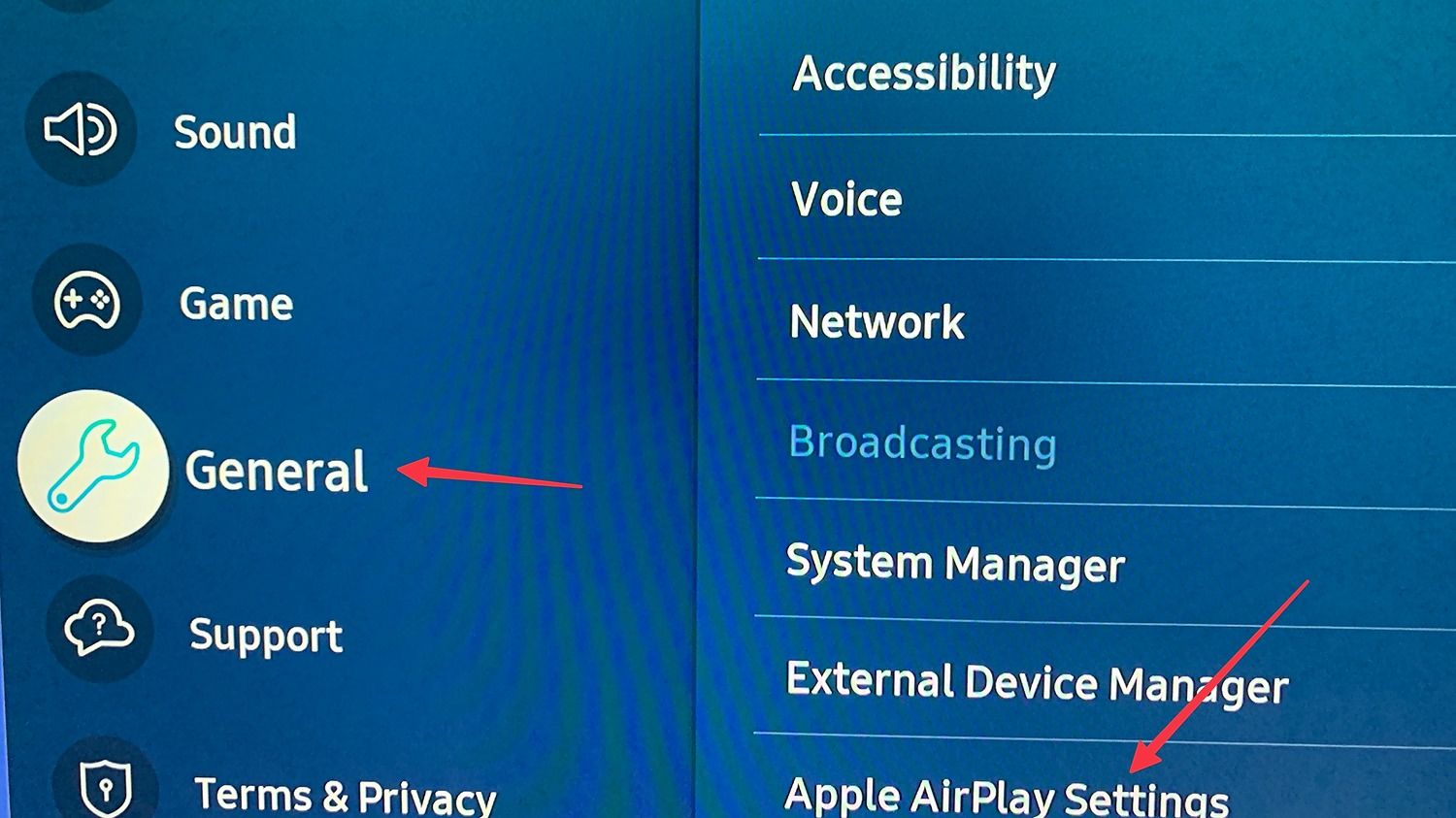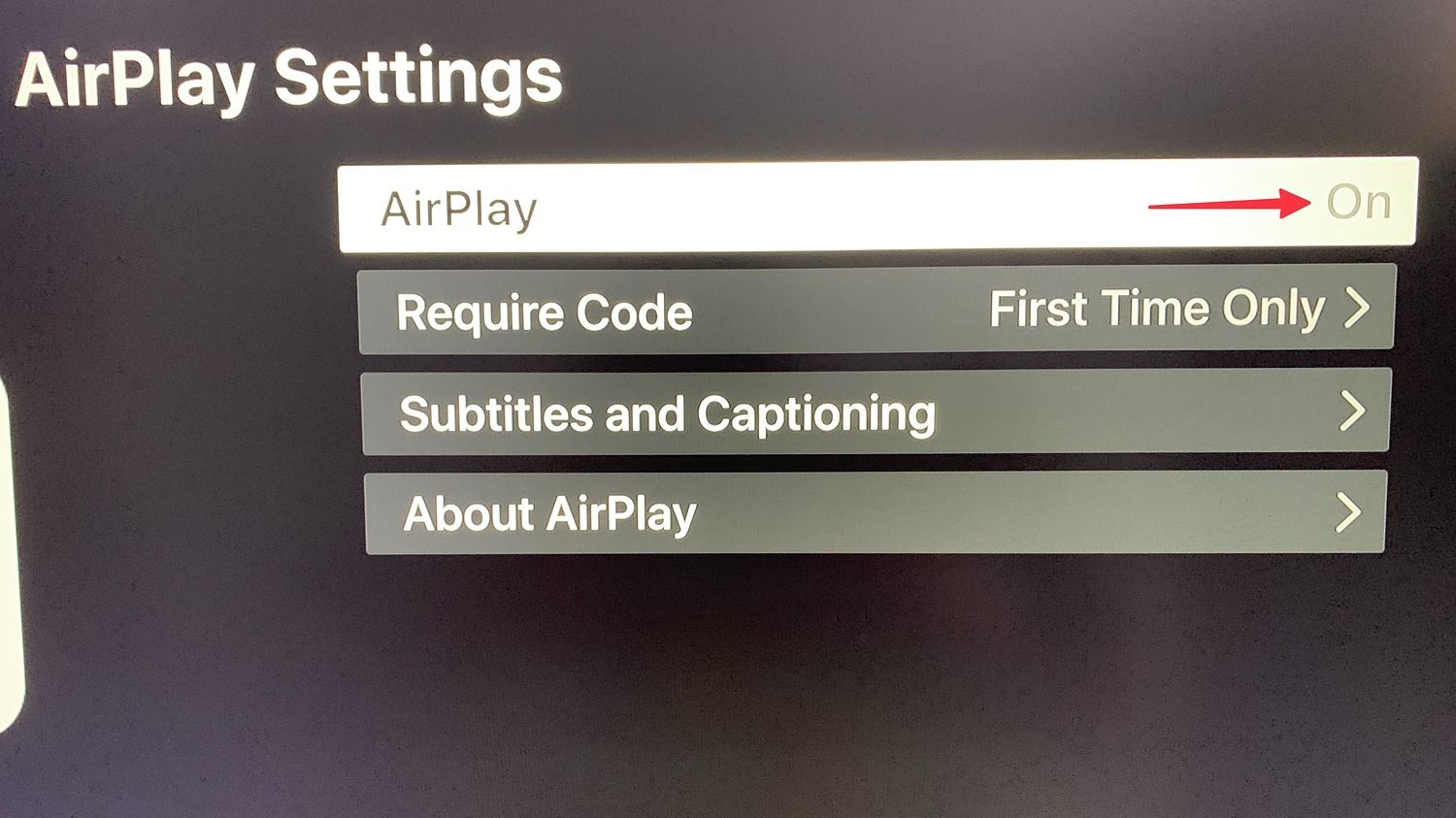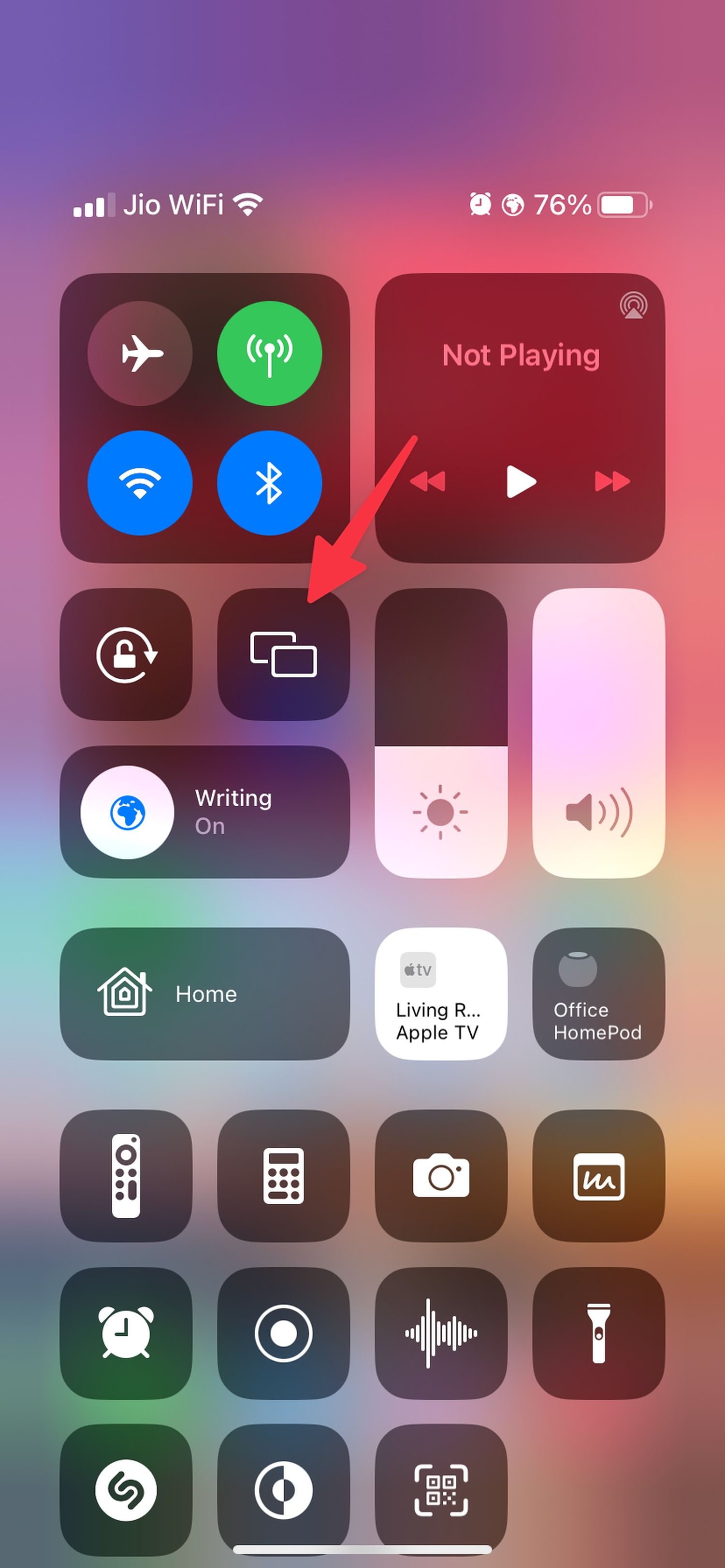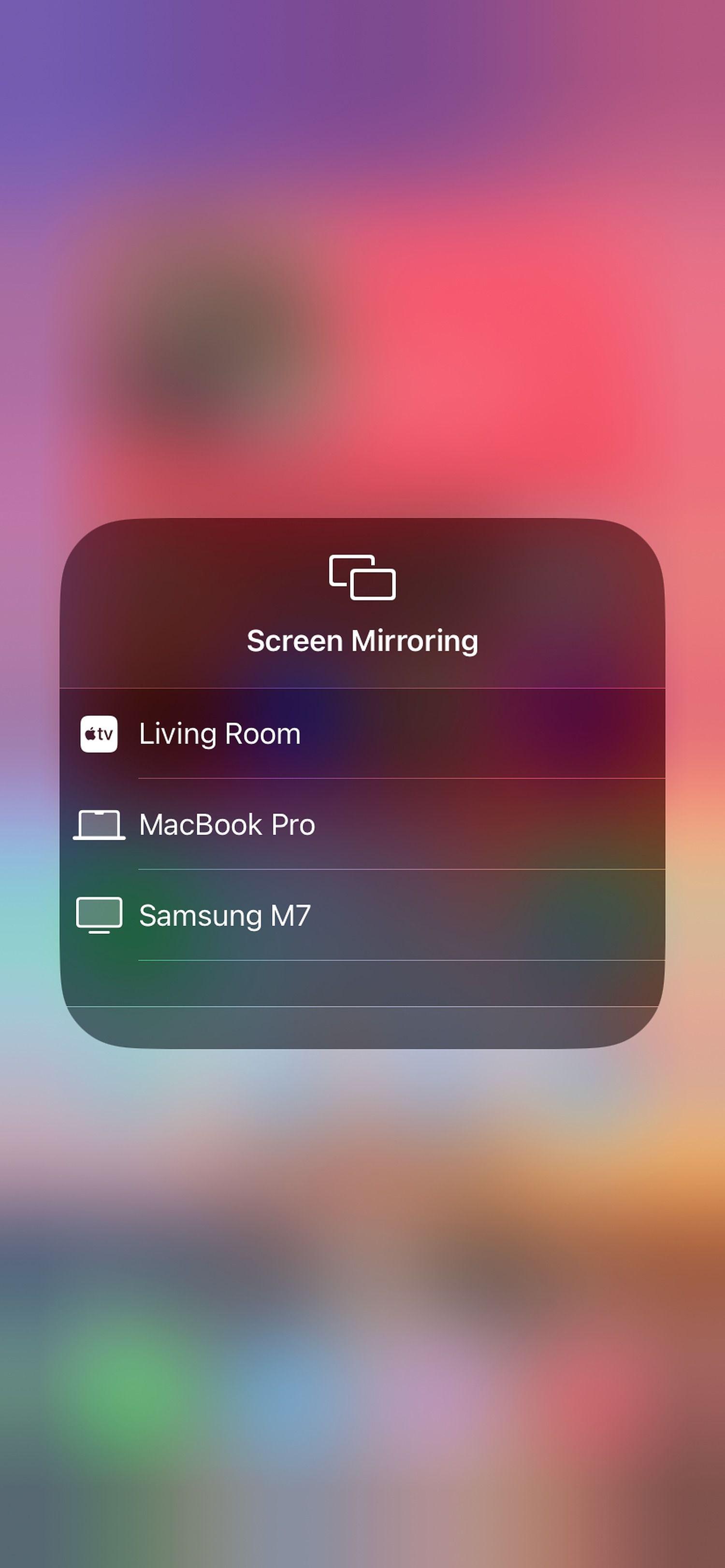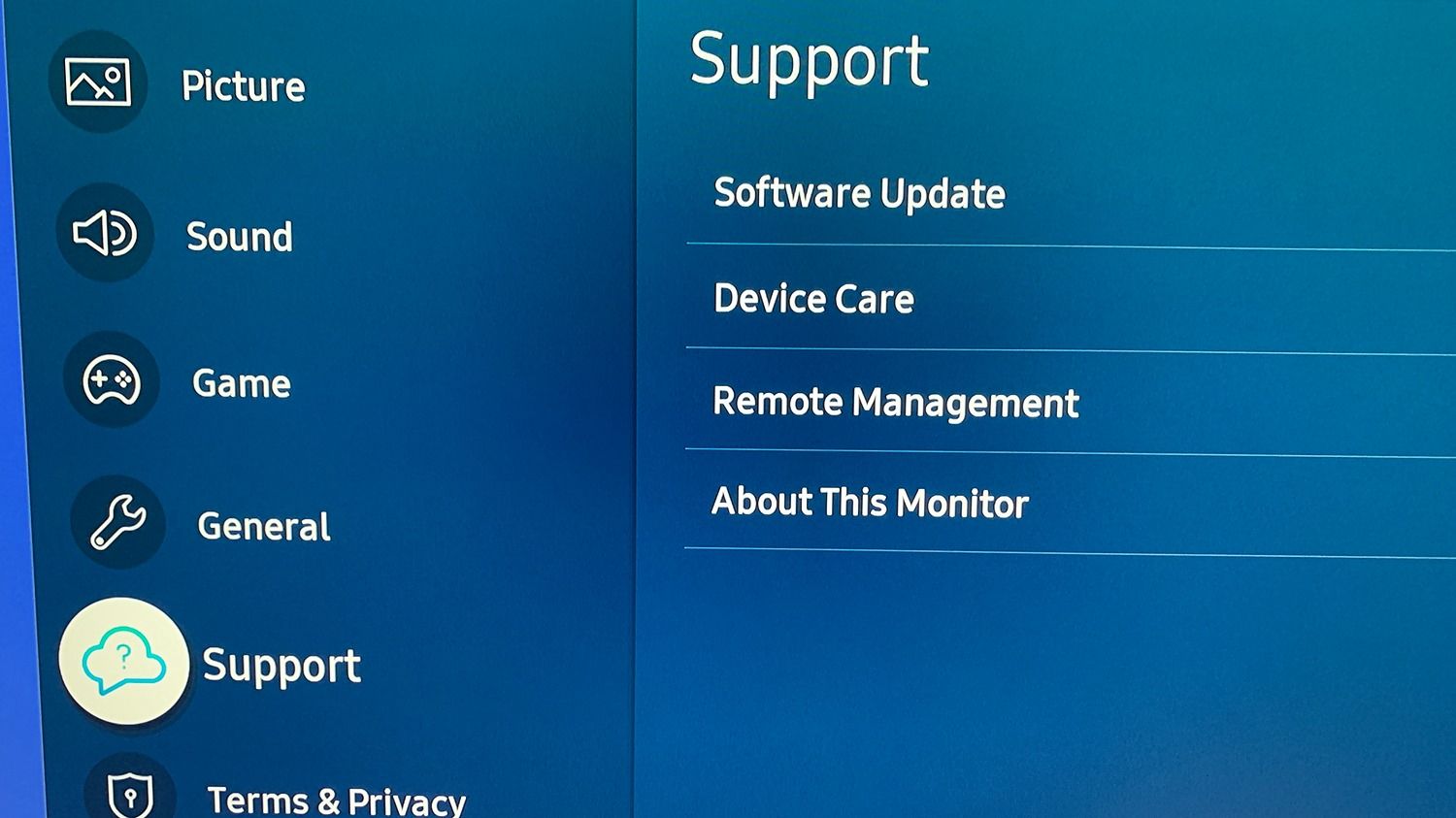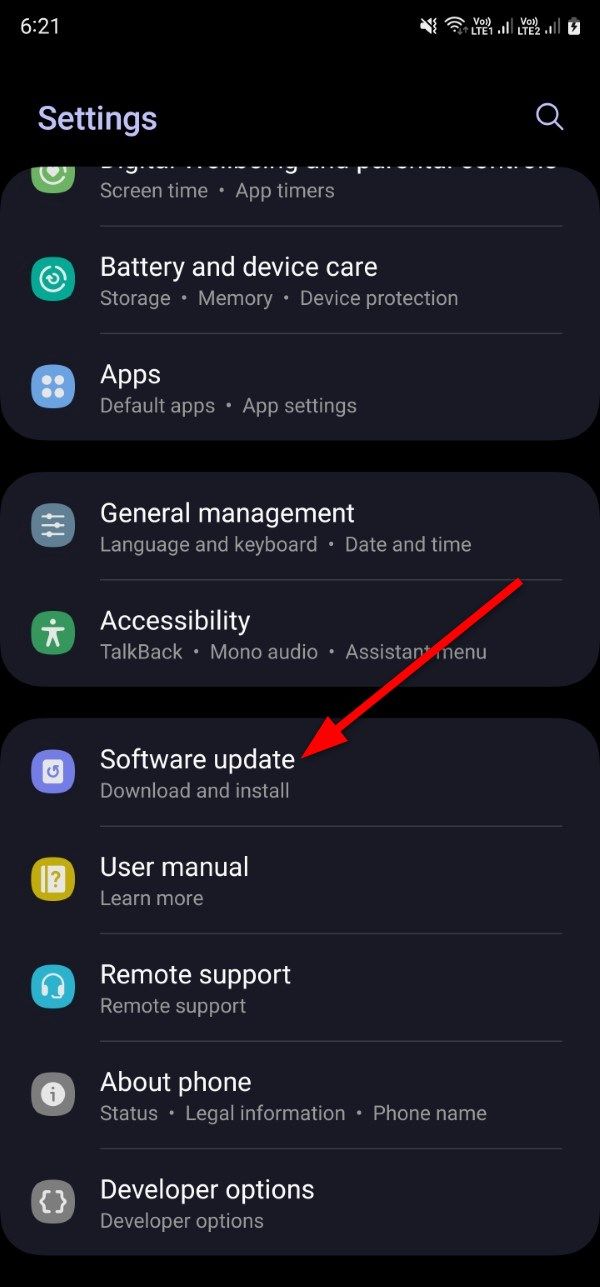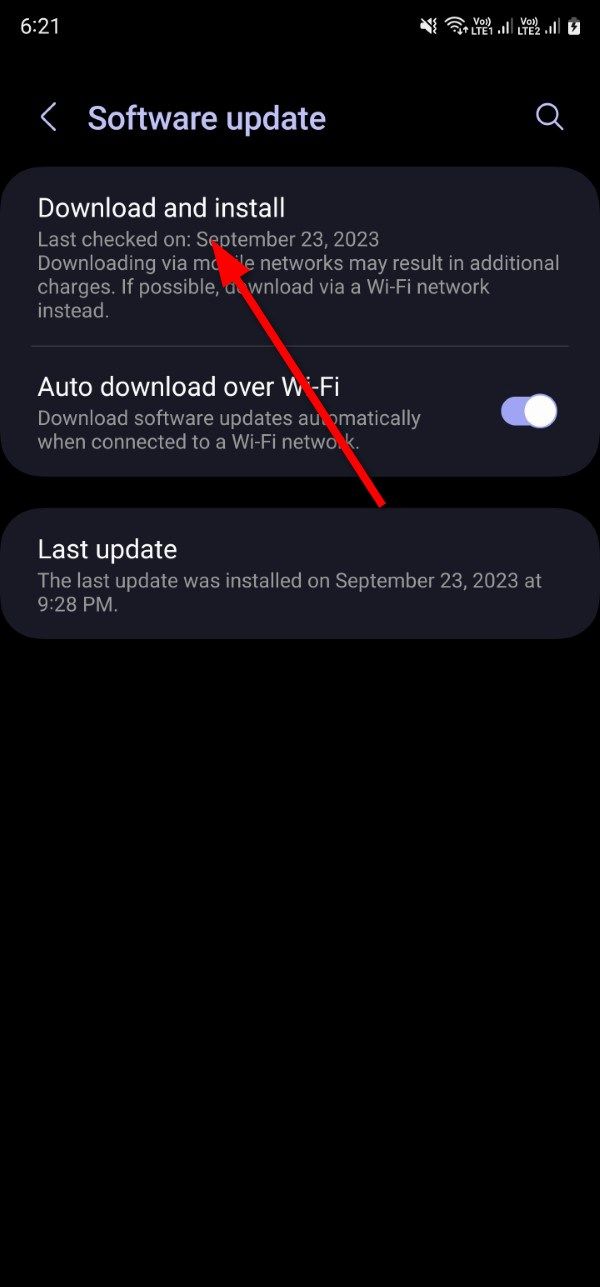Review sản phẩm
Màn Hình Samsung Không Sao Chép Được? Khắc Phục Ngay Lập Tức!
## Màn Hình Samsung Không Sao Chép Được? Khắc Phục Ngay Lập Tức!
Chào các bạn! Nếu bạn đang gặp phải tình trạng khó chịu khi tính năng sao chép màn hình (screen mirroring) trên thiết bị Samsung của mình không hoạt động, thì đừng lo lắng! Bài viết này sẽ hướng dẫn bạn từng bước khắc phục vấn đề này một cách hiệu quả. Chúng ta sẽ cùng tìm hiểu các nguyên nhân phổ biến và cách giải quyết tương ứng, từ những bước đơn giản nhất đến những giải pháp kỹ thuật hơn.
Nguyên nhân phổ biến khiến sao chép màn hình Samsung không hoạt động:
* Kết nối Wi-Fi không ổn định: Đây là nguyên nhân hàng đầu. Hãy kiểm tra xem thiết bị Samsung và thiết bị nhận màn hình (tivi, máy chiếu…) có kết nối mạng Wi-Fi ổn định, tốc độ cao hay không. Thử khởi động lại bộ định tuyến Wi-Fi (router) của bạn.
* Phần mềm lỗi thời: Cập nhật phần mềm của cả thiết bị Samsung và thiết bị nhận màn hình lên phiên bản mới nhất. Các bản cập nhật thường chứa các bản vá lỗi và cải thiện hiệu suất, bao gồm cả tính năng screen mirroring.
* Vấn đề tương thích: Hãy đảm bảo rằng thiết bị Samsung và thiết bị nhận màn hình của bạn tương thích với nhau. Không phải tất cả các thiết bị đều hỗ trợ screen mirroring. Kiểm tra thông số kỹ thuật của cả hai thiết bị.
* Thiết bị nhận màn hình chưa được bật hoặc chưa ở chế độ chờ nhận kết nối: Kiểm tra chắc chắn rằng thiết bị nhận (ví dụ: Smart TV) đã được bật và đã kích hoạt chế độ “Screen Mirroring” hoặc chế độ tương tự (tên có thể khác nhau tùy thuộc vào hãng sản xuất).
* Quá nhiều thiết bị kết nối cùng lúc: Nếu có quá nhiều thiết bị sử dụng cùng một mạng Wi-Fi, điều này có thể gây ra xung đột và làm ảnh hưởng đến kết nối screen mirroring. Thử ngắt kết nối các thiết bị không cần thiết.
* Xung đột ứng dụng: Một số ứng dụng đang chạy trên thiết bị Samsung có thể gây xung đột với tính năng screen mirroring. Hãy thử tắt các ứng dụng không cần thiết và khởi động lại máy.
* Vấn đề phần cứng: Trong một số trường hợp hiếm hoi, vấn đề có thể nằm ở phần cứng của thiết bị Samsung. Nếu bạn đã thử tất cả các bước trên mà vẫn không thành công, hãy liên hệ với trung tâm bảo hành Samsung để được hỗ trợ.
Các bước khắc phục:
1. Khởi động lại thiết bị: Bước đơn giản nhưng hiệu quả. Khởi động lại cả thiết bị Samsung và thiết bị nhận.
2. Kiểm tra kết nối Wi-Fi: Đảm bảo cả hai thiết bị được kết nối với cùng một mạng Wi-Fi và tín hiệu mạnh.
3. Cập nhật phần mềm: Kiểm tra và cập nhật phần mềm của cả hai thiết bị lên phiên bản mới nhất.
4. Kiểm tra chế độ “Screen Mirroring” trên thiết bị nhận: Đảm bảo chế độ này đã được bật và thiết bị đang ở chế độ chờ kết nối.
5. Quản lý các kết nối Wi-Fi: Ngắt kết nối các thiết bị không cần thiết để giảm tải cho mạng.
6. Tắt các ứng dụng đang chạy: Tắt các ứng dụng không cần thiết và khởi động lại thiết bị Samsung.
7. Khôi phục cài đặt gốc (Factory Reset): Đây là giải pháp cuối cùng nếu các bước trên không hiệu quả. Lưu ý sao lưu dữ liệu trước khi thực hiện.
Hy vọng những thông tin trên sẽ giúp bạn khắc phục được sự cố sao chép màn hình trên thiết bị Samsung. Nếu vẫn còn gặp khó khăn, hãy để lại bình luận bên dưới, chúng tôi sẽ cố gắng hỗ trợ bạn!
#Samsung #ScreenMirroring #KhắcPhụcSựCố #SaoChépMànHình #Android #Smartphone #GiảiĐáp #HỗTrợKỹThuật #Troubleshooting
Giới thiệu Samsung screen mirroring not working? Here’s how to fix the issue
: Samsung screen mirroring not working? Here’s how to fix the issue
Hãy viết lại bài viết dài kèm hashtag về việc đánh giá sản phẩm và mua ngay tại Queen Mobile bằng tiếng VIệt: Samsung screen mirroring not working? Here’s how to fix the issue
Mua ngay sản phẩm tại Việt Nam:
QUEEN MOBILE chuyên cung cấp điện thoại Iphone, máy tính bảng Ipad, đồng hồ Smartwatch và các phụ kiện APPLE và các giải pháp điện tử và nhà thông minh. Queen Mobile rất hân hạnh được phục vụ quý khách….
_____________________________________________________
Mua #Điện_thoại #iphone #ipad #macbook #samsung #xiaomi #poco #oppo #snapdragon giá tốt, hãy ghé [𝑸𝑼𝑬𝑬𝑵 𝑴𝑶𝑩𝑰𝑳𝑬]
✿ 149 Hòa Bình, phường Hiệp Tân, quận Tân Phú, TP HCM
✿ 402B, Hai Bà Trưng, P Tân Định, Q 1, HCM
✿ 287 đường 3/2 P 10, Q 10, HCM
Hotline (miễn phí) 19003190
Thu cũ đổi mới
Rẻ hơn hoàn tiền
Góp 0%
Thời gian làm việc: 9h – 21h.
KẾT LUẬN
Hãy viết đoạn tóm tắt về nội dung bằng tiếng việt kích thích người mua: Samsung screen mirroring not working? Here’s how to fix the issue
Screen mirroring is an effective way to view your phone’s screen on a big display. Most smart TVs, including Samsung TVs, have a screen mirroring function to view the media library from an iPhone or top Samsung Galaxy phone. Besides viewing pictures and videos, screen mirroring is helpful during meetings. You can mirror a PowerPoint presentation or Excel sheet from your phone or laptop to the Samsung TV. You don’t need a cumbersome wired setup to project your content on a Samsung TV.
Before moving to alternative ways to view photos or documents on a big screen, screen mirroring must work correctly. Screen mirroring not working on your Samsung TV may confuse you. Here are the best troubleshooting tricks to fix the problem.
Why is screen mirroring not working on my Samsung TV?
Several factors can affect the screen mirroring function on your Samsung TV. It can be due to incompatibility, a sketchy Wi-Fi connection, an active battery-saver mode, or outdated software. We start with the basics and use advanced tricks to fix screen mirroring issues on your Samsung TV.
Check device compatibility
Are you trying to mirror your iPhone screen to your Samsung smart TV? You need a Samsung smart TV with AirPlay 2 built-in. Samsung smart TVs from 2018 and later have the out-of-box AirPlay feature. The list includes Neo QLED TVs, Frame TVs, and smart monitor models like the M7 and M8. If you have an old Samsung TV, it may not support screen mirroring from your Galaxy phone.
Restart your phone and Samsung TV
Reboot your Samsung TV and mobile device to troubleshoot minor connection glitches, like the smart view not working.
How to reboot a Samsung TV
- Long-press the Standby button on your TV remote for a few seconds and release it when the screen turns black.
- Press the button again to reboot it.
How to reboot an Android phone
- Long press the power button on your phone and select Restart from the menu that appears.
- Alternatively, swipe down from the home screen to access the quick toggle menu.
- Tap the power icon and select restart from the following menu.
How to reboot an iPhone
- Press any volume button and the side button simultaneously until the power-off slide shows up.
- Drag the slider to turn off the device.
- Press and hold the power button until the Apple logo appears.
After you reboot your Samsung TV and phone, mirror your phone screen to the Samsung TV again. If you are trying to mirror your laptop screen on a Samsung TV, reboot it from the power menu.
Connect to the same Wi-Fi network
For seamless screen mirroring, your phone or laptop and Samsung TV must be on the same Wi-Fi connection.
On your Samsung TV
- Swipe down from the home screen to reveal the quick toggle menu and connect to a reliable Wi-Fi network.
- Turn on your Samsung TV and press the Home button on the TV remote.
- Slide to the Settings menu and select the Network menu.
- Open Network Settings.
- Select Wireless and follow the on-screen instructions to connect to a Wi-Fi network.
On your iPhone
- Swipe down from the upper-right corner to reveal the Control Center.
- Connect to the same Wi-Fi network. Ensure to connect to a 5GHz Wi-Fi frequency for a robust signal. Android users can check the current Wi-Fi network from the quick toggle menu.
Check the distance between your phone and the Samsung TV screen
Don’t keep a long distance between your Samsung smart TV and Android device. Keep your phone or laptop within 10 meters (33 feet) of your TV for a stronger connection. The screen mirroring feature may not work when you go beyond a specific distance. Also, remove any physical objects between your Samsung TV and phone. Such objects can act as a barrier and block the signals during screen mirroring.
Deactivate Bluetooth
Screen mirroring only requires a stable Wi-Fi connection. The Bluetooth connection on your phone and smart TV may prevent screen mirroring. Turn off Bluetooth on your phone and Samsung TV and try again.
Android users can turn off Bluetooth from the quick toggle menu, while iPhone users need to turn it off from the Control Center.
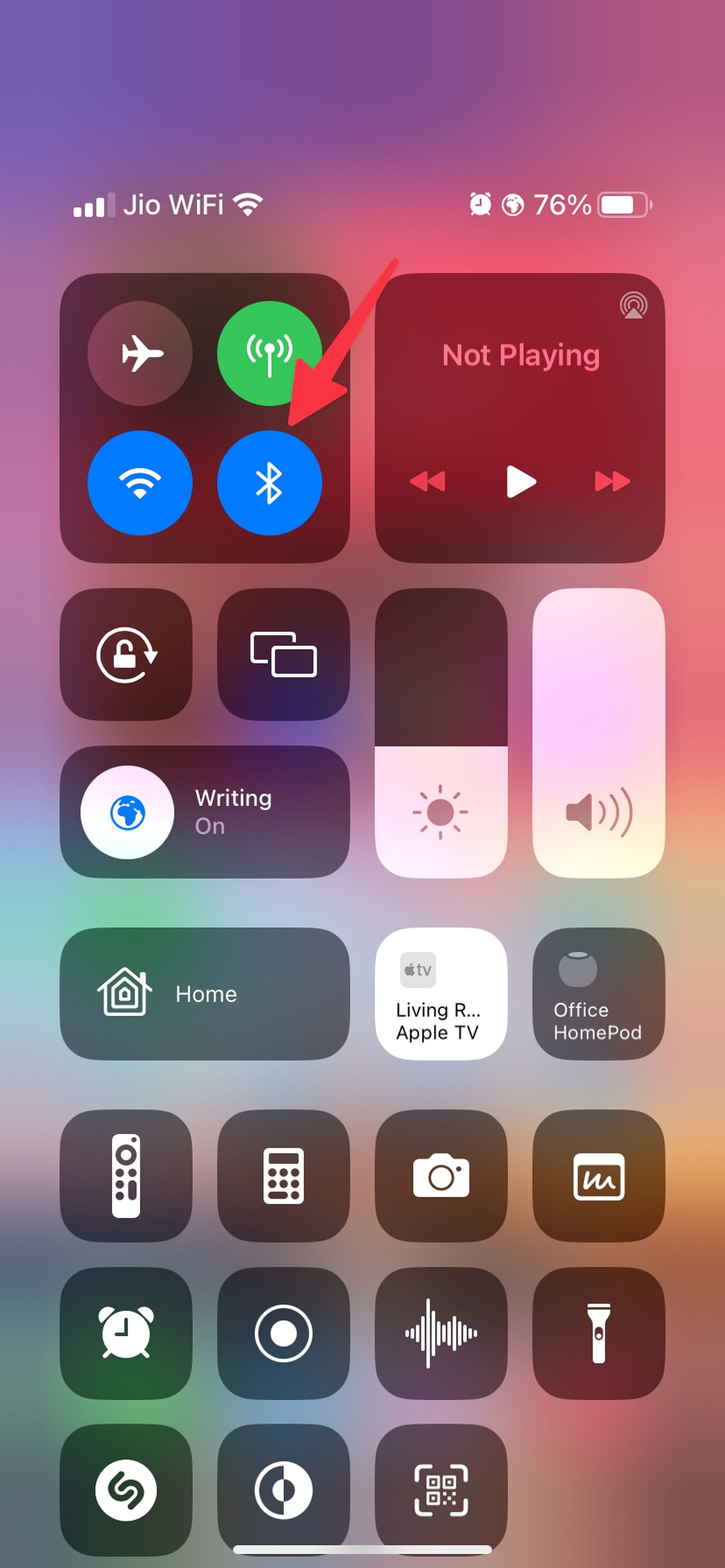
Turn off power saving mode on your phone
An active battery saver mode limits or turns off background activity, some visual effects, certain features, and network connections. Screen mirroring may not work on your Samsung TV due to a battery saver mode. You must connect your phone to a power adapter and turn off battery saver mode using the steps below.
How to turn off power saving mode on an Android
- Open Settings on your Android phone.
- Scroll to Battery and device care.
- Select Battery and turn off the Power saving toggle.
How to turn off power saving mode on an iPhone
- Open Settings on your iPhone.
- Scroll to Battery and turn off the Low Power Mode toggle.
Troubleshoot network connection on Samsung TV
If your Samsung TV has network connection issues, screen mirroring won’t work from your Android phone or iPhone. You can use the built-in Device Care to take care of network issues. Here’s what you’ll do:
- Go to Samsung TV Settings (check the steps above).
- Select Device Care.
- Run the Smart Hub Connection Test from the following menu.
It runs Gateway, DNS, and ISP blocking tests and troubleshoots Wi-Fi problems on your Samsung TV. If your Android phone or iPhone has network issues, reset their network settings. You can read our dedicated post to learn more about resetting network settings on your phone.
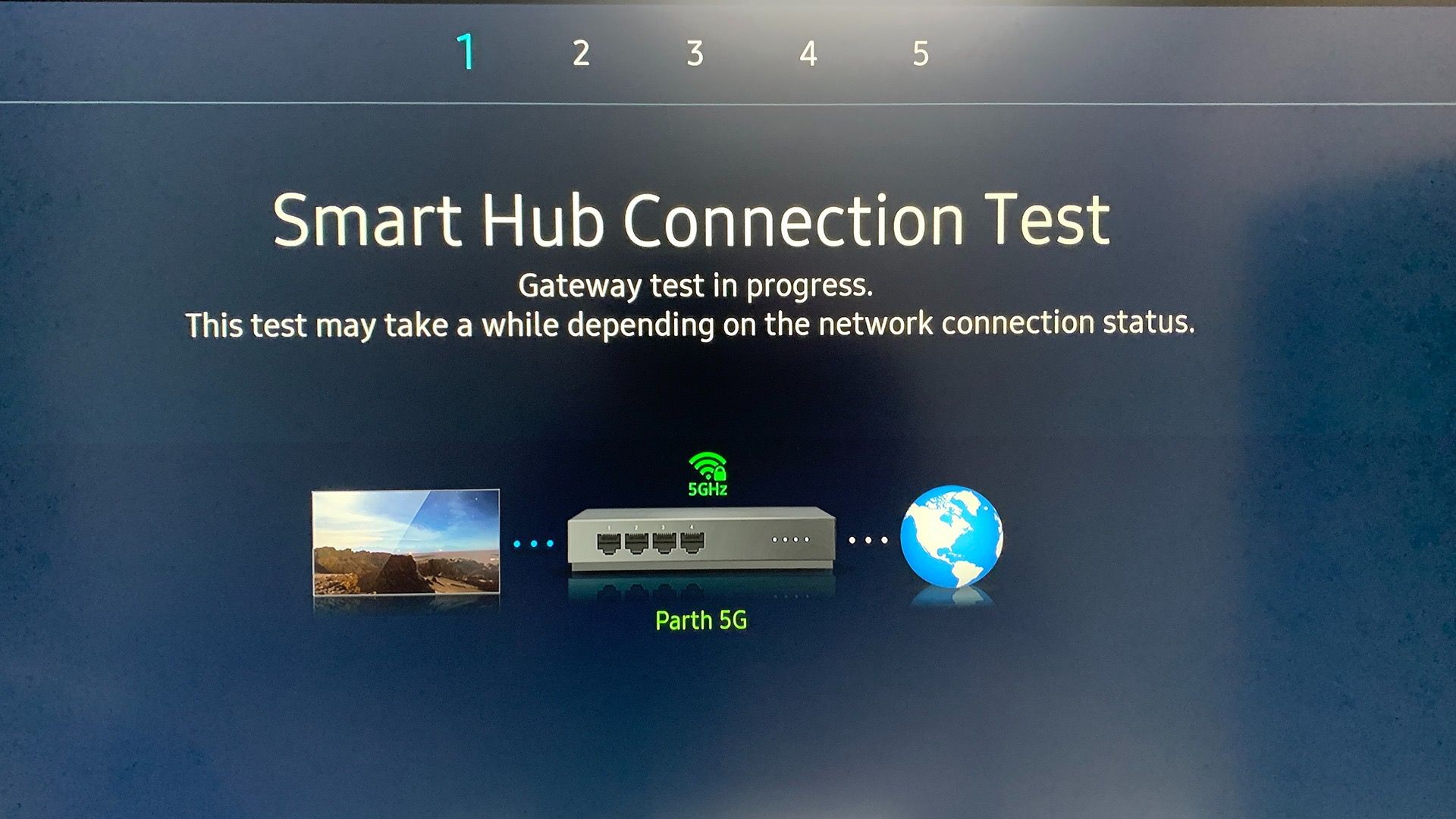
Turn off Auto Protection Time
Your Samsung TV turns on the screen saver mode when it’s inactive for two hours. You can navigate to the Samsung TV home and try screen mirroring from your phone. You can also turn off the option from settings:
- Open Settings on your Samsung TV (refer to the steps above). Select All Settings.
- Select General and open System Manager.
- Deactivate the Auto Protection Time option.
Turn on AirPlay on Samsung TV
When you turn off AirPlay on your Samsung TV, the TV doesn’t appear under Screen Mirroring on your iPhone. Here’s how to activate AirPlay on a Samsung TV.
- Open Settings on your Samsung TV (refer to the steps above).
- Select All Settings.
- Move to the General menu. Select Apple AirPlay Settings.
- Turn on AirPlay from the following menu.
- Open Control Center on your iPhone and select Screen Mirroring.
- Your Samsung TV appears to mirror the iPhone screen.
Update software on your TV and phone
Outdated software on your TV or phone may interfere with the screen mirroring function. Update your iPhone, iPad, or Android phone to the latest version and follow the steps below to install the pending update on your Samsung TV.
Update Samsung TV
- Open All Settings on your Samsung TV (refer to the steps above).
- Select Support and open Software Update.
- Download and install the latest Tizen OS on your TV.
Update Phone
- Open the Settings menu on your phone.
- Scroll down and tap Software update.
- Tap Download and install.
- Your phone looks for new software, and if it detects a new one, it prompts you to install it.
Use third-party screen mirroring apps
If the built-in screen mirroring still doesn’t work, use a third-party alternative like AirBeamTV to enjoy your phone’s content on a big display. You need to download such apps on your TV as well as your phone and follow the on-screen instructions to start screen mirroring.
Use an HDMI connection on your laptop
Do you want to mirror the presentation from your laptop or Mac to a Samsung TV? You can ditch the wireless connection and opt for an HDMI cable to view the slides on a big screen. The latest Samsung TVs come with four HDMI ports. After all, nothing beats a robust wired connection to connect the laptop to your Samsung TV.
If your Mac or Windows laptop doesn’t have a dedicated HDMI slot, grab an adapter and unlock useful ports on your work machine.
Check your content on a big TV screen!
Are you trying to mirror The Lincoln Lawyer (Netflix) from your phone to a Samsung TV? You don’t need to start screen mirroring to watch your favorite TV shows and movies. The default app store on your Samsung TV houses the best value streaming services. It only takes a minute or two to download and set up those apps on a Samsung TV.
Khám phá thêm từ Phụ Kiện Đỉnh
Đăng ký để nhận các bài đăng mới nhất được gửi đến email của bạn.