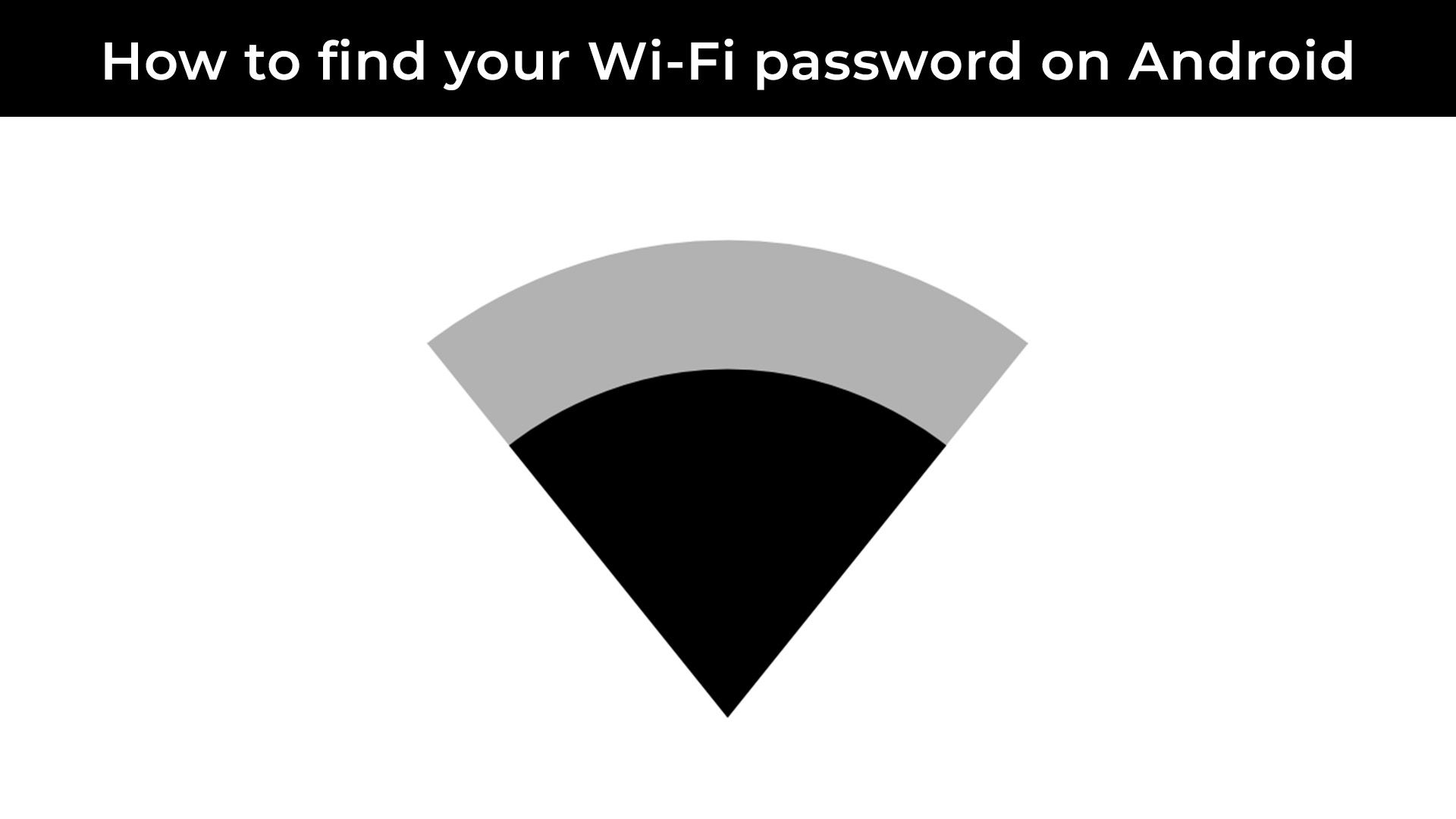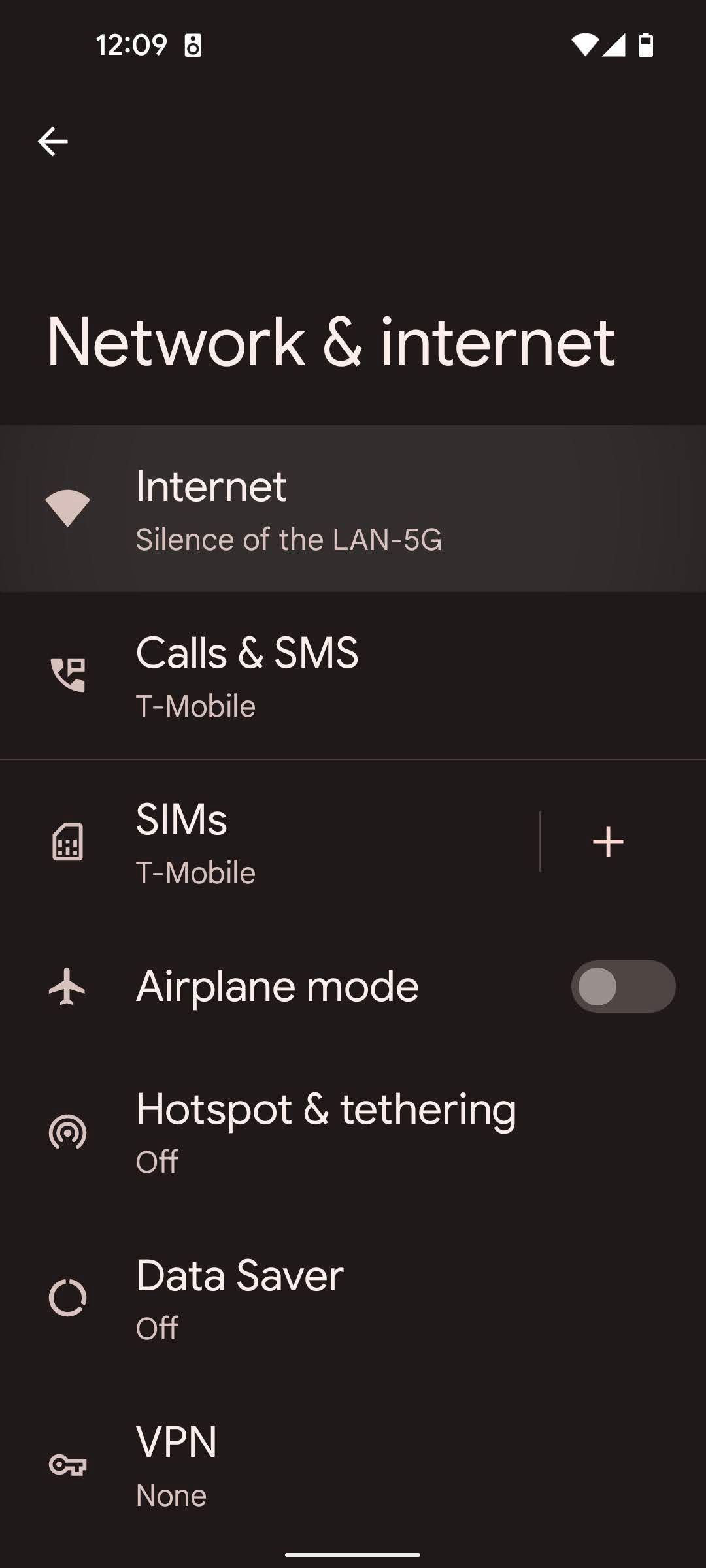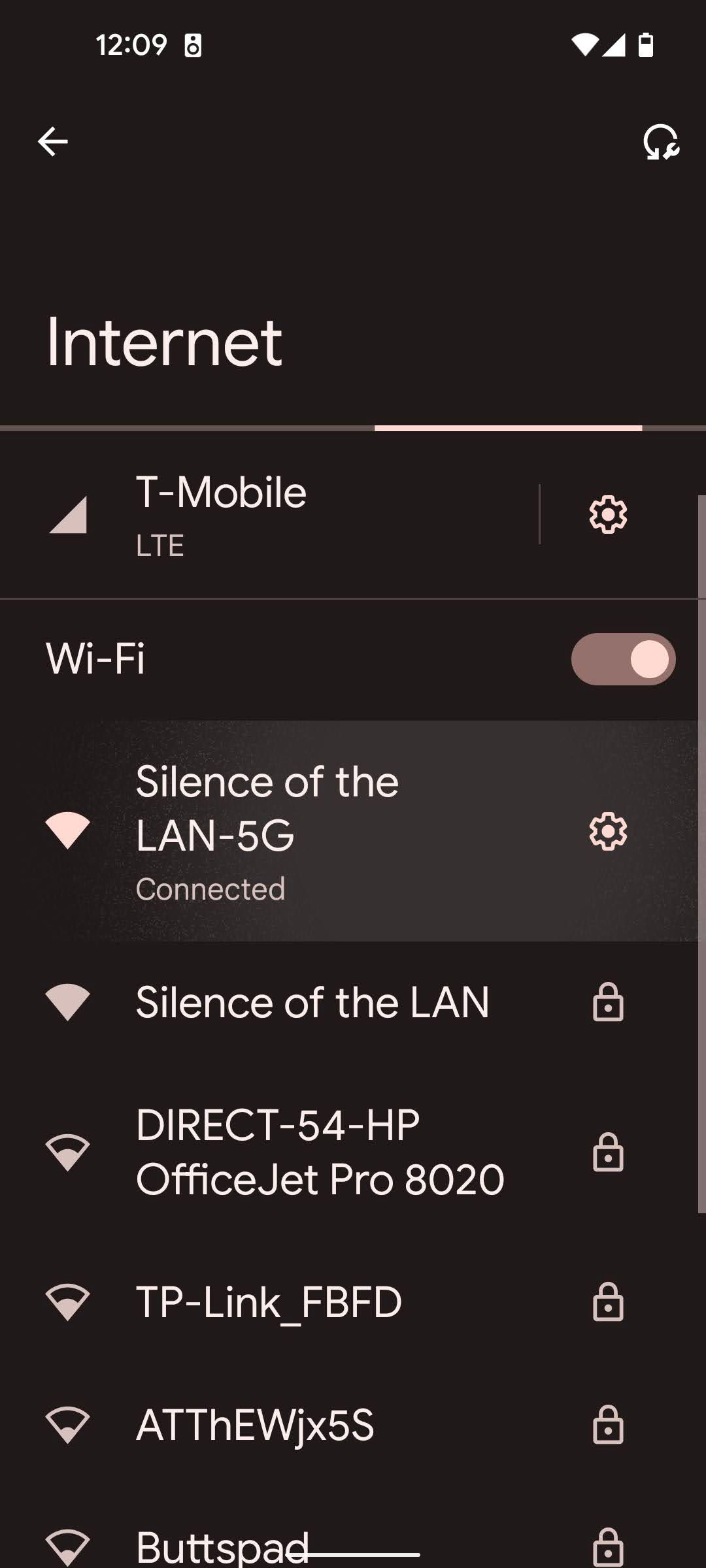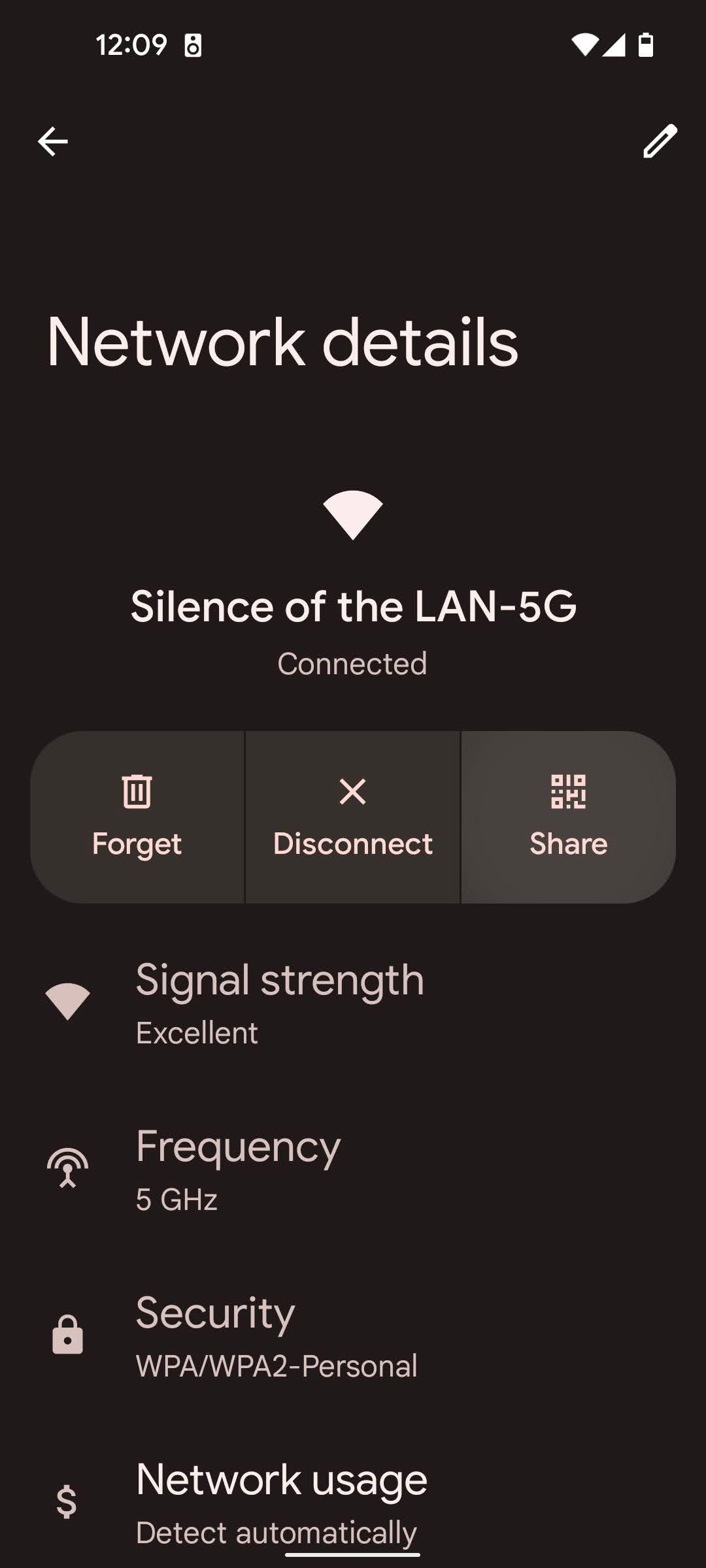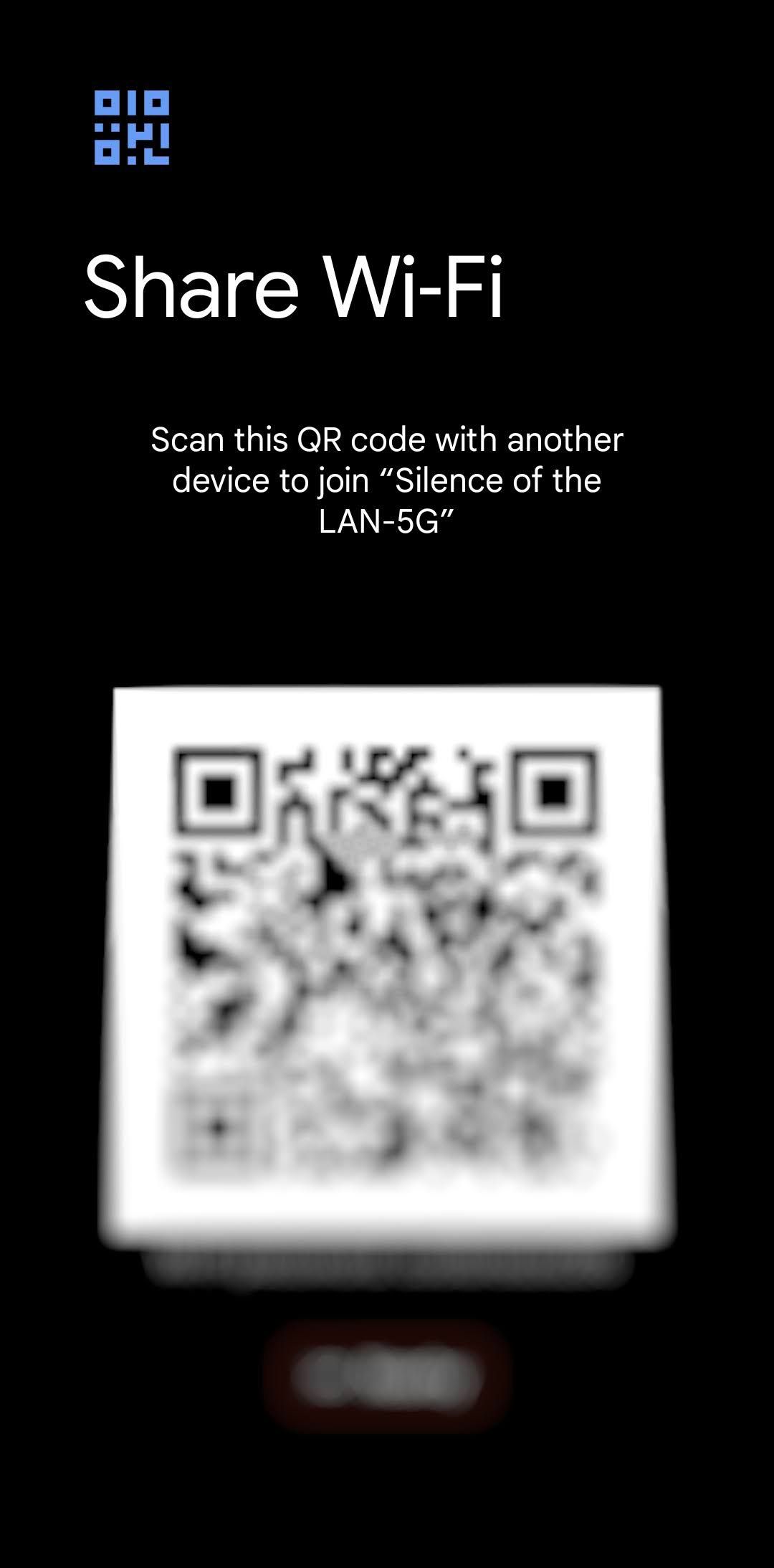Review sản phẩm
Mẹo Xem Mật Khẩu và Tên WiFi Của Bạn Ngay Lập Tức!
## Mẹo Xem Mật Khẩu và Tên WiFi Của Bạn Ngay Lập Tức!
Bạn quên mật khẩu WiFi nhà mình? Đừng lo lắng! Bài viết này sẽ hướng dẫn bạn cách xem lại mật khẩu và tên mạng WiFi một cách đơn giản, nhanh chóng trên thiết bị của mình. Không cần phải reset modem hay gọi cho nhà cung cấp dịch vụ, bạn hoàn toàn có thể tự làm được điều này.
Cách xem mật khẩu và tên WiFi trên Windows:
1. Mở Network and Sharing Center: Nhấp chuột phải vào biểu tượng mạng ở góc dưới cùng bên phải màn hình, sau đó chọn “Open Network and Sharing Center”.
2. Chọn “Change adapter options”: Ở cửa sổ Network and Sharing Center, bạn sẽ thấy mục “Change adapter options”. Click vào đó.
3. Tìm kết nối WiFi của bạn: Bạn sẽ thấy danh sách các kết nối mạng. Tìm và nhấp chuột phải vào kết nối WiFi mà bạn đang dùng hoặc đã từng dùng.
4. Chọn “Status”: Trong menu chuột phải, chọn “Status”.
5. Click “Wireless Properties”: Trong cửa sổ Status, click vào nút “Wireless Properties”.
6. Chọn tab “Security”: Chuyển sang tab “Security”.
7. Bỏ chọn “Hide characters”: Đánh dấu bỏ chọn ô “Hide characters” để hiển thị mật khẩu WiFi của bạn.
Lưu ý: Để xem được mật khẩu, bạn cần có quyền quản trị viên trên máy tính.
Cách xem mật khẩu và tên WiFi trên macOS:
1. Mở Keychain Access: Tìm và mở ứng dụng “Keychain Access” (có thể tìm kiếm thông qua Spotlight).
2. Tìm kiếm tên mạng WiFi: Trong thanh tìm kiếm, nhập tên mạng WiFi của bạn.
3. Tìm mục “Wi-Fi Network Password”: Kết quả tìm kiếm sẽ hiện ra một mục liên quan đến mật khẩu WiFi của bạn. Nhấp đúp chuột vào mục đó.
4. Hiện mật khẩu: Tick vào ô “Show Password” và nhập mật khẩu máy tính của bạn để xác nhận. Mật khẩu WiFi sẽ được hiển thị.
Lưu ý: Tương tự như trên Windows, bạn cần có quyền truy cập đầy đủ để thực hiện thao tác này.
Sau khi đã tìm lại được mật khẩu WiFi, hãy ghé thăm QUEEN MOBILE để trải nghiệm những sản phẩm công nghệ tuyệt vời!
QUEEN MOBILE là điểm đến lý tưởng để bạn mua sắm điện thoại iPhone chính hãng, máy tính bảng iPad, đồng hồ thông minh Smartwatch và nhiều sản phẩm công nghệ khác. Chúng tôi cam kết mang đến cho khách hàng những sản phẩm chất lượng cao với giá cả cạnh tranh và dịch vụ khách hàng tuyệt vời.
Tìm hiểu thêm và mua sắm ngay tại: [link website Queen Mobile]
#WiFi #MậtKhẩuWiFi #TênMạngWiFi #HướngDẫn #CôngNghệ #QueenMobile #iPhone #iPad #Smartwatch #MuaSắm #ĐiệnThoại #MáyTínhBảng
Giới thiệu How to see your Wi-Fi password and network name
: How to see your Wi-Fi password and network name
Hãy viết lại bài viết dài kèm hashtag về việc đánh giá sản phẩm và mua ngay tại Queen Mobile bằng tiếng VIệt: How to see your Wi-Fi password and network name
Mua ngay sản phẩm tại Việt Nam:
QUEEN MOBILE chuyên cung cấp điện thoại Iphone, máy tính bảng Ipad, đồng hồ Smartwatch và các phụ kiện APPLE và các giải pháp điện tử và nhà thông minh. Queen Mobile rất hân hạnh được phục vụ quý khách….
_____________________________________________________
Mua #Điện_thoại #iphone #ipad #macbook #samsung #xiaomi #poco #oppo #snapdragon giá tốt, hãy ghé [𝑸𝑼𝑬𝑬𝑵 𝑴𝑶𝑩𝑰𝑳𝑬]
✿ 149 Hòa Bình, phường Hiệp Tân, quận Tân Phú, TP HCM
✿ 402B, Hai Bà Trưng, P Tân Định, Q 1, HCM
✿ 287 đường 3/2 P 10, Q 10, HCM
Hotline (miễn phí) 19003190
Thu cũ đổi mới
Rẻ hơn hoàn tiền
Góp 0%
Thời gian làm việc: 9h – 21h.
KẾT LUẬN
Hãy viết đoạn tóm tắt về nội dung bằng tiếng việt kích thích người mua: How to see your Wi-Fi password and network name
If you’re like most people, you probably kept the random password on the bottom of your home router. While that random password is pretty safe, it’s probably pretty hard to remember. If you already have your login details on your Android phone or tablet, there’s no need dust off and flip over your gateway.
This guide shows you how to find your Wi-Fi password on your Android phone or tablet and will walk you through the times when you may need to do so. We’ll also cover how you can secure your Wi-Fi password as well as other online passwords because you can never be too safe. Whether you’re a proud Google Pixel 8 Pro owner or have a cheap tablet around the house for streaming your favorite shows, you’ll be able to find your router details in a jiffy.
How to find your SSID (network name) and password on your Android phone or tablet
As long as you sign in and can unlock your phone, you can easily locate your network ID and password, connect a new device, and even share your details with friends. Also, it’s worth noting that, as should be expected from any modern operating system like Android, when looking for your Wi-Fi password whether you’re on a phone or a tablet, you’ll find that the setting menu is virtually identical, save a few tablet-facing features.
This method for finding the Wi-Fi credentials works for all phones or tablets running Android 10 or above. While this covers most phones and tablets, you can look at our section — and warnings —on finding your network details on rooted devices.
- Open the Settings app on your phone.
- Click Network & internet.
- Select Internet.
- Find the network you need the password for.
- Click the gear icon to the right of the network.
- Select the Share button with the QR code icon.
- Confirm your unlock code.
- Scan the QR code or copy and paste your password underneath it.
The QR code is great if you want to share your Wi-Fi connections withe friends, but don’t want to share passwords. If you’re not big on QR codes — which must be hard when you go to restaurants nowadays — have no fear. Directly beneath the QR code, Android displays the password for your saved network, allowing for a simple copy and paste to get you connected. While you might not see it in the above screenshot (we blurred it out to protect our Wi-Fi network security), the password is visible outside the QR code. In that case, you can copy and paste the actual password directly into a login field, giving you access to your Wi-Fi network without any more trouble. Just make sure to write it down somewhere this time!
And that’s it! You can share or view saved Wi-Fi passwords seamlessly and even allow friends to scan the QR code to log in to your network. If you have any trouble with cross-operating system procedures, there are ways to share your Wi-Fi password from iPhone to Android. And remember, while it may be tempting, don’t give it out to just anyone, as password security is the best way to ensure your personal information is as secure as possible.
Times you may need to find your Wi-Fi password and network details
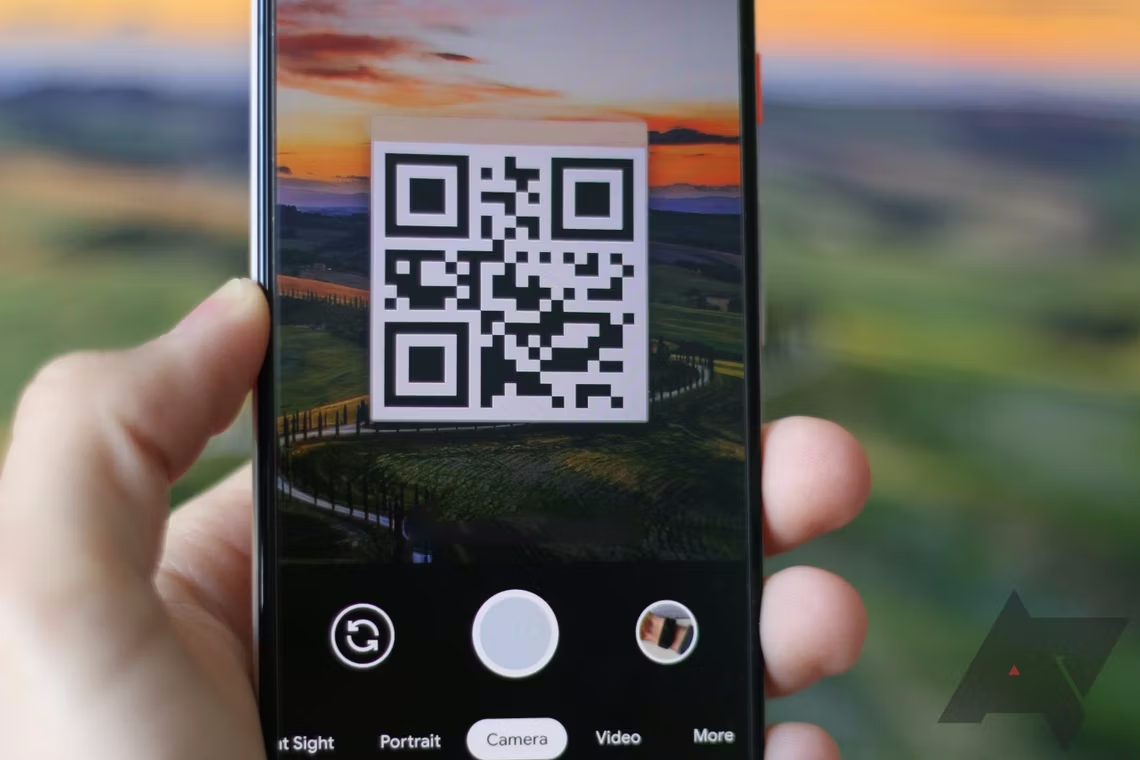
If you work in an office or business with a lot of foot traffic, you can print and post the QR code for your guest Wi-Fi network. Guests can simply scan the code using Google Lens or in the Camera app to access the network.
Let’s be honest; we need internet access. Whether you want to access your bank account on an Android device for a critical transfer or talk trash to your friends on social media on your iPhone or iPad, accessing your Wi-Fi network is vital to perform even the most basic online task. On top of that, you probably want to be safe while accessing the internet, which is why you need a strong password to protect your router. However, default passwords for the average router are often impossible to remember, making it hard to log on to your network when you’re in a pinch. This is necessary these days, but it adds a layer of inconvenience when getting connected.
Tracking down your Wi-Fi password on your Android phone doesn’t need to be a chore. If you know the proper steps, you can avoid looking at the bottom of your router and shouting random letters, numbers, and special characters at your friend on the other side of the room. That’s right; if you follow these steps, you’ll see your password or a simple QR code that unlocks your network, on your device, without all that hassle.
The first time you set up a Wi-Fi network for your home, finding the password is easy. In all likelihood, the complicated login was taped to the bottom of your router, which you had easy access to. After all, you just took it out of the box and can easily see the complicated password. And maybe you changed that password to something meaningful or easier for you to remember to avoid this exact situation.
In that case, you can’t even look at the label when you need to connect in the future, as your made-up password is locked away in the annals of your mind somewhere. So, if a good friend visits your home, you bought a new device to improve connectivity, or if you need to log in for another reason, you’ll need that password. That is where these handy tricks for finding your Wi-Fi password on your device can help.
Finding your Wi-Fi details if you use a device with an older version of Android
This method of finding your network name and network password on your Android smartphone is for devices with Android 10 or later. Considering the operating system is now on Android 14, the majority of devices from the likes of Samsung and OnePlus will be running this operating system, even if you got your smartphone a few years ago. If you’re stuck without an update, you can easily update your Android and get the latest features and smoothest interface for your device.
If, on the other hand, you’re committed to Android 9 or an earlier version of Android but still want to view your Wi-Fi password, you’ll have a harder time pulling it off. Because Android 9 and lower can’t generate QR codes with Wi-Fi login information embedded, you’ll have to download a third-party app that can do it for you. WiFi Password Viewer on the Google Play Store can help, but it requires ROOT access to pull it off. Simply put, we think rooted devices are a bad idea for most people and recommend updating your operating system or tracking down the label on your router if you really need to know your Wi-Fi password.
What rooting your device means and why you probably shouldn’t do it
If you want to access your current Wi-Fi network with a device running Android 9 or earlier, you’ll need ROOT access to your device. But what exactly does that mean? Rooting is a process that unlocks access to important Android operating system functionality to customize your device in a technical way. Essentially, it gives you advanced control over how your Android phone functions.
What does that have to do with your Wi-Fi password? Smartphones running Android 9 and older cannot generate QR codes embedded with Wi-Fi login credentials. As a result, you need to gain access to a protected directory in your device to view your Wi-Fi password. The only way to do that is to root your Android device. Once you’ve done that, you can download an app like Wi-Fi Password Viewer.
We do not recommend rooting your phone unless you are very experienced with Android and are willing to brick your device. Rooting your phone to find your Wi-Fi password is a pretty extreme measure.
How to secure your newly-found Wi-Fi password

While sharing your saved Wi-Fi password with visiting friends is mostly harmless, most password sharing is not recommended under any circumstance. As the first line of defense against online security threats, keeping your password secret is the only way to ensure your network is protected from nefarious actors. Even more so, a strong password can be the difference between a secured account and a weekend of canceling credit cards.
With dozens of accounts and poor short-term memory, the odds of the average user following password best practices are slim. The average user still has a weak password that they use for multiple accounts, opening the door for hackers to do whatever they want with your personal information. Still, “password” remains the most common password for everyday users, which is an invitation to hackers to steal your personal information for financial gain.
Subsequently, you might need help securing your accounts, and password managers are a great first step. They provide added layers of security that can keep your information safe and alert you when your passwords have been compromised. We rounded up some of the best password managers for you, so you can keep your personal information safe and ditch the sticky note on your desk lamp.
Passwords may be dying, but you still need a password manager
If you don’t feel like shelling out a few extra bucks for all those extra security bells and whistles, Google provides a free password manager along with its various services. It’s considerably limited when it comes to features, but as long as the passwords within the service are robust, you should be more than safe to use it regularly. That said, your days of memorizing passwords is almost over. In May 2023, Google announced it is replacing passwords with passkeys. The company joins Apple and Microsoft in its quest to keep user data safe.
Khám phá thêm từ Phụ Kiện Đỉnh
Đăng ký để nhận các bài đăng mới nhất được gửi đến email của bạn.