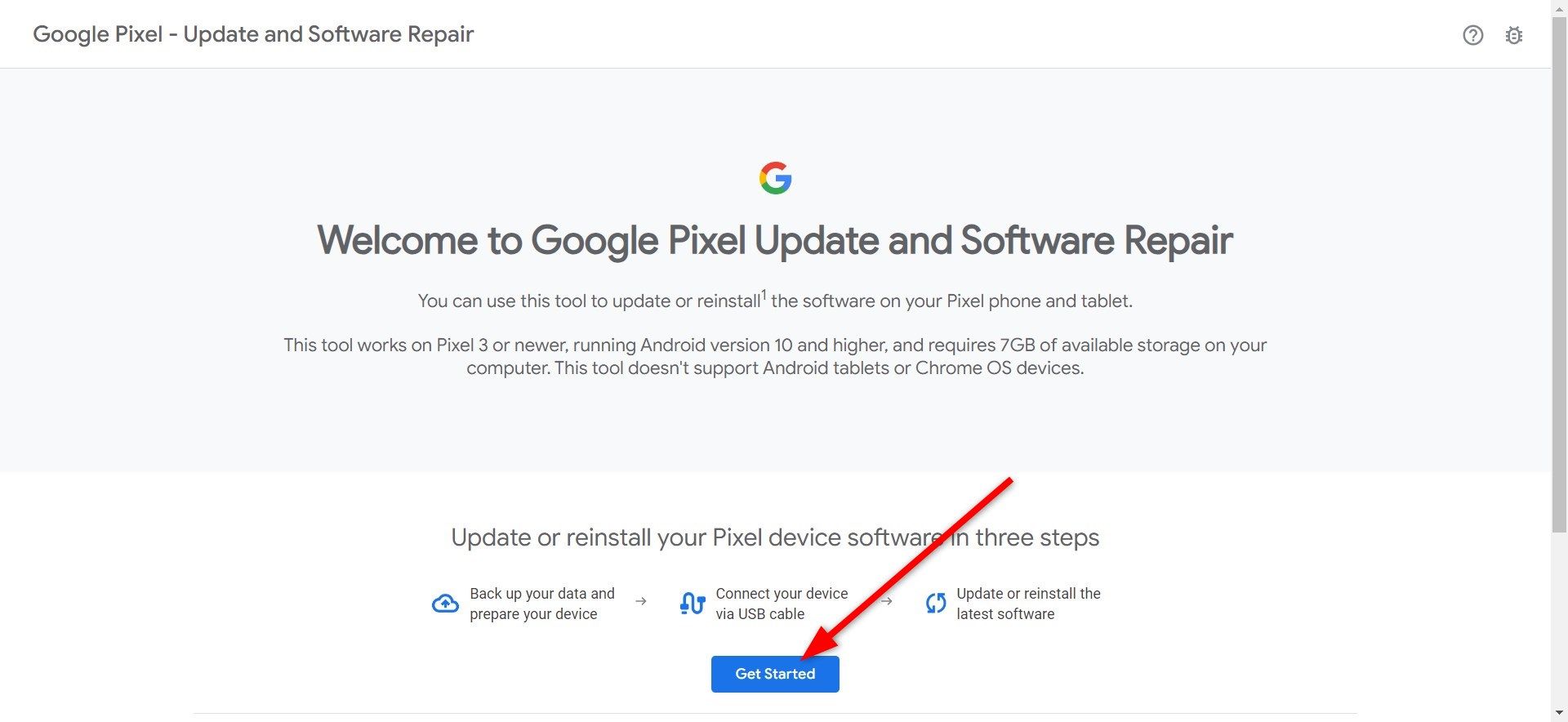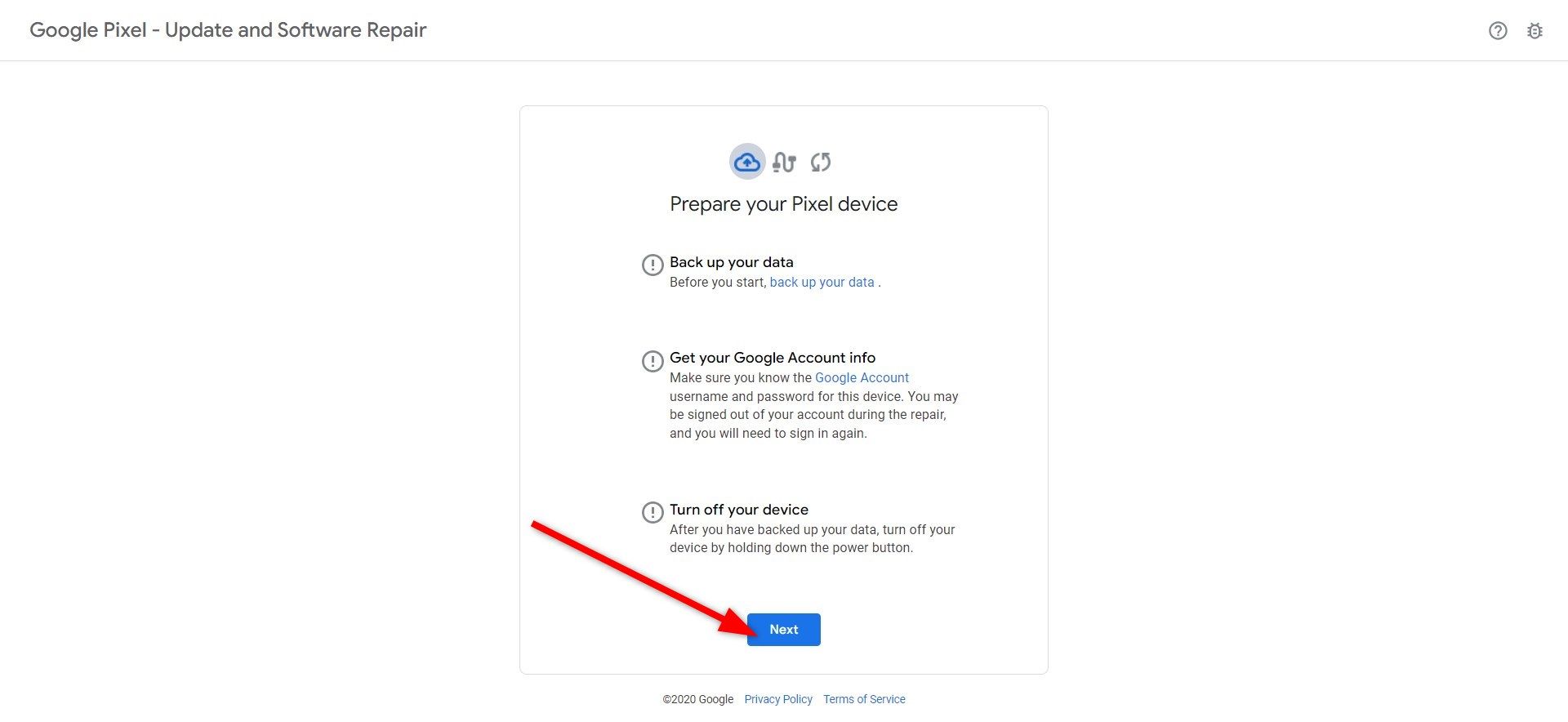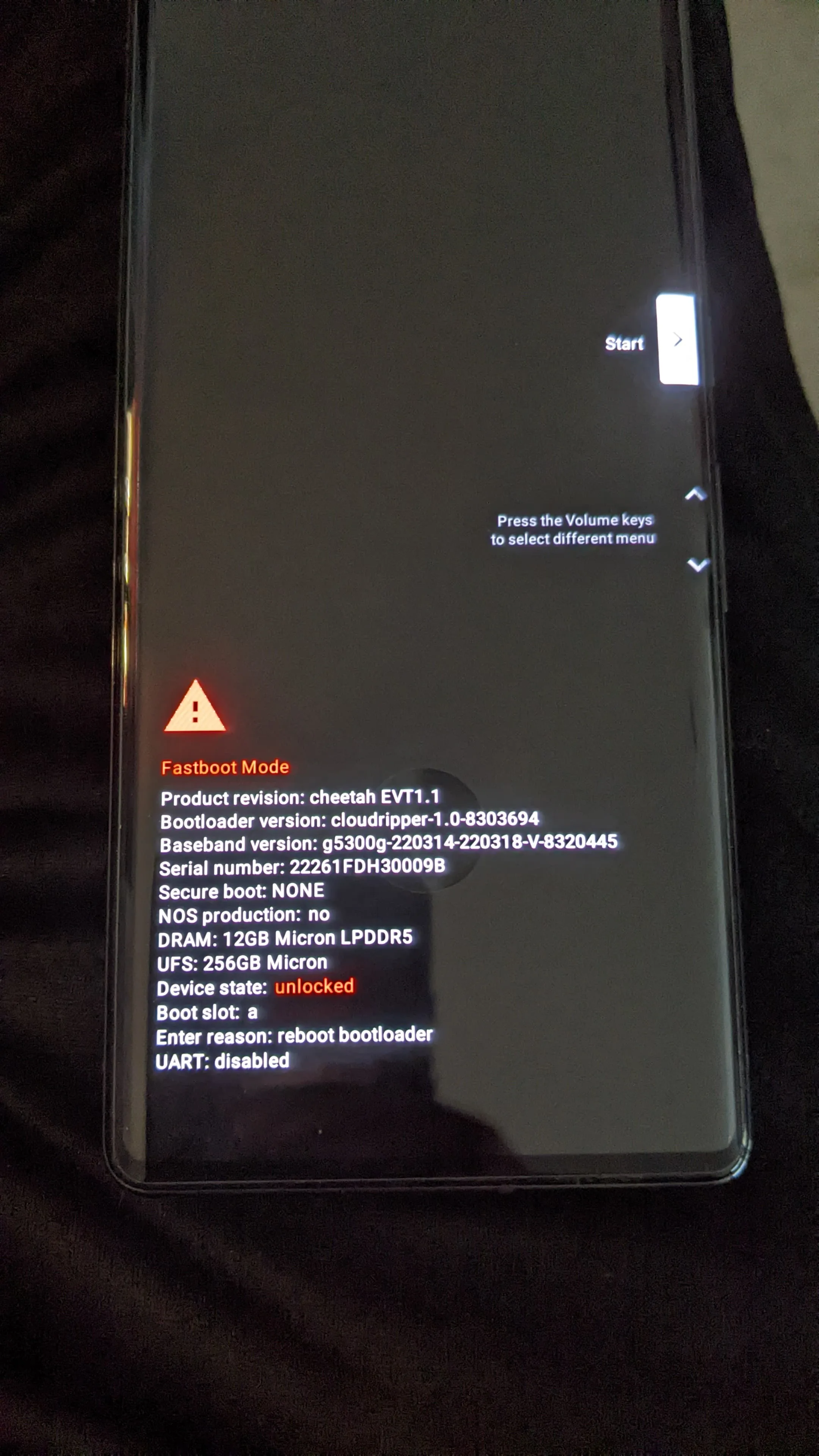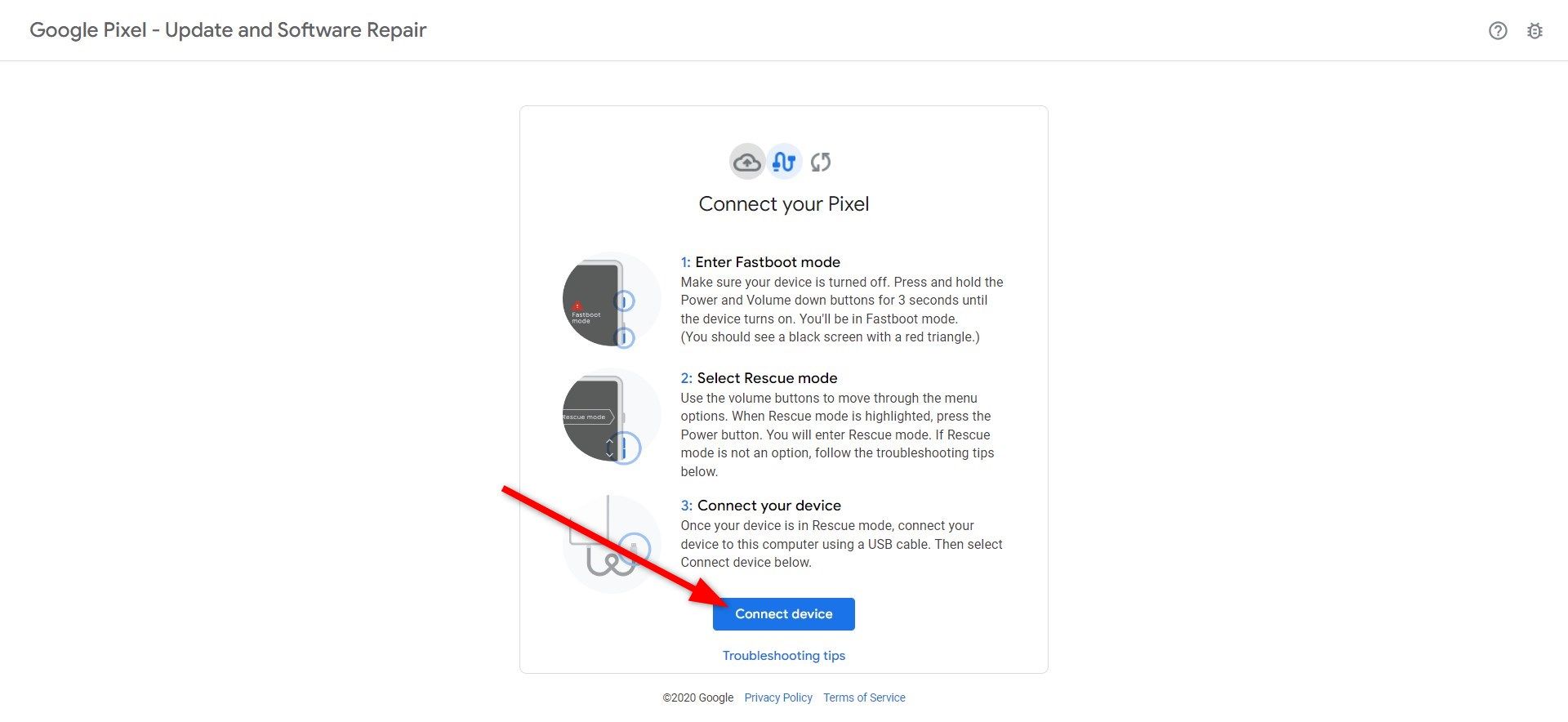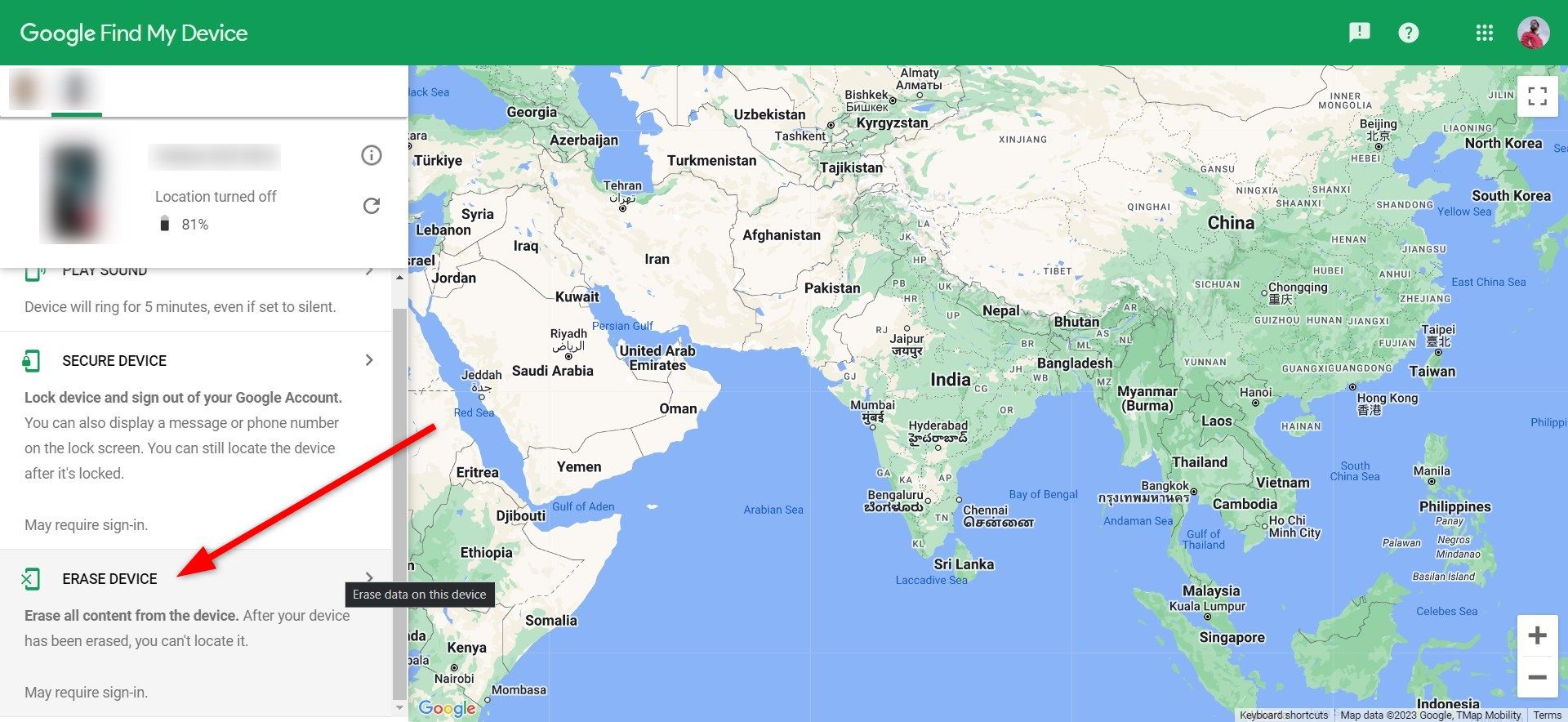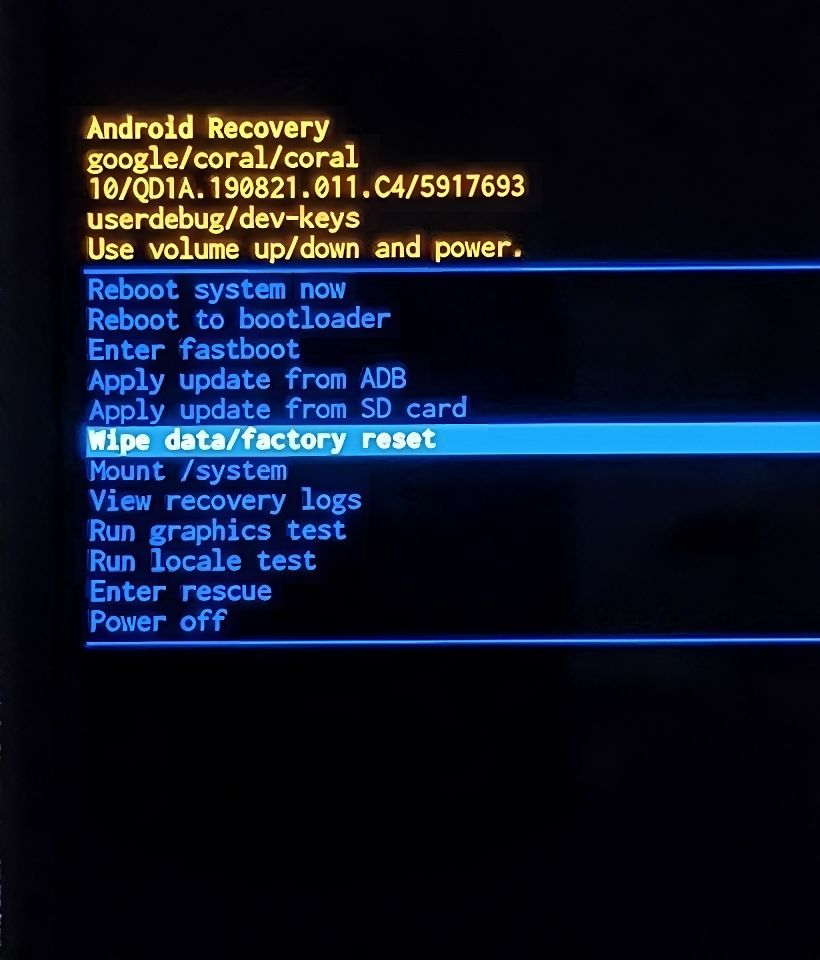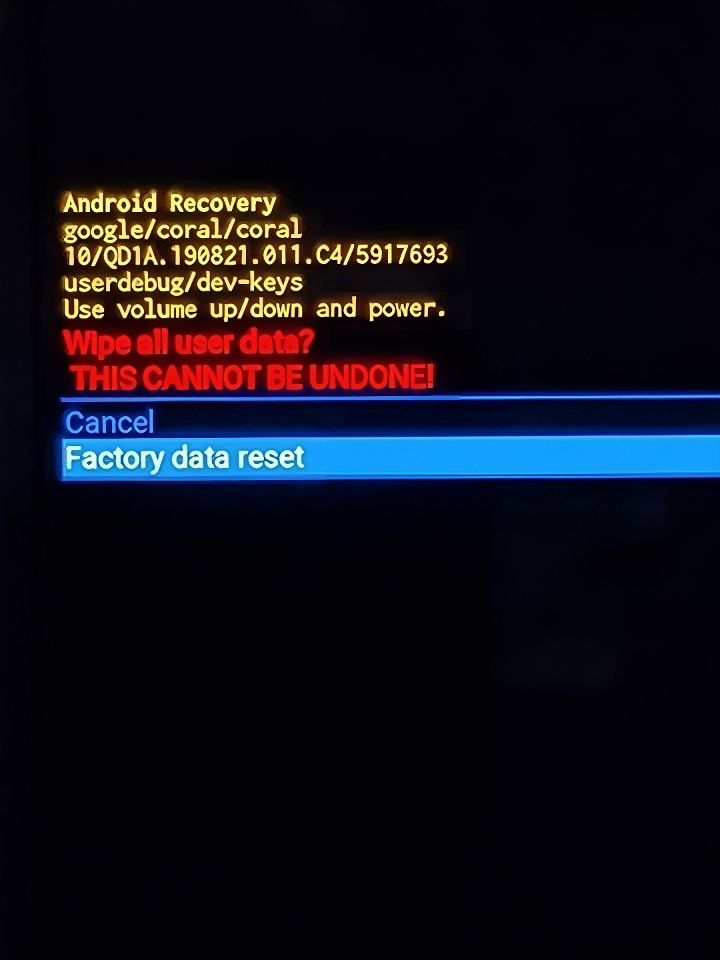Review sản phẩm
Mở Khóa Google Pixel Khi Quên Mật Khẩu: Hướng Dẫn Chi Tiết!
## Mở Khóa Google Pixel Khi Quên Mật Khẩu: Hướng Dẫn Chi Tiết!
Quên mật khẩu Google Pixel của bạn? Đừng lo lắng! Bài viết này sẽ hướng dẫn bạn từng bước cách mở khóa điện thoại Google Pixel mà không cần mật khẩu, giúp bạn truy cập lại dữ liệu quan trọng một cách nhanh chóng và an toàn. Chúng tôi sẽ trình bày một số phương pháp khác nhau, từ sử dụng tài khoản Google đến các giải pháp kỹ thuật khác. Hãy cùng tìm hiểu!
Phương pháp 1: Sử dụng Tài khoản Google (Nếu đã đăng nhập trước đó)
Đây là phương pháp đơn giản nhất nếu bạn đã đăng nhập tài khoản Google trên điện thoại Pixel trước khi quên mật khẩu. Sau một số lần nhập sai mật khẩu, điện thoại sẽ yêu cầu bạn xác minh danh tính thông qua một trong các phương pháp sau:
* Xác minh qua email: Google sẽ gửi mã xác minh đến địa chỉ email được liên kết với tài khoản Google của bạn.
* Xác minh qua số điện thoại: Một tin nhắn SMS chứa mã xác minh sẽ được gửi đến số điện thoại được liên kết với tài khoản Google của bạn.
* Xác minh qua câu hỏi bảo mật: Nếu bạn đã thiết lập câu hỏi bảo mật, hệ thống sẽ hỏi bạn để xác minh danh tính.
Sau khi xác minh thành công, bạn có thể đặt lại mật khẩu mới và truy cập điện thoại của mình.
Phương pháp 2: Khôi phục cài đặt gốc (Factory Reset) – Phương pháp cuối cùng
Nếu phương pháp 1 không khả thi, bạn cần cân nhắc đến việc khôi phục cài đặt gốc. Lưu ý: Phương pháp này sẽ xóa tất cả dữ liệu trên điện thoại của bạn, bao gồm hình ảnh, video, ứng dụng và các thông tin cá nhân khác. Chỉ sử dụng phương pháp này khi bạn đã thử hết các phương pháp khác và chấp nhận mất dữ liệu.
Để khôi phục cài đặt gốc, bạn thường cần truy cập vào chế độ phục hồi (Recovery Mode) bằng cách nhấn giữ tổ hợp phím cụ thể (tổ hợp phím này khác nhau tùy theo model Pixel). Sau đó, bạn tìm và chọn tùy chọn “Wipe data/factory reset”. Quá trình này có thể mất vài phút.
Sau khi khôi phục cài đặt gốc, bạn cần thiết lập lại điện thoại như mới.
Mua Điện Thoại Google Pixel Chính Hãng Tại Queen Mobile
Quên mật khẩu có thể là một trải nghiệm khó chịu. Để tránh tình trạng này, hãy nhớ thường xuyên sao lưu dữ liệu quan trọng của bạn và cân nhắc sử dụng các phương pháp bảo mật khác như xác thực hai yếu tố.
Nếu bạn đang tìm kiếm một chiếc điện thoại Google Pixel chất lượng cao với giá cả cạnh tranh, hãy đến ngay Queen Mobile! Chúng tôi cung cấp đa dạng mẫu mã điện thoại Google Pixel, cùng với các sản phẩm công nghệ khác như iPhone, iPad, và Smartwatch chính hãng. Khám phá ngay các sản phẩm của chúng tôi và trải nghiệm dịch vụ tuyệt vời tại Queen Mobile!
[Link đến website Queen Mobile]#GooglePixel #MởKhóaPixel #QuênMậtKhẩu #KhôiPhụcCàiĐặtGốc #FactoryReset #QueenMobile #ĐiệnThoạiChínhHãng #CôngNghệ #Android #Smartphone
Giới thiệu How to unlock a Google Pixel without a password
: How to unlock a Google Pixel without a password
Hãy viết lại bài viết dài kèm hashtag về việc đánh giá sản phẩm và mua ngay tại Queen Mobile bằng tiếng VIệt: How to unlock a Google Pixel without a password
Mua ngay sản phẩm tại Việt Nam:
QUEEN MOBILE chuyên cung cấp điện thoại Iphone, máy tính bảng Ipad, đồng hồ Smartwatch và các phụ kiện APPLE và các giải pháp điện tử và nhà thông minh. Queen Mobile rất hân hạnh được phục vụ quý khách….
_____________________________________________________
Mua #Điện_thoại #iphone #ipad #macbook #samsung #xiaomi #poco #oppo #snapdragon giá tốt, hãy ghé [𝑸𝑼𝑬𝑬𝑵 𝑴𝑶𝑩𝑰𝑳𝑬]
✿ 149 Hòa Bình, phường Hiệp Tân, quận Tân Phú, TP HCM
✿ 402B, Hai Bà Trưng, P Tân Định, Q 1, HCM
✿ 287 đường 3/2 P 10, Q 10, HCM
Hotline (miễn phí) 19003190
Thu cũ đổi mới
Rẻ hơn hoàn tiền
Góp 0%
Thời gian làm việc: 9h – 21h.
KẾT LUẬN
Hãy viết đoạn tóm tắt về nội dung bằng tiếng việt kích thích người mua: How to unlock a Google Pixel without a password
A Google Pixel phone gives you different options to lock and protect it from being misused. You can set up your fingerprint, use your face to unlock it, and set a password or pattern. What if you set a passcode and forgot it, or someone entered the wrong password multiple times and locked your device? This situation can be frustrating and is common among Android phone users.
In this guide, we explain the different methods that can help you unlock your Google Pixel phone without a passcode. Let’s get right into it.
Can you unlock your Google Pixel without a passcode?
Yes, you can. Multiple ways can help you regain access to your Google Pixel phone, even if you don’t remember the passcode. Whichever method you follow, you must factory reset your Google Pixel. So, it’s important to back up your smartphone because it can help you restore all your files after completing the factory reset. Samsung Galaxy phone owners should also back up their phones to avoid data loss in such situations.
Alternative unlocking methods that you can try
If you set up fingerprint, pattern, or face unlock on your Google Pixel phone, you can unlock it without your passcode. Moreover, these methods let you access your phone without factory resetting your Google Pixel. However, these options are only available if you set them up before forgetting your passcode. If you haven’t set up any of these alternative unlocking methods, follow the advanced methods to unlock your Google Pixel.
Here are different ways that you can unlock a Google Pixel without a passcode.
Fingerprint
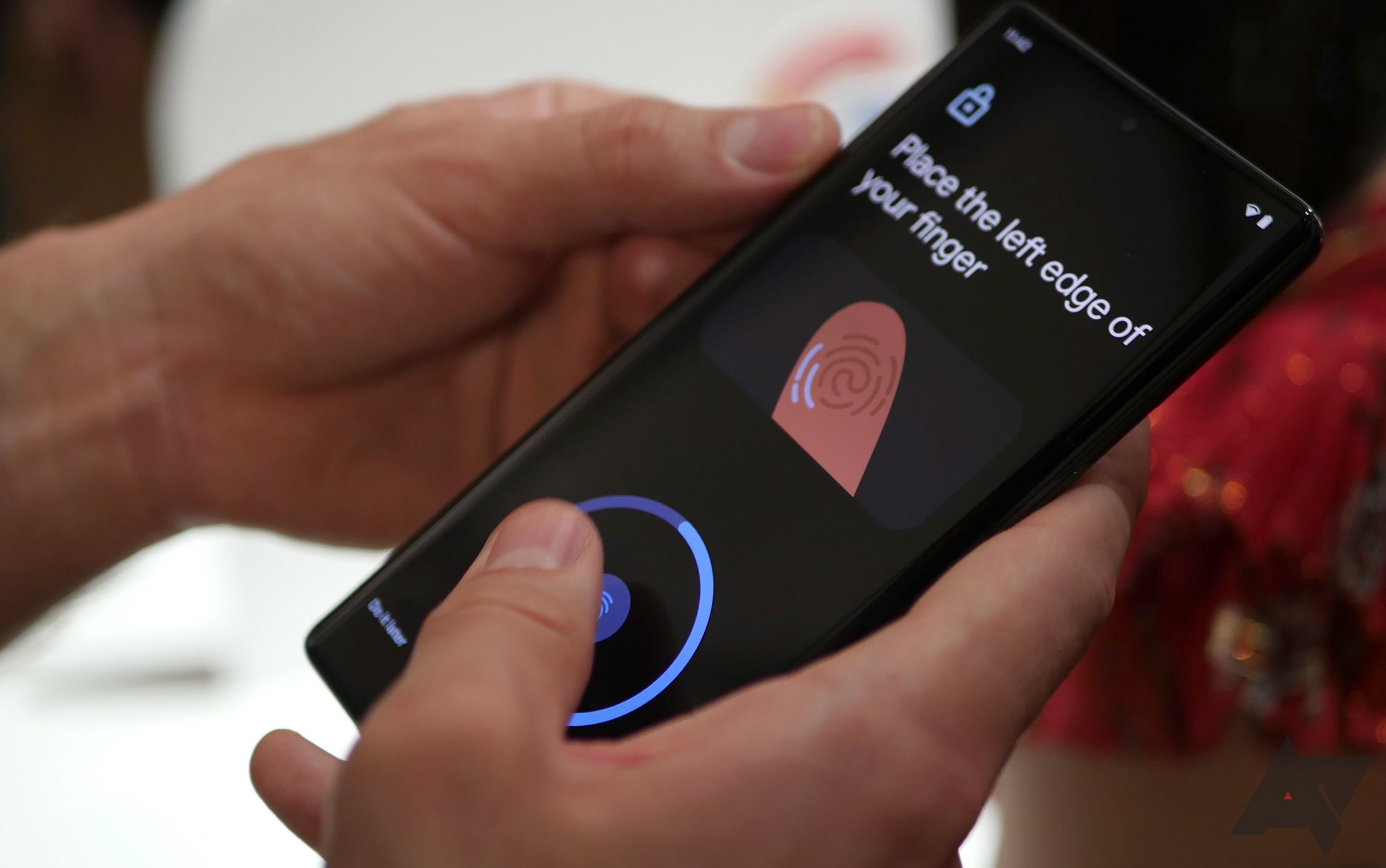
Every Google Pixel phone, apart from the Google Pixel 4, has a dedicated fingerprint scanner. On modern Google Pixel phones, you get an in-display fingerprint scanner, whereas older versions have them on the back of the device. If you set up your fingerprint along with a passcode, scan your fingertip on the sensor to unlock the phone.
Face recognition

If you set up face recognition before forgetting your password, you can easily unlock it. Wake up your phone and hold it in front of your face for the selfie camera to scan your face and unlock your phone.
Pattern unlock
Pattern unlock is another way to unlock a Google Pixel if you forget the passcode. Trace the pattern on the lock screen and unlock your phone.
How can I unlock a Google Pixel without a passcode?
There are three advanced methods that you can apply to unlock a Google Pixel without a passcode. Let’s check out each method one by one.
Whichever method you go for, you’ll perform a factory reset of your phone. If you never backed up your Pixel, all your data is lost when you reset it.
Use the Pixel Repair tool
The Pixel Repair Tool is an official tool that isn’t meant for unlocking Google Pixel phones but for updating them. But you can factory reset your phone, which eventually lets you unlock your device without a passcode. The best part about using the Pixel Repair tool is that it installs the latest Android version after resetting your phone, which isn’t possible with other methods we discuss in this guide.
Here’s how to use the Pixel Repair tool to unlock a Google Pixel phone.
- Launch any web browser on your PC and visit the Pixel Repair tool website.
- Click Get Started at the bottom.
- Power off your phone.
- On the Prepare your Pixel phone page, click Next.
- Press and hold the power and volume down buttons on your phone until the phone turns on to enter Fastboot mode.
- Using the volume buttons, navigate to the Rescue Mode and select it using the power button.
- Use a USB cable to connect your phone to your PC.
- Go back to the Pixel Repair website and click Connect phone.
- Click the Factory reset and reinstall.
- Select Confirm.
The factory reset process begins. Leave your Pixel phone connected to your PC until the process completes. When the process finishes, restore your data using the backup if you have one.
Use Google Find My Device
You can also use the Google Find My Device website, which is usually used to locate your lost phone, to reset a Google Pixel phone and unlock it without a passcode.
If you reset your Pixel phone using Google Find My Device, your device is restored to the version of Android that came pre-installed on your phone. You must perform a system update to get the latest Android version.
Here are the steps you’ll follow to reset a Google Pixel using Find My Device:
- Visit the Google Find My Device website in any browser on your PC.
- Log in with the account you use on your phone if you aren’t logged in.
- Select your phone from the upper-left corner of the page.
- Click Erase device.
- Click Erase device again.
After the process completes, you must set up your Google Pixel again and restore the files using a backup you have.
Use Recovery Mode
You can also use the Recovery Mode on your Google Pixel to reset it to factory settings. This mode is built into the phone. You don’t need a computer or laptop to carry out this process. Here’s how to unlock a Google Pixel without a passcode using the Recover Mode method:
- Power off your phone.
- Press and hold the power and volume down buttons to boot into the Recovery Mode.
- Use the volume up and down buttons to navigate and highlight Recovery Mode, and select it with the power button.
- Press and hold the power and volume up button and release them at the same time.
- Choose Wipe data/factory reset.
- Select Factory data reset.
- After the process finishes, select Reboot system now.
When your phone boots up, set it up and restore your data using a previously created backup.
Use ADB and Fastboot (For rooted phones)
If you have a rooted Google Pixel, use ADB commands and Fastboot to reset your lock screen and unlock your Google Pixel without a passcode.
Rooting your phone is a technical process that smartphone manufacturers might consider warranty-voiding. If things go wrong, it could cause issues ranging from simple data loss to a bricked device. Moreover, being rooted can remove some security protection features and leave you vulnerable to outside threats. Ensure you understand the risks involved when rooting an Android device before proceeding.
This process only works if you have a rooted phone and if the USB Debugging option is activated on your phone. For the steps to activate USB debugging, read our guide on how to install ADB. Here are the steps you’ll follow to unlock your Google Pixel without a passcode using ADB and Fastboot:
- Install ADB and Fastboot on your computer.
- Connect the Google Pixel phone to your PC using a USB cable.
- Open a Command Prompt window on your PC.
- Type the below command and press Enter.
adb devices - Execute the below commands one by one and press Enter after each one.
adb shellcd /data/data/com.android.providers.settings/databasessqlite3 settings.dbupdate system set value=0 where name='lock_pattern_autolock';update system set value=0 where name='lockscreen.lockedoutpermanently';.quitexitadb reboot - After your phone boots up, enter the below commands in turn and press Enter after each one.
adb shellrm /data/system/gesture.keyexitadb reboot
Your phone restarts again, and you can enter any random pattern to unlock your phone.
Always set an alternative
The best way to avoid getting trapped in this situation is to set an alternative lock method on your phone. Since fingerprint scanners are present in most modern smartphones, you should make use of them, as they are a bit more secure and unlock your phone faster. Speaking of security, read our guide that explains how to protect your Google Pixel from spam calls and texts.
Khám phá thêm từ Phụ Kiện Đỉnh
Đăng ký để nhận các bài đăng mới nhất được gửi đến email của bạn.