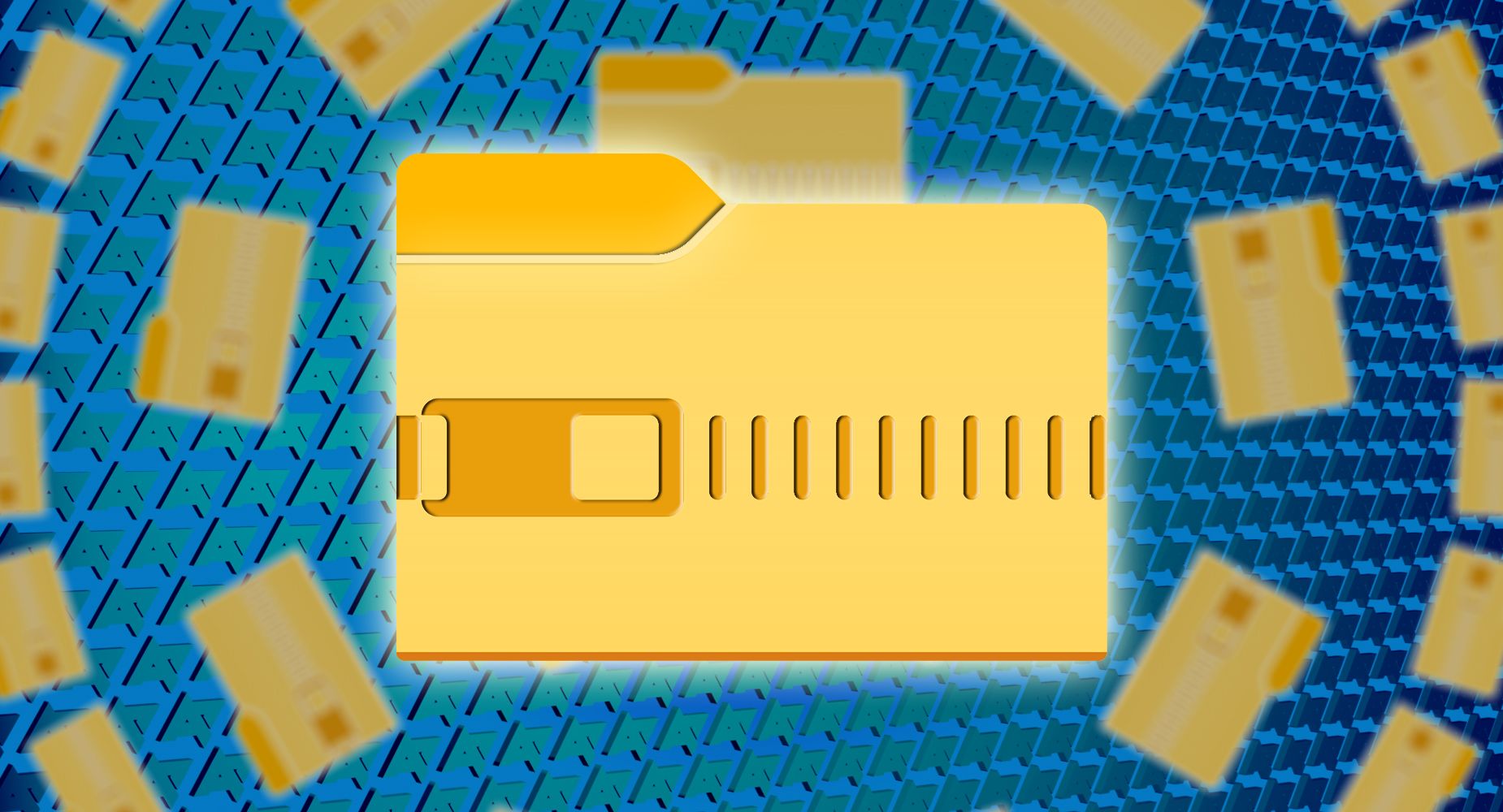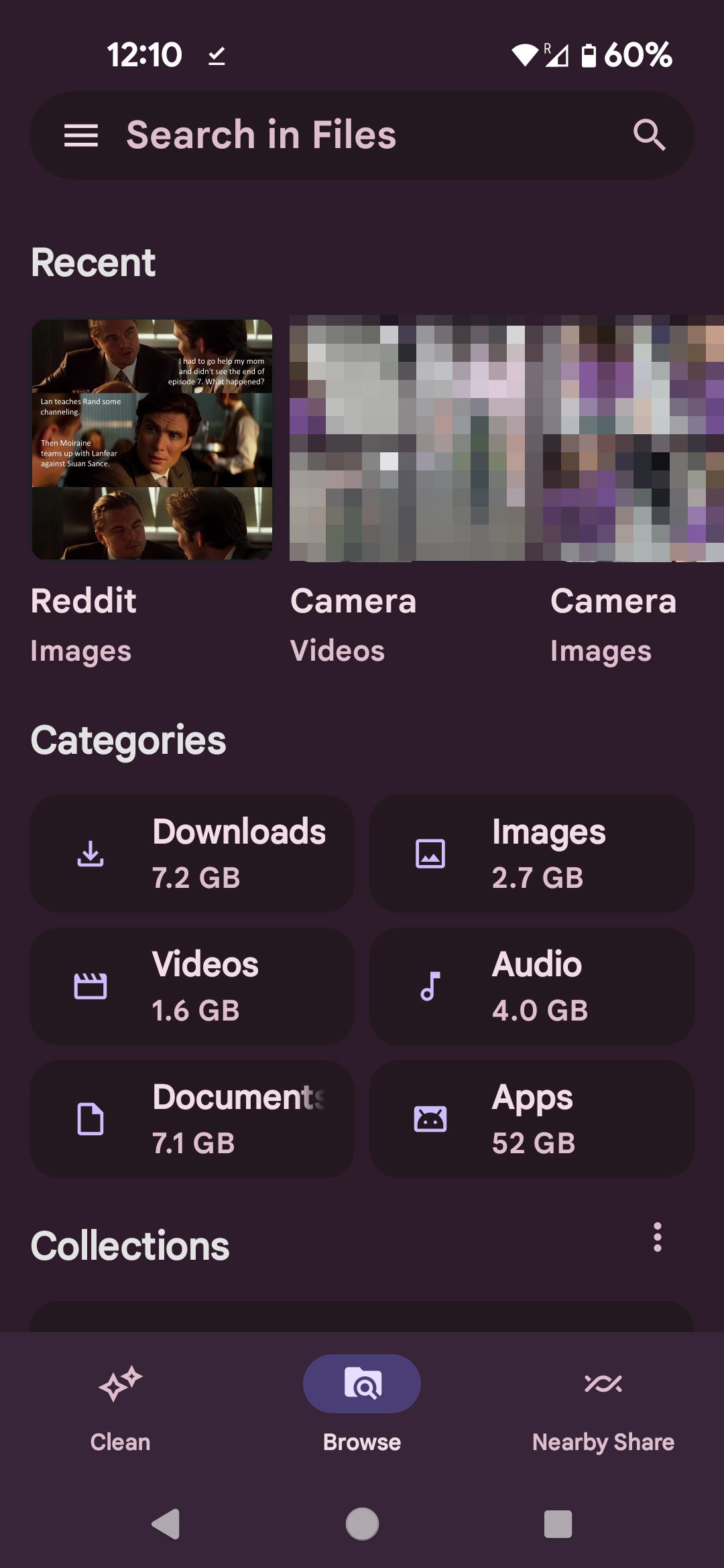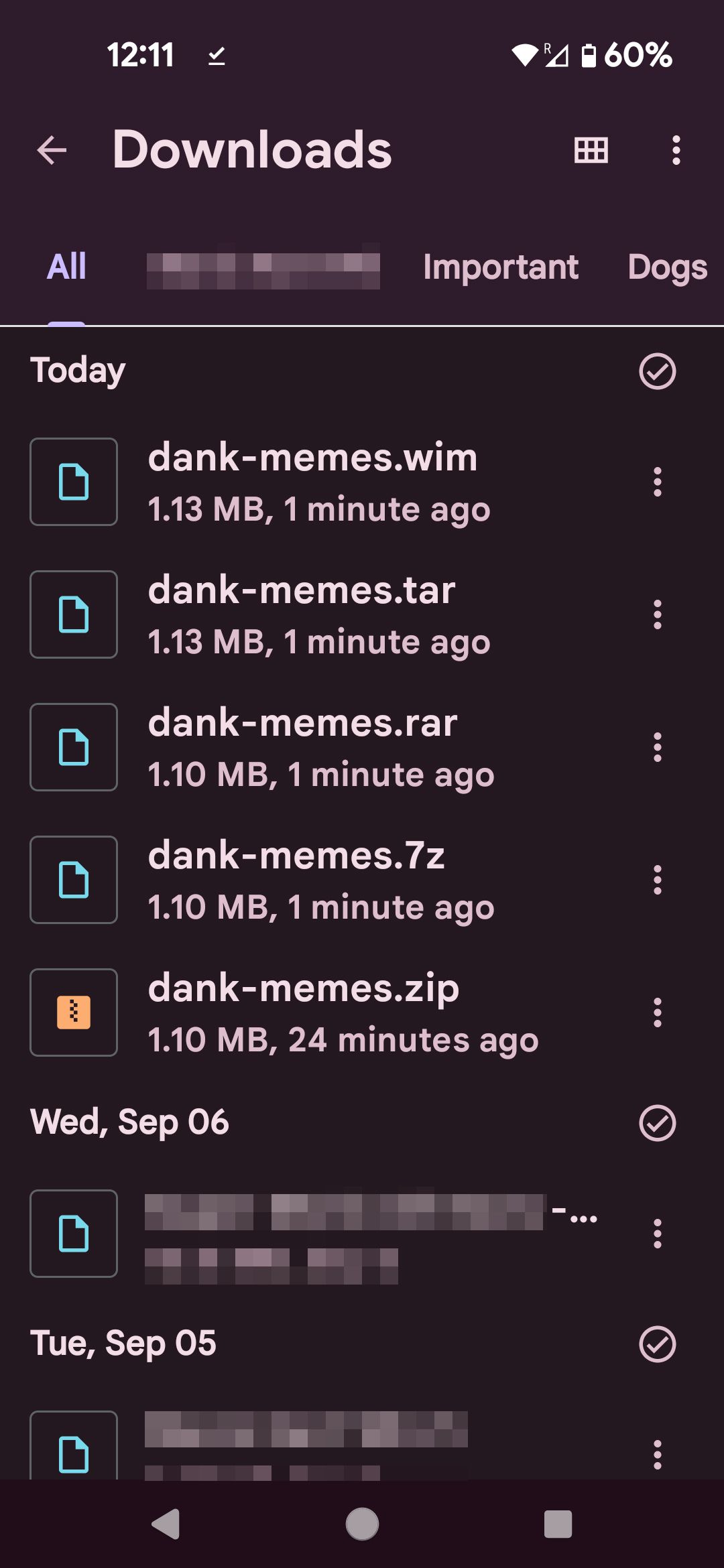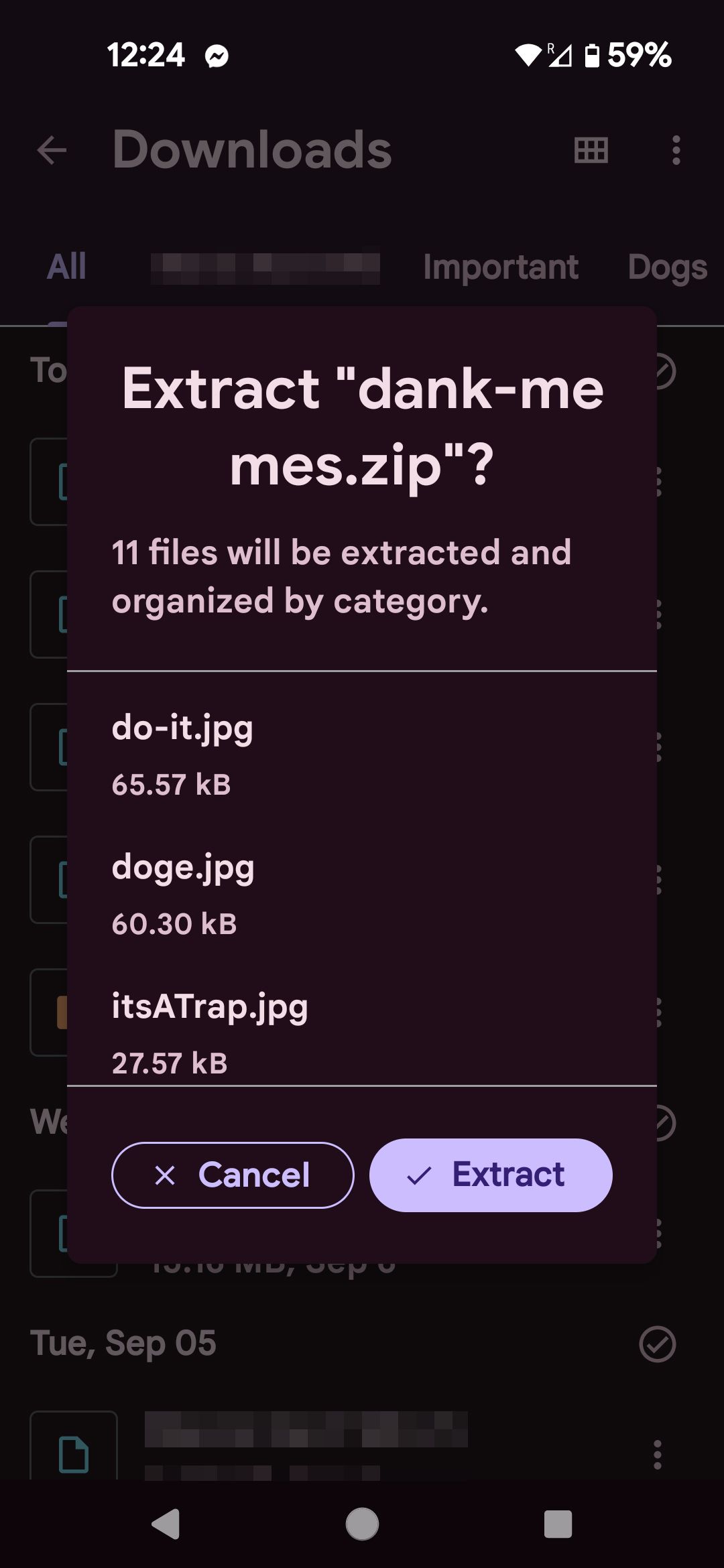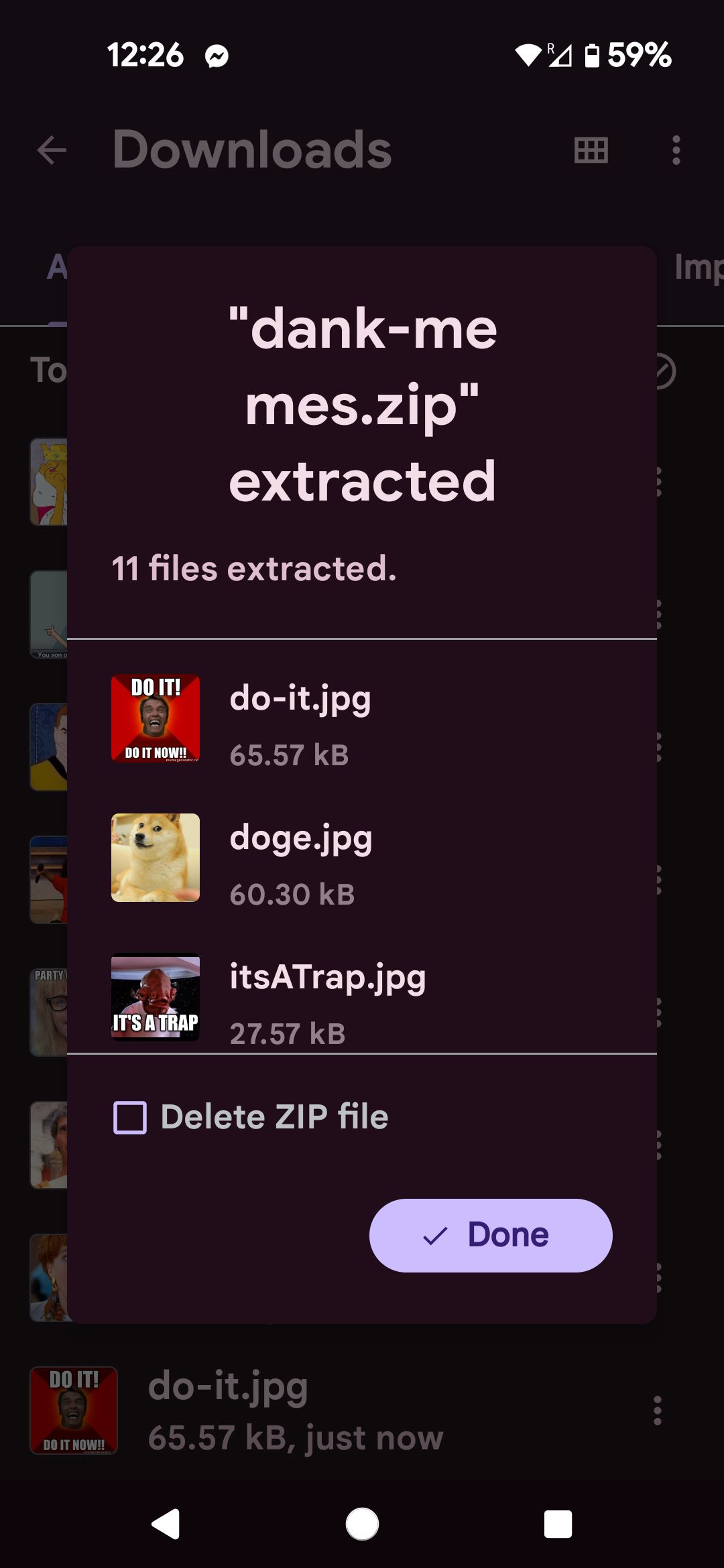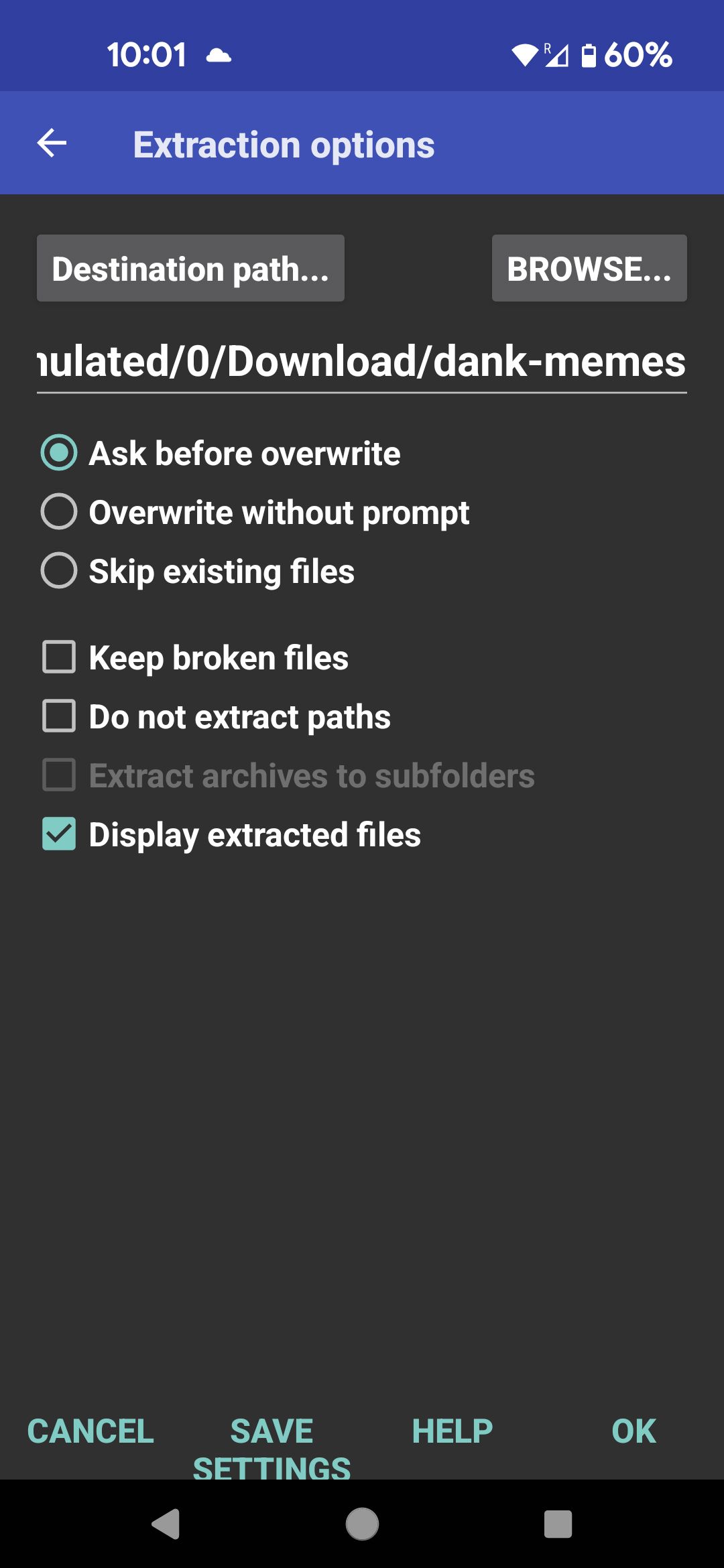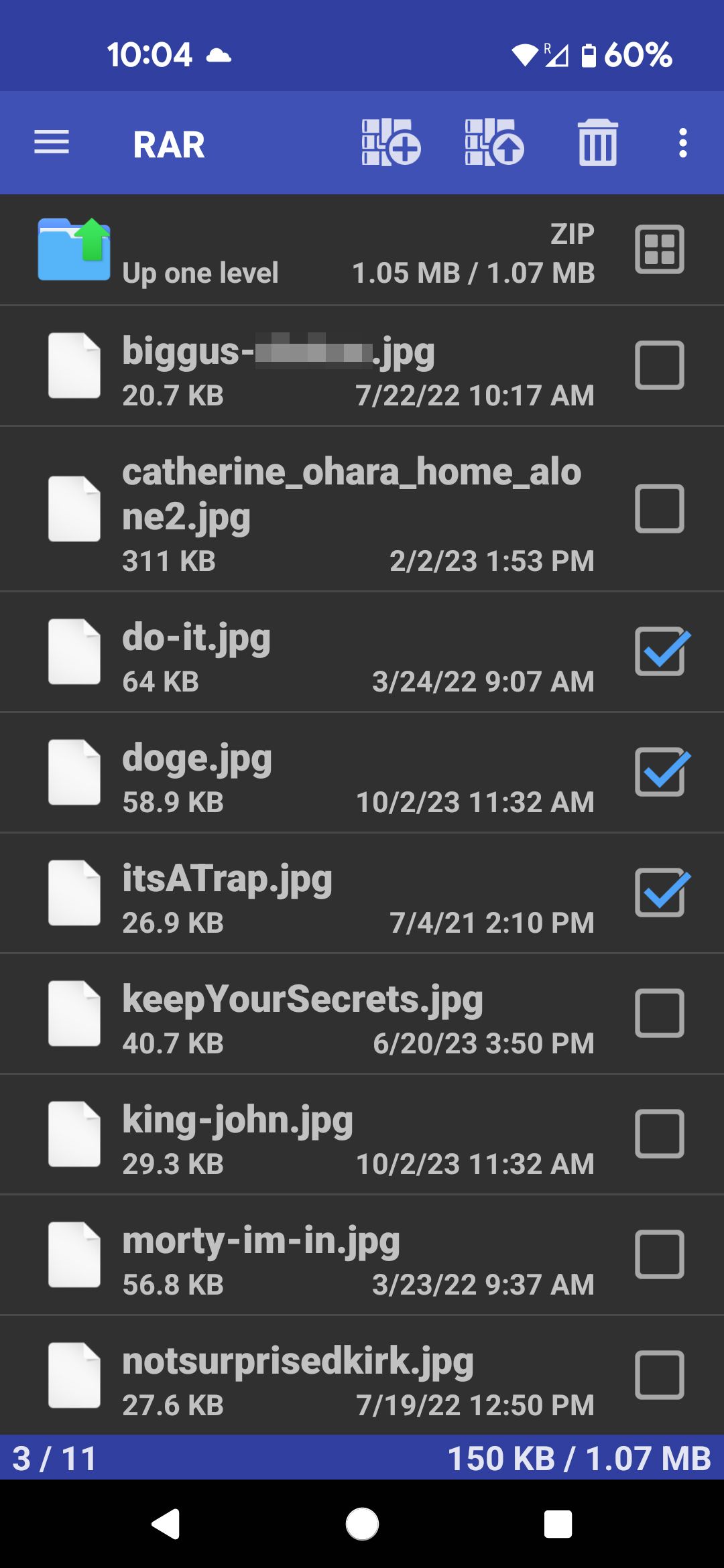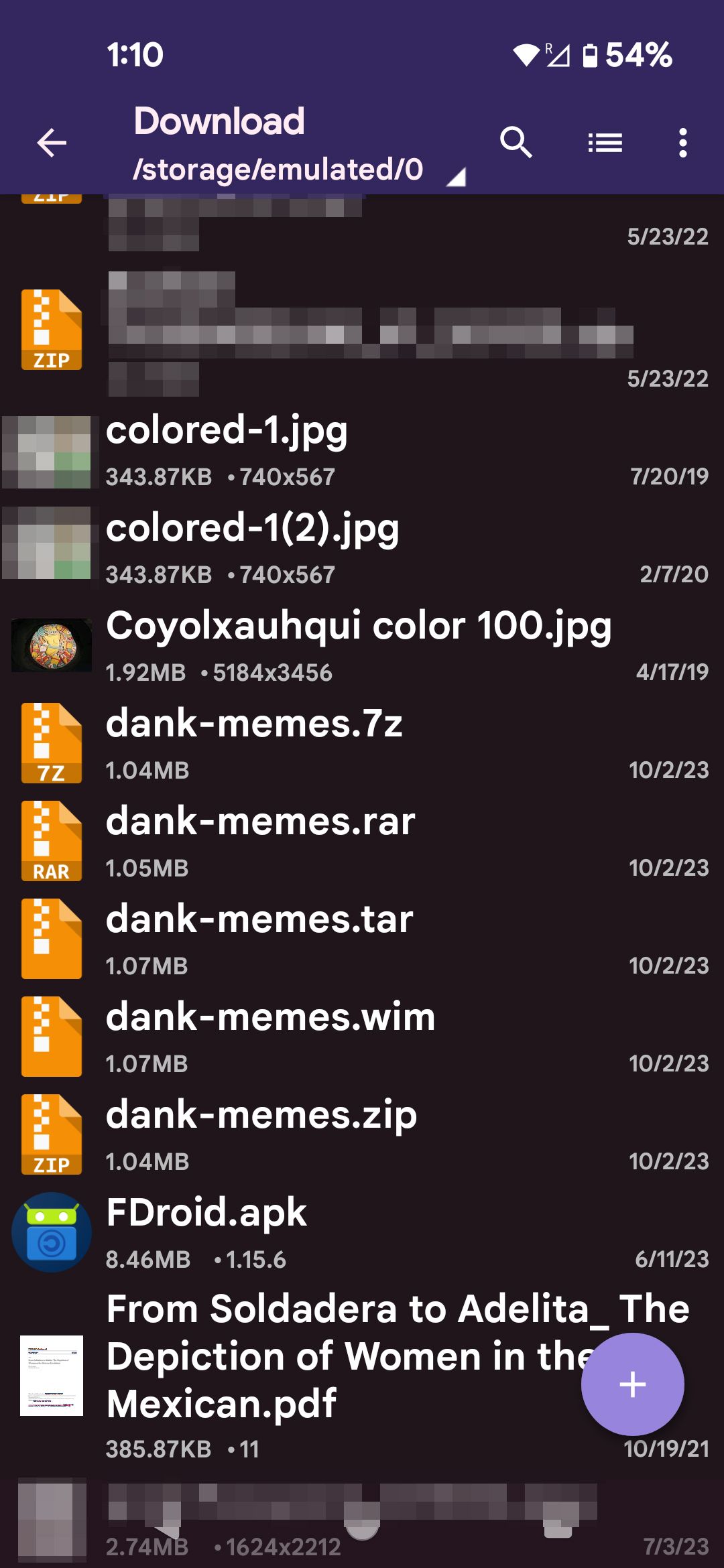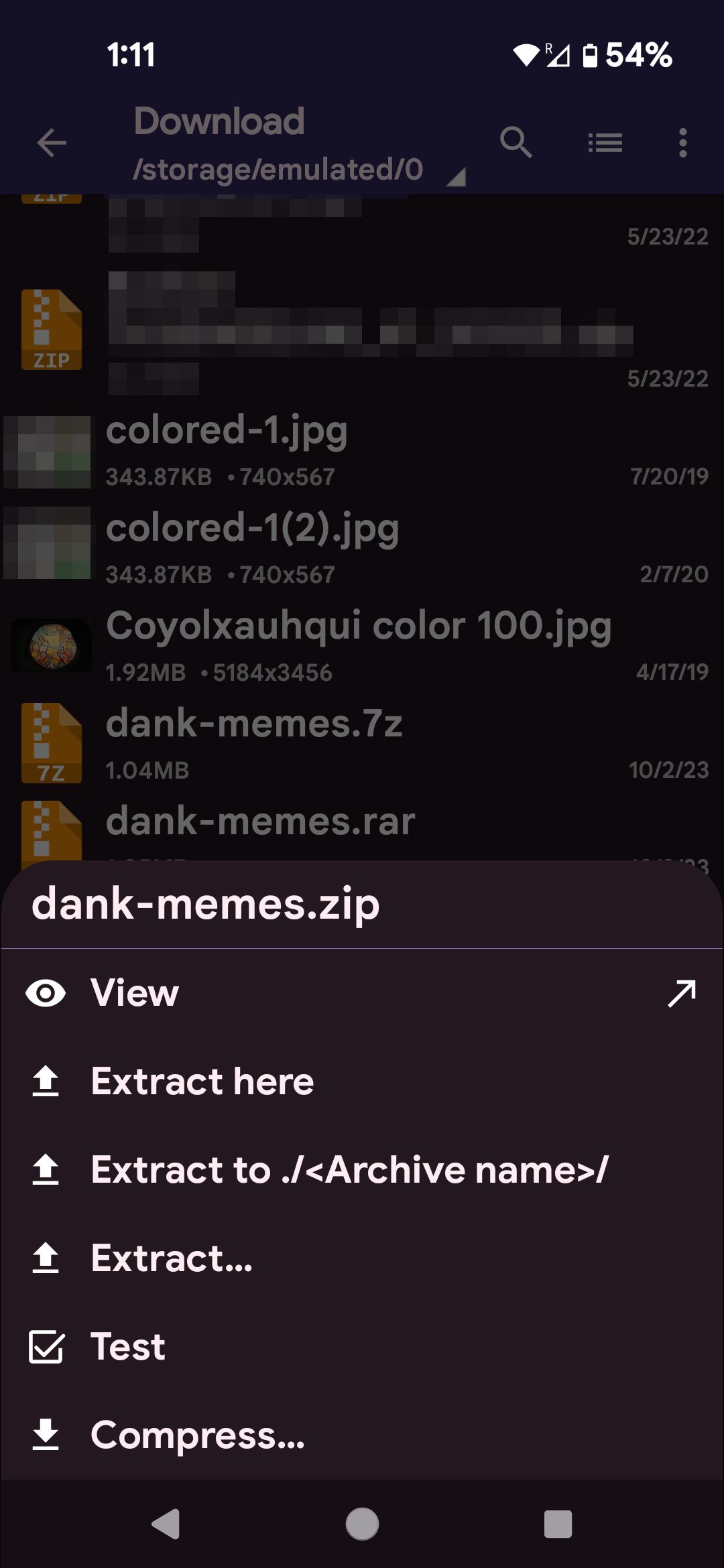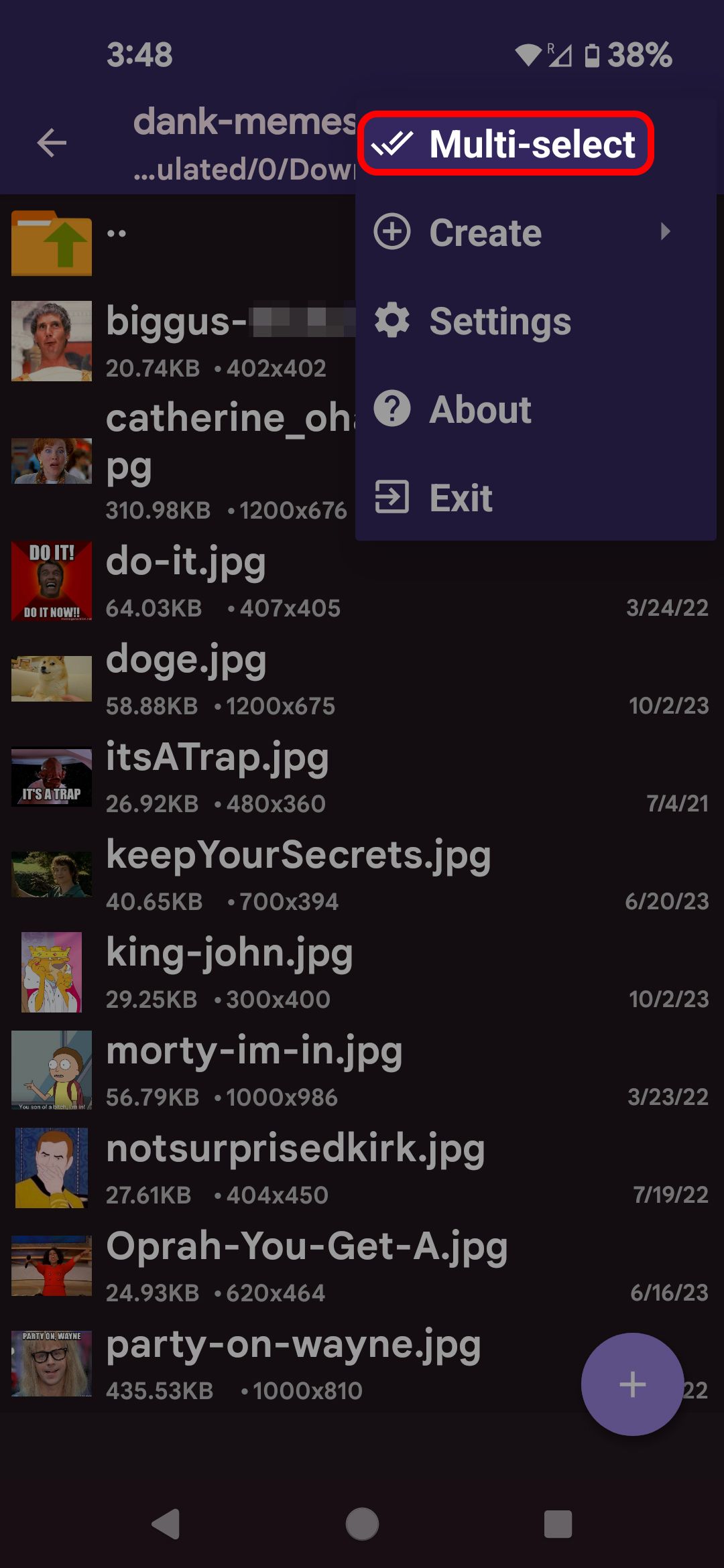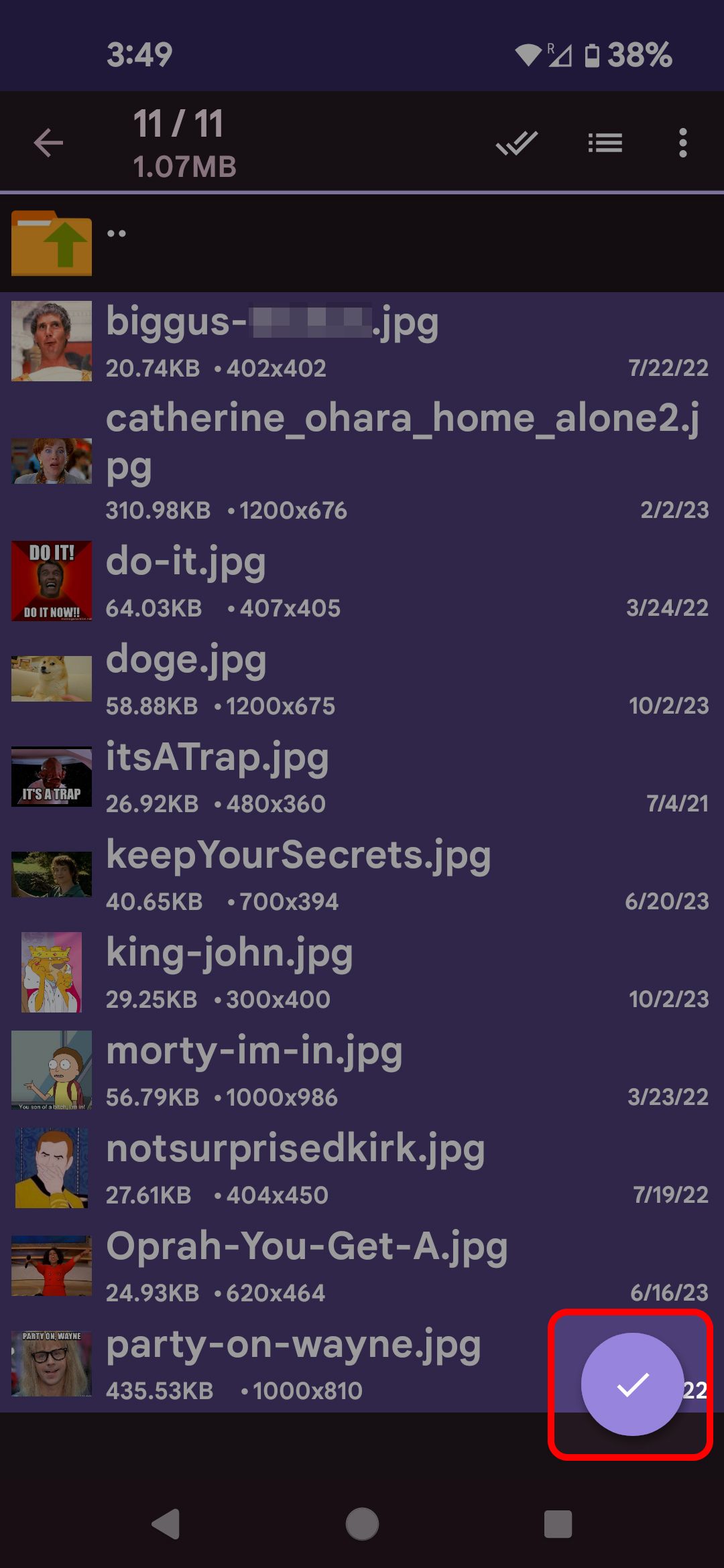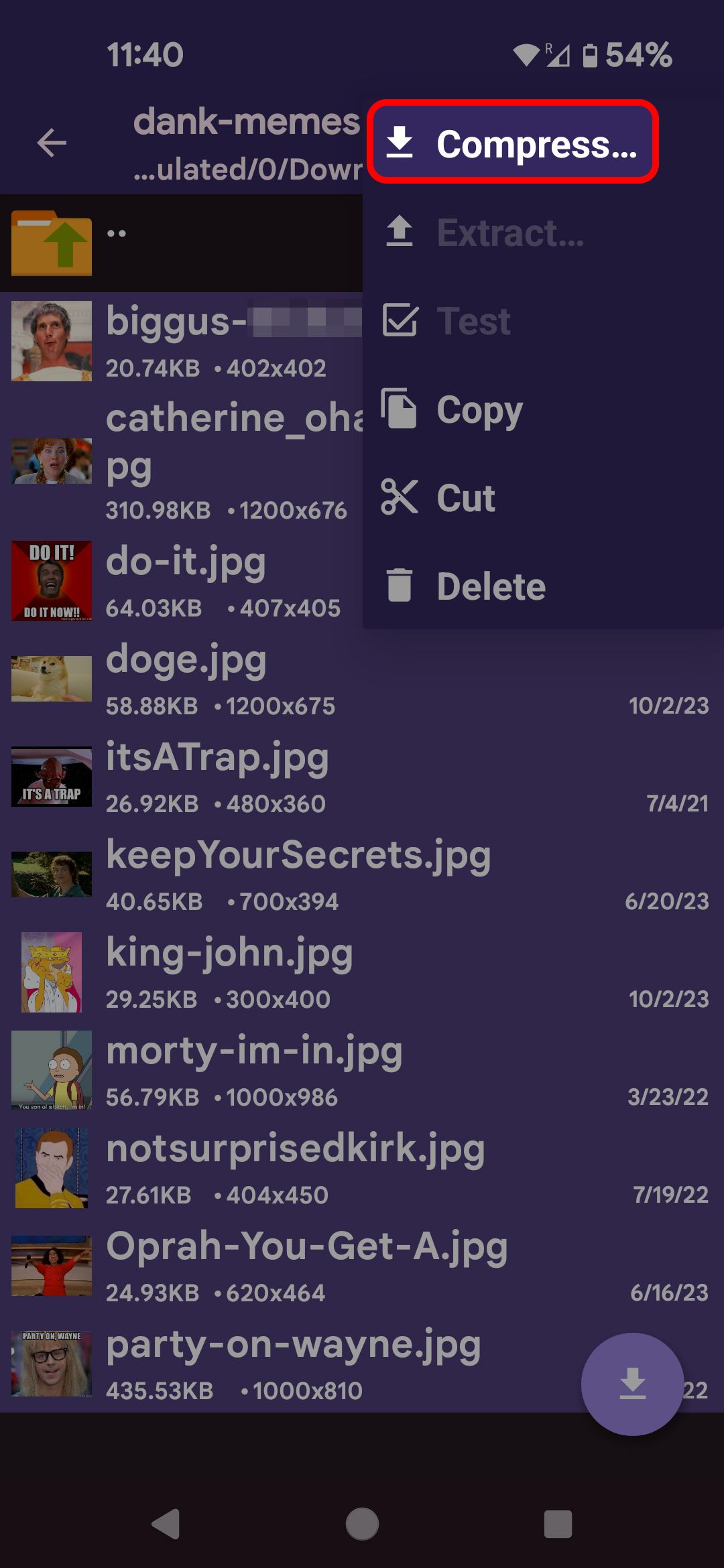Review sản phẩm
Mở Tốc Độ Quang: Giải Mã File Nén Trên Điện Thoại & Máy Tính Bảng Chỉ Trong Nháy Mắt!
## Mở Tốc Độ Quang: Giải Mã File Nén Trên Điện Thoại & Máy Tính Bảng Chỉ Trong Nháy Mắt!
Giải nén file trên điện thoại thông minh và máy tính bảng đôi khi có vẻ rắc rối, nhưng thực tế lại đơn giản hơn bạn tưởng. Bài viết này sẽ hướng dẫn bạn từng bước, từ cách xác định loại file nén đến việc lựa chọn ứng dụng phù hợp và giải nén file một cách nhanh chóng và hiệu quả. Dù bạn đang sử dụng hệ điều hành Android hay iOS, chúng tôi sẽ cung cấp cho bạn những lời khuyên và thủ thuật hữu ích để xử lý các file nén như ZIP, RAR, 7z và nhiều định dạng khác.
I. Xác định loại file nén:
Trước khi bắt đầu, điều quan trọng là phải xác định chính xác loại file nén bạn cần giải nén. Các định dạng phổ biến bao gồm:
* ZIP: Định dạng phổ biến nhất, được hỗ trợ rộng rãi trên hầu hết các thiết bị và ứng dụng.
* RAR: Định dạng nén mạnh mẽ, thường chứa các file có dung lượng lớn.
* 7z: Định dạng nén cao cấp, cho phép nén dữ liệu với tỷ lệ cao hơn so với ZIP và RAR.
* Ngoài ra còn có các định dạng khác như TAR, GZ, BZ2…
II. Ứng dụng giải nén phổ biến:
Tùy thuộc vào hệ điều hành của bạn, bạn có thể cần tải xuống ứng dụng giải nén. Một số ứng dụng được đánh giá cao và dễ sử dụng bao gồm:
* Android: ZArchiver, RAR, WinZip, 7-Zip. (Lưu ý: Tính khả dụng có thể thay đổi theo phiên bản hệ điều hành).
* iOS: iZip, WinZip, RAR. (Lưu ý: iOS có khả năng hỗ trợ một số định dạng nén nhất định mà không cần ứng dụng bên ngoài, tuy nhiên các ứng dụng bên ngoài vẫn mang lại trải nghiệm tốt hơn).
III. Hướng dẫn từng bước giải nén file:
Sau khi tải xuống và cài đặt ứng dụng giải nén, quá trình giải nén khá đơn giản:
1. Mở ứng dụng: Khởi chạy ứng dụng giải nén mà bạn đã cài đặt.
2. Tìm file nén: Điều hướng đến thư mục chứa file nén bạn muốn giải nén.
3. Chọn file: Chọn file nén cần giải nén.
4. Giải nén: Nhấn vào nút “Giải nén” hoặc biểu tượng tương tự. Ứng dụng sẽ tự động giải nén file vào thư mục được chỉ định. Bạn có thể chọn thư mục đích nếu muốn.
5. Kiểm tra file: Sau khi quá trình giải nén hoàn tất, kiểm tra xem tất cả các file đã được giải nén thành công.
IV. Lưu ý:
* Dung lượng lưu trữ: Đảm bảo rằng thiết bị của bạn có đủ dung lượng lưu trữ trống để chứa các file sau khi giải nén, vì dung lượng của file giải nén thường lớn hơn file nén.
* Kết nối mạng: Đối với một số file nén lớn, bạn có thể cần kết nối mạng ổn định để quá trình giải nén diễn ra nhanh chóng và mượt mà.
* An ninh: Chỉ tải xuống và cài đặt ứng dụng giải nén từ các nguồn đáng tin cậy như Google Play Store (Android) hoặc App Store (iOS) để tránh các phần mềm độc hại.
Bài viết này hi vọng đã giúp bạn hiểu rõ hơn về cách giải nén file trên điện thoại và máy tính bảng. Hãy chia sẻ bài viết này nếu bạn thấy hữu ích!
#giảinénfile #điệnthoại #máy tínhbảng #android #ios #zip #rar #7z #hướngdẫn #thủ thuật #côngnghệ #mẹohay
Giới thiệu How to unzip your files on smartphones and tablets
: How to unzip your files on smartphones and tablets
Hãy viết lại bài viết dài kèm hashtag về việc đánh giá sản phẩm và mua ngay tại Queen Mobile bằng tiếng VIệt: How to unzip your files on smartphones and tablets
Mua ngay sản phẩm tại Việt Nam:
QUEEN MOBILE chuyên cung cấp điện thoại Iphone, máy tính bảng Ipad, đồng hồ Smartwatch và các phụ kiện APPLE và các giải pháp điện tử và nhà thông minh. Queen Mobile rất hân hạnh được phục vụ quý khách….
_____________________________________________________
Mua #Điện_thoại #iphone #ipad #macbook #samsung #xiaomi #poco #oppo #snapdragon giá tốt, hãy ghé [𝑸𝑼𝑬𝑬𝑵 𝑴𝑶𝑩𝑰𝑳𝑬]
✿ 149 Hòa Bình, phường Hiệp Tân, quận Tân Phú, TP HCM
✿ 402B, Hai Bà Trưng, P Tân Định, Q 1, HCM
✿ 287 đường 3/2 P 10, Q 10, HCM
Hotline (miễn phí) 19003190
Thu cũ đổi mới
Rẻ hơn hoàn tiền
Góp 0%
Thời gian làm việc: 9h – 21h.
KẾT LUẬN
Hãy viết đoạn tóm tắt về nội dung bằng tiếng việt kích thích người mua: How to unzip your files on smartphones and tablets
As smartphones and tablets become more powerful, it’s common for them to be used as a primary device in place of laptop and desktop computers. Even though many tasks that were once the exclusive domain of traditional computers are intuitive to accomplish on your smartphone, some tasks, like unzipping a compressed file, aren’t as simple to manage on an Android device, even if you have one of the best Android tablets.
How to unzip files on a smartphone or tablet
When it comes to opening ZIP files on your phone, you might not have access to desktop tools like 7zip, but you have options. Most file manager apps have basic decompression functionality, but if you want a full feature set, you’ll need to turn to a third-party app on the Google Play Store dedicated to handling archive files.
How to unzip a file using Files by Google
The easiest way to open a ZIP file on an Android phone is with the Files by Google app (formerly just the Files app). It’s primarily a file management tool, but it also functions as a ZIP extractor.
- Open Files by Google and navigate to the directory in which you downloaded your compressed file. It’s most likely in your Downloads directory.
- Find your ZIP file and tap it.
- This opens a modal window that displays all the files compressed in the archive. Select Extract to decompress your files.
- When everything is done decompressing, another modal pops up. Tap Done to finish.
After your files are extracted from the ZIP file, you’ll find them in the same directory as the original ZIP file.
How to unzip a file using RAR
If you’ve been using a computer for a while, you probably remember installing WinRAR on every operating system between Windows 95 and Windows 10. RAR is made by the same people, and it’s one of the best at what it does. After you’ve opened the app and moved to the directory where you downloaded your archive file, you have a few options to extract your files.
The simplest way is to long press the archive file you want to decompress. This opens a modal window with some options for you to choose from.
- Extract to dank-memes/ creates a new directory with the same name as your file in which to extract your files.
- Extract here extracts the files into the same directory in which you have your archive file.
- Extract files lets you choose a directory in which to extract your files.
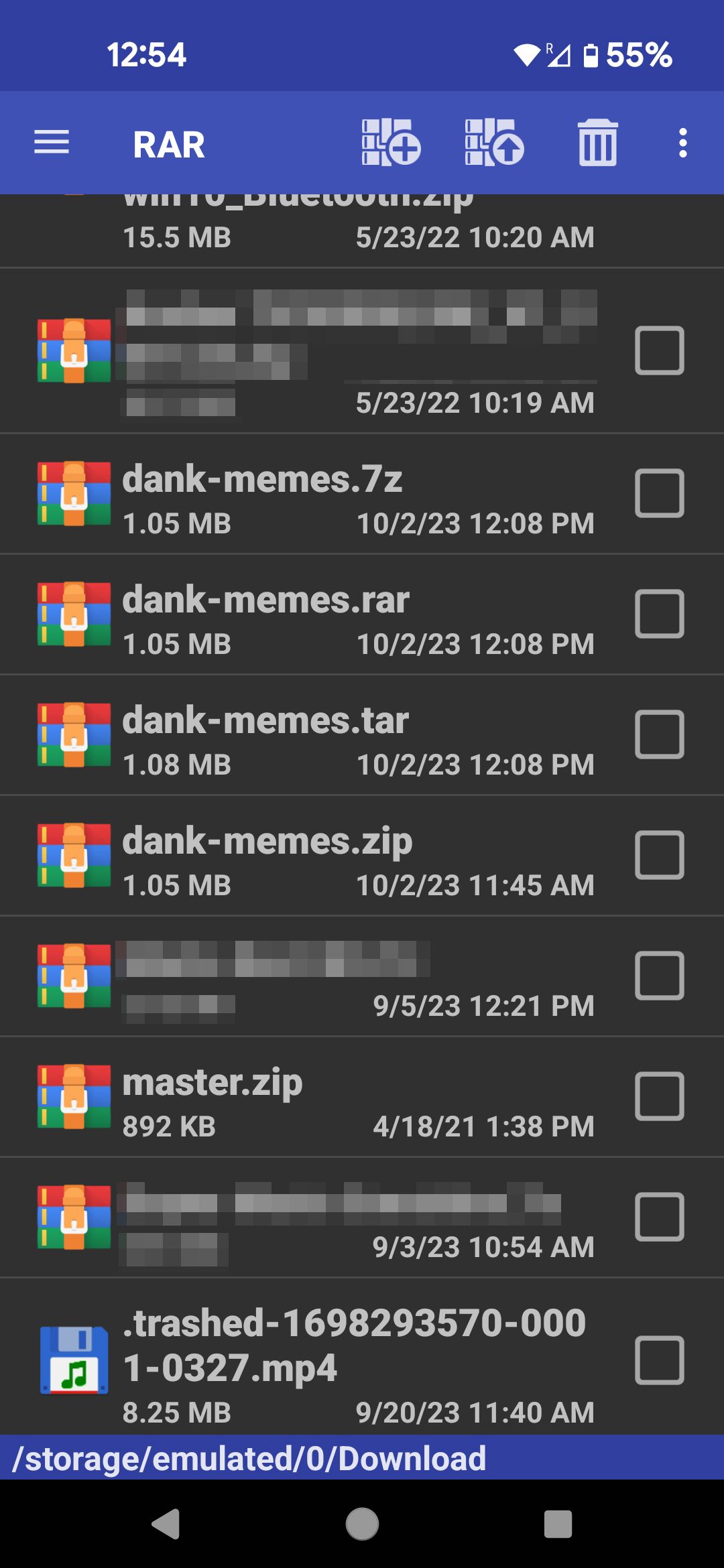
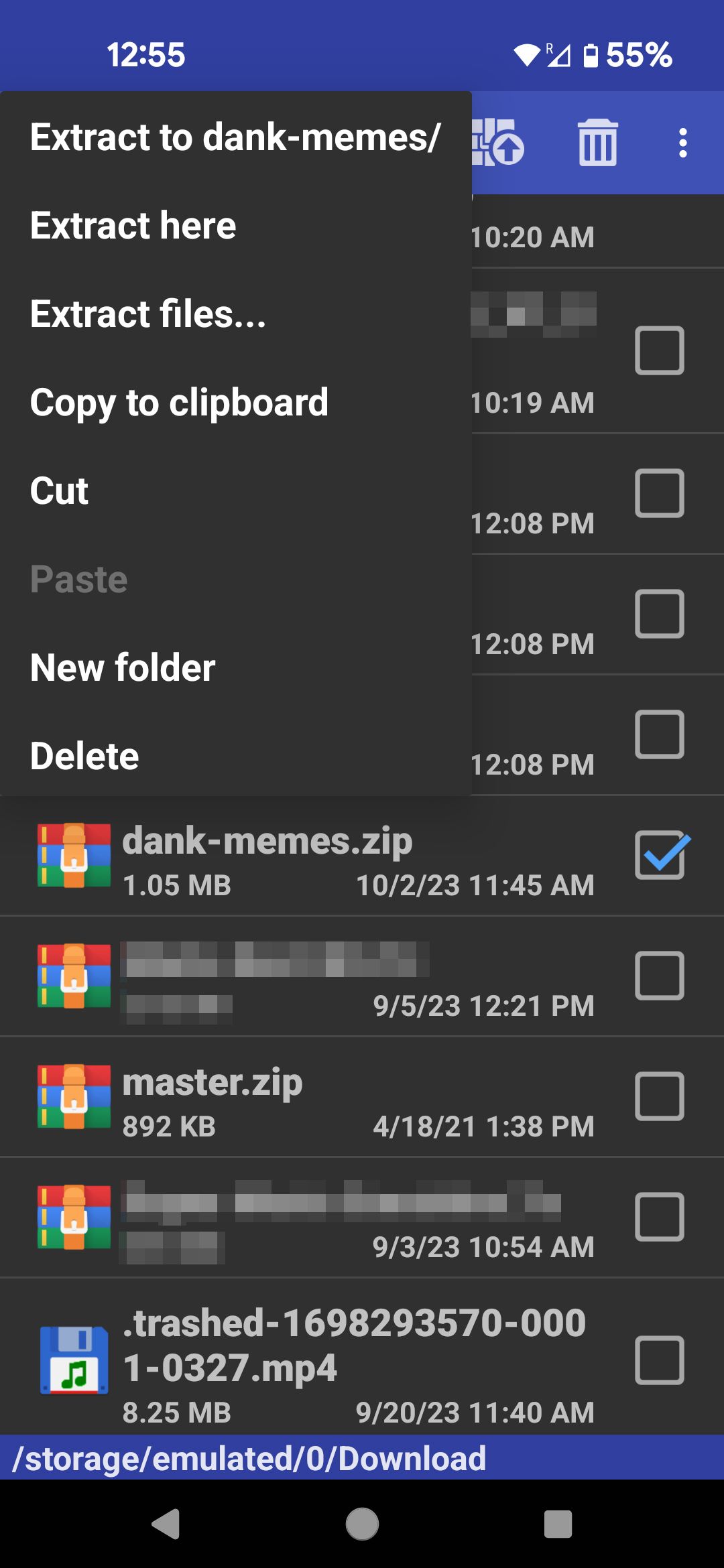
Alternatively, you can use the on-screen icon to open your archive file.
- Select the checkbox next to the file you want to open.
- Tap the icon with the up arrow at the top of the screen.
- In the new Extraction options window, tap Browse to choose where to extract your files to.
- When you’re ready to extract your files, tap OK.
You can also elect to only extract some of the files in your archive file.
- Tap the archive that contains the files you want to extract.
- Select the checkboxes next to the files you want to extract.
- Long press one of the files you selected to bring up the modal window with extraction options, or press the extract icon to open the Extraction options menu.
RAR has a shallow learning curve and acts as a simple file manager in a pinch.
How to unzip a file using ZArchiver
ZArchiver is another great unzipping app that’s been around for over 10 years, has over 100 million installs, and has good reviews.
- Open the ZArchiver app and navigate to the directory in which you downloaded your archive file.
- Scroll to the file you want to open and tap it.
- Select where you want to extract your files.
ZArchiver and RAR can handle decompressing more file types than Files by Google, although Files by Google is a better file manager. If you’re only worried about unzipping files, RAR has a slight edge over ZArchiver because it lets you select which files to extract from an archive. It also handles decompressing more than one file at a time.
|
File type compatibility |
ZIP |
RAR |
TAR |
7z |
ISO |
|---|---|---|---|---|---|
|
Files by Google |
✔️ |
❌ |
❌ |
❌ |
❌ |
|
RAR |
✔️ |
✔️ |
✔️ |
✔️ |
✔️ |
|
ZArchiver |
✔️ |
✔️ |
✔️ |
✔️ |
✔️ |
How to zip files on a smartphone or tablet
Compressing files is a great way to manage file size, but it’s also a good way to simplify sending multiple files at once through your Gmail. It’s a good reason to get a dedicated unzipping Android app since many file managers (such as Files by Google) can unzip files but can’t compress them.
How to compress a file using RAR
- Open RAR and navigate to the directory which contains the files you want to compress.
- Select the files you want to archive. You can select all by long pressing any of the selection boxes.
- Long press one of your selected files to choose how you want to archive your files.
- Add to dankmemes.rar creates a RAR file containing your selected files in the current directory.
- Add to archive opens the Archiving options menu, which lets you choose where to create the archive, the file name, whether to save it as a ZIP or a RAR, and whether to include a password to decompress the file.
- Alternatively, tap the icon with the plus arrow at the top of the screen to open the Archiving options menu.
How to compress a file using ZArchiver
Begin by opening ZArchiver and going to the directory that contains the files you want to compress.
To compress one file:
Tap the file you wish to compress. Then, from the pop-up menu, select whether to compress the file to ZIP, 7z, or another format. If you select Compress to *.zip or Compress to *.7z, your archive file is created in the current directory. If you select Compress, choose where your archive file will be saved.
To compress more than one file:
- Tap the three-dot icon in the upper-right corner. Then, select Multi-select.
- Tap to select the files you want to add to your archive file, then tap the checkmark in the lower-right corner. Long press the parent directory icon to select all files.
- Touch any selected file to bring up a pop-up menu, then choose how you want to save your file.
- Alternatively, tap the grid icon in the upper-right corner of the screen, then select Compress.
To compress a directory:
- Navigate to the parent directory of the directory you want to archive.
- Long press the directory to be compressed.
- From the pop-up menu, select how you want to compress your files.
The biggest advantage ZArchiver has over RAR is its ability to create more file types. RAR can only create RAR and ZIP files, whereas ZArchiver can create TAR, 7z, and many more file types.
|
File type compatibility |
ZIP |
RAR |
TAR |
7z |
|---|---|---|---|---|
|
RAR |
✔️ |
✔️ |
❌ |
❌ |
|
ZArchiver |
✔️ |
✔️ |
✔️ |
✔️ |
This is ourselves under compression
When you wrap your head around the basic process to zip and unzip a file, you can manage it in any app, whether it’s on Android, iPhone, MacOS, or Windows. File compression is great for making large files smaller and for archiving and compressing multiple files into one file. This compression is popular for saving bandwidth when you send a file, but if you want more storage space on your phone, check out our guide to freeing up space on your phone or tablet.
Khám phá thêm từ Phụ Kiện Đỉnh
Đăng ký để nhận các bài đăng mới nhất được gửi đến email của bạn.