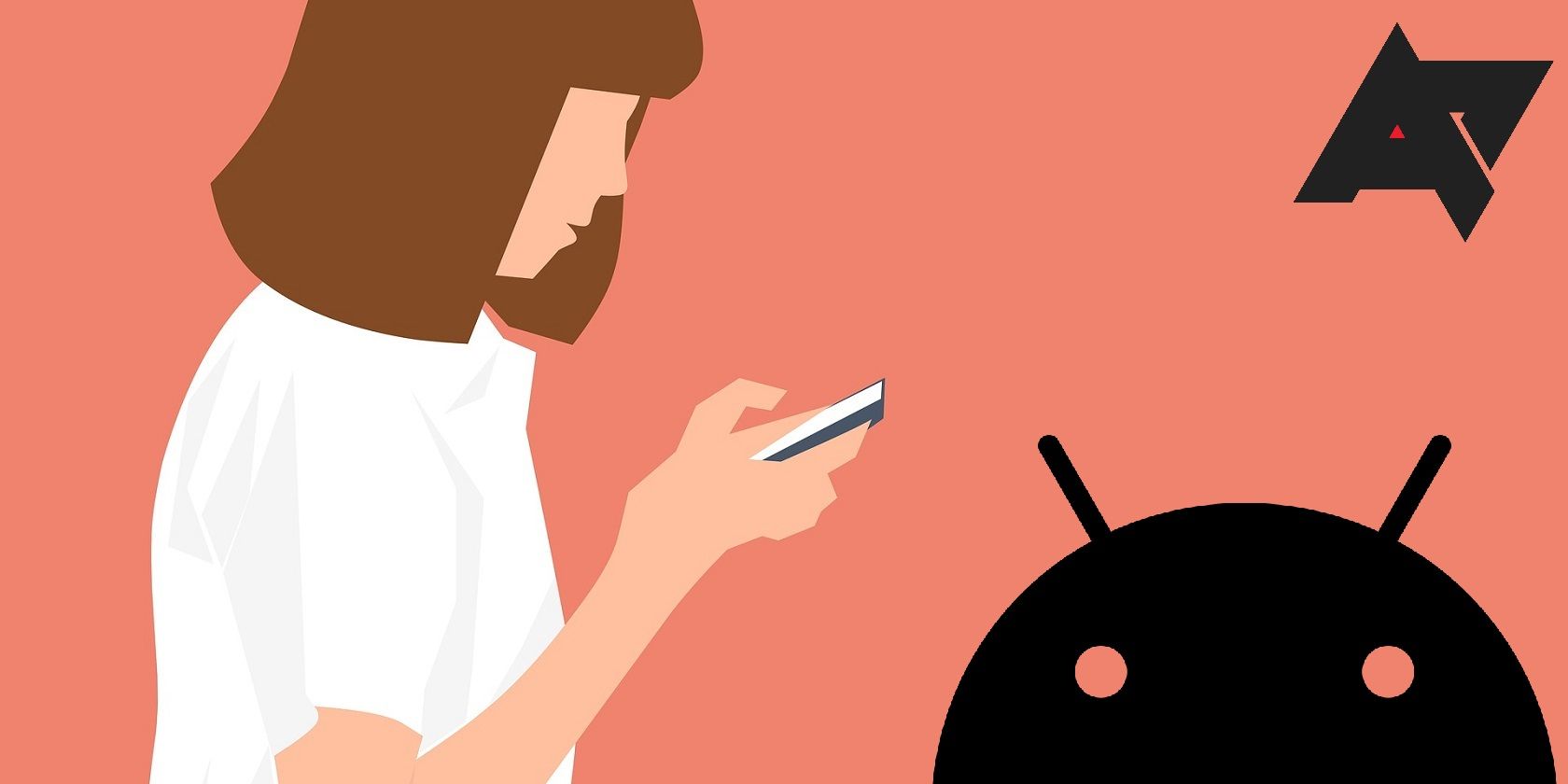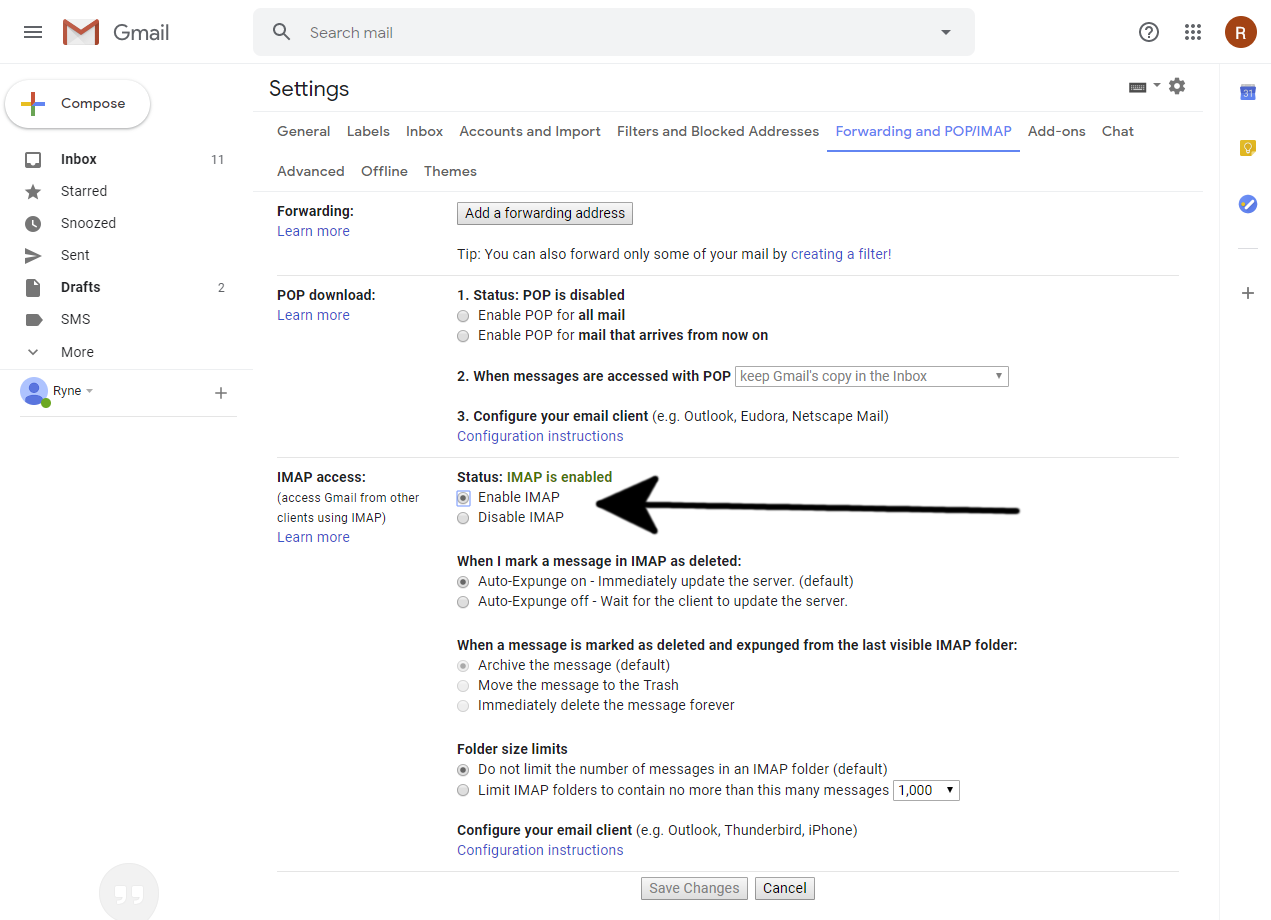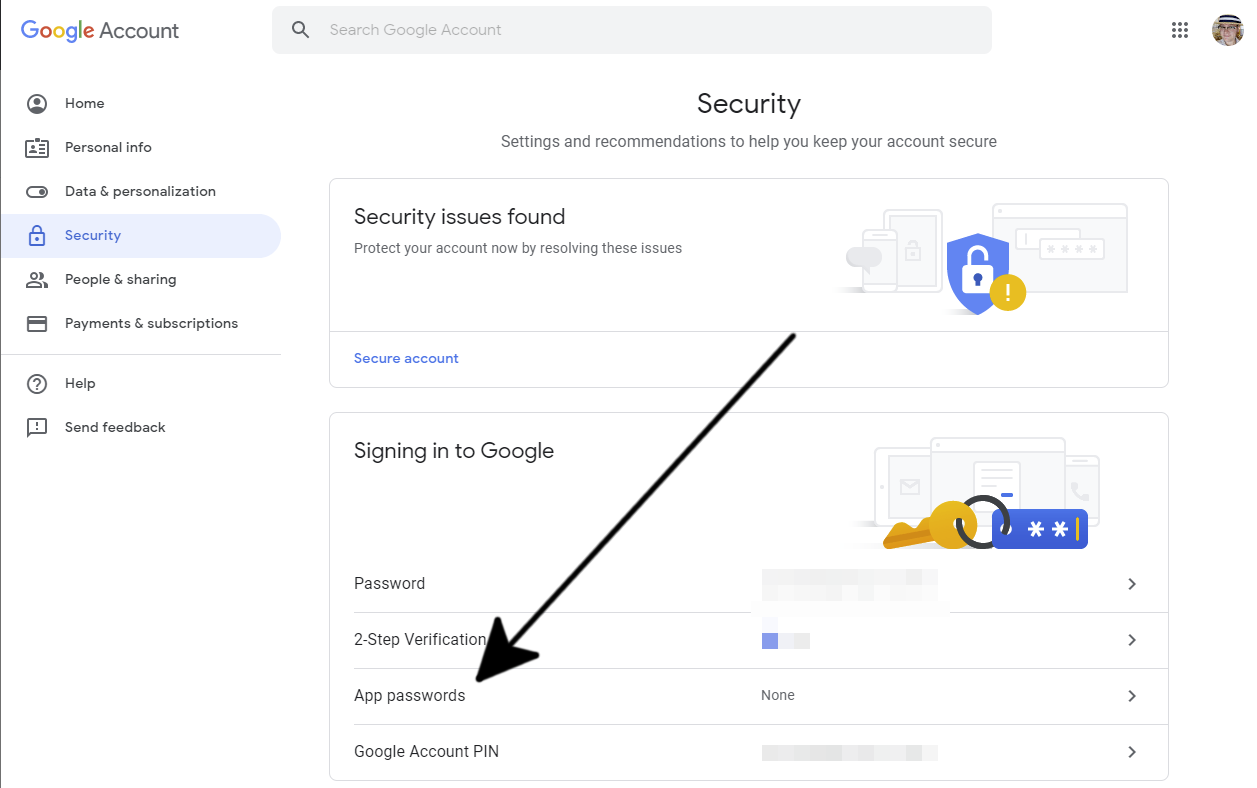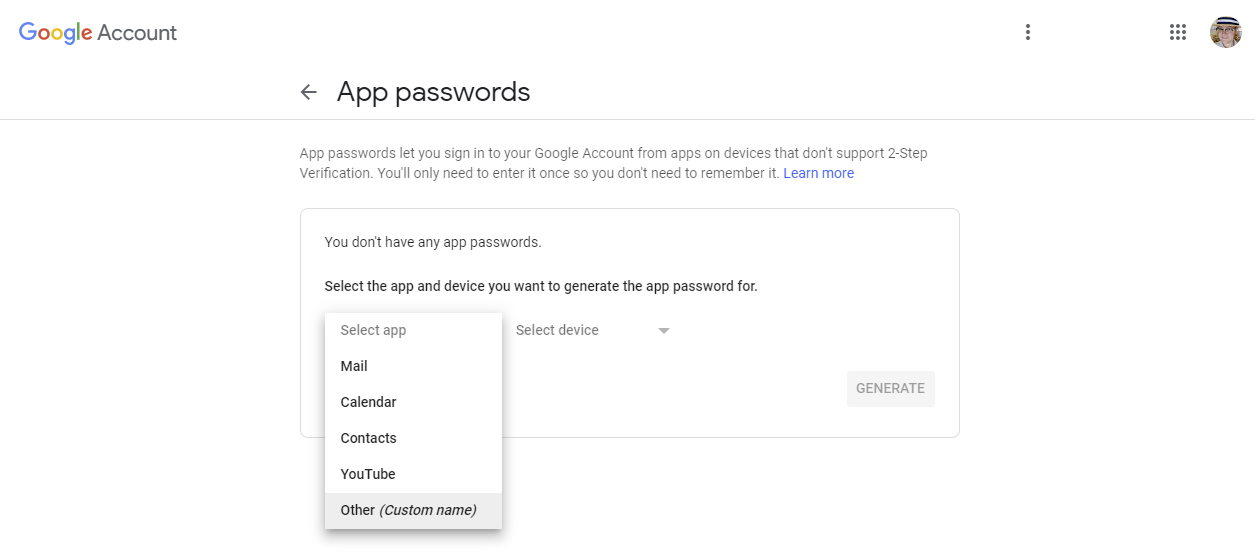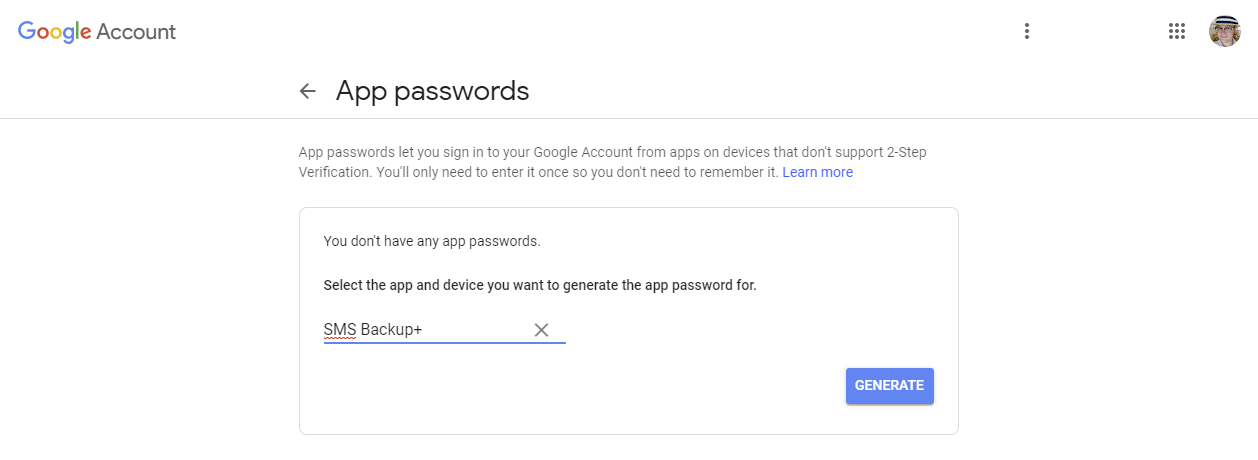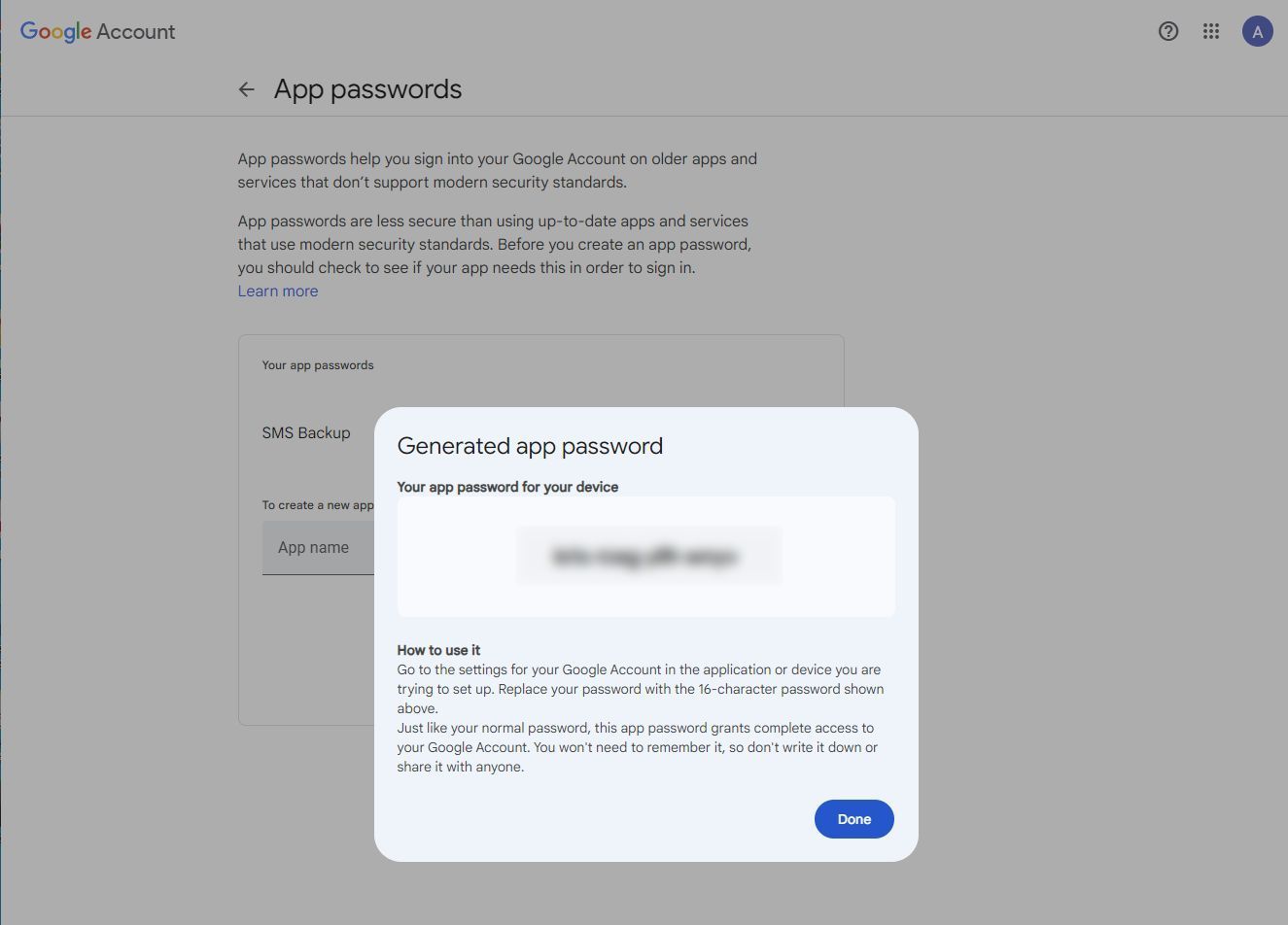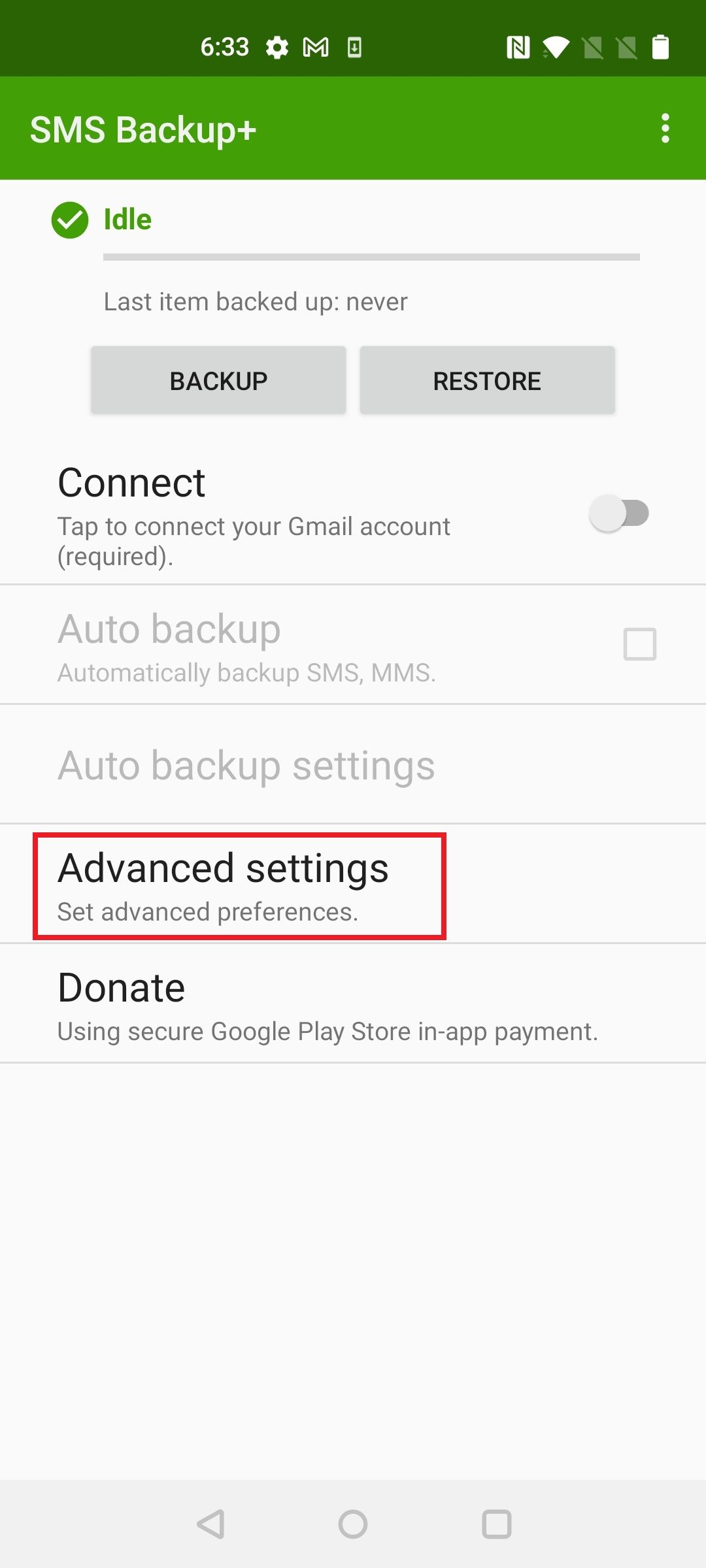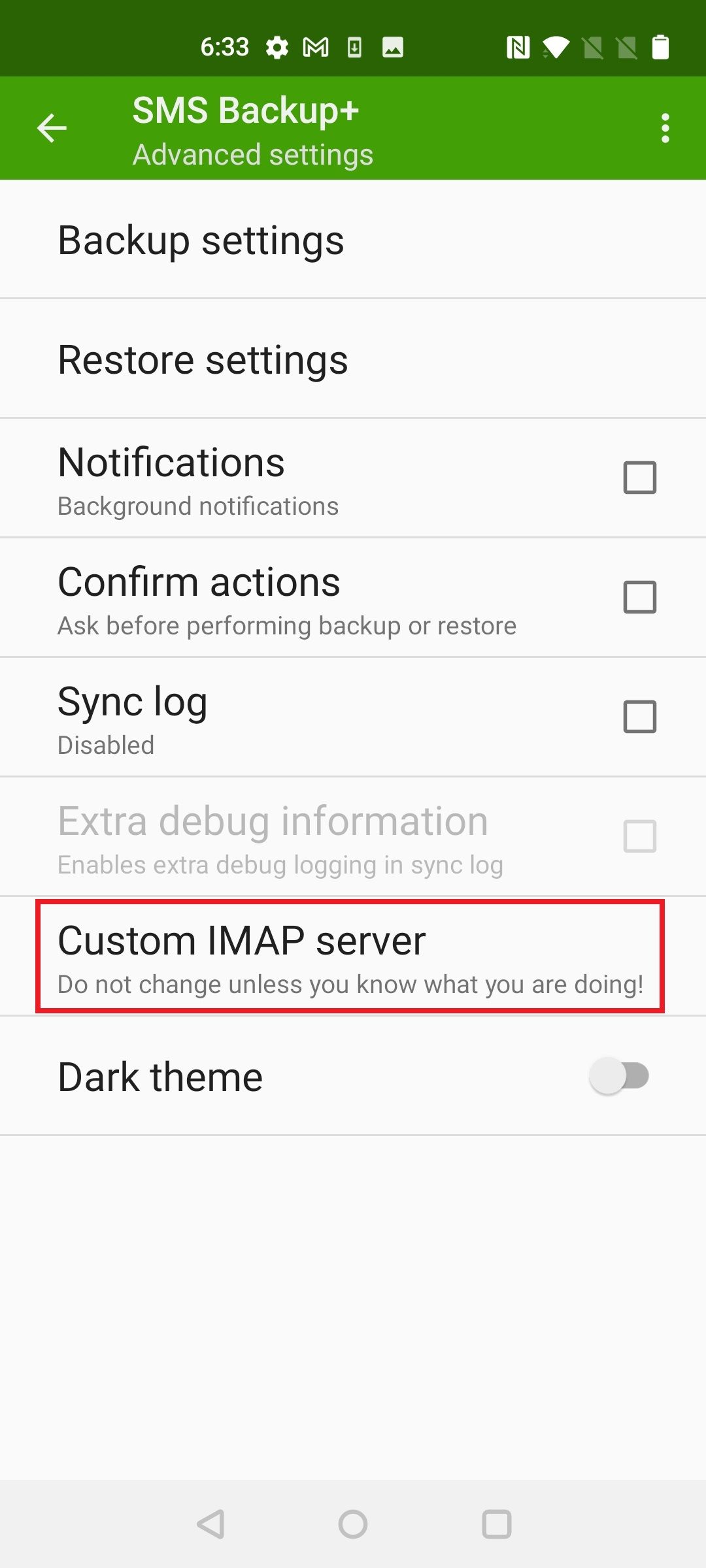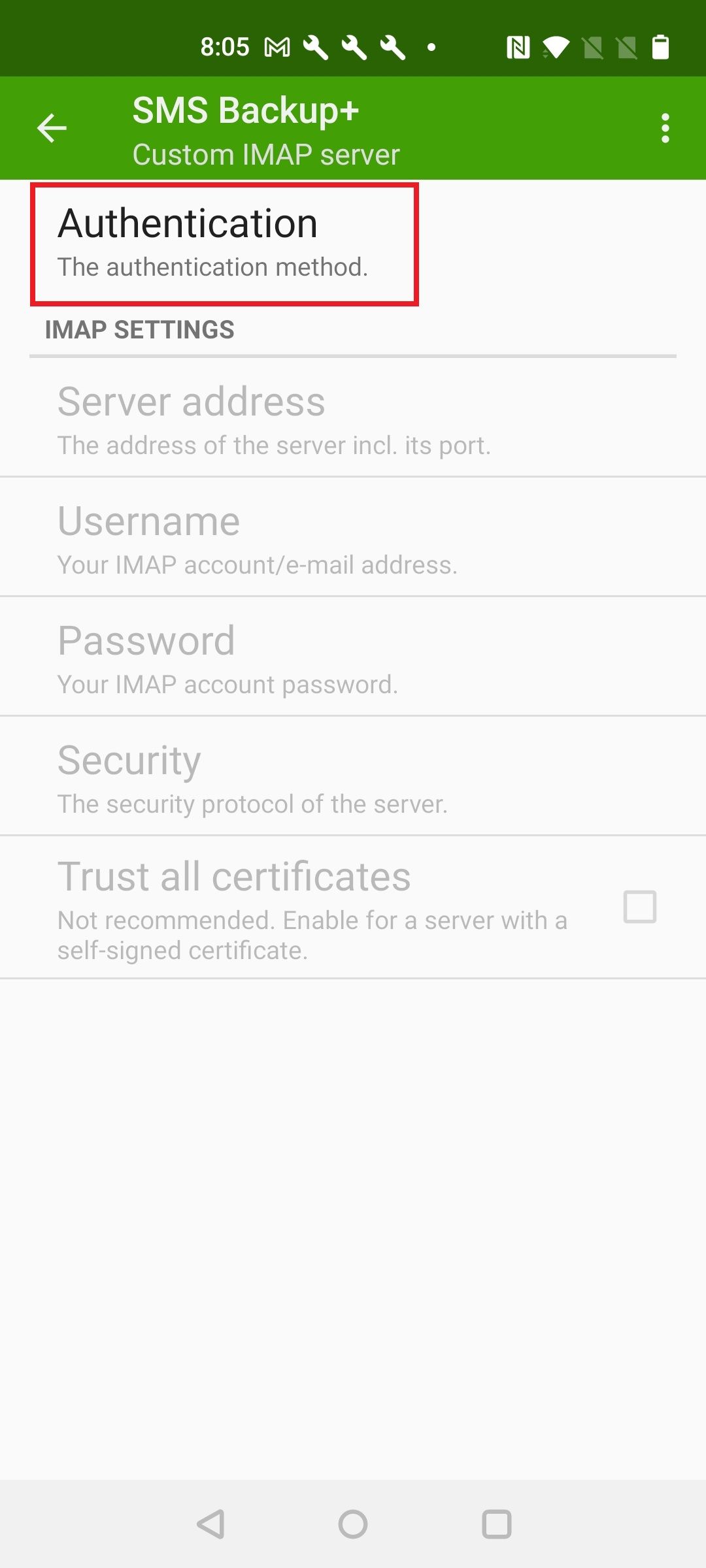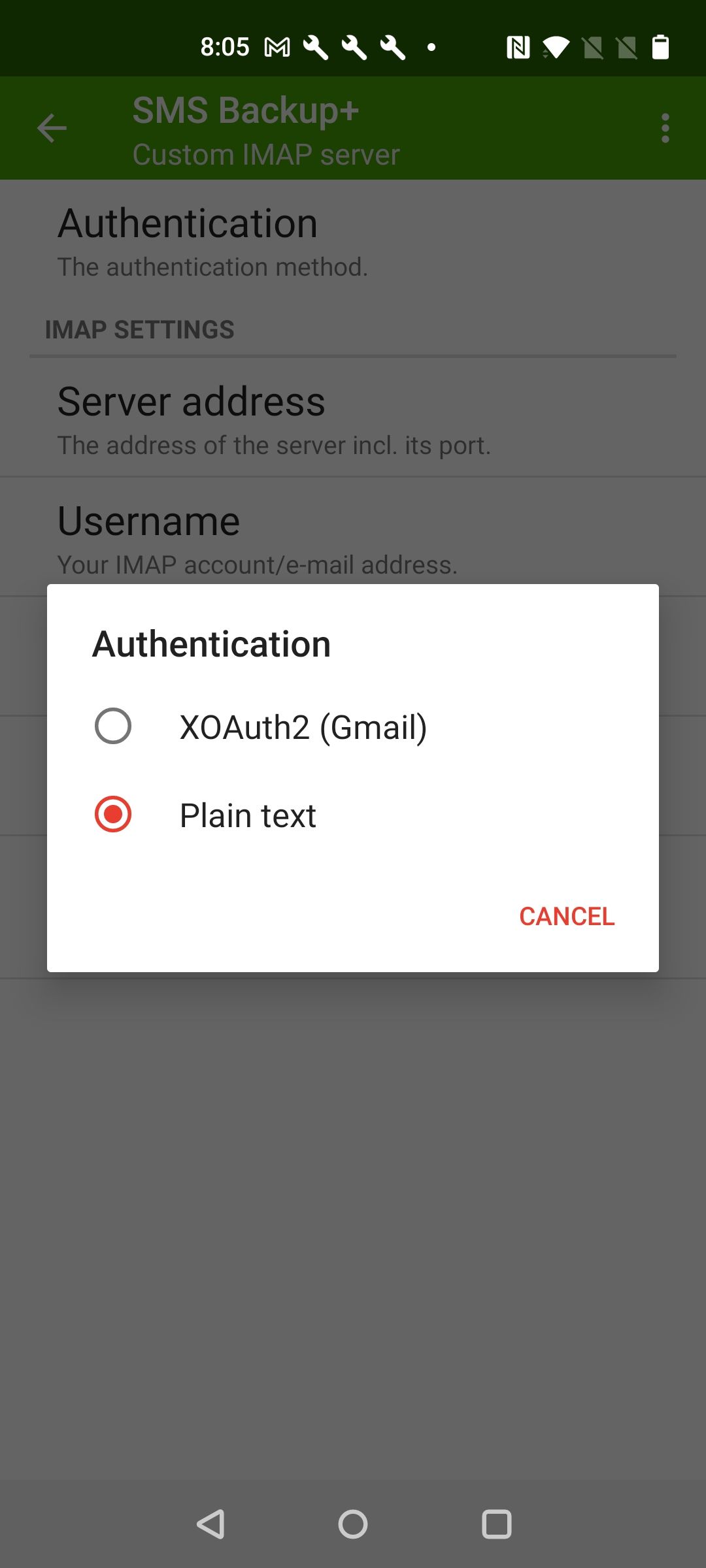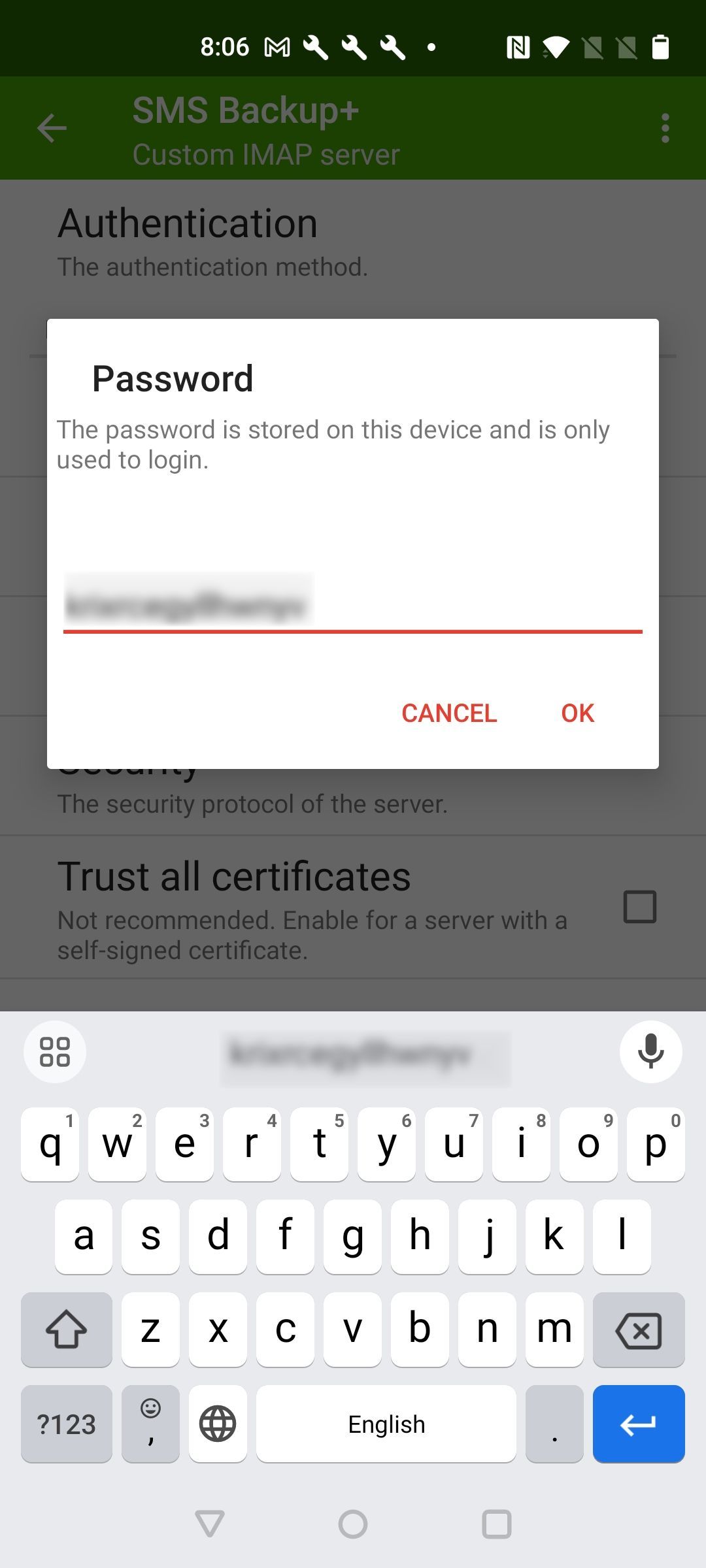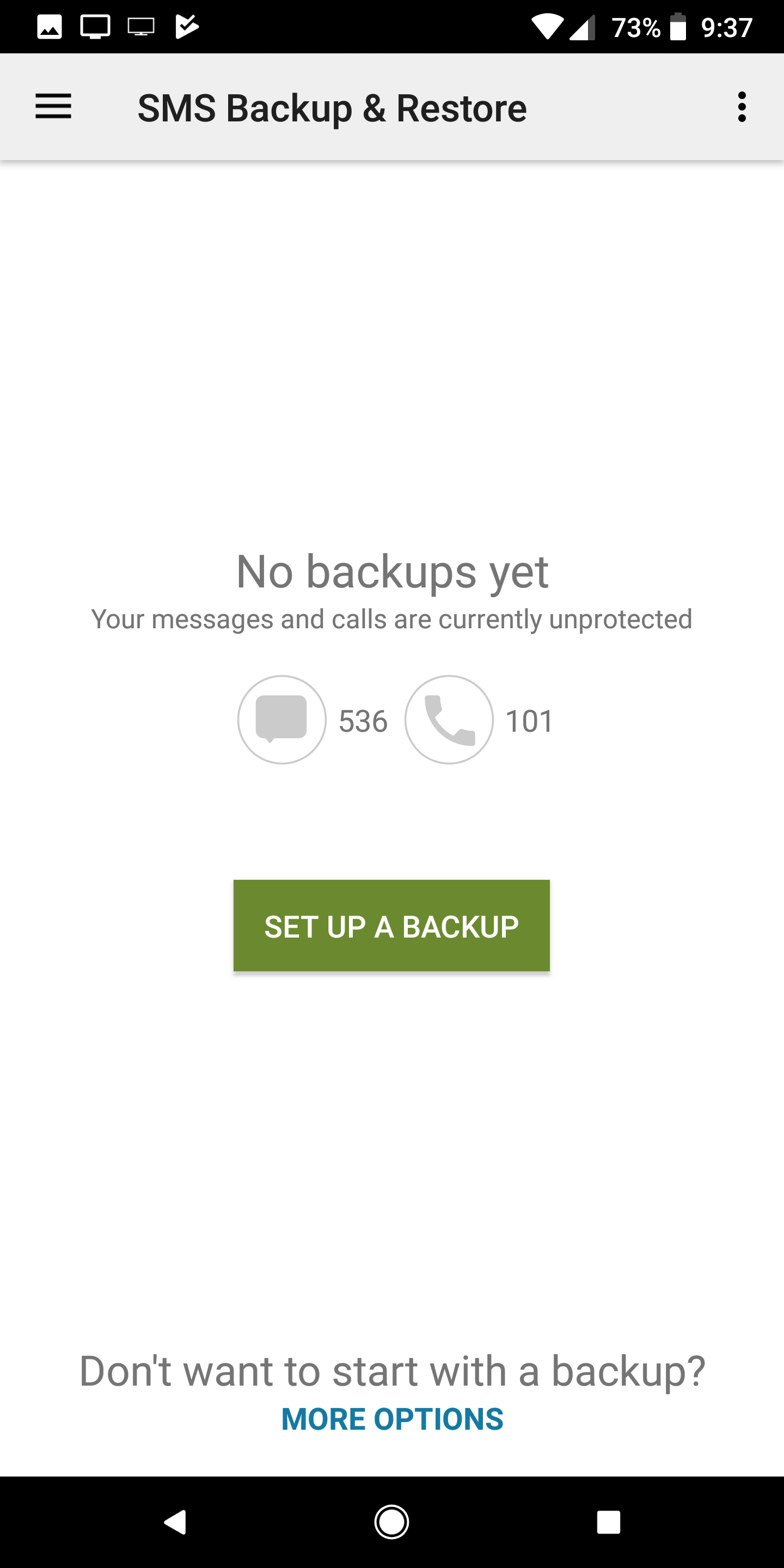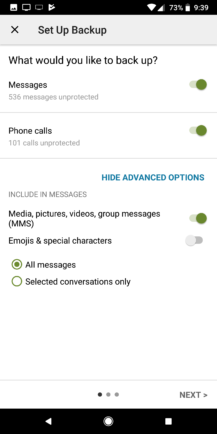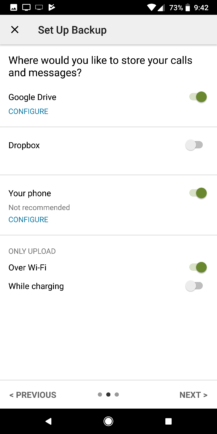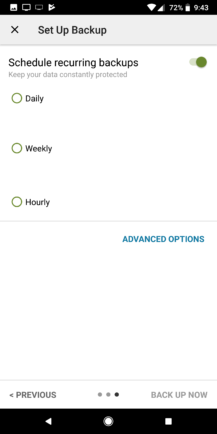Review sản phẩm
Sao lưu tin nhắn SMS trên Android: Hướng dẫn chi tiết và bảo vệ dữ liệu quan trọng!
## Sao lưu tin nhắn SMS trên Android: Hướng dẫn chi tiết và bảo vệ dữ liệu quan trọng!
Giới thiệu:
Điện thoại Android chứa đựng vô số thông tin quan trọng, trong đó tin nhắn SMS là một phần không thể thiếu. Việc mất đi những tin nhắn này do lỗi hệ thống, hư hỏng điện thoại hay thậm chí là bị đánh cắp có thể gây ra nhiều phiền toái. Bài viết này sẽ hướng dẫn bạn cách sao lưu tin nhắn SMS trên Android một cách đơn giản và hiệu quả, giúp bạn bảo vệ dữ liệu quan trọng của mình.
Các phương pháp sao lưu tin nhắn SMS trên Android:
Có nhiều cách để sao lưu tin nhắn SMS trên Android, tùy thuộc vào nhu cầu và khả năng kỹ thuật của bạn. Dưới đây là một số phương pháp phổ biến:
* Sử dụng ứng dụng sao lưu tích hợp: Một số điện thoại Android có tính năng sao lưu dữ liệu tích hợp sẵn, bao gồm cả tin nhắn SMS. Bạn có thể tìm thấy tùy chọn này trong phần Cài đặt > Hệ thống > Sao lưu. Tuy nhiên, phương pháp này thường chỉ sao lưu dữ liệu lên tài khoản Google của bạn và không phải lúc nào cũng hoàn toàn đáng tin cậy.
* Sử dụng ứng dụng của bên thứ ba: Trên Google Play Store có rất nhiều ứng dụng chuyên dụng cho việc sao lưu tin nhắn SMS. Những ứng dụng này thường cung cấp nhiều tính năng hơn, chẳng hạn như sao lưu sang nhiều định dạng khác nhau (ví dụ: CSV, XML), khả năng khôi phục dễ dàng và sao lưu lên các dịch vụ lưu trữ đám mây như Google Drive, Dropbox… Tuy nhiên, cần cẩn thận lựa chọn ứng dụng từ các nhà phát triển uy tín để tránh rủi ro về bảo mật.
* Sao lưu thủ công bằng cách xuất file: Một số ứng dụng quản lý tin nhắn cho phép bạn xuất toàn bộ tin nhắn SMS thành file (thường là định dạng CSV hoặc XML). Bạn có thể lưu file này vào thẻ nhớ hoặc máy tính để làm bản sao lưu. Phương pháp này tốn nhiều thời gian hơn nhưng rất hiệu quả.
Lựa chọn ứng dụng sao lưu:
Việc lựa chọn ứng dụng sao lưu phụ thuộc vào nhu cầu của bạn. Hãy xem xét các yếu tố sau:
* Tính năng: Ứng dụng có hỗ trợ sao lưu lên đám mây không? Có hỗ trợ nhiều định dạng file không? Có khả năng tìm kiếm và lọc tin nhắn trong bản sao lưu không?
* Đánh giá: Hãy xem xét đánh giá của người dùng khác trên Google Play Store để đảm bảo ứng dụng hoạt động ổn định và đáng tin cậy.
* Bảo mật: Đảm bảo ứng dụng đến từ nhà phát triển uy tín và có chính sách bảo mật rõ ràng.
Lưu ý: Sau khi sao lưu tin nhắn SMS, bạn nên kiểm tra lại bản sao lưu để đảm bảo tất cả tin nhắn đều được lưu trữ đầy đủ. Hãy thực hiện sao lưu định kỳ để tránh mất mát dữ liệu đáng tiếc.
Mua ngay điện thoại Android và trải nghiệm tính năng sao lưu tuyệt vời tại Queen Mobile!
Queen Mobile tự hào là nhà cung cấp điện thoại Android chất lượng cao, cùng với các sản phẩm công nghệ khác như Iphone, Ipad, Smartwatch. Đến với Queen Mobile, bạn sẽ tìm thấy những sản phẩm chính hãng với giá cả cạnh tranh và dịch vụ khách hàng tuyệt vời. Hãy đến cửa hàng hoặc truy cập website của chúng tôi để khám phá thêm!
#SaoLưuTinNhanSMS #Android #SaoLưuDữLiệu #BackupSMS #QueenMobile #ĐiệnThoạiAndroid #BảoMậtDữLiệu #HướngDẫnCôngNghệ #ĐiệnThoạiChínhHãng #Iphone #Ipad #Smartwatch
Giới thiệu How to back up your SMS text messages on Android
: How to back up your SMS text messages on Android
Hãy viết lại bài viết dài kèm hashtag về việc đánh giá sản phẩm và mua ngay tại Queen Mobile bằng tiếng VIệt: How to back up your SMS text messages on Android
Mua ngay sản phẩm tại Việt Nam:
QUEEN MOBILE chuyên cung cấp điện thoại Iphone, máy tính bảng Ipad, đồng hồ Smartwatch và các phụ kiện APPLE và các giải pháp điện tử và nhà thông minh. Queen Mobile rất hân hạnh được phục vụ quý khách….
_____________________________________________________
Mua #Điện_thoại #iphone #ipad #macbook #samsung #xiaomi #poco #oppo #snapdragon giá tốt, hãy ghé [𝑸𝑼𝑬𝑬𝑵 𝑴𝑶𝑩𝑰𝑳𝑬]
✿ 149 Hòa Bình, phường Hiệp Tân, quận Tân Phú, TP HCM
✿ 402B, Hai Bà Trưng, P Tân Định, Q 1, HCM
✿ 287 đường 3/2 P 10, Q 10, HCM
Hotline (miễn phí) 19003190
Thu cũ đổi mới
Rẻ hơn hoàn tiền
Góp 0%
Thời gian làm việc: 9h – 21h.
KẾT LUẬN
Hãy viết đoạn tóm tắt về nội dung bằng tiếng việt kích thích người mua: How to back up your SMS text messages on Android
It’s important to back up your data if you’re planning to reset your phone or move on to a new device. You’ll also want to back up your SMS to make sure you retain important texts for later reference. It’s easy to back up text messages on the Samsung Galaxy, Google Pixel, and other Android phones. Once that’s done, you can restore your old texts on your new phone.
How to use Android’s built-in SMS Backup
Many phones (including Pixel phones) have built-in automatic SMS backup courtesy of Google.
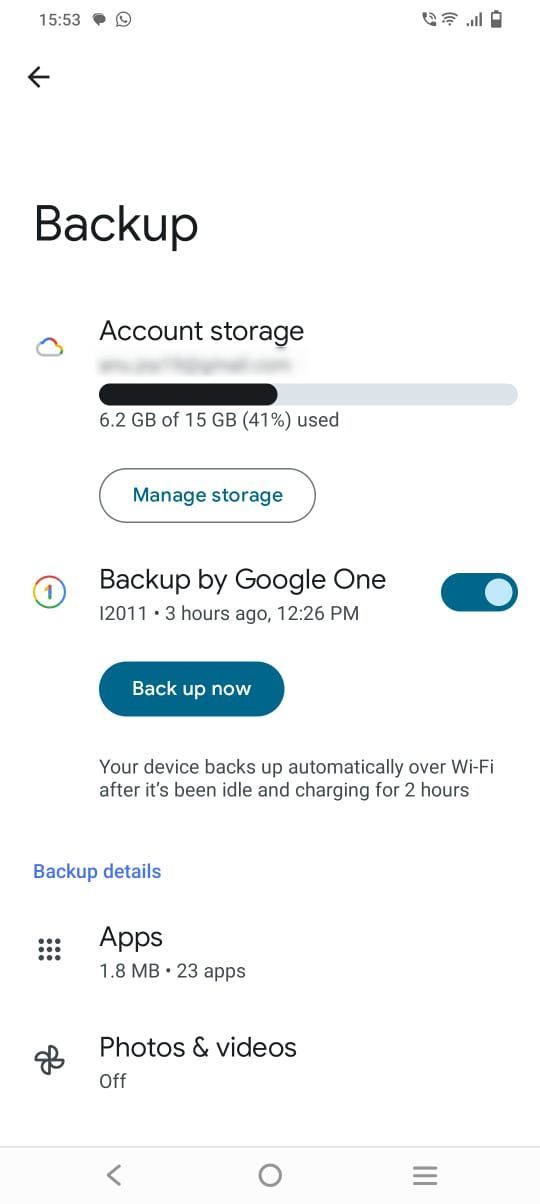

You can restore backed-up data (including SMS messages) after the initial setup of a new phone. The simplest way to do so is to look for the “Finish setting up” notification at the top of your settings panel. When you tap the Finish Setup button, it performs the same restoration maneuver it typically would on the initial setup. This can include restoring previously backed-up SMS messages from your devices.

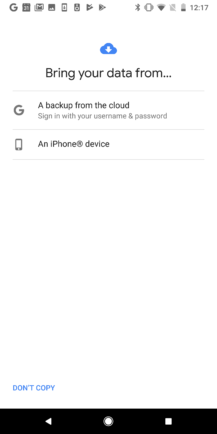
The data is stored in Google Drive as a part of Android’s automatic backups. You can view the backups via the Android app, but not their contents. The backup process can be manually triggered in your phone settings. This can be done by navigating to Settings > System > Backup, but you can also use the search function in Settings to find Backup. SMS backups created this way can’t be easily copied or moved elsewhere and don’t include MMS media.
The built-in system is useful and automatic, but its utility is limited without a way to trigger the restoration process manually or view the backed-up contents. For instance, you can’t read those messages off-device, and you can’t save them long-term. The backups eventually expire, and you can’t set them aside permanently. This automatic system might not fit your needs.
There are several apps for backing up and restoring your SMS messages with better utility. Two of the best free apps in this category are SMS Backup+ and SMS Backup & Restore. Both let you back up and view your messages with more control than the default system.
How to use SMS Backup+
If you want to your messages around somewhere (without having local access to them), SMS Backup+ is your best choice. This open source app allows you to automatically back up your SMS, MMS, and call history to your Gmail account. It presents your messages in Gmail using a convenient “SMS” label and lays them out in the same format as email conversations. This method makes your messages accessible anywhere via phone, computer, or tablet.
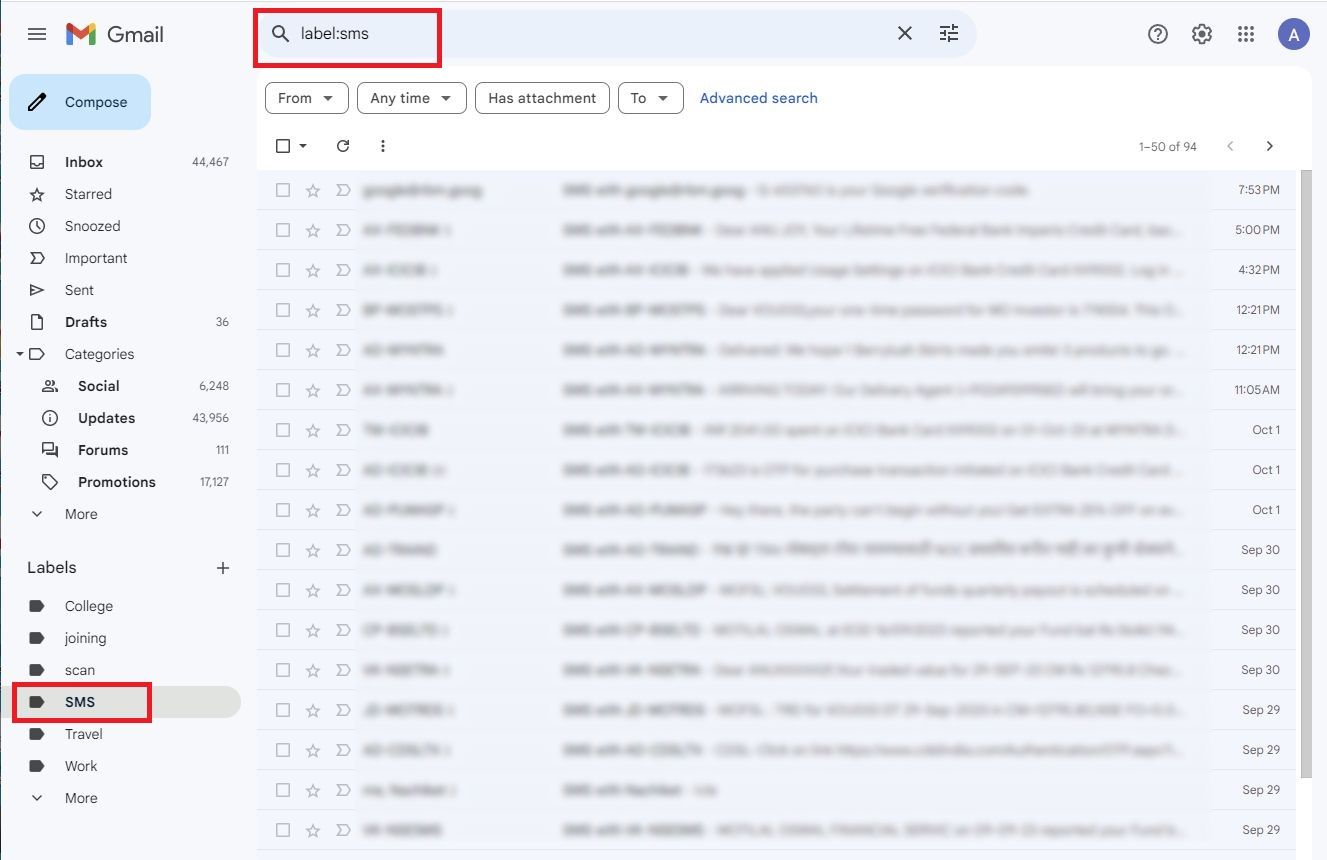
Google changed how SMS Backup+ can sign in and integrate with Gmail by default as a result of changes to the API settings. You can still use the app, but it now requires a different setup process than before.
SMS Backup+ relies on Google’s App Passwords, which requires two-factor authentication. So, make sure you activate 2FA before you proceed with the steps below.
How to set up SMS Backup+
- Allow IMAP access in Gmail settings. Select the Settings icon on the Gmail website. Then, go to See all settings > Forwarding and POP/IMAP. Select Enable IMAP and click Save Changes at the bottom of the screen.
- Make an app password for SMS Backup+. Go to security.google.com and select App passwords. You’re prompted to sign in again.
- The next screen shows a pair of drop-down lists for categorizing the app password you’re about to make. Select Other from the drop-down list.
- Give the password a descriptive name like “SMS Backup+” so that you know what it’s for if you see it later.
- Click Generate.
Google gives you a randomly generated 16-character password. Handle it as carefully as your regular password. Don’t write it on a sticky note and stick it on your monitor. And don’t copy it to Google Drive or Keep. This password grants access to your Google account without the security of two-factor authentication. Treat it like something that would ruin your life if it fell into the wrong hands.
You’re ready to set up the SMS Backup+ app. There have been some app updates to make this process simpler. SMS Backup+ is not available from the Play Store for Android devices with the latest OS. But new users can download it via GitHub or APK Mirror.
- Open SMS Backup+ on your phone.
- Tap Advanced settings.
- Tap Custom IMAP server.
- Select Authentication.
- Select Plain text.
- Tap Username and enter your Gmail address.
- Tap Password and enter the app password generated in Gmail settings.
- Verify that the setting in the Security is set to TLS.
- Go back to the app’s main screen. You can now take SMS backups. The Connect section for linking to a Gmail account is grayed out.
You can configure many other backup settings, such as SMS/MMS backup settings, call log backup settings, per-contact backups, and other details.
The backup process for SMS Backup+ is slow. That doesn’t pose much of a problem, as messages only need to be backed up once (and it often takes place without being prompted). It’s more of a concern if you plan to use the system for a one-time migration between devices. If that’s your intention, the next app might suit your needs better.
How to use SMS Backup & Restore
SMS Backup & Restore has changed hands a few times in recent history. It was bought by Carbonite and later sold to SyncTech. It’s a good, free app for exporting SMS and MMS messages in a single file.
On the first launch, SMS Backup & Restore has a helpful walk-through that explains the permissions it needs to request and why. It asks for these permissions before showing the homescreen.
The manual backup process is simple. Follow these steps to get it done:
- Tap Set Up a Backup and follow the instructions. Go into the advanced menu and select individual conversations if you don’t want everything to be saved.
- When asked where you’d like to store the backup, select one of the following: Google Drive, Dropbox, OneDrive, or local storage. For example, Google Drive is handy if you maintain the backup as a static archive, while local storage might be useful if you’re flashing a new ROM.
- You can also set up scheduled backups and automatically remove old files. But without the advantage of incremental changes, there are some disadvantages. Those backup files can get big if you have enough MMS or SMS messages, and regular backups could burn through data.
- When things are set the way you want, tap Back Up Now, and you’re off. One advantage when compared to SMS Backup+ is that this app is faster.
To restore those backups on another device, swipe from the left edge to pull up the navigation menu and select Restore, or use the Transfer option, which sends files from app to app over Wi-Fi. If you perform a restore with a local file, make sure it has been copied to the device.
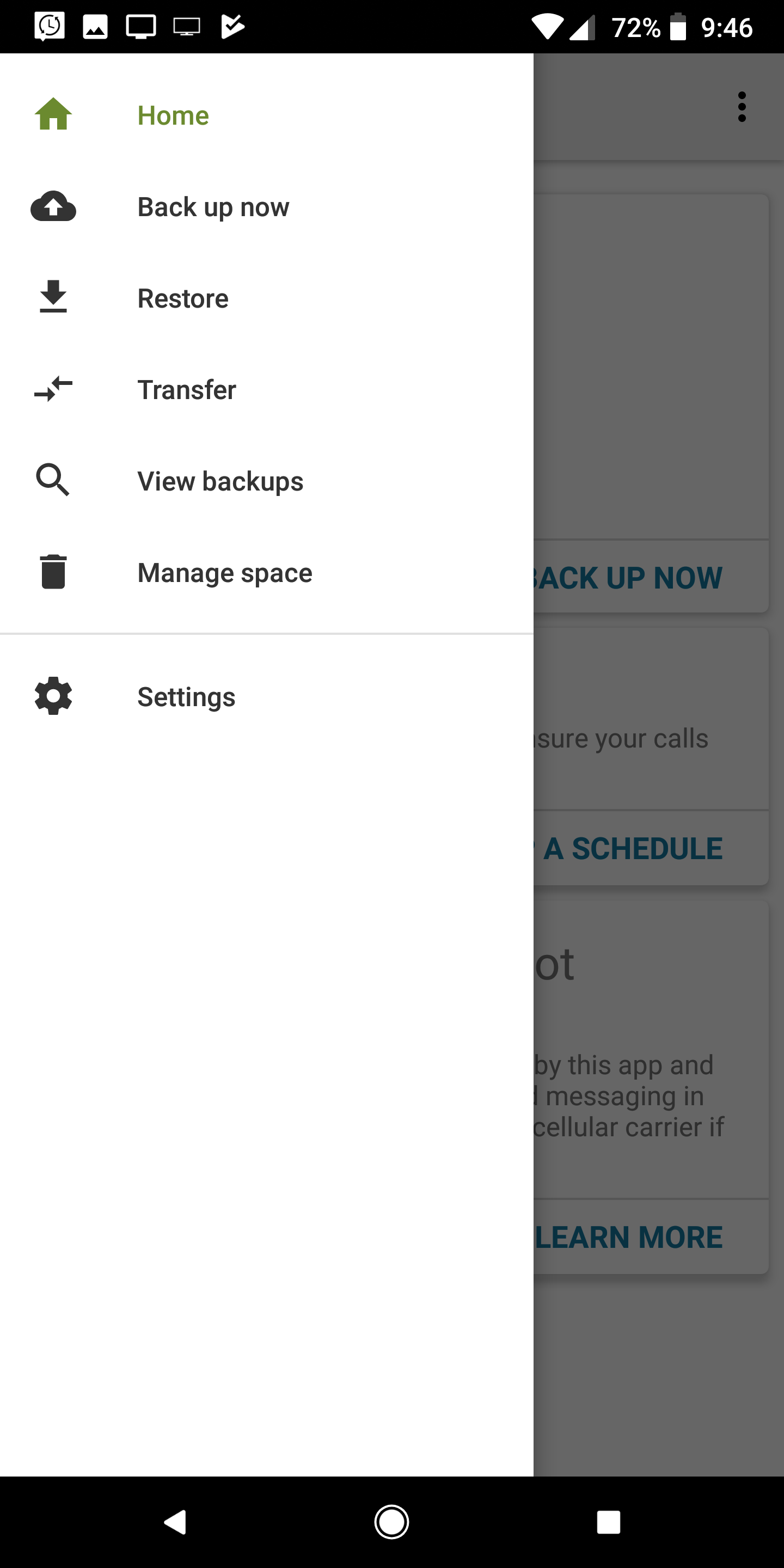
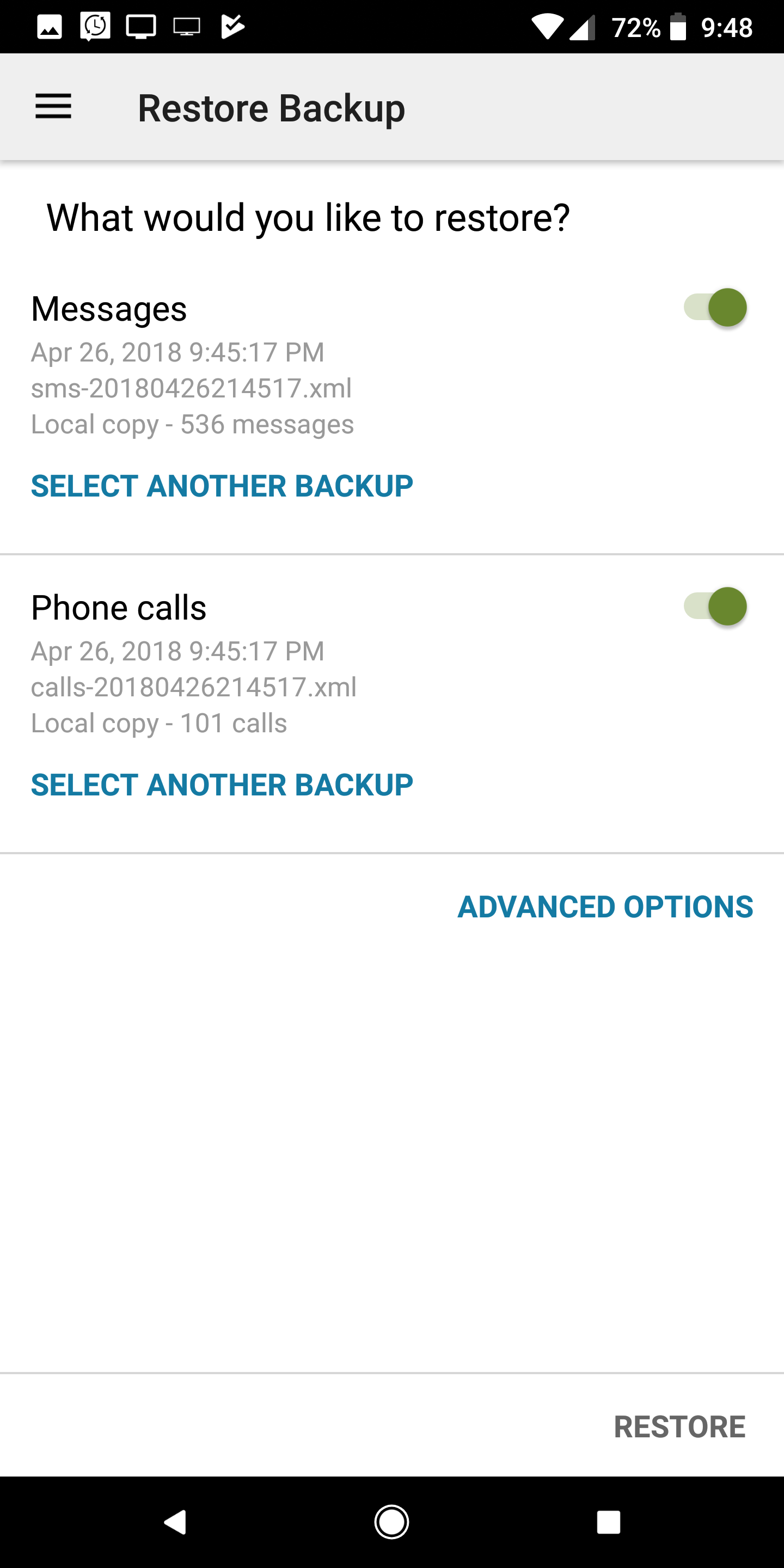
Whichever method you choose, pulling messages back down is easy, and the app walks you through locating the correct backup on internal or cloud storage.
SMS Backup & Restore has other features for performing and maintaining scheduled backups. The advantages of Gmail storage, conversation view, and one-at-a-time backups in SMS Backup+ may be more useful for those seeking a versatile tool. With larger backup sizes and no easy way to view them online, SMS Backup & Restore is more suited to one-time backups or migrations.
WhatsApp can do it all
Over the years, texting on Android has improved, thanks to various features introduced by RCS chat. But if you don’t see the appeal in SMS, WhatsApp might be the texting app for you. It lets you make free voice and video calls, send large documents, and it works well on a desktop.
Xem chi tiết và đăng kýXem chi tiết và đăng ký
Khám phá thêm từ Phụ Kiện Đỉnh
Đăng ký để nhận các bài đăng mới nhất được gửi đến email của bạn.