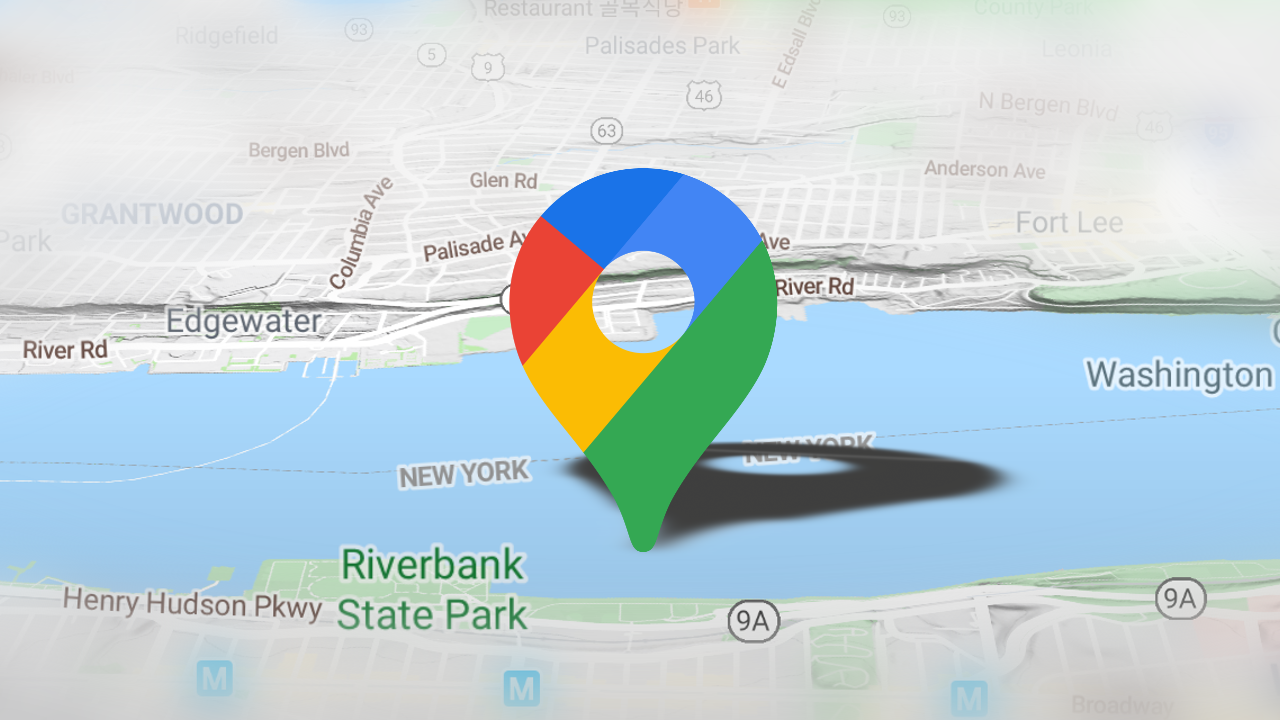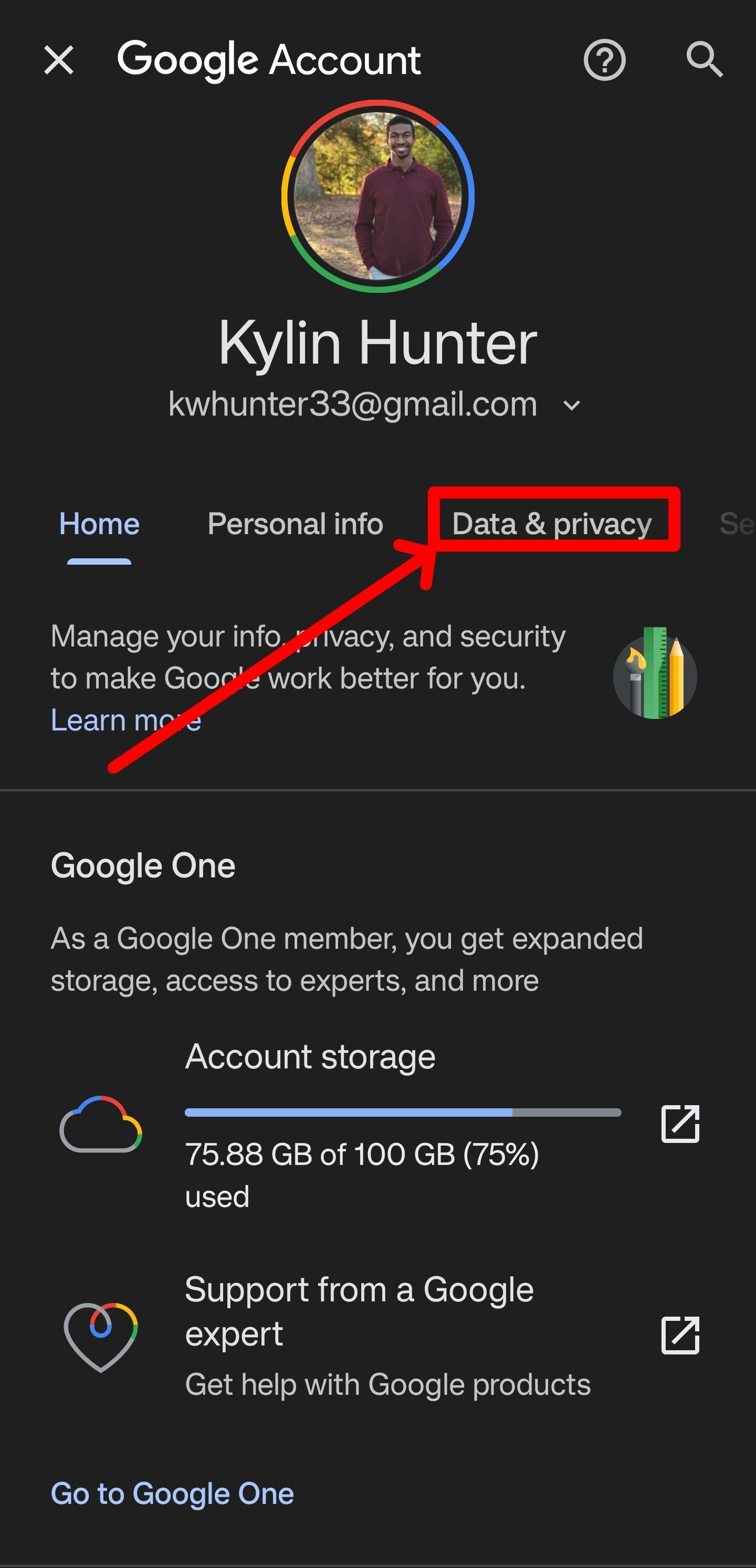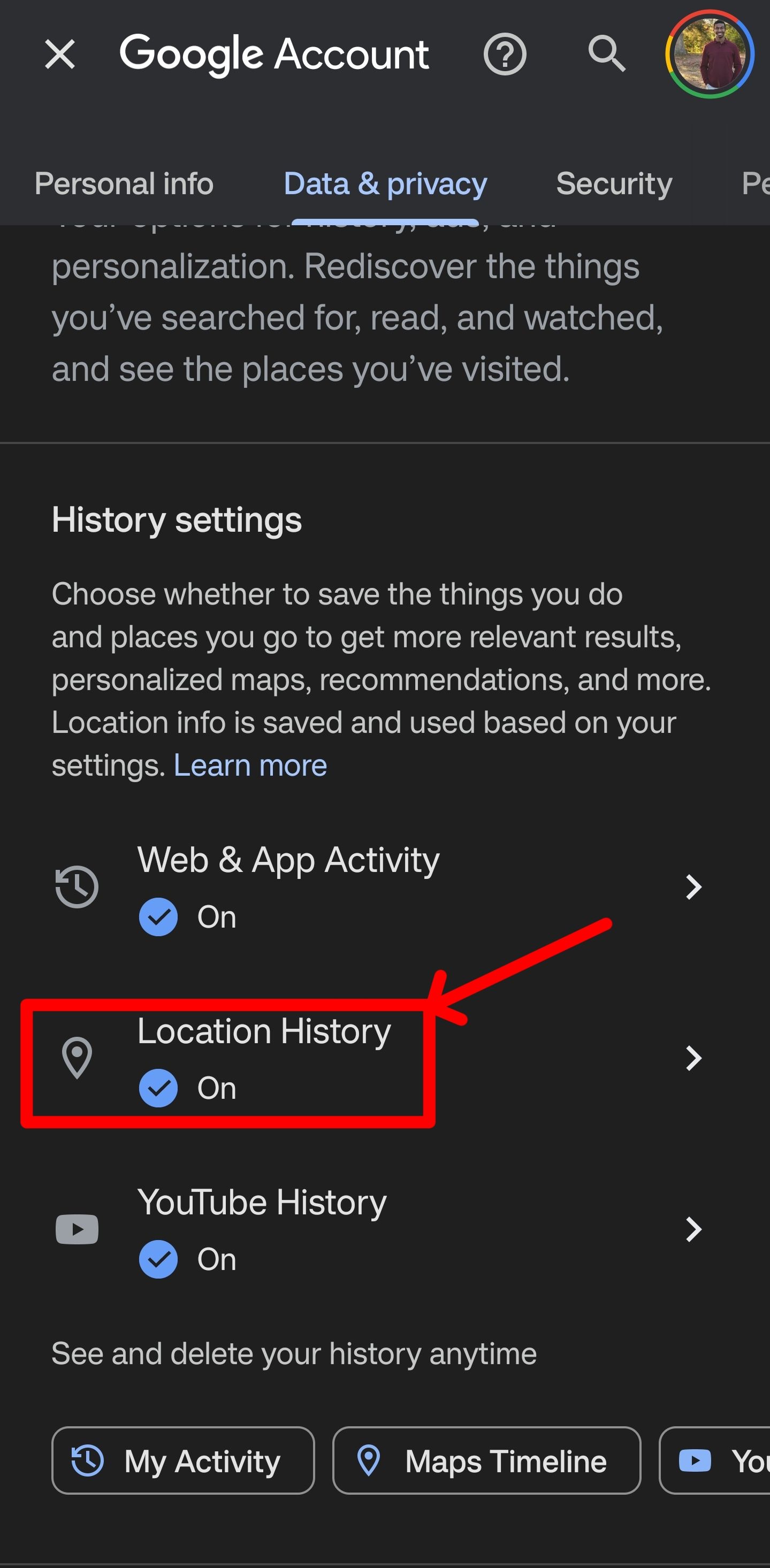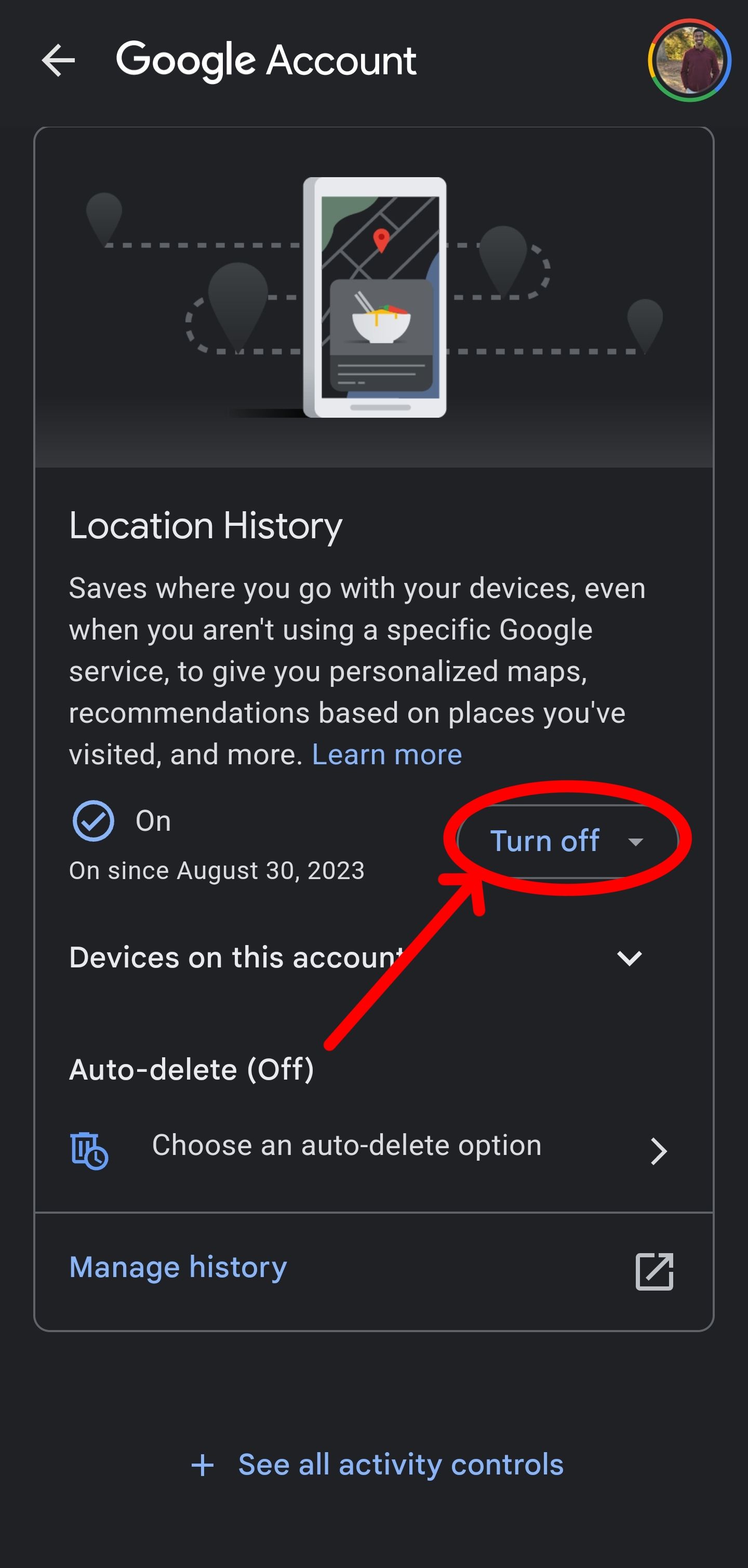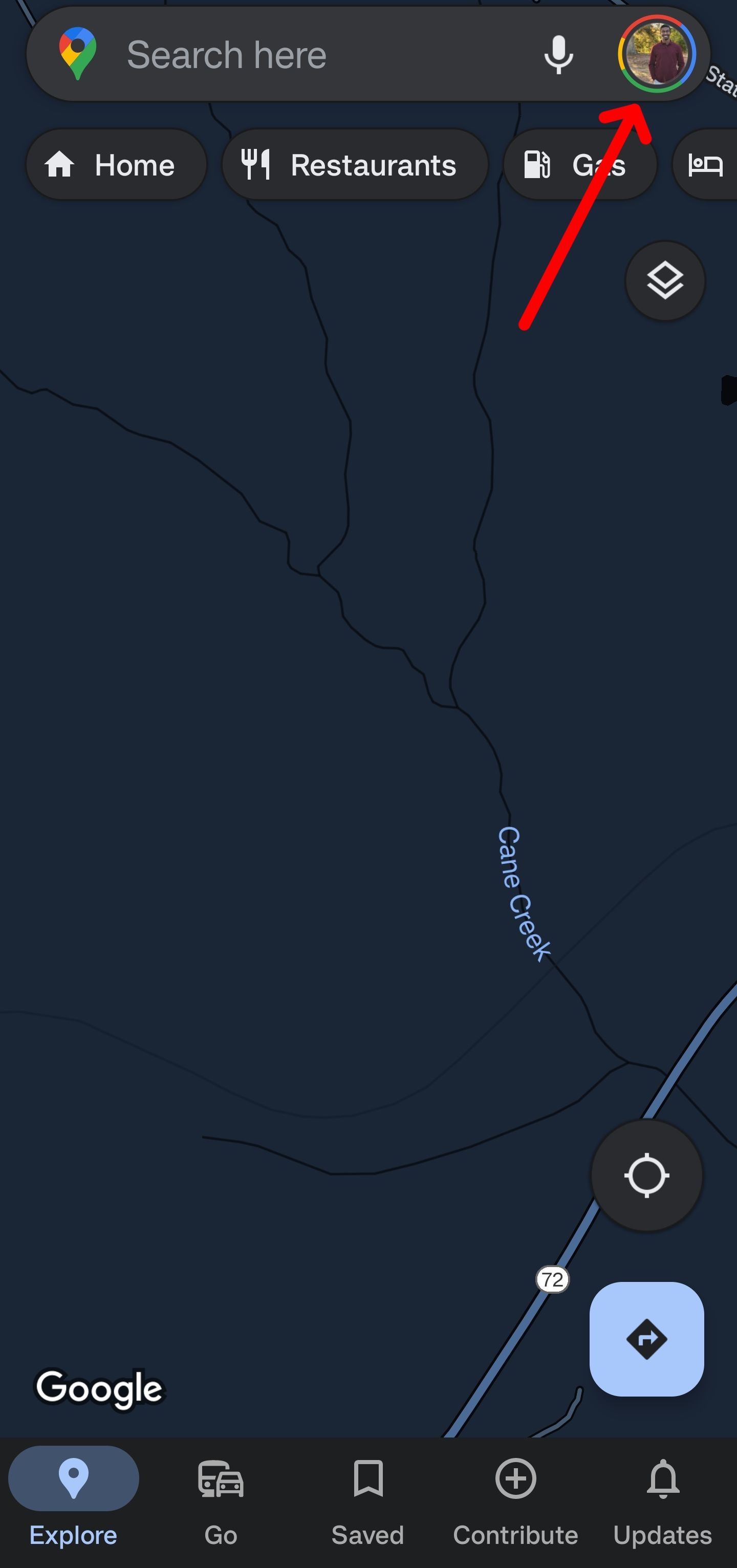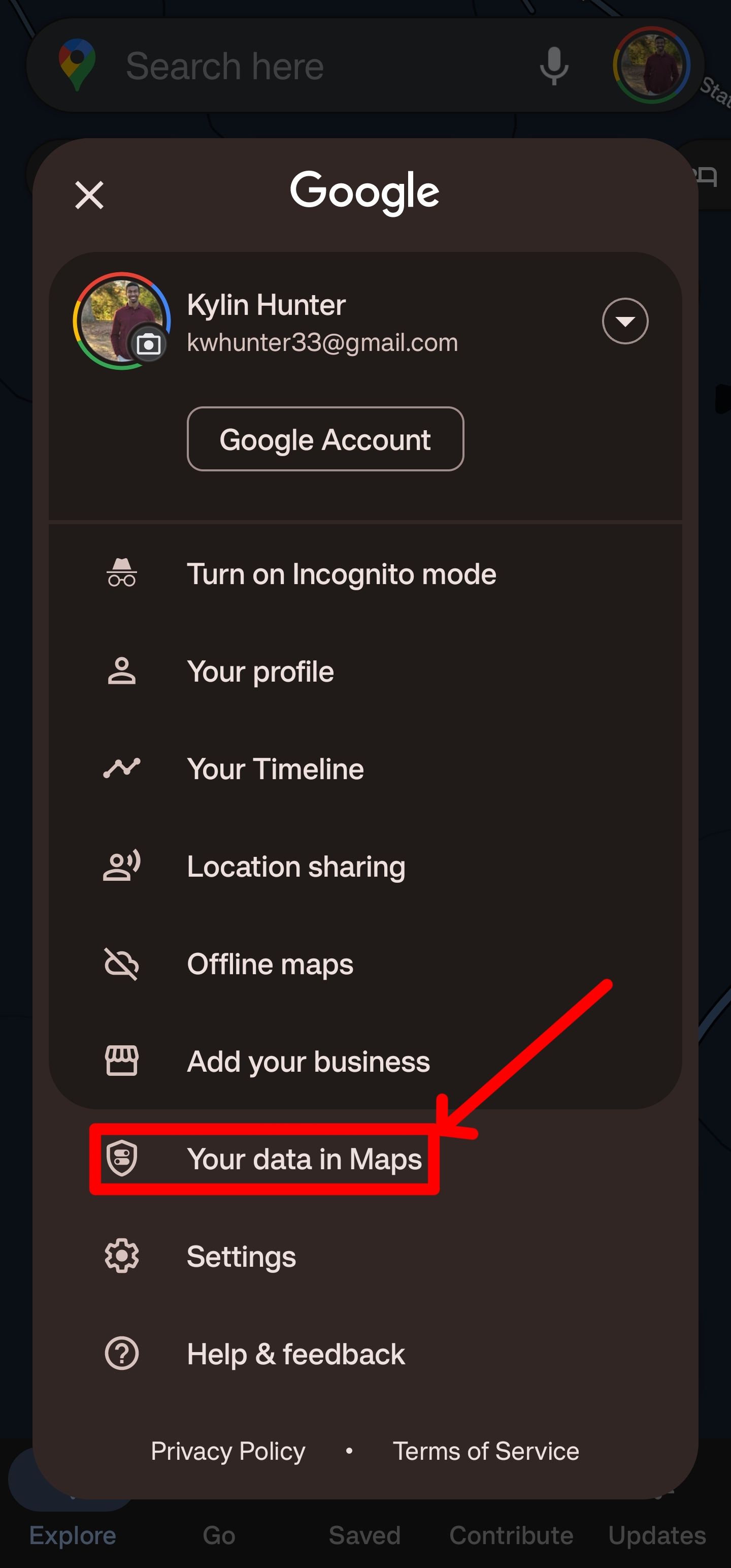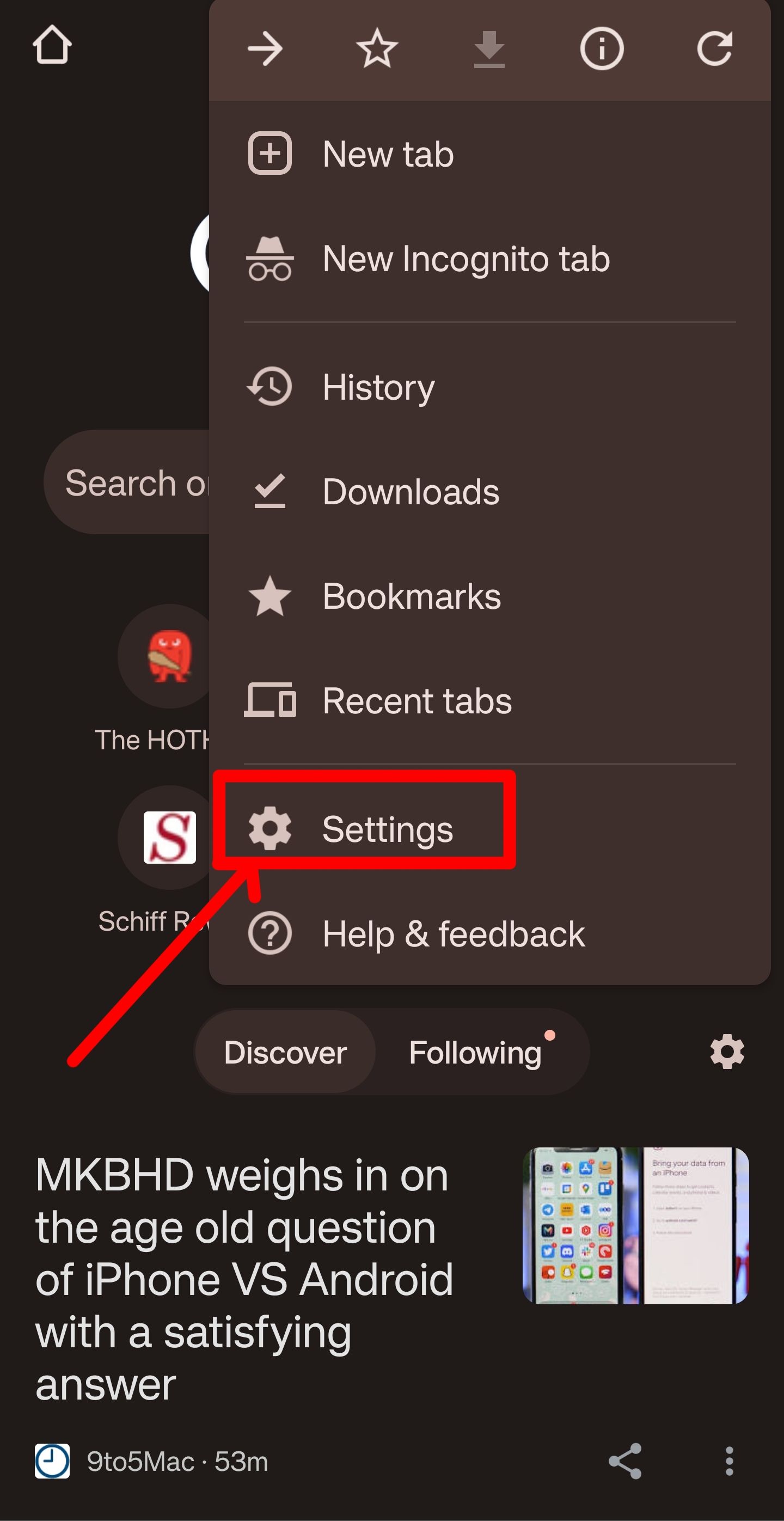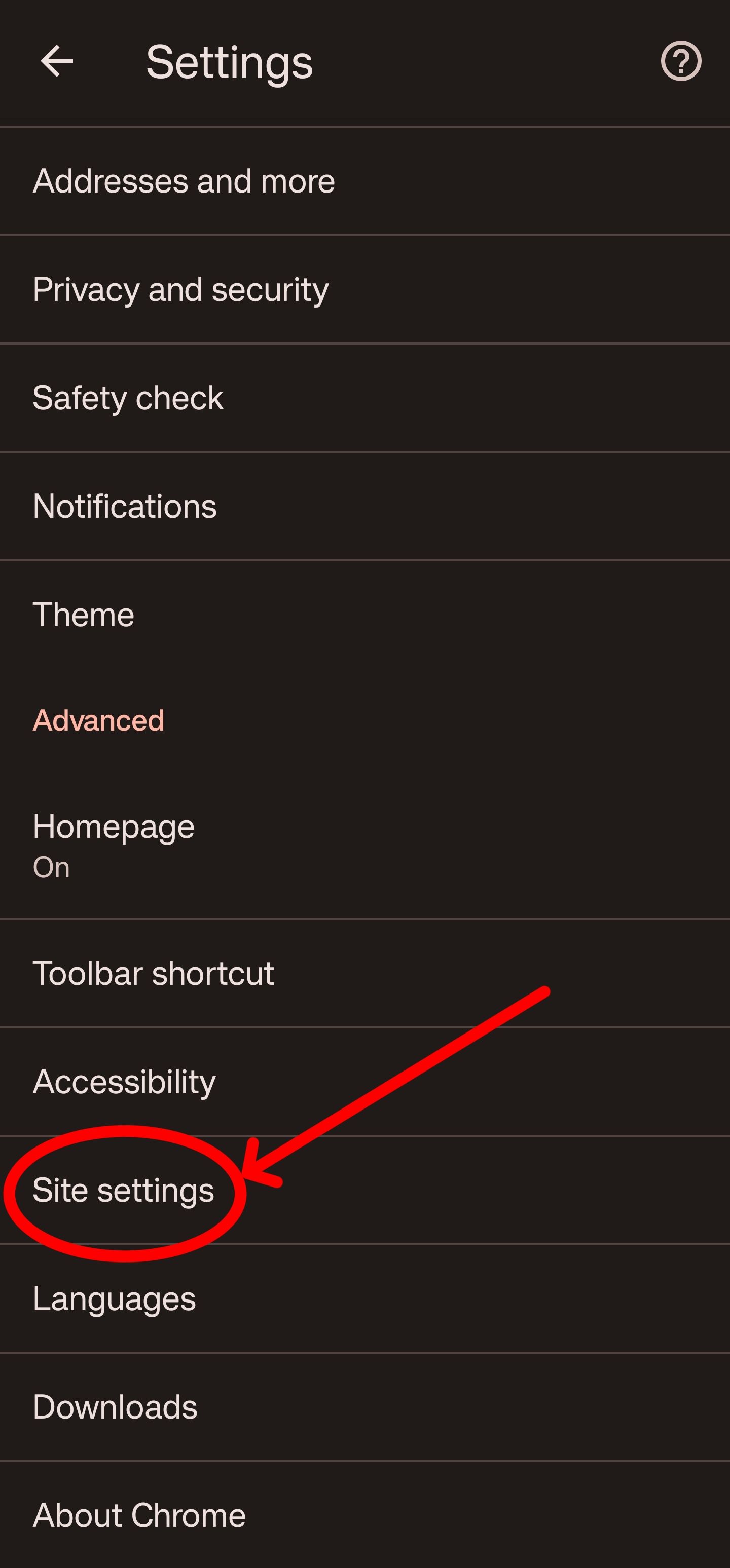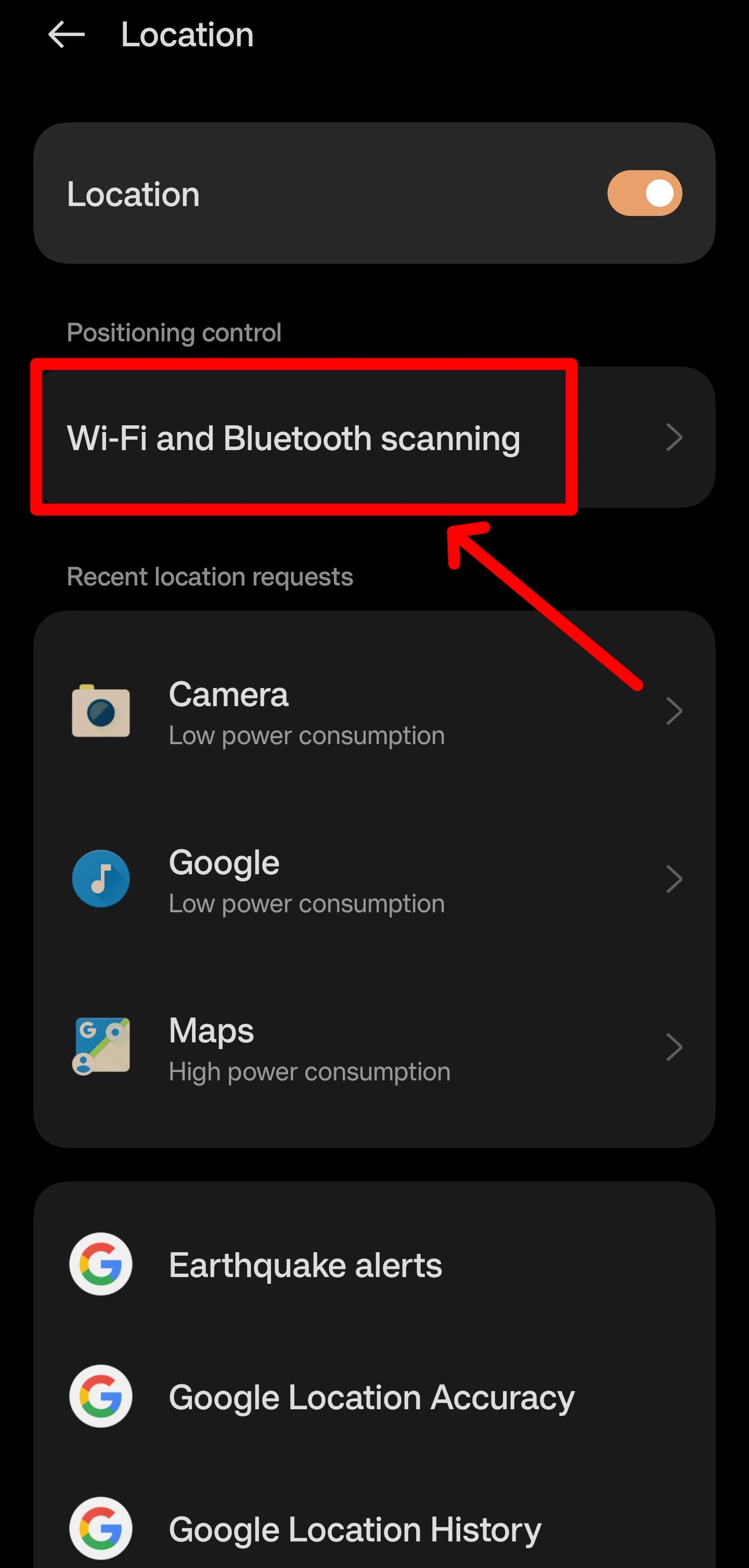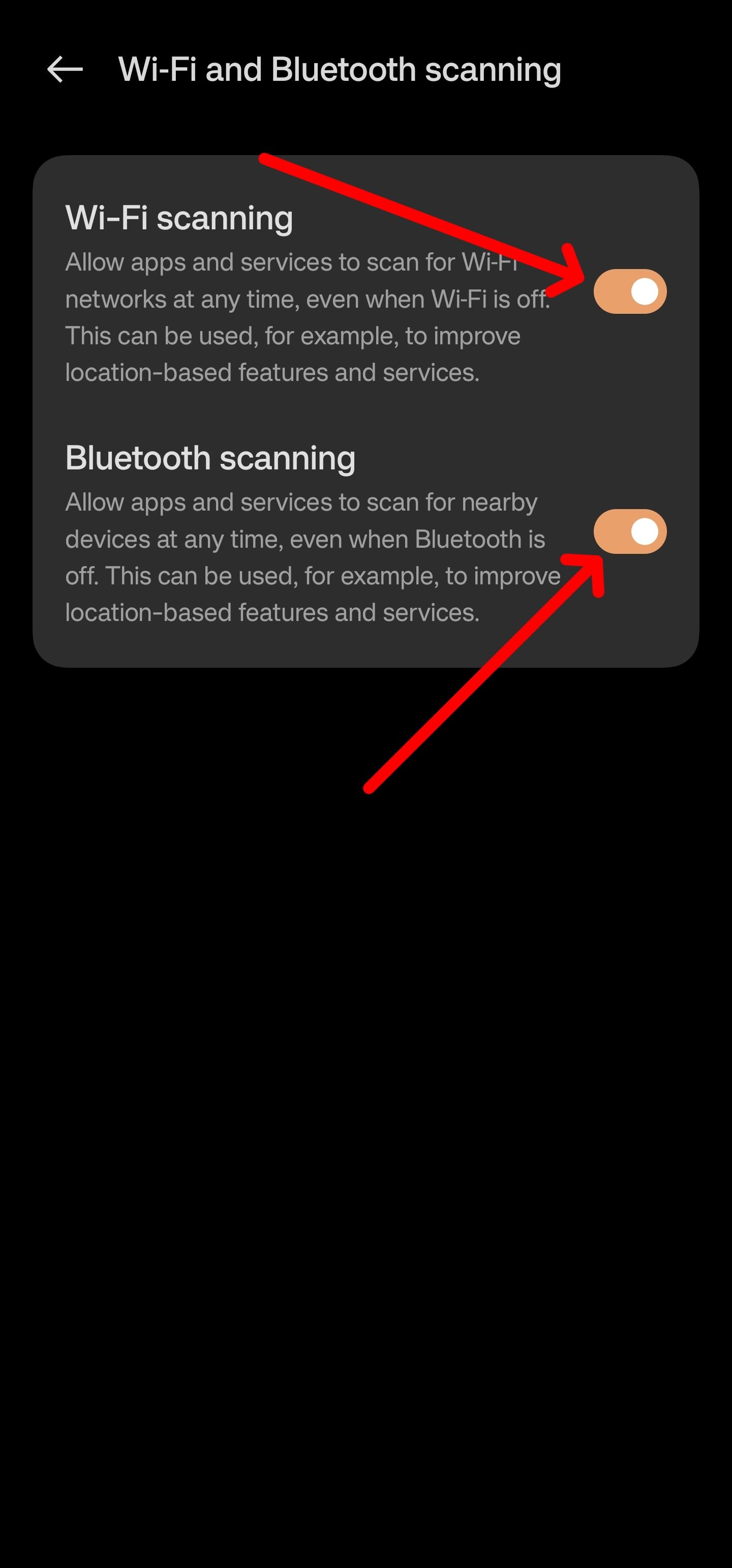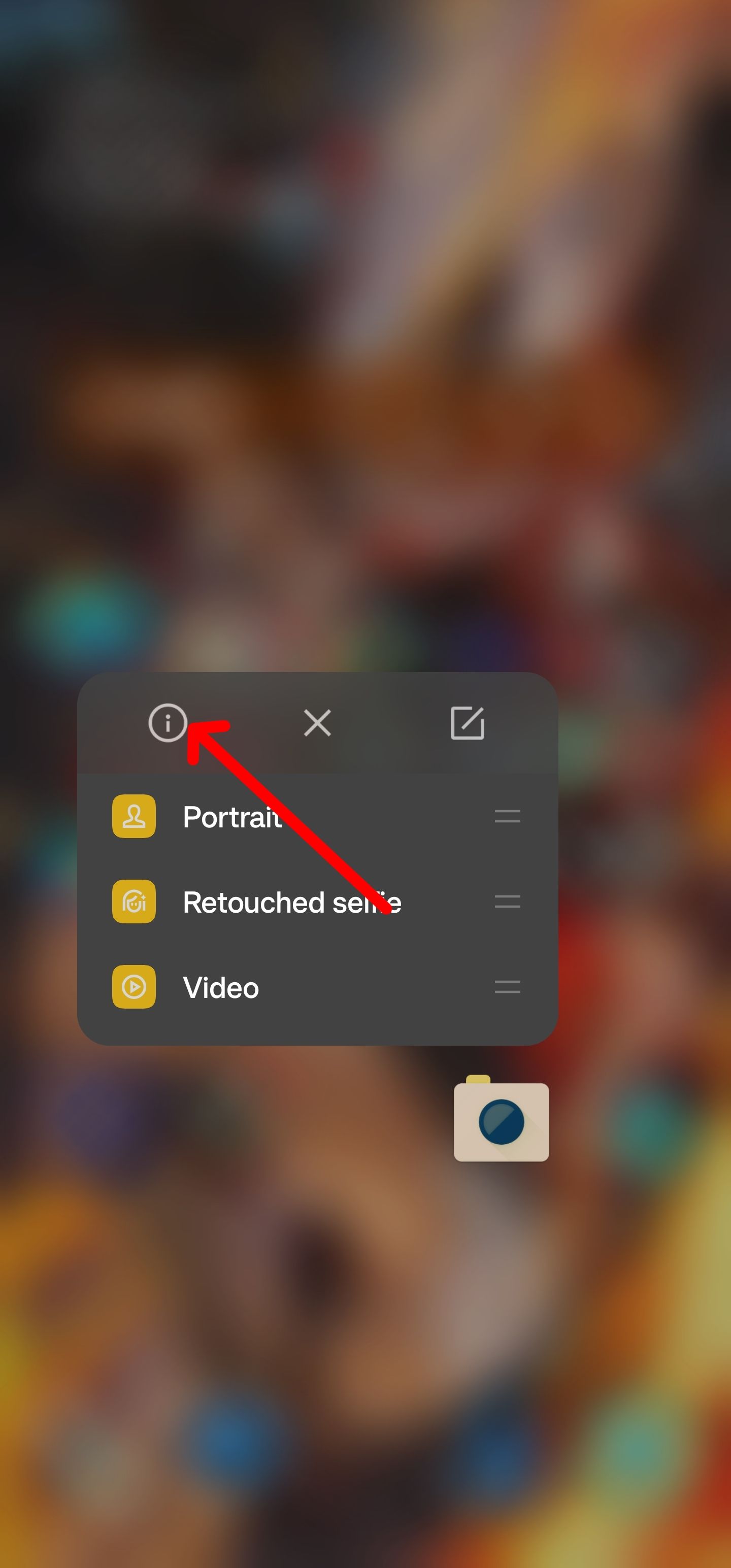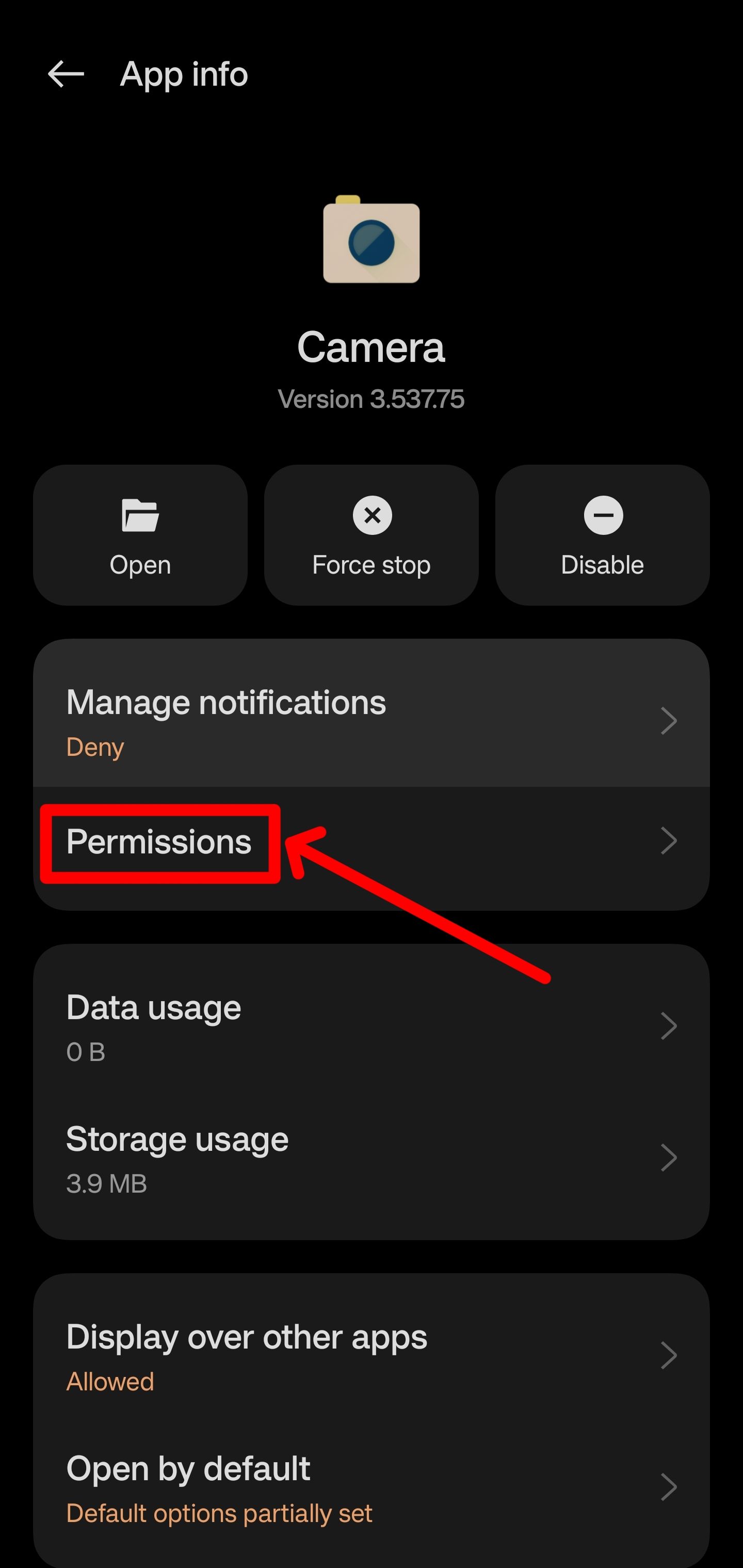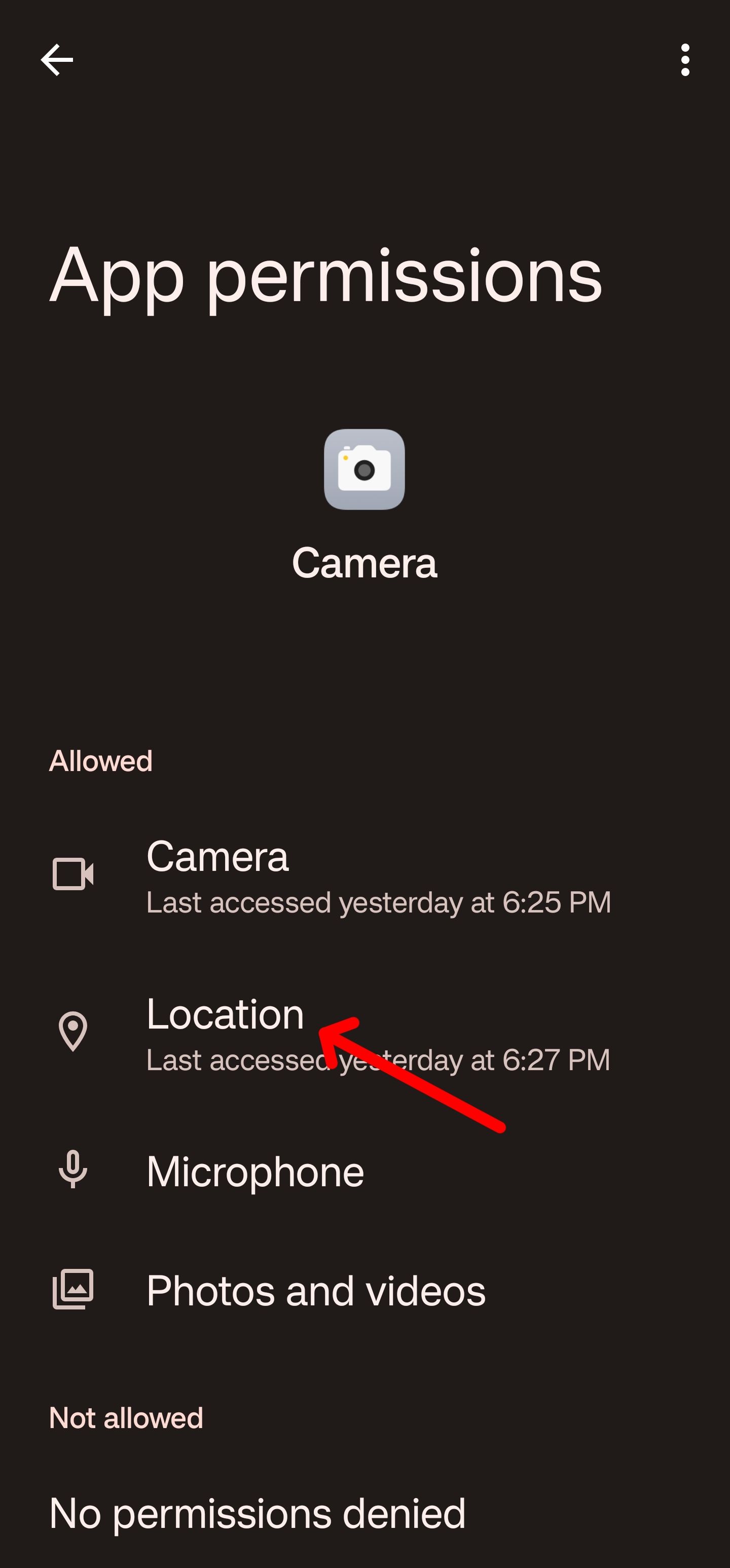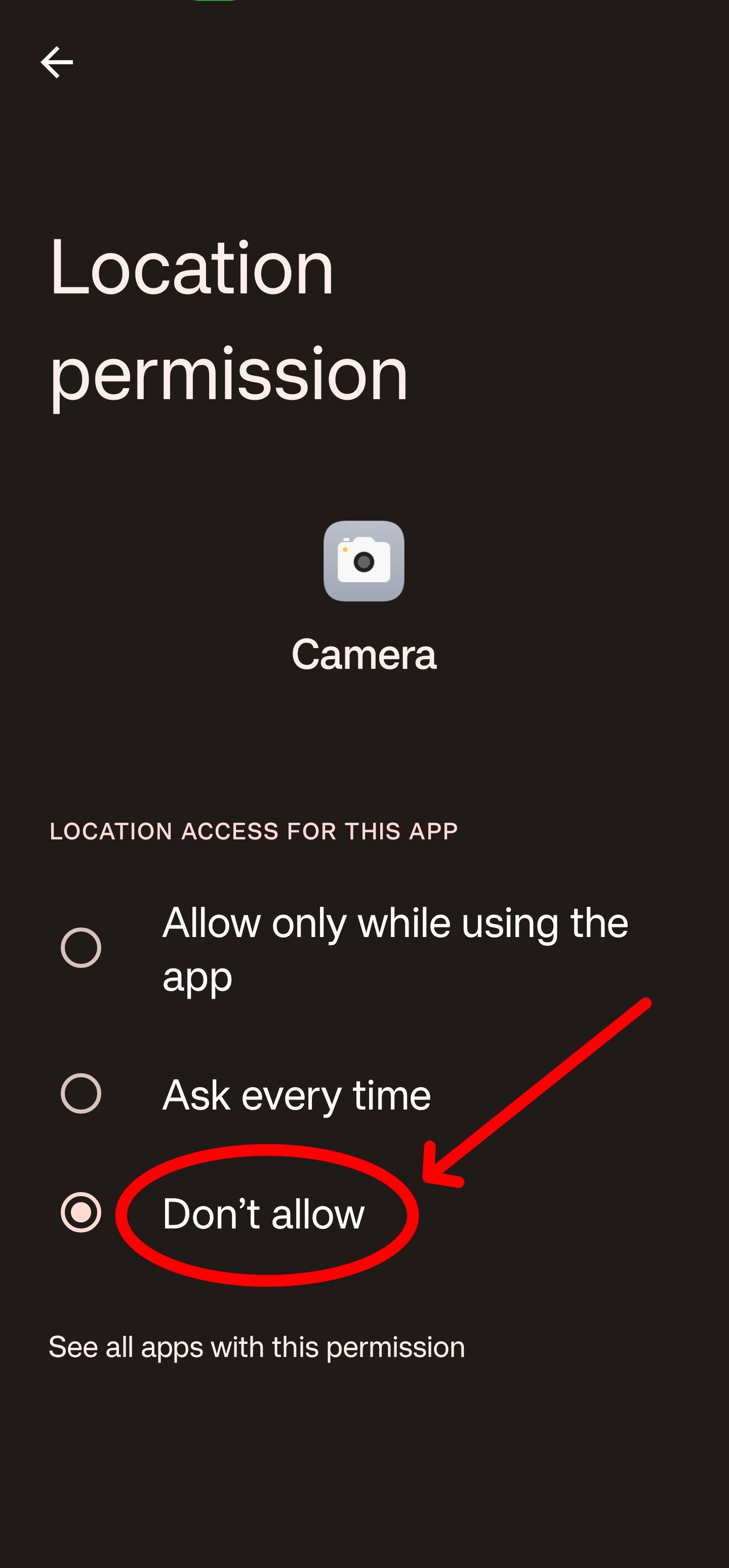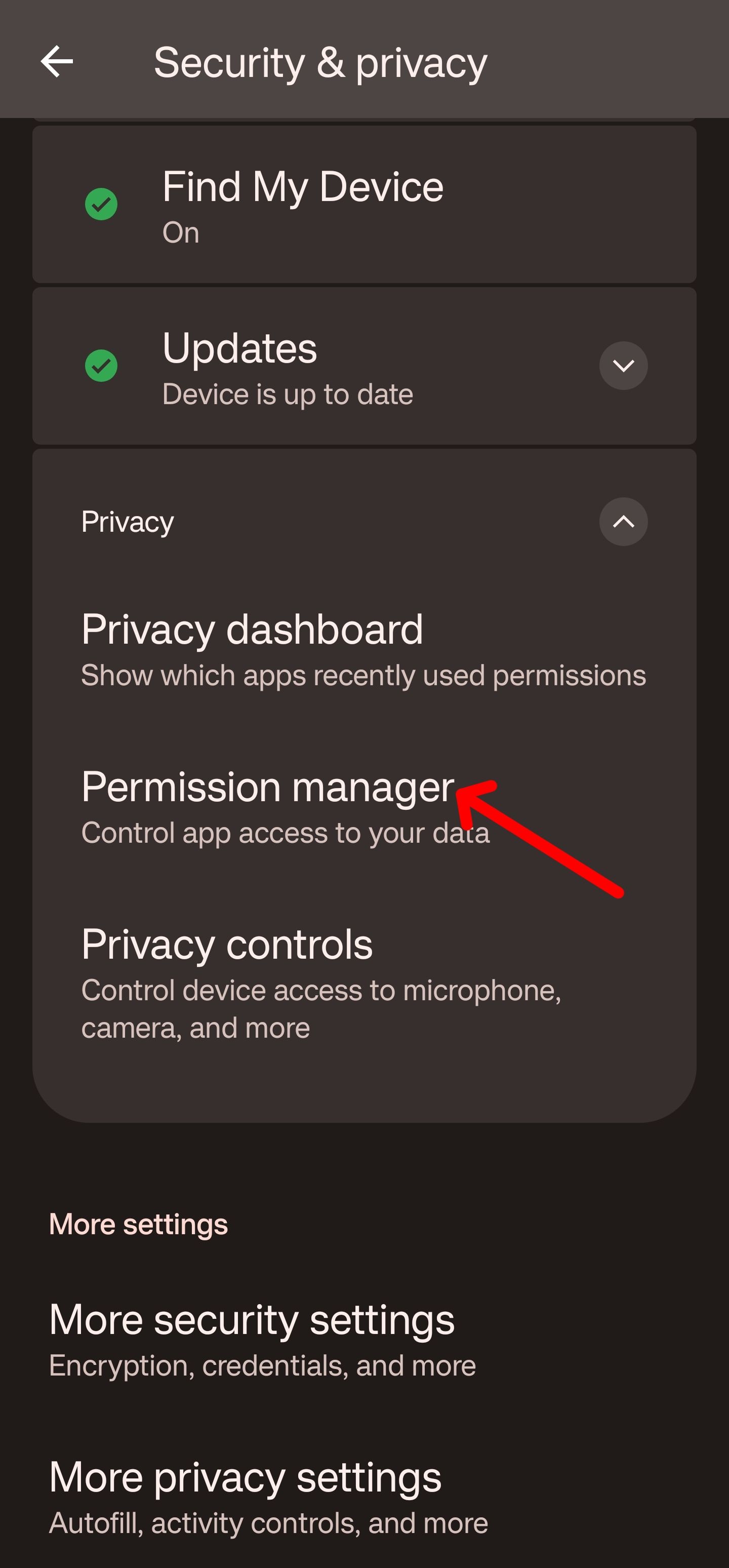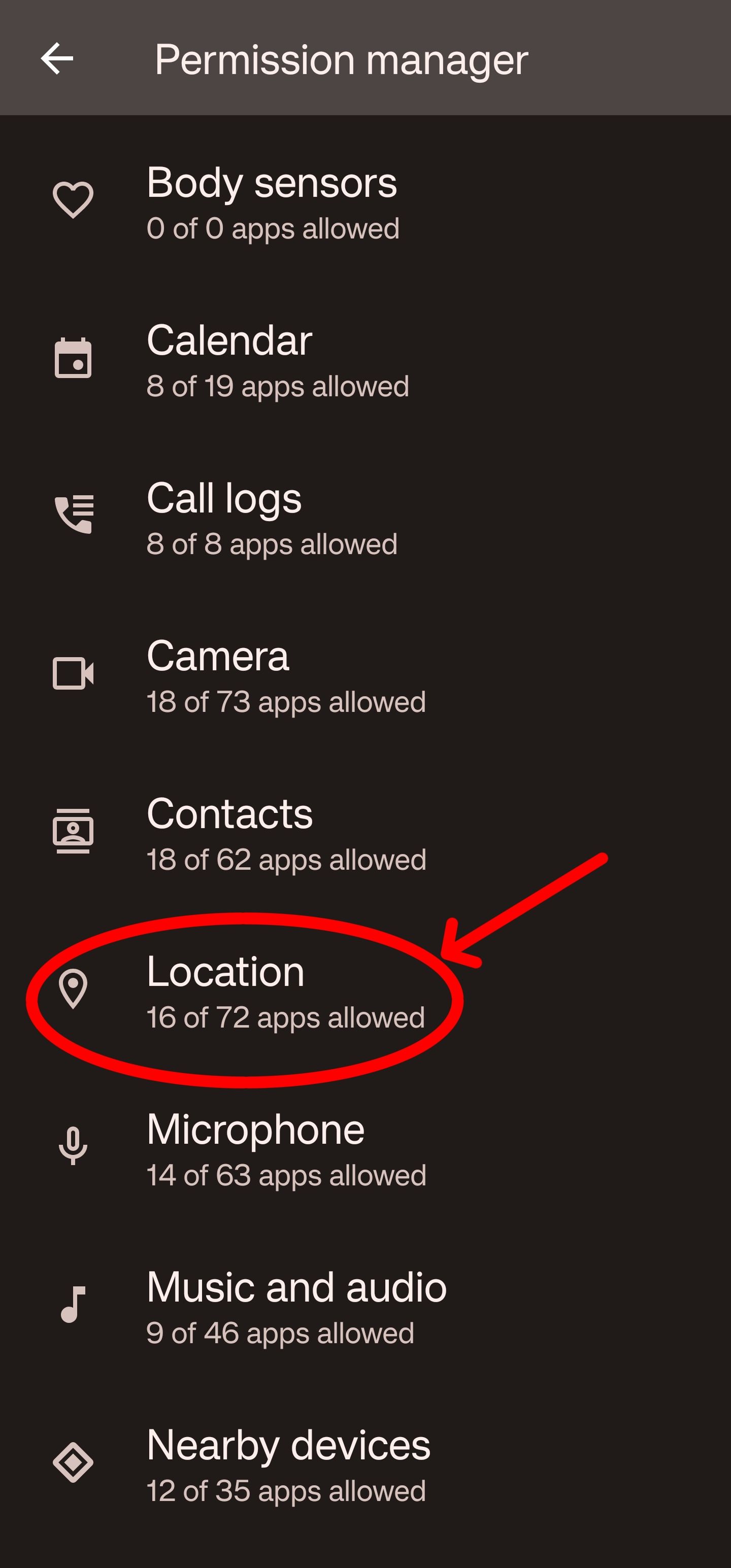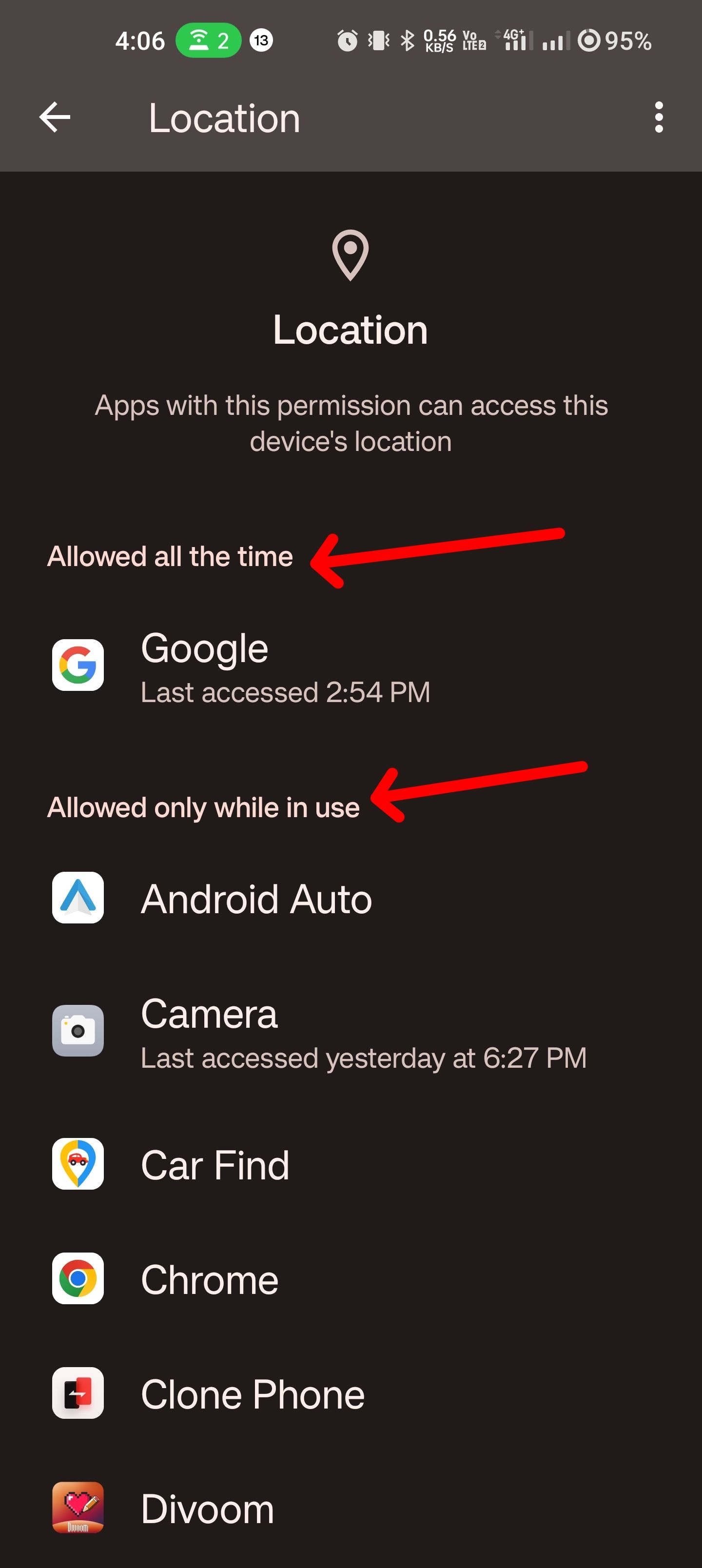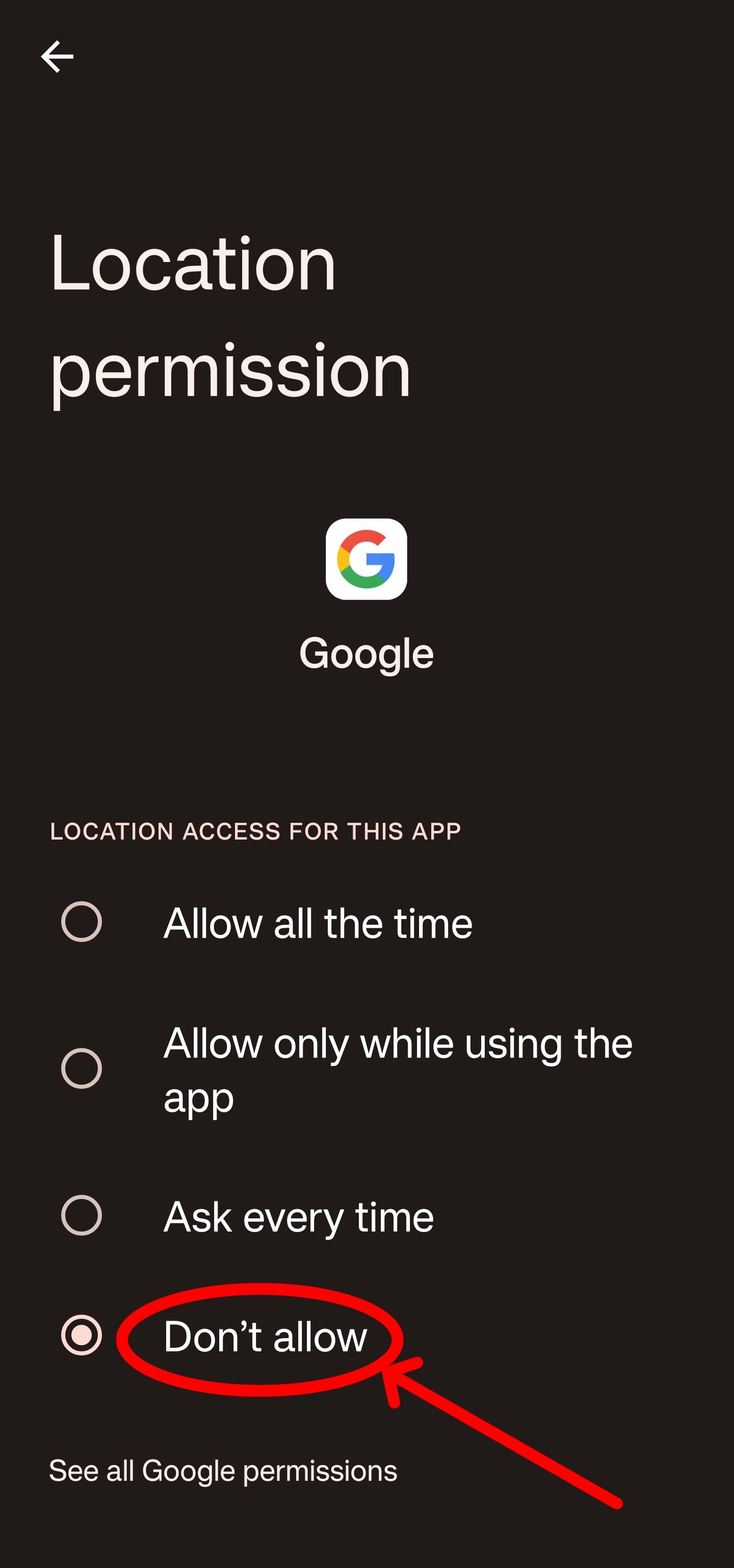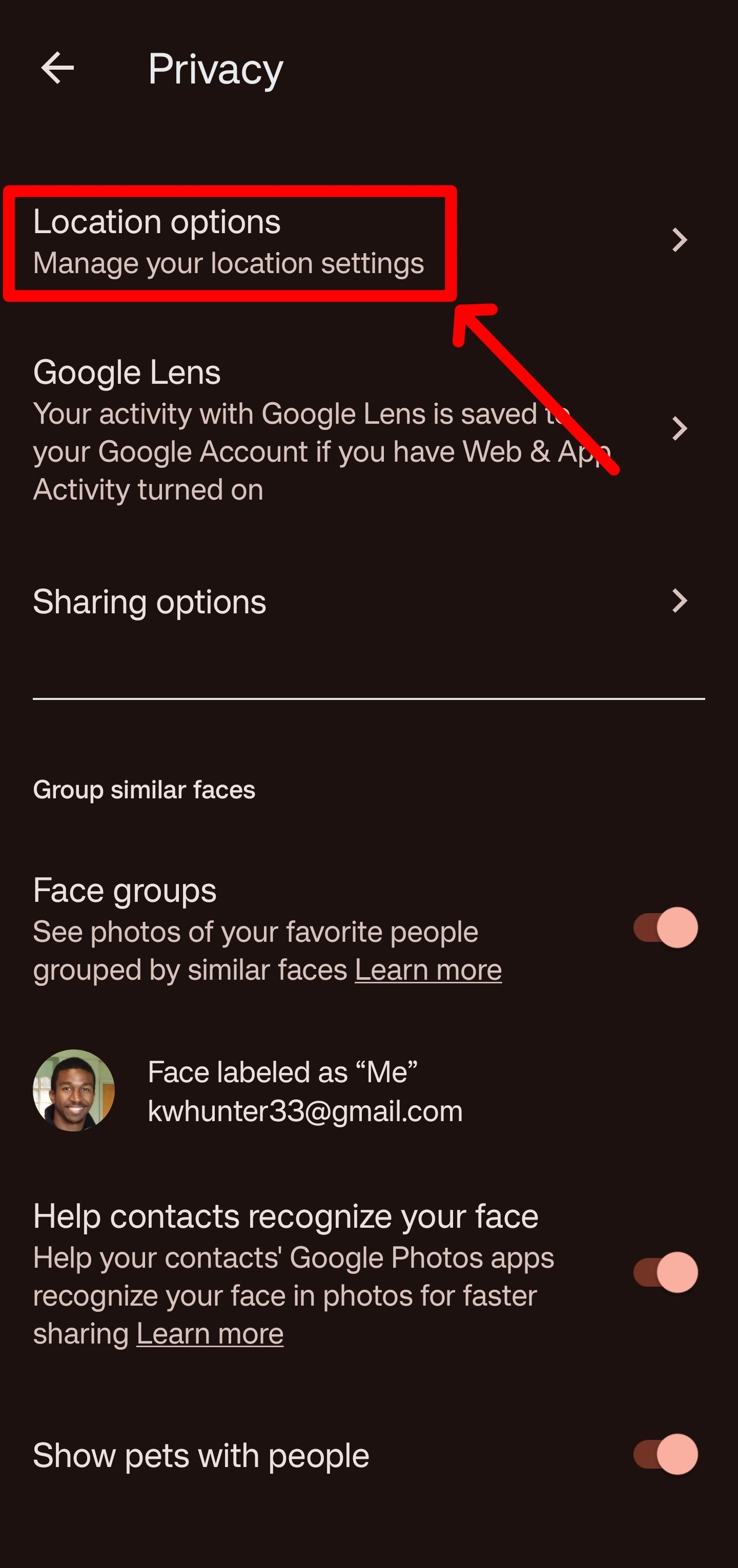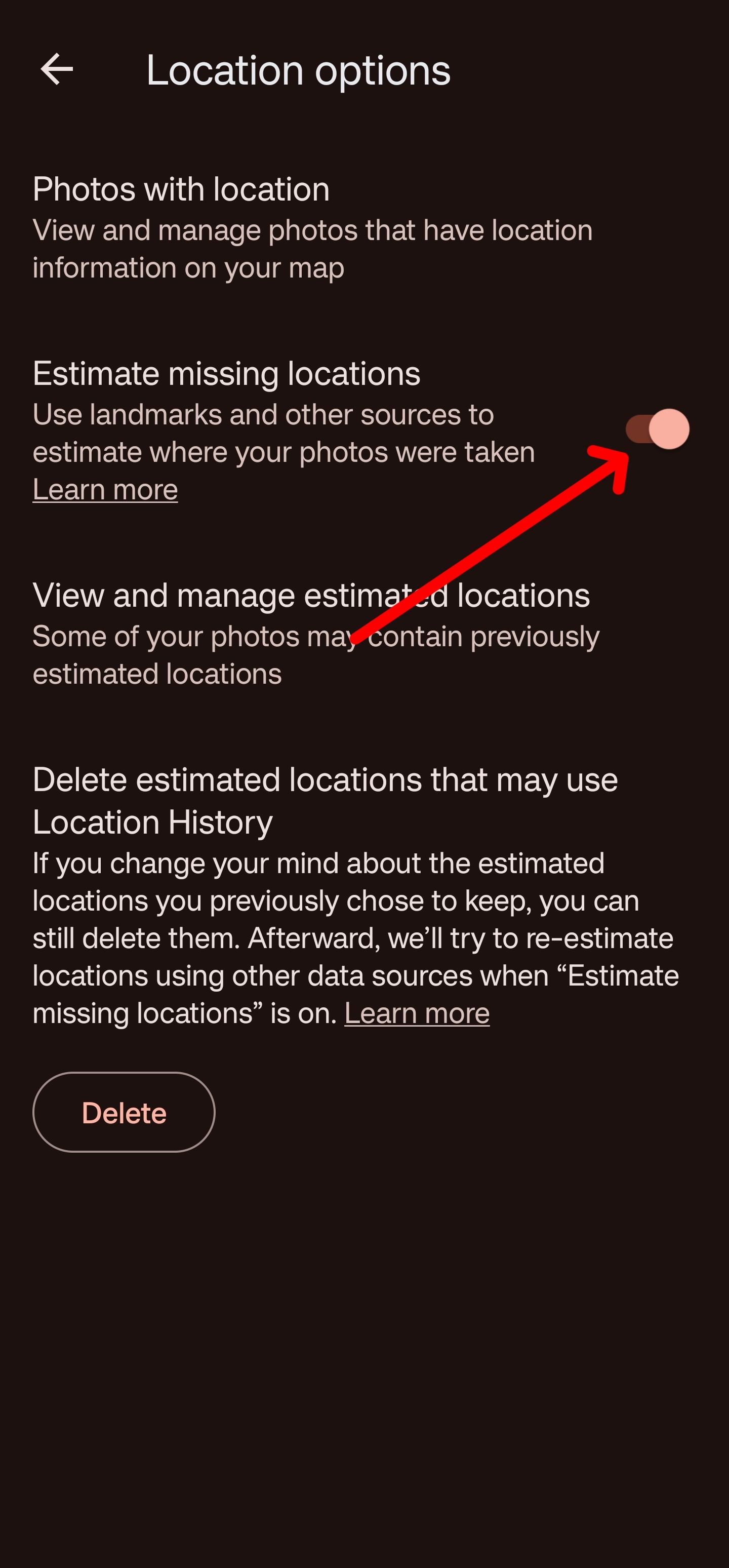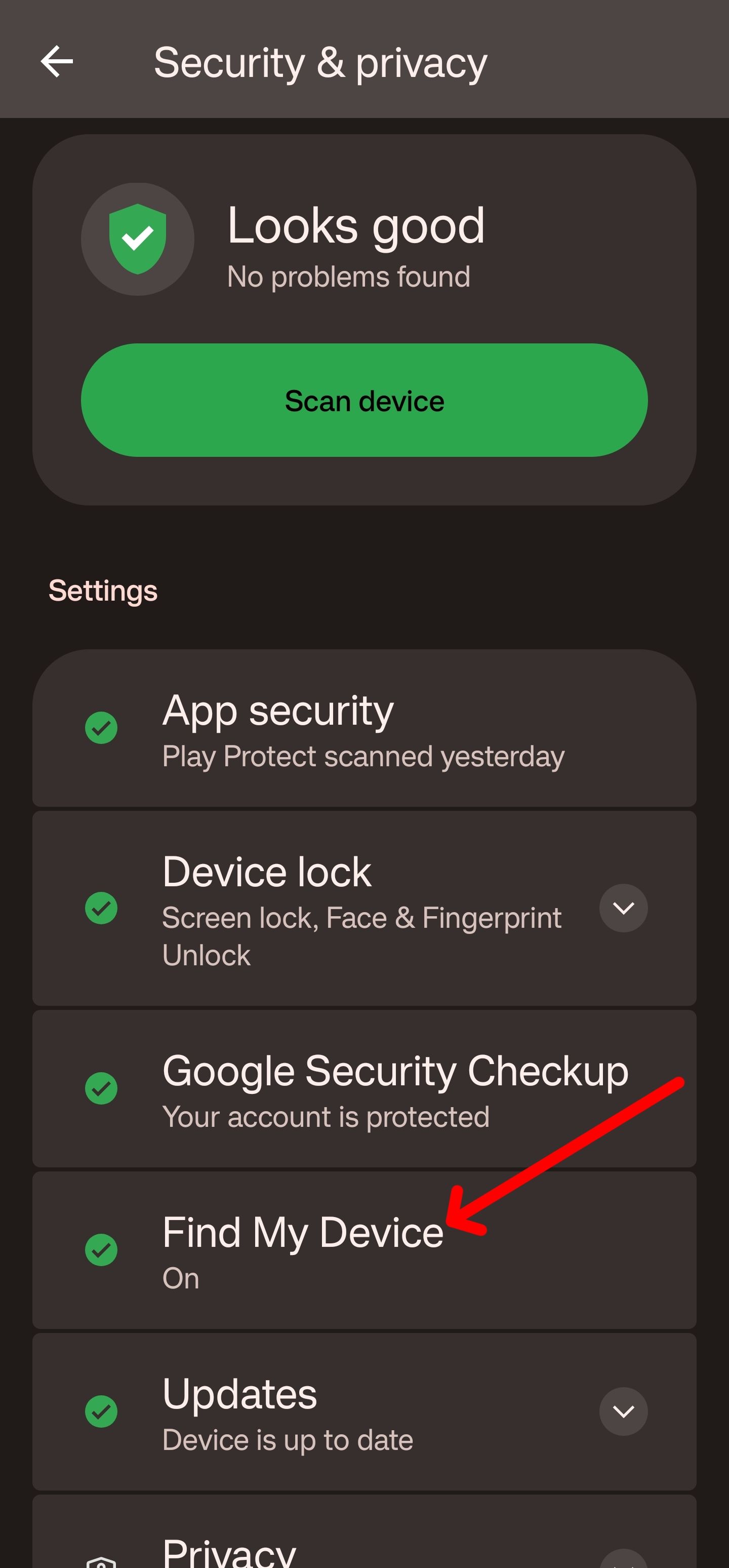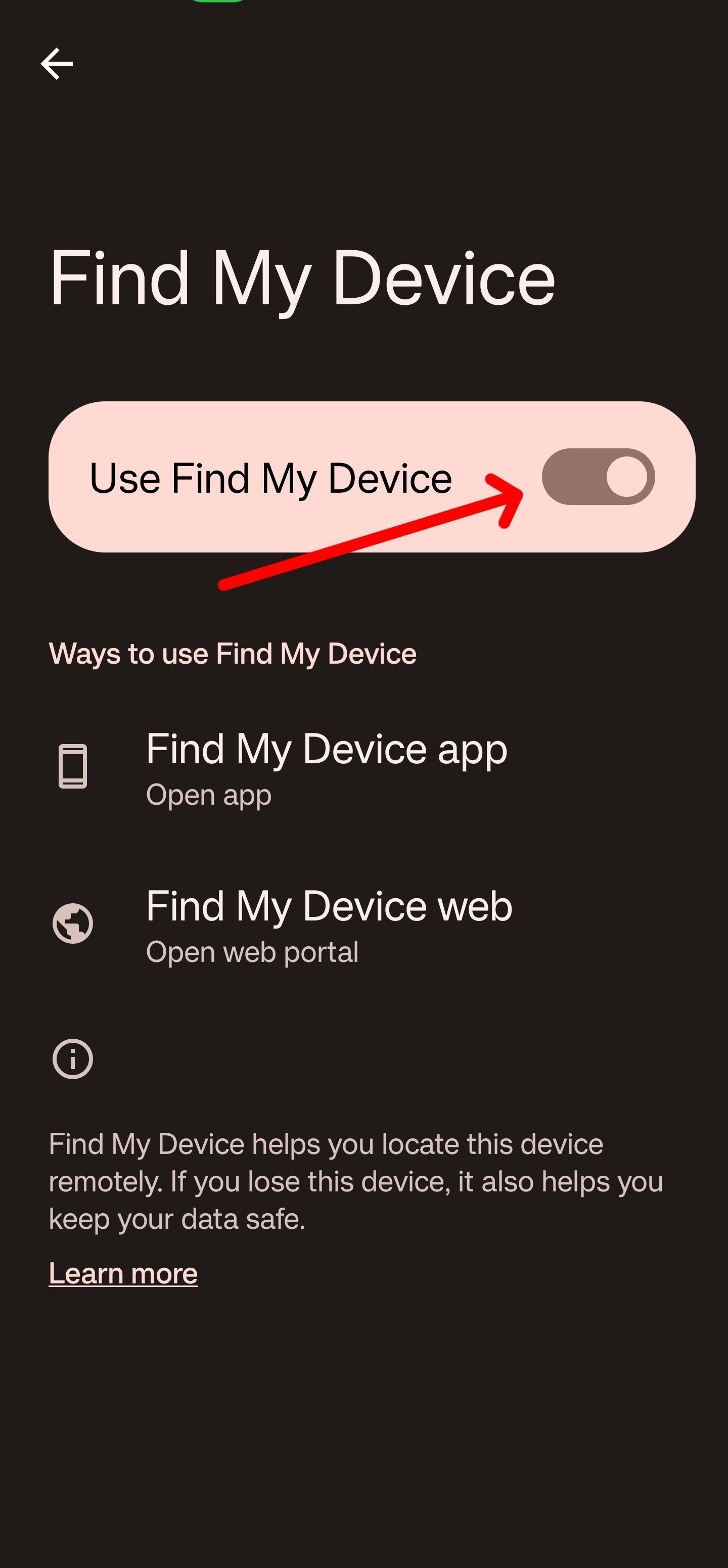Review sản phẩm
Tắt Hoàn Toàn Theo Dõi Vị Trí của Google: Hướng Dẫn Chi Tiết!
## Tắt Hoàn Toàn Theo Dõi Vị Trí của Google: Hướng Dẫn Chi Tiết!
Việc Google theo dõi vị trí của bạn có thể gây ra nhiều lo ngại về quyền riêng tư. Bài viết này sẽ hướng dẫn bạn cách tắt hoàn toàn chức năng theo dõi vị trí của Google trên mọi thiết bị, giúp bạn bảo mật thông tin cá nhân tốt hơn.
Bước 1: Kiểm tra và quản lý các dịch vụ vị trí trên thiết bị:
Trước khi tiến hành tắt theo dõi vị trí của Google, bạn cần kiểm tra và quản lý các thiết lập vị trí trên chính thiết bị của mình (điện thoại, máy tính bảng). Trên hầu hết các thiết bị Android và iOS, bạn có thể tìm thấy tùy chọn này trong phần “Cài đặt” -> “Vị trí”. Tắt hoàn toàn vị trí ở đây sẽ ngăn chặn hầu hết các ứng dụng, bao gồm cả Google, truy cập vào vị trí của bạn.
Bước 2: Tắt lịch sử vị trí Google:
* Trên Android và iOS: Mở ứng dụng Google Maps. Nhấn vào ảnh hồ sơ của bạn ở góc trên bên phải, chọn “Your data in Google Maps” (Dữ liệu của bạn trong Google Maps) -> “Location history” (Lịch sử vị trí). Tắt “Location history” (Lịch sử vị trí). Đây là bước quan trọng để Google ngừng lưu trữ lịch sử di chuyển của bạn.
* Trên máy tính: Truy cập vào myactivity.google.com. Trong phần “Activity controls” (Điều khiển hoạt động), tìm đến “Location History” (Lịch sử vị trí) và tắt nó đi.
Bước 3: Tắt chia sẻ vị trí thời gian thực:
Nếu bạn đã chia sẻ vị trí thời gian thực với người khác thông qua Google Maps hoặc các ứng dụng khác, hãy đảm bảo tắt tính năng này. Bạn thường có thể tìm thấy tùy chọn này trong phần cài đặt của ứng dụng liên quan.
Bước 4: Kiểm tra và quản lý quyền truy cập vị trí của các ứng dụng:
Một số ứng dụng có thể yêu cầu quyền truy cập vị trí để hoạt động. Bạn nên xem xét lại quyền truy cập vị trí của từng ứng dụng và tắt quyền truy cập đối với những ứng dụng không cần thiết phải biết vị trí của bạn. Bạn có thể làm điều này trong phần “Cài đặt” -> “Ứng dụng” -> chọn ứng dụng -> “Quyền”.
Bước 5: Xóa lịch sử vị trí:
Sau khi tắt theo dõi vị trí, bạn nên xóa lịch sử vị trí đã lưu trữ trước đó. Trong “Location History” (Lịch sử vị trí) trên Google Maps hoặc myactivity.google.com, bạn thường có thể tìm thấy tùy chọn để xóa lịch sử vị trí.
Lưu ý: Việc tắt hoàn toàn theo dõi vị trí có thể ảnh hưởng đến một số tính năng của Google và các ứng dụng khác, ví dụ như tìm kiếm địa điểm gần đó, cập nhật giao thông, v.v.
Mua ngay điện thoại và máy tính bảng chính hãng tại Queen Mobile:
Bạn đang tìm kiếm điện thoại iPhone, máy tính bảng iPad, hay đồng hồ thông minh chất lượng cao? Hãy đến ngay Queen Mobile để trải nghiệm sản phẩm và dịch vụ tuyệt vời! Chúng tôi cam kết cung cấp hàng chính hãng với giá cả cạnh tranh và chế độ bảo hành uy tín.
[Link website Queen Mobile]#TatTheoDoiViTriGoogle #QuyềnRiêngTư #BaoMatThongTin #GoogleMaps #Android #iOS #QueenMobile #iPhone #iPad #DongHoThongMinh #CongNghe #HướngDẫn
Giới thiệu How to completely disable Google location tracking
: How to completely disable Google location tracking
Hãy viết lại bài viết dài kèm hashtag về việc đánh giá sản phẩm và mua ngay tại Queen Mobile bằng tiếng VIệt: How to completely disable Google location tracking
Mua ngay sản phẩm tại Việt Nam:
QUEEN MOBILE chuyên cung cấp điện thoại Iphone, máy tính bảng Ipad, đồng hồ Smartwatch và các phụ kiện APPLE và các giải pháp điện tử và nhà thông minh. Queen Mobile rất hân hạnh được phục vụ quý khách….
_____________________________________________________
Mua #Điện_thoại #iphone #ipad #macbook #samsung #xiaomi #poco #oppo #snapdragon giá tốt, hãy ghé [𝑸𝑼𝑬𝑬𝑵 𝑴𝑶𝑩𝑰𝑳𝑬]
✿ 149 Hòa Bình, phường Hiệp Tân, quận Tân Phú, TP HCM
✿ 402B, Hai Bà Trưng, P Tân Định, Q 1, HCM
✿ 287 đường 3/2 P 10, Q 10, HCM
Hotline (miễn phí) 19003190
Thu cũ đổi mới
Rẻ hơn hoàn tiền
Góp 0%
Thời gian làm việc: 9h – 21h.
KẾT LUẬN
Hãy viết đoạn tóm tắt về nội dung bằng tiếng việt kích thích người mua: How to completely disable Google location tracking
The location tracking services on Android phones help us do things like look up businesses and figure out where we need to go. They also have a habit of keeping an eye on our moves without our consent. This has prompted many privacy-conscious users to demand a more discreet user experience from Google while using their favorite Android devices. The latest Android 13 update, dubbed Android 13.1, has made it easier to customize your privacy to your needs. Here are the steps to take to turn off location tracking to go off the smartphone grid so that you’ll have a better sense of security.
How to deactivate location tracking on your Google account
Google uses a lot of avenues to track your data, and you’ll go through your Google account step by step to ensure all your tracking information is deactivated. This includes your location, web, and search history services, so let’s get started.
The steps provided in this guide are for Android phones. If you have an iPhone with Google apps installed, you can tweak some of these settings on your desktop or in the corresponding iOS app. Apple offers features that protect iPhone owners’ data and minimize data collection. Check out Apple’s Privacy page to learn about the privacy and security features in iOS.
How to turn off Google’s location history settings in the Google app
The best place to turn off your location settings is to start with the Google app. Recent updates to the app make it easier to locate and turn off the location services.
- Open your Google app.
- Tap your profile image in the upper-right corner, then select Google Account.
- Select Data & privacy.
- Scroll down and tap Location History.
- Scroll down until you get to the section marked Location History. An indicator lets you know if the services are on or off. If they’re on, select the drop-down menu to the right of the indicator that says Turn off and tap Turn off.
- You’ll see a confirmation that your location settings have been changed and your location history is off. Select Got it to return to the Google menu and exit your settings.
If you want to turn off location history and delete all previous data, select Turn off and delete activity from the drop-down menu. Then, follow the steps to deactivate the service and remove your data history.
Now that you’ve turned off location history on your Google account, the changes apply to all the devices you linked to that account. Google’s ability to track your location data when using its services has now been reduced.
How to remove specific location data from Google Maps
Google Maps is one of the most important apps on your Android phone. The ability to look up the location of businesses and get directions to a venue are features used by millions every day. Still, you may want to bar Maps from having access to your location history, or you may want to clear up some past searches. Here are the steps you’ll take.
- Open the Google Maps app.
- Tap your profile picture in the upper-right corner.
- Select Your data in maps from the menu.
- Scroll down to Location History. There’s an indicator that says “on.” Tap the arrow to the right of the indicator.
- Locate the Location History section, then select Turn off. You’ll see a confirmation that your location services have been turned off under Google Maps.
As with the Google App, you can also choose the drop-down option Turn off and delete activity to completely wipe your stored data and remove Google’s location access.
How to deactivate Google location services in Chrome
Google Chrome is the default web service that comes preinstalled on Android devices. While the freedom of Android allows you to download and use any web browsing service you choose, Chrome remains the popular choice. We show you how to turn off location services so that you can surf the web without being tracked.
- Open Chrome.
- Tap the three dots in the upper-right corner to access the menu, then select Settings.
- Scroll down and tap Site settings.
- Select Location.
- In the submenu next to Location, you’ll find a toggle switch on the right. Select it to turn off location services.
How to turn off background location tracking in your phone’s GPS
Turning off the GPS is easy to do from the notification shade. However, even when you turn off the GPS in the foreground, location services can still run via your Wi-Fi or Bluetooth, meaning you can still be tracked. Turning off these processes is easy to carry out on your device. It also encompasses a big part of Google’s tracking services, so you’ll gain much of the privacy you want by turning off this feature.
- Pull down the notification shade on your Android phone and long-press the Location icon.
- Tap Wi-Fi and Bluetooth Scanning.
- You’ll see options to activate or deactivate both Wi-Fi scanning services and Bluetooth scanning services. Tap the button next to both services to turn off location tracking for these features.
- After doing this, go back to the Location screen and tap the toggle switch next to Location to turn it off. All location services provided via GPS are now deactivated.
How to turn off location settings within your Android apps
In earlier stages of Android software, apps that used location services would need to be deactivated via in-app settings. With Android 13.1, that’s changed. Now, you can activate or deactivate the location settings using App Permissions, a feature that allows you to control what each app can access. This means you can stop more location-sensitive apps, such as your camera app, from automatically accessing your location. Here’s how it’s done.
- Go to the app you want to modify the permissions of (Camera is used in this example) and long-press it to access a small options panel.
- Tap the App info icon.
- Tap Permissions to access your app’s phone permissions.
- You’ll see a list of permissions divided into two sections: Allowed and Not allowed. In the Allowed section, click Location.
- Under Location Access For This App, select Don’t allow. Location tracking stops until you allow it to be turned back on.
This can be done with any app that can access your location, so there’s no restriction to what app you can use it on. To turn off all apps, including Google-based system apps, from accessing your location, read the following section.
How to deactivate location permissions from all apps
You have a ton of apps, and deactivating one or two of them may not be enough for your peace of mind. The good news is that it’s easy to go straight to the source and turn off apps from accessing location services. Here’s what you’ll do.
- Go to your phone’s settings, then select Security & Privacy.
- Scroll down and select the Privacy tab, then tap Permission manager.
- Tap Location.
- From here, you’ll see a list of apps that can access your location. They’re divided into three sections: Allowed all the time, Allowed only while in use, and Not allowed. Select an app under one of the first two sections to access its location permissions.
- Under Location Access For This App, select Don’t allow. The app turns off from location tracking services.
- Do this until every app is relegated to the Not allowed category.
How to deactivate location settings in Google Photos
Google Photos is one of the most popular apps used by Android and iPhone users. The app is designed to run better on Android products and can recognize faces, pets, and the locations where your pictures were taken. If that last part made you uncomfortable, you can get extra privacy by turning off the location services in the Photos app. Here’s how to do it.
- Open the Google Photos app and tap your profile image in the upper-right corner.
- Select Photos Settings, then select Privacy.
- Tap Location options.
- Next to Estimate missing locations, touch the toggle switch to turn off the feature.
- For further privacy, under Delete estimated locations that may use Location History, tap Delete. This wipes all estimated locations from your Photos history.
How to deactivate the Find My Device feature
Android’s Find My Device feature is useful for finding your device. It relies on your location services to track where your device was last used and where it currently resides, which is great if you lost your phone or if it was stolen. If you don’t want location services to track your device, turn off the Find My Device feature in Android 13.1. Here’s how it’s done.
- Go to your phone’s settings, then scroll down and tap Security & Privacy.
- Scroll down and tap Find My Device.
- Next to the Use Find My Device section, tap the toggle switch to turn off the services. The feature quits tracking your device.
Android apps can stop tracking, too
You can breathe easier now knowing Google’s location tracking services have been deactivated. Unless you never log in to any services and only use your Android phone offline, you’ll have to work hard to keep your location and data under wraps. There are VPN apps in the Google Play Store that you can download to protect yourself and use for a secure browsing experience.
Khám phá thêm từ Phụ Kiện Đỉnh
Đăng ký để nhận các bài đăng mới nhất được gửi đến email của bạn.