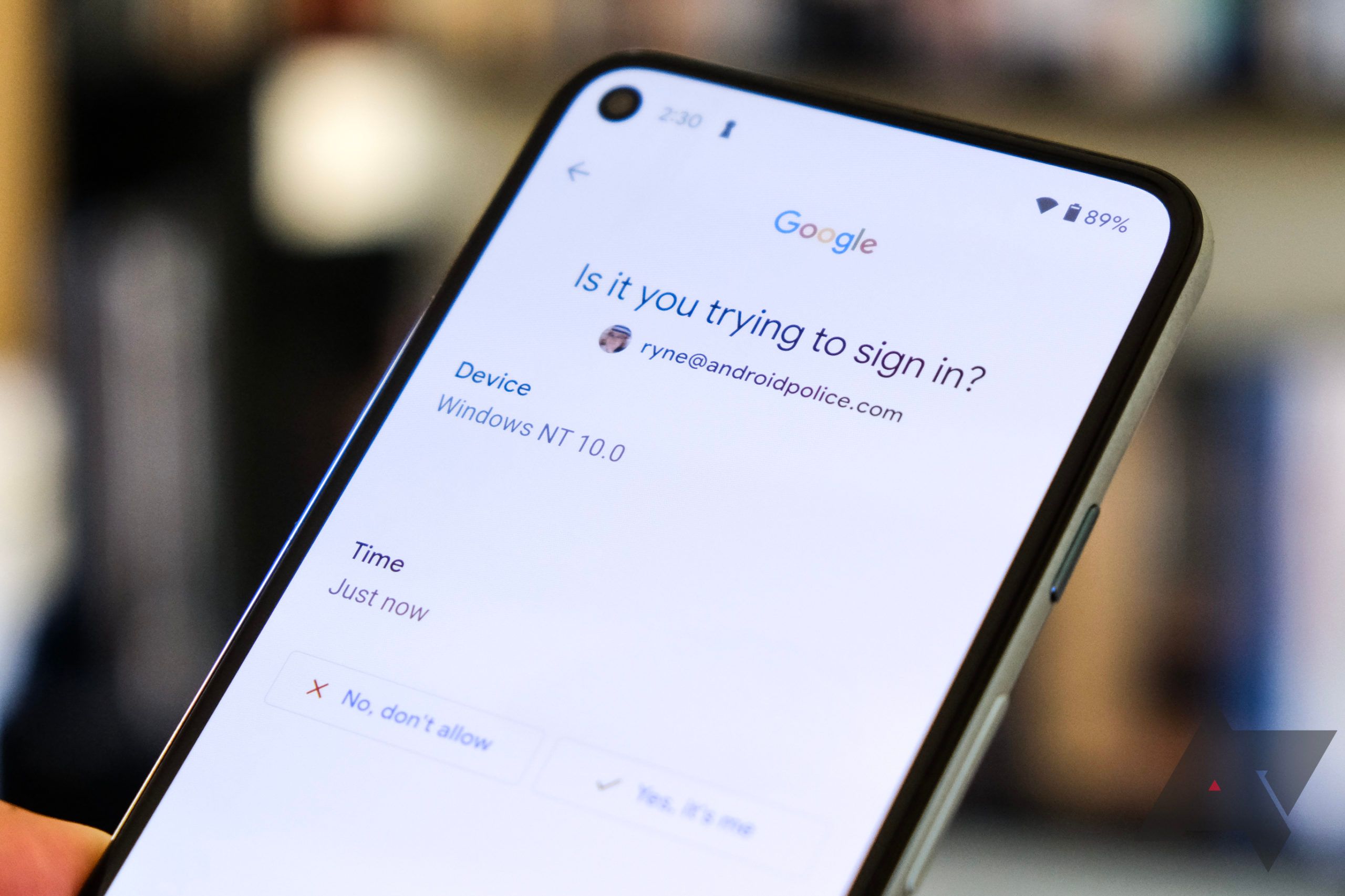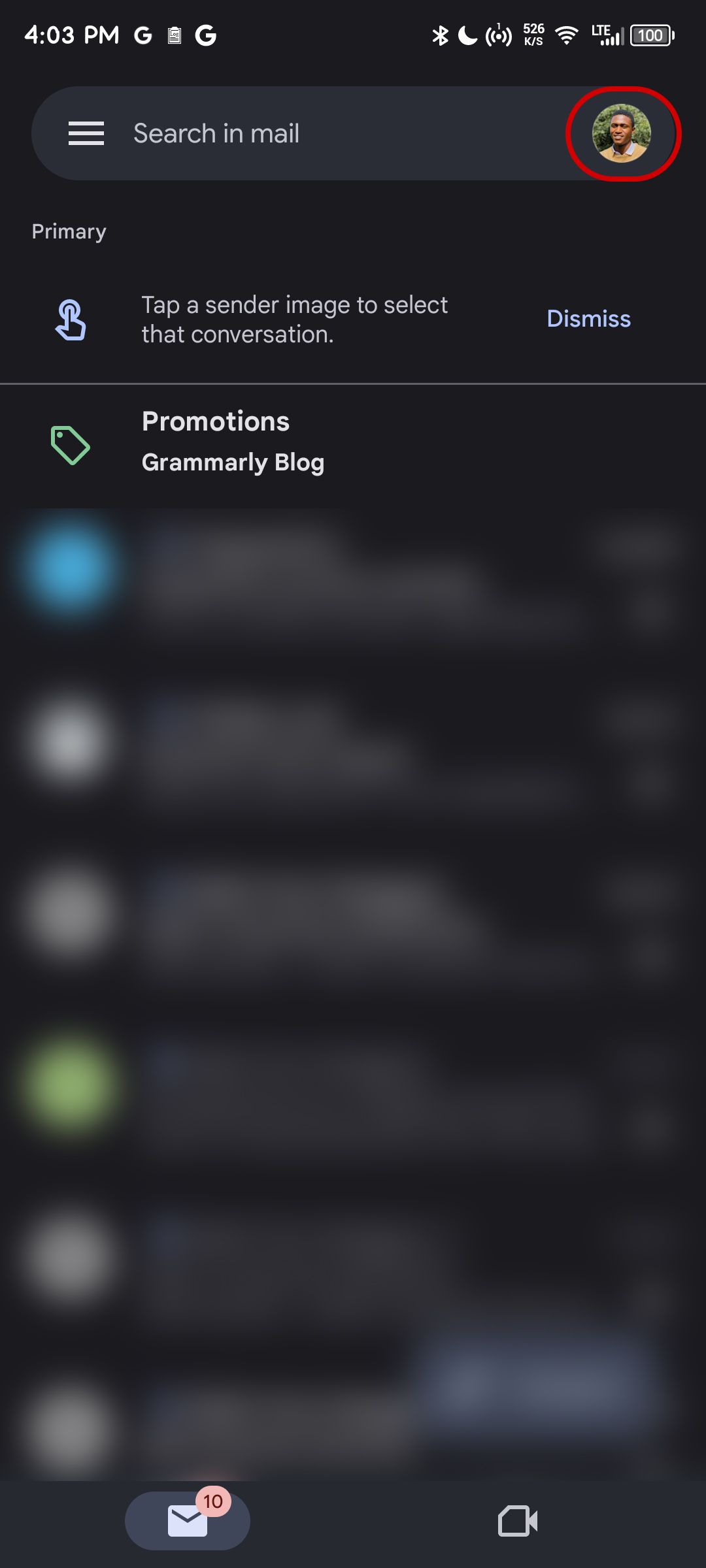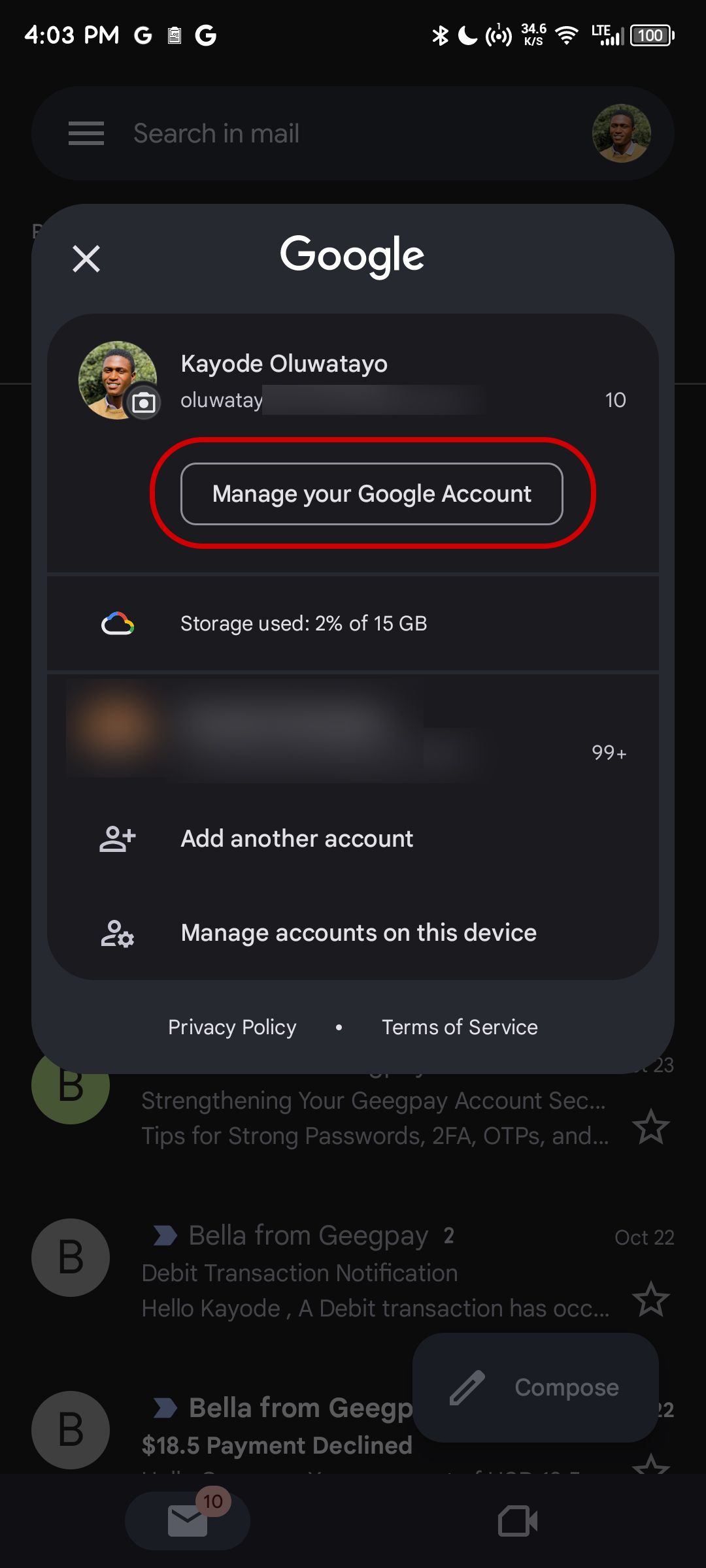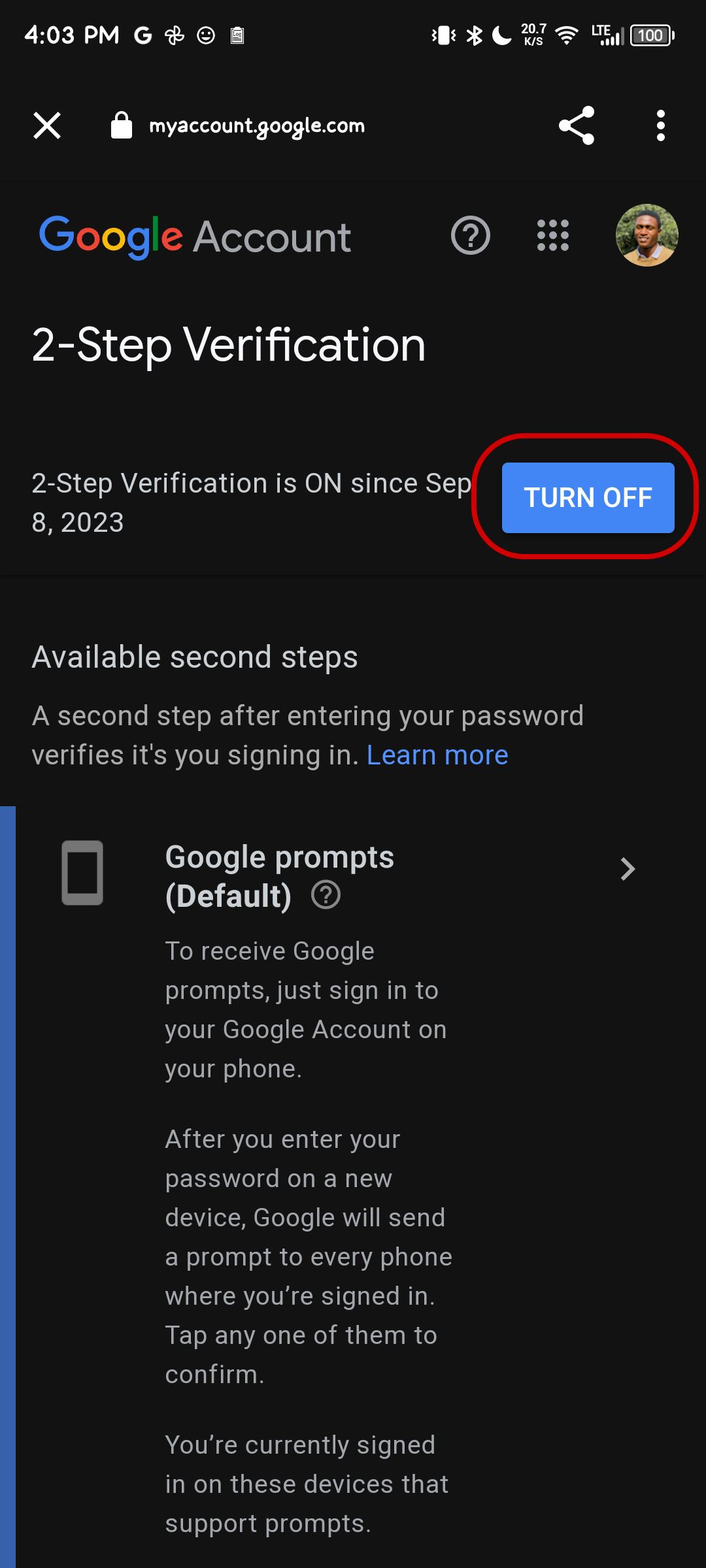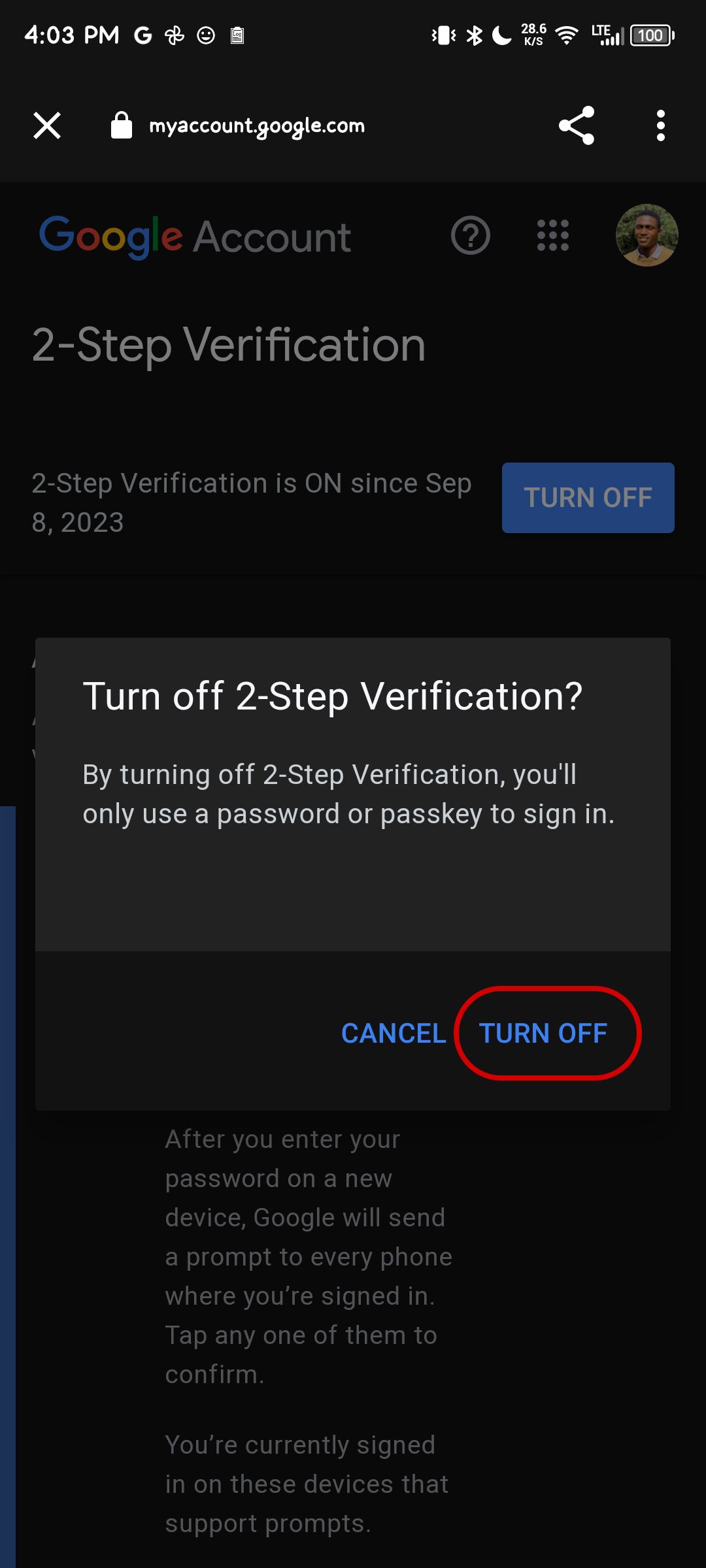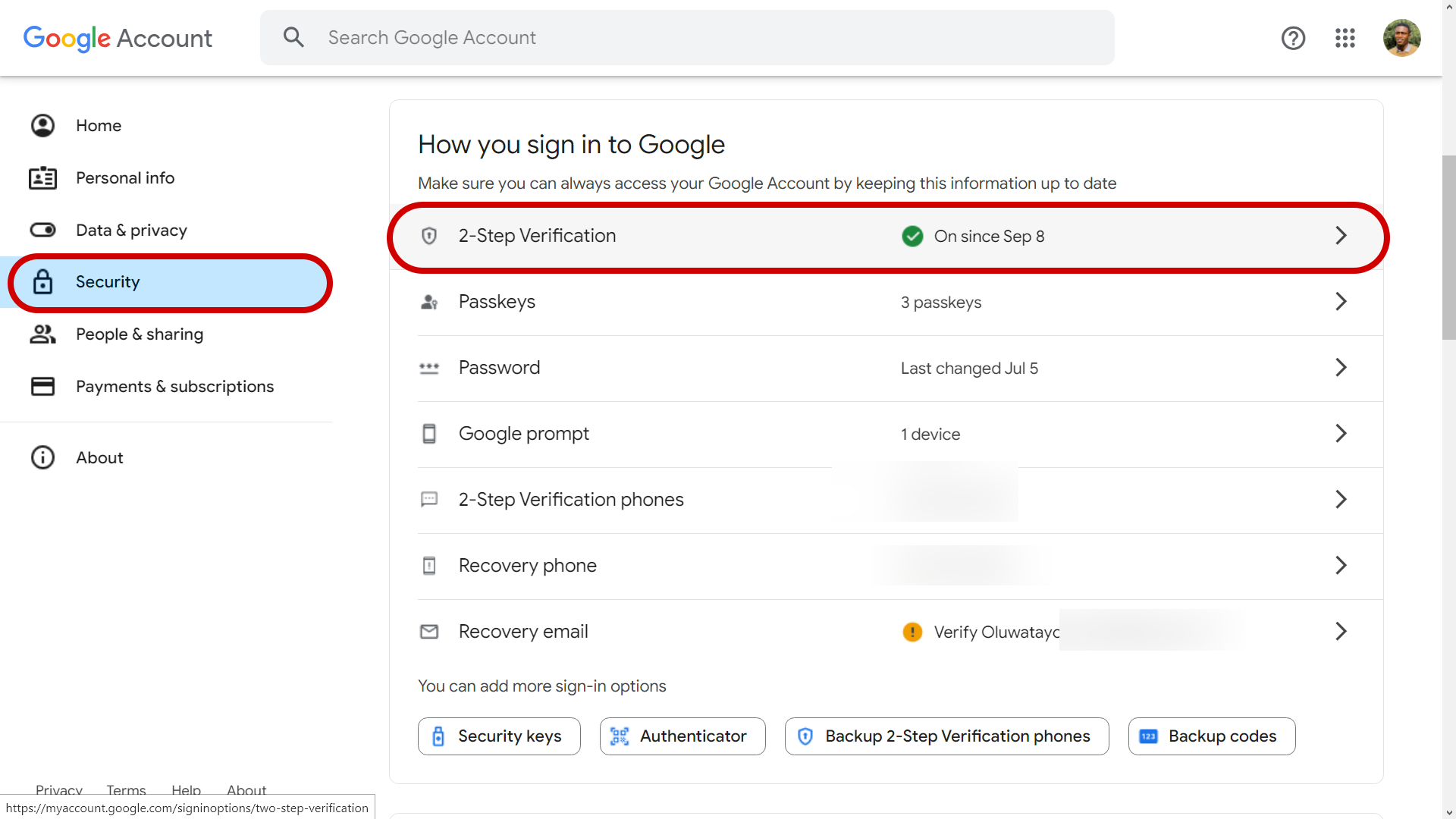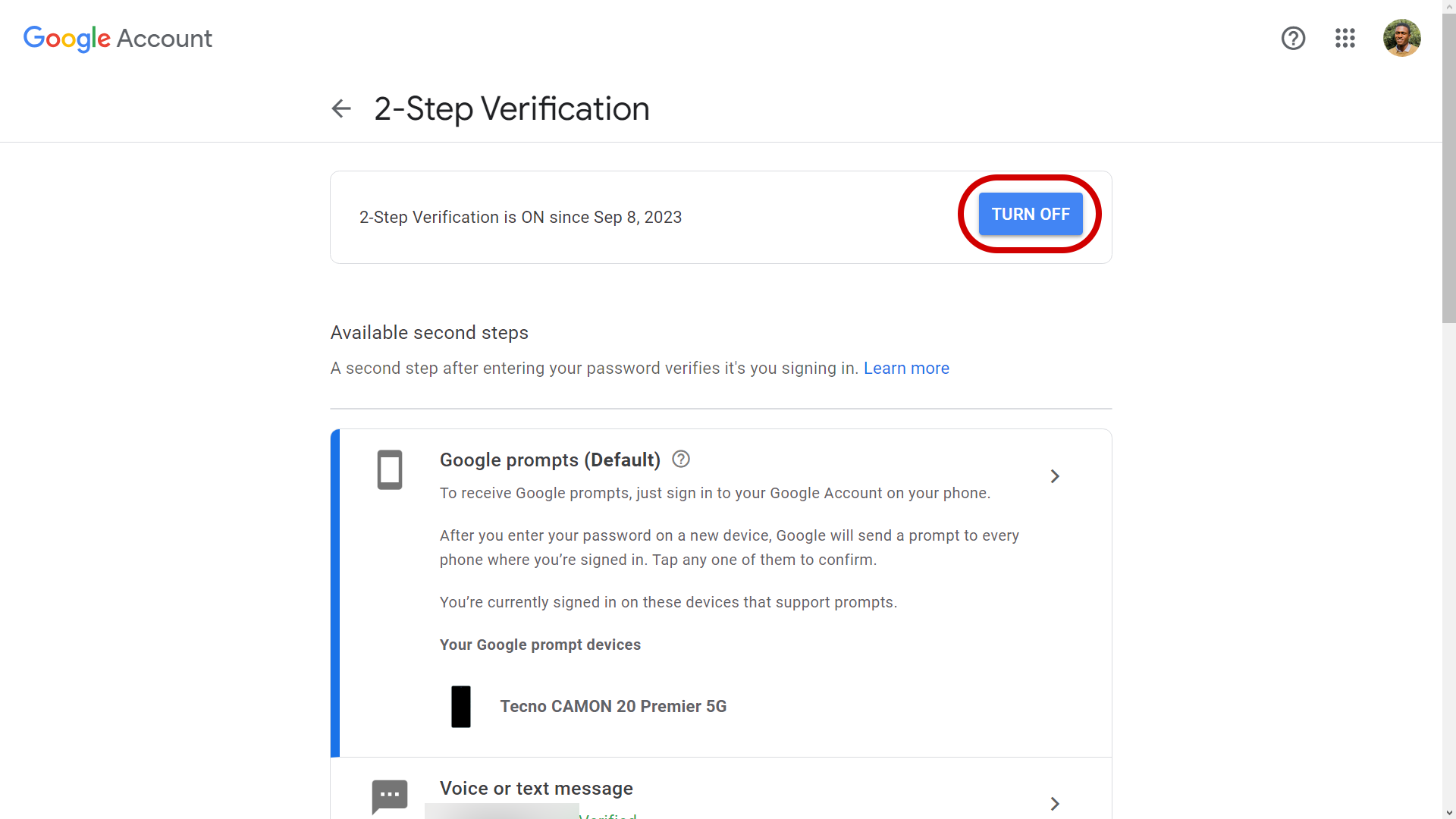Review sản phẩm
Tắt Xác Minh 2 Yếu Tố Trên Gmail: Hướng Dẫn Chi Tiết & An Toàn
## Tắt Xác Minh 2 Yếu Tố Trên Gmail: Hướng Dẫn Chi Tiết & An Toàn
Bài viết này sẽ hướng dẫn bạn cách tắt xác minh hai yếu tố (2-step verification) trên tài khoản Gmail của mình. Tuy nhiên, hãy nhớ rằng việc tắt tính năng này sẽ làm giảm đáng kể bảo mật tài khoản, vì vậy hãy cân nhắc kỹ trước khi thực hiện.
I. Lý do bạn cần tắt xác minh 2 yếu tố:
Trước khi tiến hành, hãy chắc chắn rằng bạn hiểu rõ lý do tại sao bạn muốn tắt tính năng này. Có nhiều trường hợp cần thiết phải tạm thời hoặc vĩnh viễn tắt xác minh hai yếu tố, ví dụ như:
* Quên mật khẩu hoặc mất quyền truy cập vào thiết bị xác thực: Đây là lý do phổ biến nhất. Nếu bạn không còn truy cập được vào số điện thoại hoặc ứng dụng xác thực, bạn sẽ cần tắt 2-Step Verification để khôi phục quyền truy cập vào tài khoản.
* Sử dụng ứng dụng hoặc hệ thống không tương thích: Một số ứng dụng hoặc hệ thống cũ hơn có thể không hỗ trợ xác minh hai yếu tố.
* Vấn đề kỹ thuật: Trong một số trường hợp hiếm hoi, có thể có sự cố kỹ thuật khiến bạn không thể sử dụng xác minh hai yếu tố.
II. Hướng dẫn chi tiết cách tắt xác minh 2 yếu tố trên Gmail:
Bước 1: Truy cập vào tài khoản Gmail của bạn.
Bước 2: Truy cập cài đặt bảo mật:
* Click vào ảnh đại diện của bạn ở góc phải trên cùng.
* Chọn “Google Account” (Tài khoản Google).
* Trong trang Tài khoản Google, chọn “Security” (Bảo mật).
Bước 3: Tìm và tắt xác minh hai yếu tố:
* Trong trang Bảo mật, tìm mục “Signing in to Google” (Đăng nhập vào Google).
* Bạn sẽ thấy tùy chọn “2-Step Verification” (Xác minh 2 yếu tố). Click vào đó.
* Bạn có thể sẽ cần đăng nhập lại tài khoản của mình.
* Sau khi đăng nhập lại, bạn sẽ thấy các phương thức xác minh hiện tại.
* Click vào “Turn off” (Tắt) để tắt xác minh hai yếu tố.
* Gmail sẽ yêu cầu bạn xác nhận hành động này.
Bước 4: Xác nhận việc tắt tính năng:
* Gmail sẽ hỏi bạn lý do tại sao bạn muốn tắt tính năng này. Hãy chọn lý do phù hợp hoặc điền lý do của bạn.
* Sau khi xác nhận, xác minh hai yếu tố sẽ bị tắt.
III. Lưu ý quan trọng:
* Bảo mật: Việc tắt xác minh hai yếu tố làm giảm đáng kể bảo mật tài khoản Gmail của bạn. Hãy cân nhắc kỹ trước khi thực hiện. Chỉ tắt tính năng này khi thật sự cần thiết.
* Khôi phục: Sau khi tắt xác minh hai yếu tố, hãy chắc chắn rằng bạn đã có kế hoạch sao lưu và khôi phục tài khoản của mình nếu cần.
* An ninh mạng: Hãy cập nhật phần mềm diệt virus và luôn cẩn thận với các email hoặc liên kết đáng ngờ.
IV. Kết luận:
Bài viết này cung cấp hướng dẫn chi tiết về cách tắt xác minh hai yếu tố trên Gmail. Tuy nhiên, hãy nhớ rằng việc này làm giảm bảo mật tài khoản của bạn. Hãy sử dụng tính năng này một cách cẩn trọng và chỉ khi thực sự cần thiết.
#Gmail #BảoMật #XácMinhHaiYếuTố #2StepVerification #HướngDẫn #AnToàn #GoogleAccount #TàiKhoảnGoogle #MẹoCôngNghệ
Giới thiệu How to turn off Gmail’s 2-step verification
: How to turn off Gmail’s 2-step verification
Hãy viết lại bài viết dài kèm hashtag về việc đánh giá sản phẩm và mua ngay tại Queen Mobile bằng tiếng VIệt: How to turn off Gmail’s 2-step verification
Mua ngay sản phẩm tại Việt Nam:
QUEEN MOBILE chuyên cung cấp điện thoại Iphone, máy tính bảng Ipad, đồng hồ Smartwatch và các phụ kiện APPLE và các giải pháp điện tử và nhà thông minh. Queen Mobile rất hân hạnh được phục vụ quý khách….
_____________________________________________________
Mua #Điện_thoại #iphone #ipad #macbook #samsung #xiaomi #poco #oppo #snapdragon giá tốt, hãy ghé [𝑸𝑼𝑬𝑬𝑵 𝑴𝑶𝑩𝑰𝑳𝑬]
✿ 149 Hòa Bình, phường Hiệp Tân, quận Tân Phú, TP HCM
✿ 402B, Hai Bà Trưng, P Tân Định, Q 1, HCM
✿ 287 đường 3/2 P 10, Q 10, HCM
Hotline (miễn phí) 19003190
Thu cũ đổi mới
Rẻ hơn hoàn tiền
Góp 0%
Thời gian làm việc: 9h – 21h.
KẾT LUẬN
Hãy viết đoạn tóm tắt về nội dung bằng tiếng việt kích thích người mua: How to turn off Gmail’s 2-step verification
With hackers going restless to steal your data, securing your accounts beyond using guessable passwords is more essential than ever. Two-factor authentication (2FA) offers that extra layer of security, requiring a confirmation code or prompt from a trusted device each time you sign in from a new device. However, it’s not perfect. Some find the extra step inconvenient, and you may be locked behind your account if you lose access to the authentication device or method.
The pros of using two-factor authentication are more than its cons. But if it causes more problems for you, you can always turn off Gmail 2FA using your decent Android phone, iPhone, or computer whenever you want.
What happens after turning off Gmail 2FA?
With two-factor authentication deactivated, you only need your email and password to sign in to Gmail on any device. You don’t get Google prompts on devices you’re currently signed in. The only way you’ll know when someone signs in to your account is through a Google security alert email.
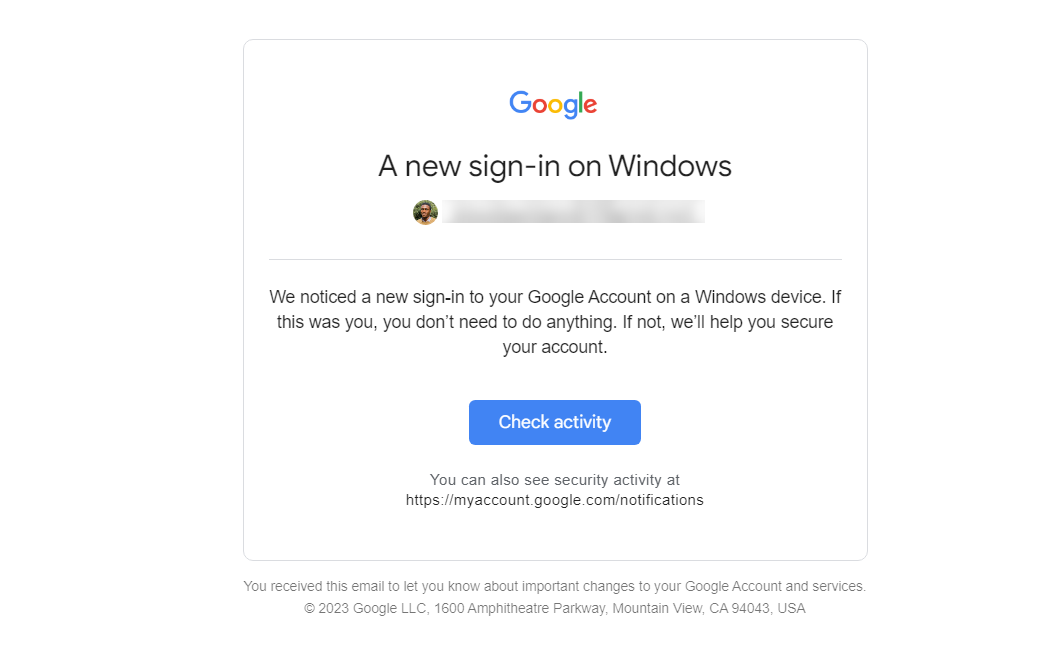
Turning off two-factor authentication for your Gmail account doesn’t automatically make it vulnerable to hackers. Your account might remain safe if you’re strategic with creating passwords. But passwords suck, and many people still don’t get it right. What if someone learns your password or you get tricked by phishing? You put your Google account at risk.
Gmail is tied to your Google account, meaning changes to your security settings affect other Google services you use. Anyone who knows your password can access your Google Photos, Calendar, Drive, Docs, and other apps without needing a second authentication method. Google passkeys are a thing, but it doesn’t prevent unauthorized sign-ins when someone knows your password. It’s safer knowing you have backup security.
How to turn off Gmail two-step verification on Android and iOS
Gmail’s 2FA is embedded into your Google account security settings, which you can access through any Google app or web browser. Android users can access the Google account settings in over six ways, but it’s easily accessible through Gmail if you use an iOS device. Follow the steps below:
- Open Gmail on your phone.
- Tap your profile picture or initials in the upper-right corner.
- Select Manage your Google Account.
- Select Security in the ribbon menu under your email.
- In the How you sign in to Google section, tap 2-Step Verification. Confirm your password or passkey on the next page if required.
- Click Turn off in the upper-right corner.
- A pop-up window asks if you want to turn off the extra security. Tap Turn Off again to confirm your action.
How to turn off Gmail 2FA using a computer
Deactivating your Google account two-step verification on a computer isn’t much different from a smartphone. Here’s what it takes:
- Visit myaccount.google.com in your favorite browser and sign in.
- Click Security in the left navigation pane.
- Select 2-Step Verification under the How you sign in to Google section.
- Click Turn Off at the top.
- A pop-up window shows what happens after turning off 2FA for your Google account. Select Turn Off again to confirm your action.
Make sure your Google account is recoverable
It’s all click, and you don’t need extra steps to sign in to Gmail. But while enjoying the freedom, ensure your Google account is recoverable if anything happens. The worst-case scenario is having your account hacked without a means of recovery. The tech giant won’t hand over your account because you think it’s yours. You need to prove it. Start by updating your phone number, as it’s the base factor Google uses to verify your identity when you need to recover a hacked Google account.
Khám phá thêm từ Phụ Kiện Đỉnh
Đăng ký để nhận các bài đăng mới nhất được gửi đến email của bạn.