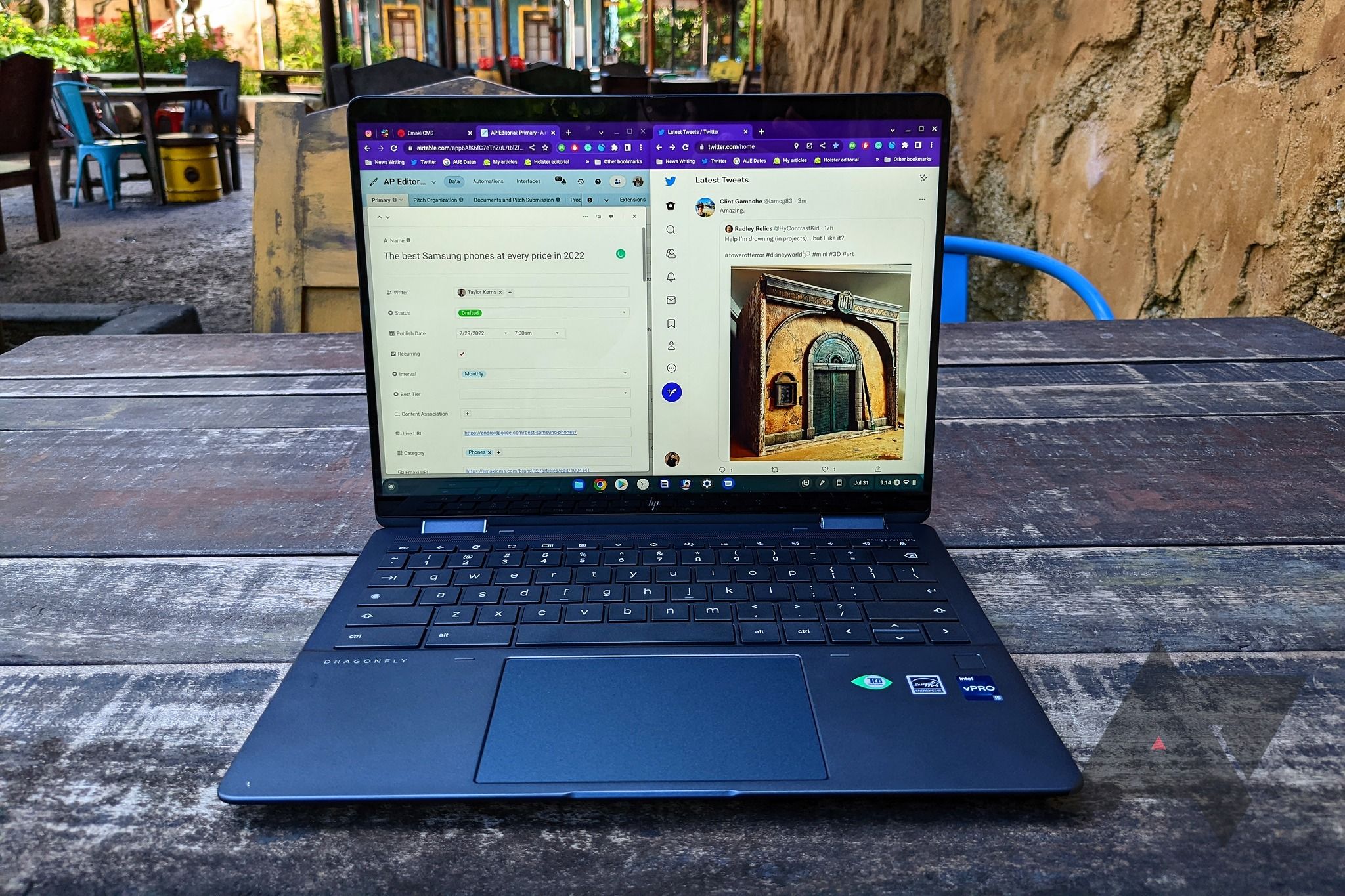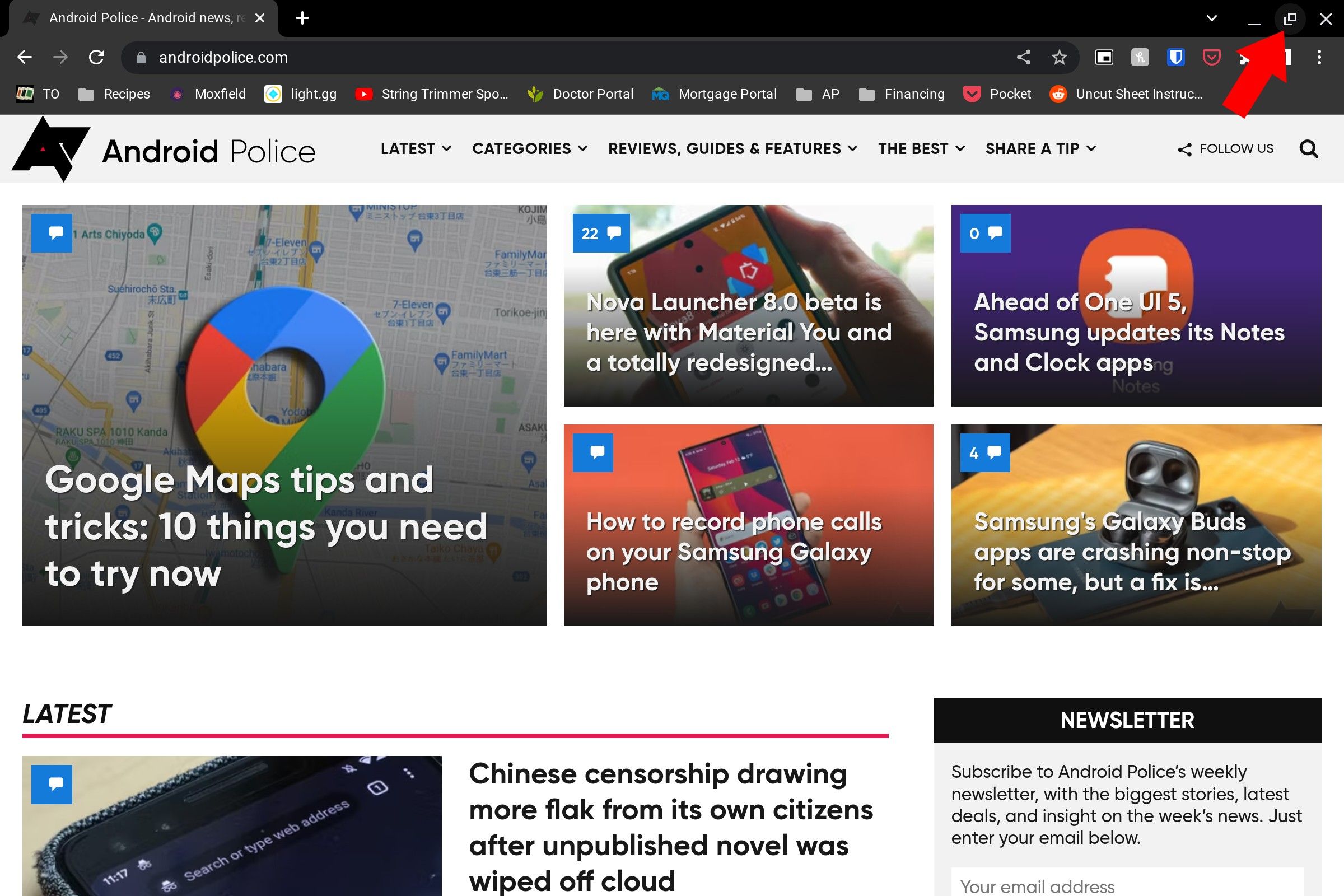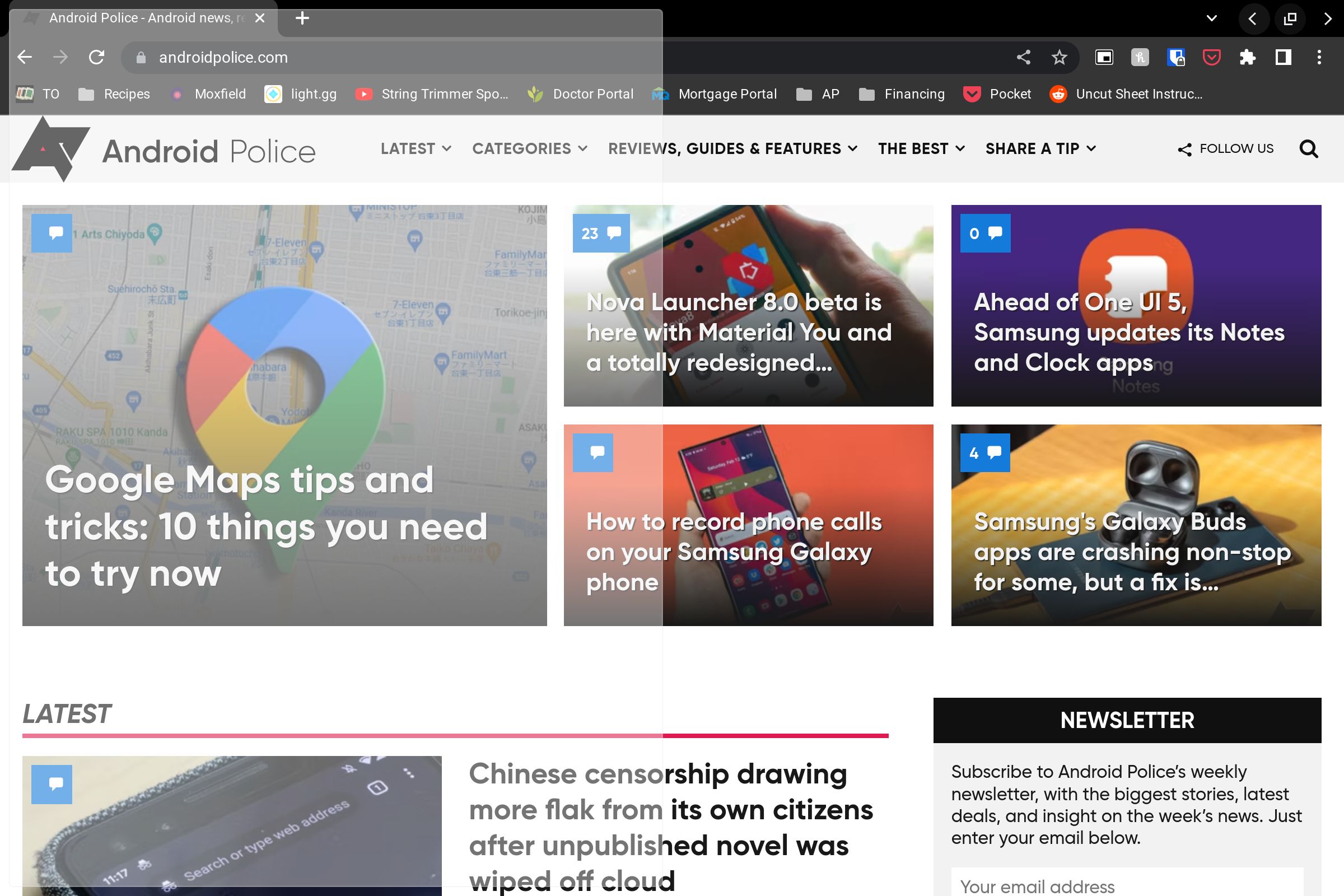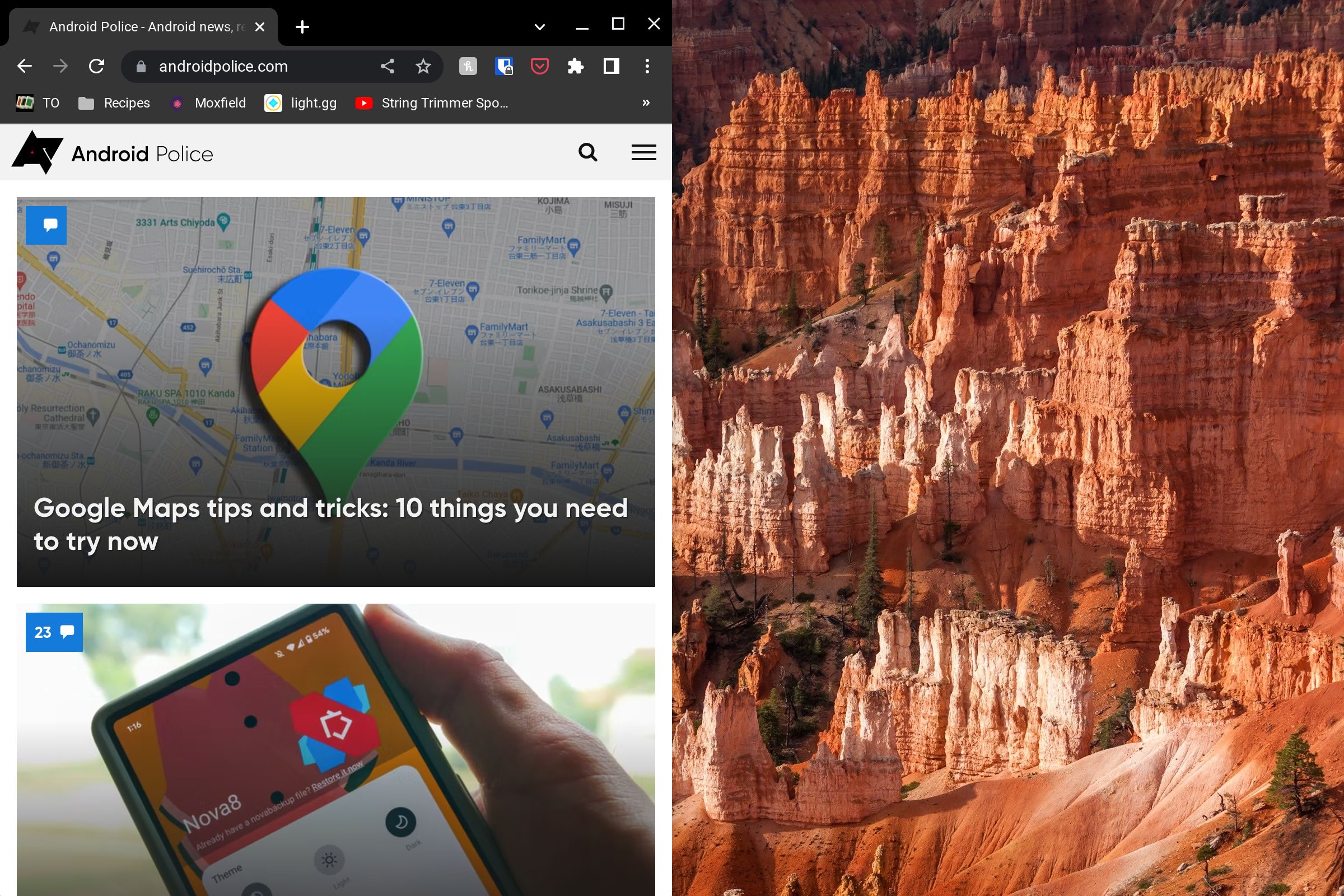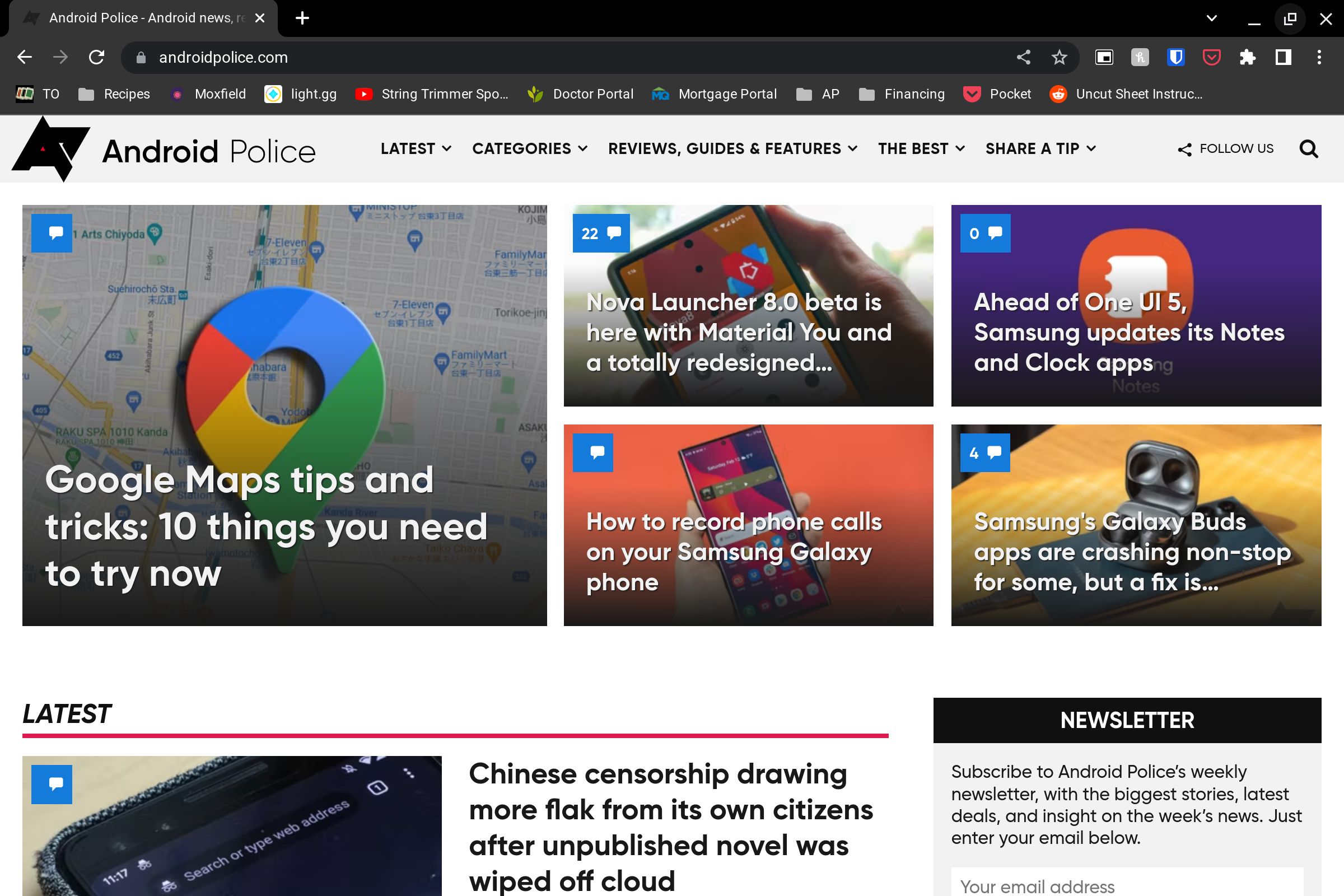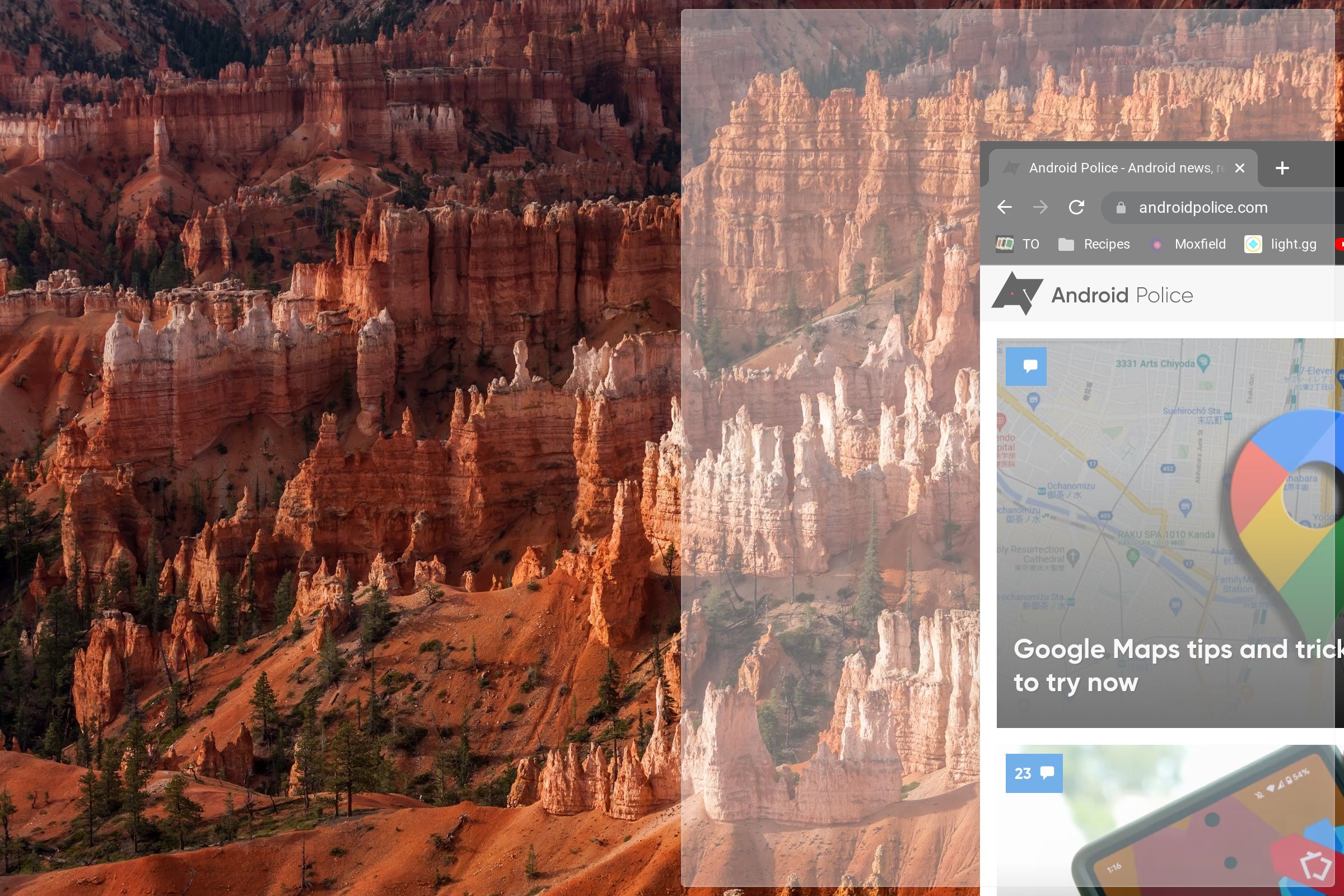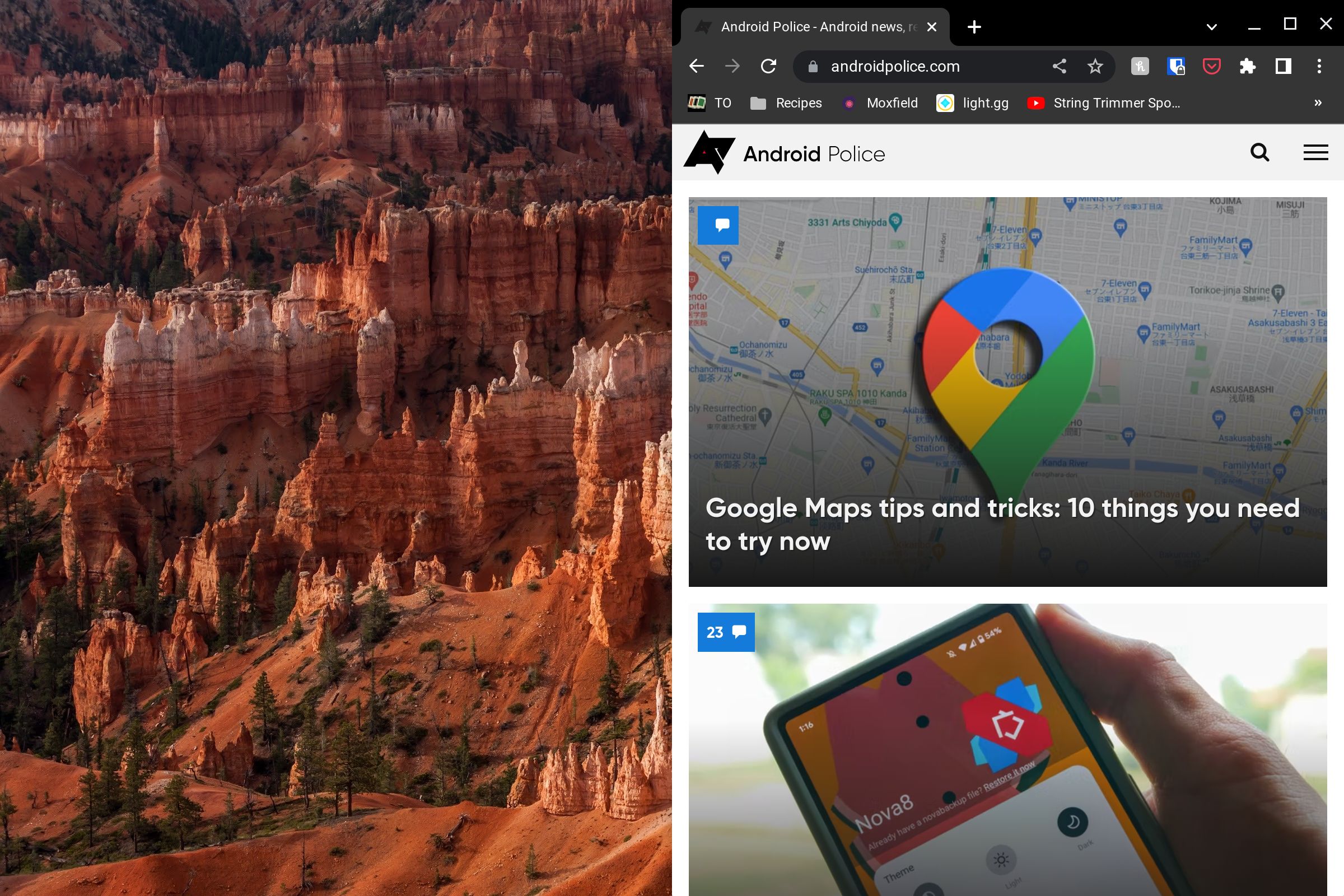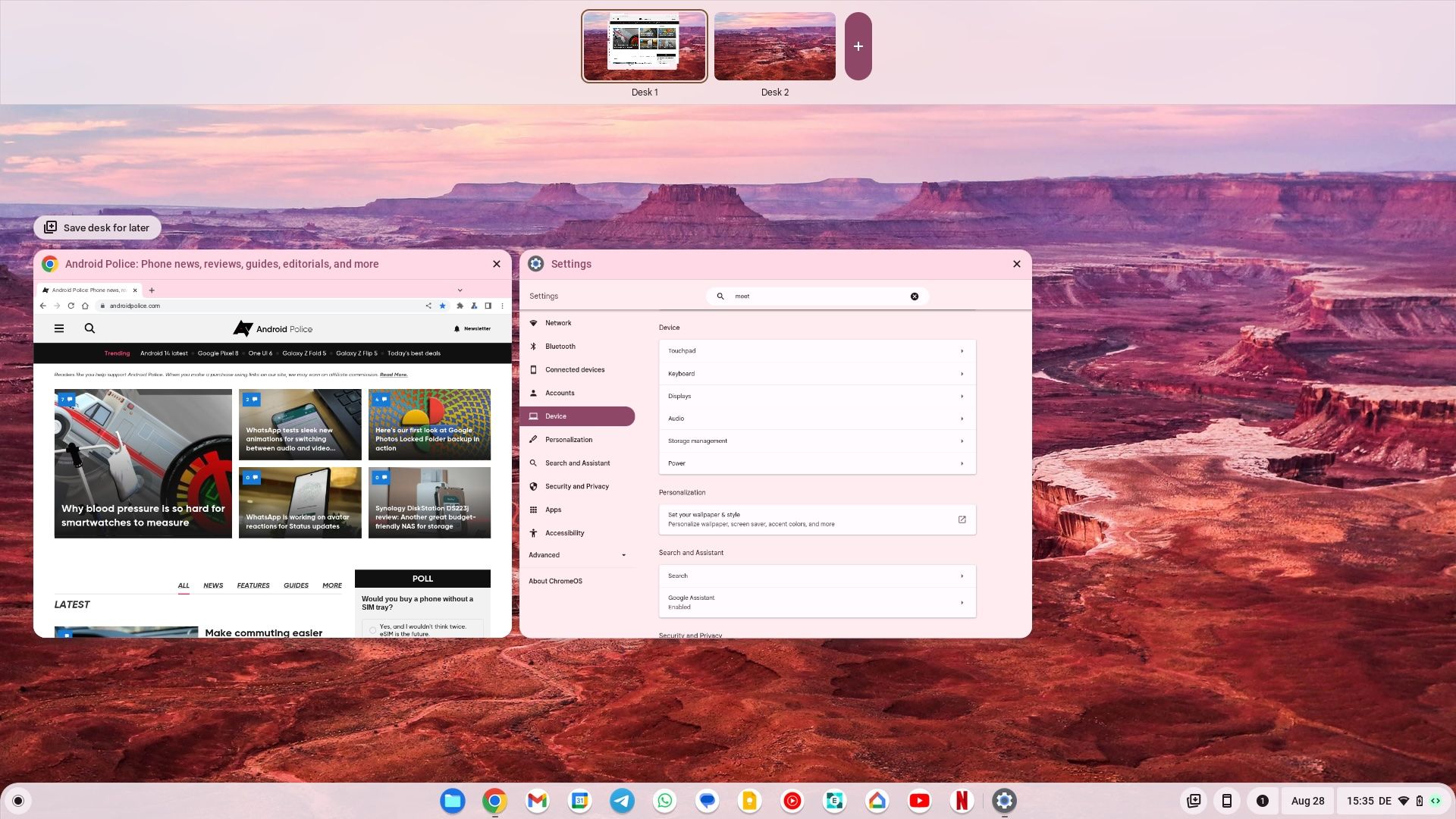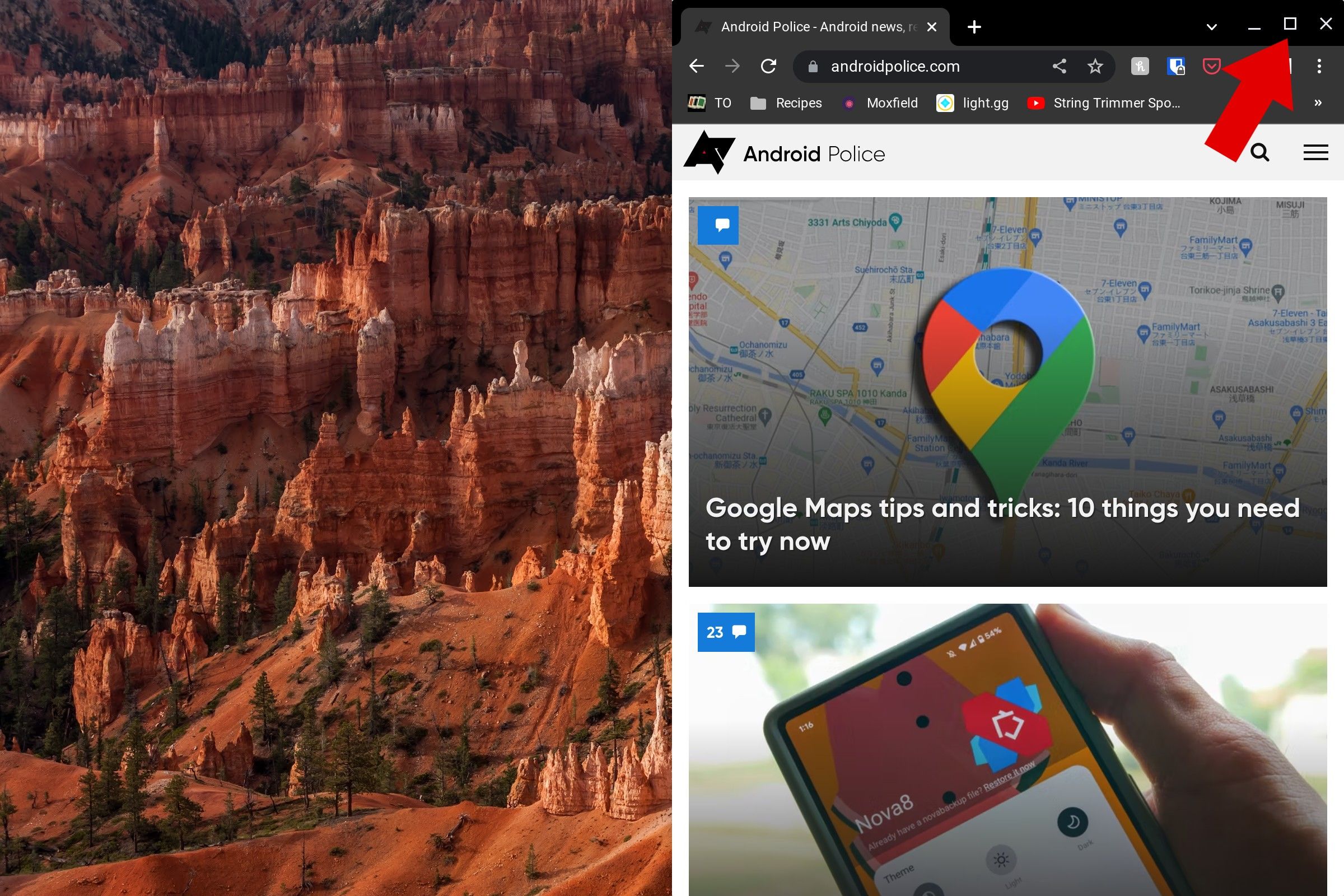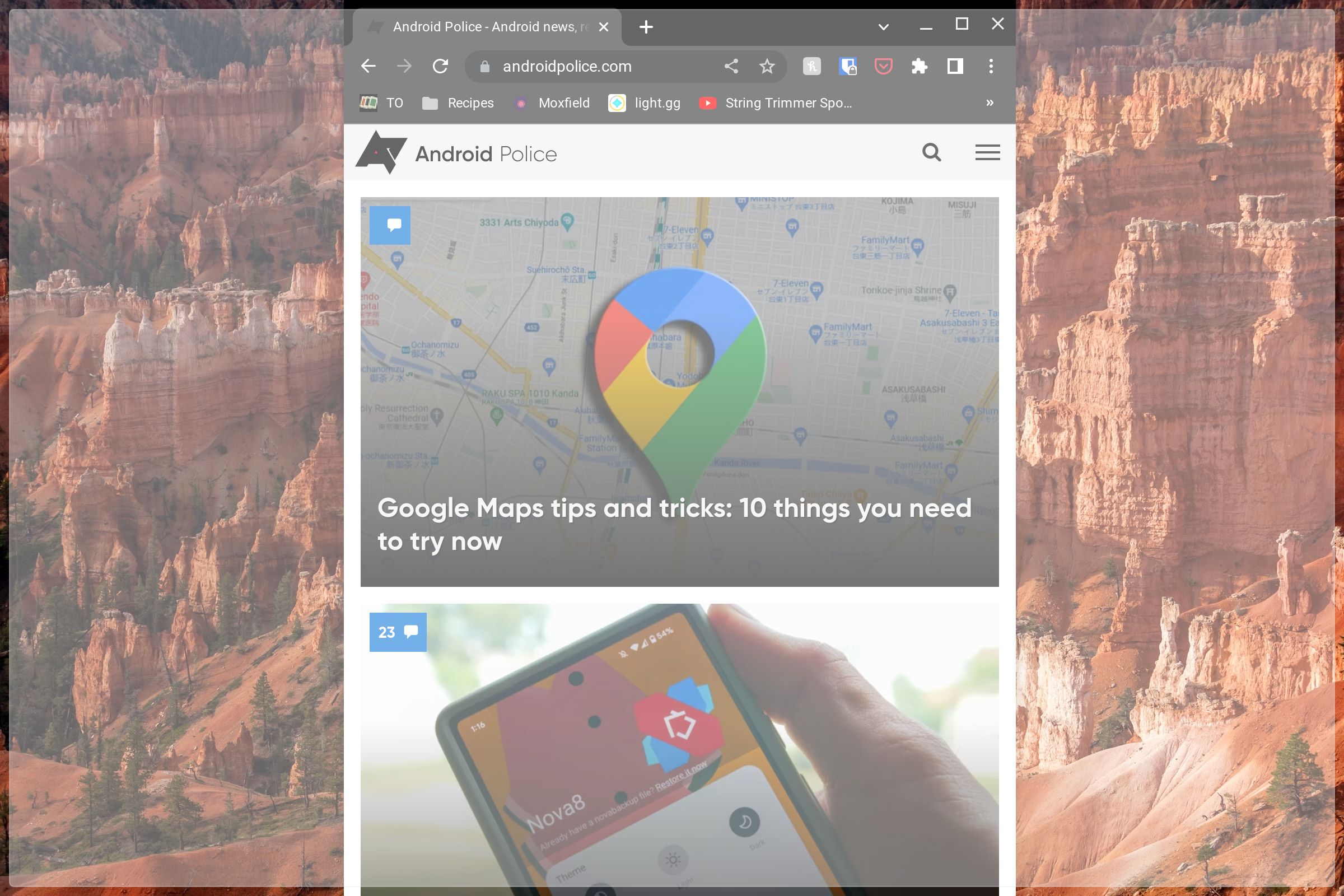Review sản phẩm
Thu Thập Thông Tin: Sử dụng Chế độ Chia Màn Hình trên Chromebook và ChromeOS
## Thu Thập Thông Tin: Sử dụng Chế độ Chia Màn Hình trên Chromebook và ChromeOS
Chế độ chia đôi màn hình trên Chromebook và ChromeOS: Hướng dẫn chi tiết và trải nghiệm mượt mà!
Bài viết này hướng dẫn bạn cách sử dụng chế độ chia đôi màn hình (split screen) trên Chromebook và ChromeOS, giúp bạn tăng năng suất làm việc và trải nghiệm đa nhiệm mượt mà hơn. Chế độ này cho phép bạn mở hai ứng dụng cùng lúc trên một màn hình, giúp bạn dễ dàng soạn thảo văn bản trong khi tham khảo thông tin từ một trang web khác, hoặc xem video đồng thời làm việc với các ứng dụng khác.
Cách sử dụng chế độ chia đôi màn hình:
Có hai cách chính để kích hoạt chế độ chia đôi màn hình trên Chromebook và ChromeOS:
Phương pháp 1: Sử dụng thanh tác vụ (Taskbar):
1. Mở hai cửa sổ ứng dụng: Bạn cần mở hai ứng dụng mà bạn muốn hiển thị cùng lúc trên màn hình.
2. Kéo và thả: Nhấp và giữ vào nút tối đa hóa (biểu tượng hình vuông) của một cửa sổ ứng dụng. Kéo cửa sổ đó sang bên trái hoặc bên phải của màn hình. Cửa sổ sẽ tự động chiếm một nửa màn hình.
3. Chọn ứng dụng thứ hai: Hệ thống sẽ hiển thị danh sách các ứng dụng đang mở. Chọn ứng dụng mà bạn muốn hiển thị ở nửa màn hình còn lại.
Phương pháp 2: Sử dụng phím tắt (Shortcut):
1. Mở hai cửa sổ ứng dụng: Giống như phương pháp 1, bạn cần mở hai cửa sổ ứng dụng trước.
2. Sử dụng phím tắt: Nhấn và giữ phím Alt (hoặc Option trên bàn phím Mac), sau đó nhấn phím [ (mở ngoặc vuông) để di chuyển cửa sổ hiện tại sang bên trái, hoặc phím ] (đóng ngoặc vuông) để di chuyển cửa sổ hiện tại sang bên phải màn hình. ChromeOS sẽ tự động sắp xếp hai cửa sổ ứng dụng sang chế độ chia đôi màn hình.
Điều chỉnh kích thước màn hình:
Sau khi kích hoạt chế độ chia đôi màn hình, bạn có thể điều chỉnh kích thước của mỗi cửa sổ bằng cách kéo thanh phân cách giữa hai cửa sổ.
Thoát chế độ chia đôi màn hình:
Để thoát chế độ chia đôi màn hình, bạn chỉ cần kéo thanh phân cách đến mép màn hình, hoặc nhấn nút tối đa hóa của một trong hai cửa sổ.
Lợi ích của chế độ chia đôi màn hình:
* Tăng năng suất: Làm việc đa nhiệm hiệu quả hơn.
* Tiết kiệm thời gian: Không cần phải liên tục chuyển đổi giữa các ứng dụng.
* Trải nghiệm liền mạch: Dễ dàng so sánh thông tin và làm việc với nhiều ứng dụng cùng lúc.
Mua ngay Chromebook và các thiết bị công nghệ khác tại Queen Mobile!
Tận hưởng trải nghiệm đa nhiệm mượt mà với Chromebook và các sản phẩm công nghệ chất lượng cao tại Queen Mobile. Chúng tôi cung cấp nhiều dòng sản phẩm Chromebook đa dạng, đáp ứng mọi nhu cầu của bạn. Khám phá ngay các ưu đãi hấp dẫn tại cửa hàng online và các cửa hàng Queen Mobile trên toàn quốc!
[Link đến website Queen Mobile]#Chromebook #ChromeOS #ChiaManHinh #SplitScreen #DaNhiem #TangNangSuat #QueenMobile #CongNghe #MayTinh #Laptop
(Lưu ý: Vui lòng thay thế “[Link đến website Queen Mobile]” bằng link thật sự của website Queen Mobile.)
Giới thiệu How to use split screen mode on your Chromebook and ChromeOS
: How to use split screen mode on your Chromebook and ChromeOS
Hãy viết lại bài viết dài kèm hashtag về việc đánh giá sản phẩm và mua ngay tại Queen Mobile bằng tiếng VIệt: How to use split screen mode on your Chromebook and ChromeOS
Mua ngay sản phẩm tại Việt Nam:
QUEEN MOBILE chuyên cung cấp điện thoại Iphone, máy tính bảng Ipad, đồng hồ Smartwatch và các phụ kiện APPLE và các giải pháp điện tử và nhà thông minh. Queen Mobile rất hân hạnh được phục vụ quý khách….
_____________________________________________________
Mua #Điện_thoại #iphone #ipad #macbook #samsung #xiaomi #poco #oppo #snapdragon giá tốt, hãy ghé [𝑸𝑼𝑬𝑬𝑵 𝑴𝑶𝑩𝑰𝑳𝑬]
✿ 149 Hòa Bình, phường Hiệp Tân, quận Tân Phú, TP HCM
✿ 402B, Hai Bà Trưng, P Tân Định, Q 1, HCM
✿ 287 đường 3/2 P 10, Q 10, HCM
Hotline (miễn phí) 19003190
Thu cũ đổi mới
Rẻ hơn hoàn tiền
Góp 0%
Thời gian làm việc: 9h – 21h.
KẾT LUẬN
Hãy viết đoạn tóm tắt về nội dung bằng tiếng việt kích thích người mua: How to use split screen mode on your Chromebook and ChromeOS
When you use the same device for work, school, and play, it’s hard to fit everything on the screen at once. You may be able to switch between windows with some keyboard shortcuts on one of our favorite Chromebooks, but it can get confusing. To make this easier for Chromebook users, Google includes some great multitasking features in ChromeOS. Split screen is one such feature to place two windows side by side to review relevant data. This guide details how to use the split screen mode on your Chromebook through various methods.
How to activate a split screen with the Maximize button on a Chromebook
The Restore/Maximize button at the top of the window has a little-known trick to activate split screen mode.
- Open a Chrome window or an app.
- Click and hold the Maximize/Restore button in the upper-right corner of the window.
- Drag your mouse to the side of the screen you’d like to snap the app or window to. You’ll see a white outline that shows where the window will be snapped to when you’re in the correct position.
- Release the mouse.
Do the same for the other window or app on the other side of the screen, and you’re ready to multitask.
How to set up a split screen by dragging and dropping on your Chromebook
Sometimes, the easiest way to use a split screen is by dragging and dropping your new window where you want it.
- Select a new Chrome tab or app.
- Move your mouse to the menu bar (the top of the window where a tab sits).
- Drag the window to the side of your screen you want it to be on. You’ll see a preview of where the window will snap to when you’re in the right place.
- Let go of the mouse when you’re on the side of the screen you want the window to snap to.
Dragging and dropping is an easy way to make sure your windows are exactly where you need them with a flick of the wrist.
How to use keyboard shortcuts to activate the split screen
If you don’t want to use your mouse to activate the split screen, there’s a keyboard shortcut for that.
- Launch Chrome or an app.
- Press Alt+( to snap the window to the left side of your screen or Alt+) to snap the window to the right. You can snap the second window on the other side and view two apps or tabs at the same time.
Snapping windows using the keyboard means you don’t have to lift the fingers from the keyboard to multitask.
Similar to Windows 10, Windows 11, and Mac, ChromeOS has a dedicated overview menu to glance over your opened apps and tabs. You can use it to resize an app window to half of the screen. Let’s check it in action.
- Press the show window button on your Chromebook keyboard. It looks like a rectangle with two vertical lines. You can also swipe up on the touchpad using the three-finger gesture to activate the overview mode.
- Drag and drop the app preview window to the right or left side of the screen to activate a split view.
How to use split screen on a Chromebook in tablet mode
Some Chromebook manufacturers offer 2-in-1 devices, and if you have one and frequently use it in tablet mode, check the steps below to activate a tablet mode on it.
- Swipe up and hold from the bottom to launch the overview menu.
- Tap an app window and move it to the left or right side of the screen.
- Select another app and view two apps side by side.
Once you activate the split-screen feature in tablet mode, you can resize the app or tab window. Touch the divider bar between two apps and move it left or right to resize.
It may take some time to become comfortable using ChromeOS gestures in tablet mode. Once you give it some time, you can comfortably launch the overview menu, switch between apps, and activate the split screen functionality.
Bonus: How to maximize a window on your Chromebook
When you finish multitasking, you may want to switch back to a single window. There are a couple of ways to do this on a Chromebook. Let’s take a look at each of them.
How to maximize a ChromeOS window using the Maximize/Restore button
- Select the window you want to maximize.
- Click the Maximize/Restore button in the upper-right corner of the window.
- A simple tap fills up your screen again.
How to maximize a window via drag and drop
- Make sure the screen you want to maximize is your active window.
- Drag the window to the upper-middle side of your screen.
- Release the mouse.
- Your window has been dragged and dropped to maximum size.
How to maximize a ChromeOS window with a keyboard shortcut
- Choose the window you want to maximize.
- Press the Alt+= buttons at the same time.
- With the stroke of a key, you’ve maximized your desired window.
Multitask to your heart’s content
Doing multiple things on one screen can be difficult, but the ChromeOS multitasking features make it easier. To open your most used apps and websites quicker, pin them to your Chromebook’s shelf.
If your Chromebook’s overview menu is crowded with dozens of apps, we recommend setting up multiple desktops in ChromeOS. That way, you can keep your social media apps separate from work and personal apps.
Khám phá thêm từ Phụ Kiện Đỉnh
Đăng ký để nhận các bài đăng mới nhất được gửi đến email của bạn.