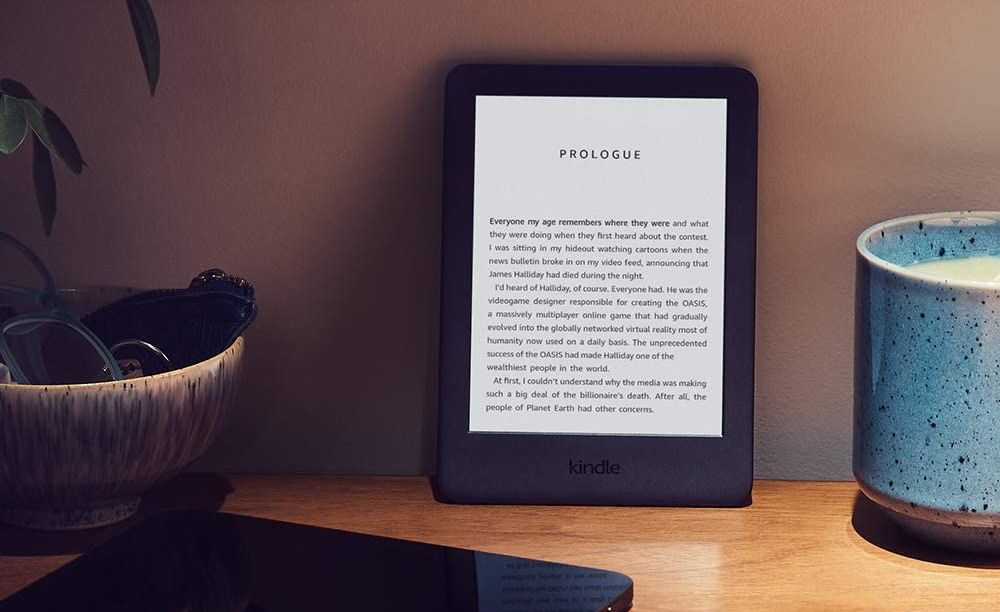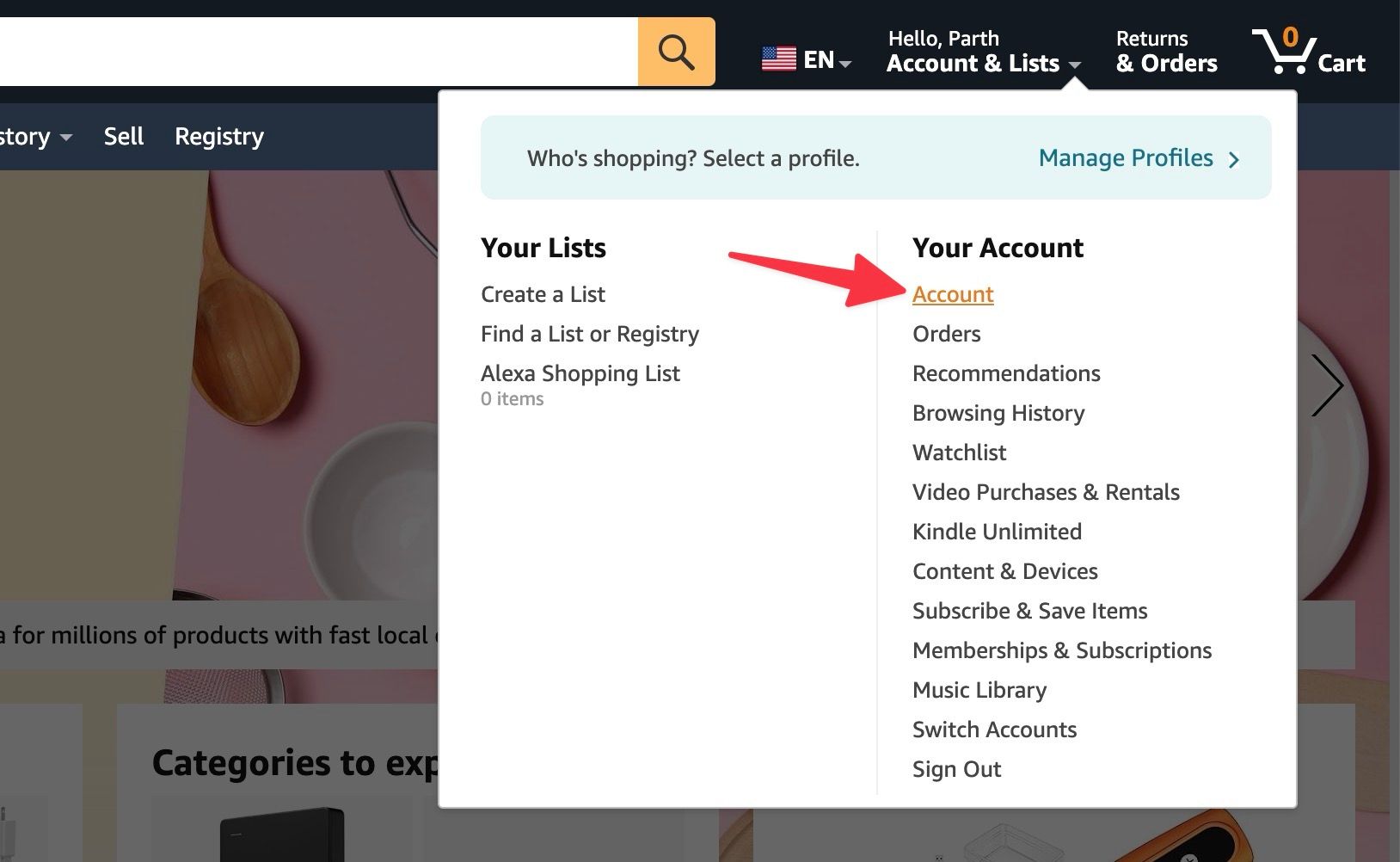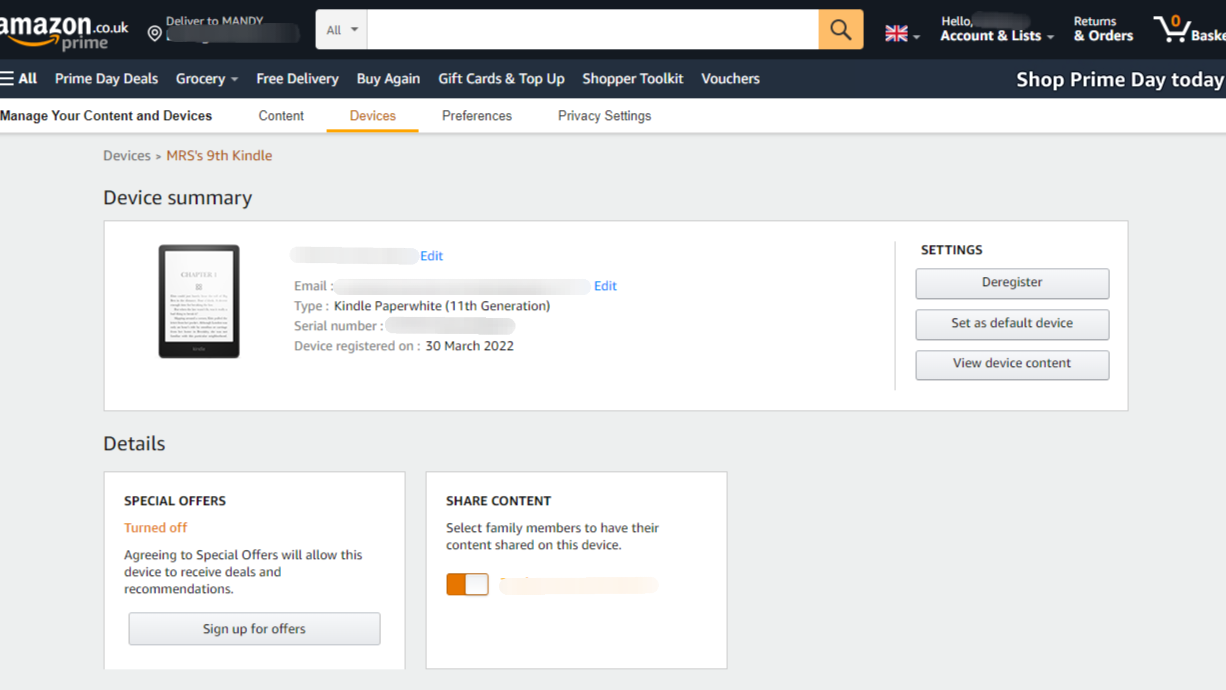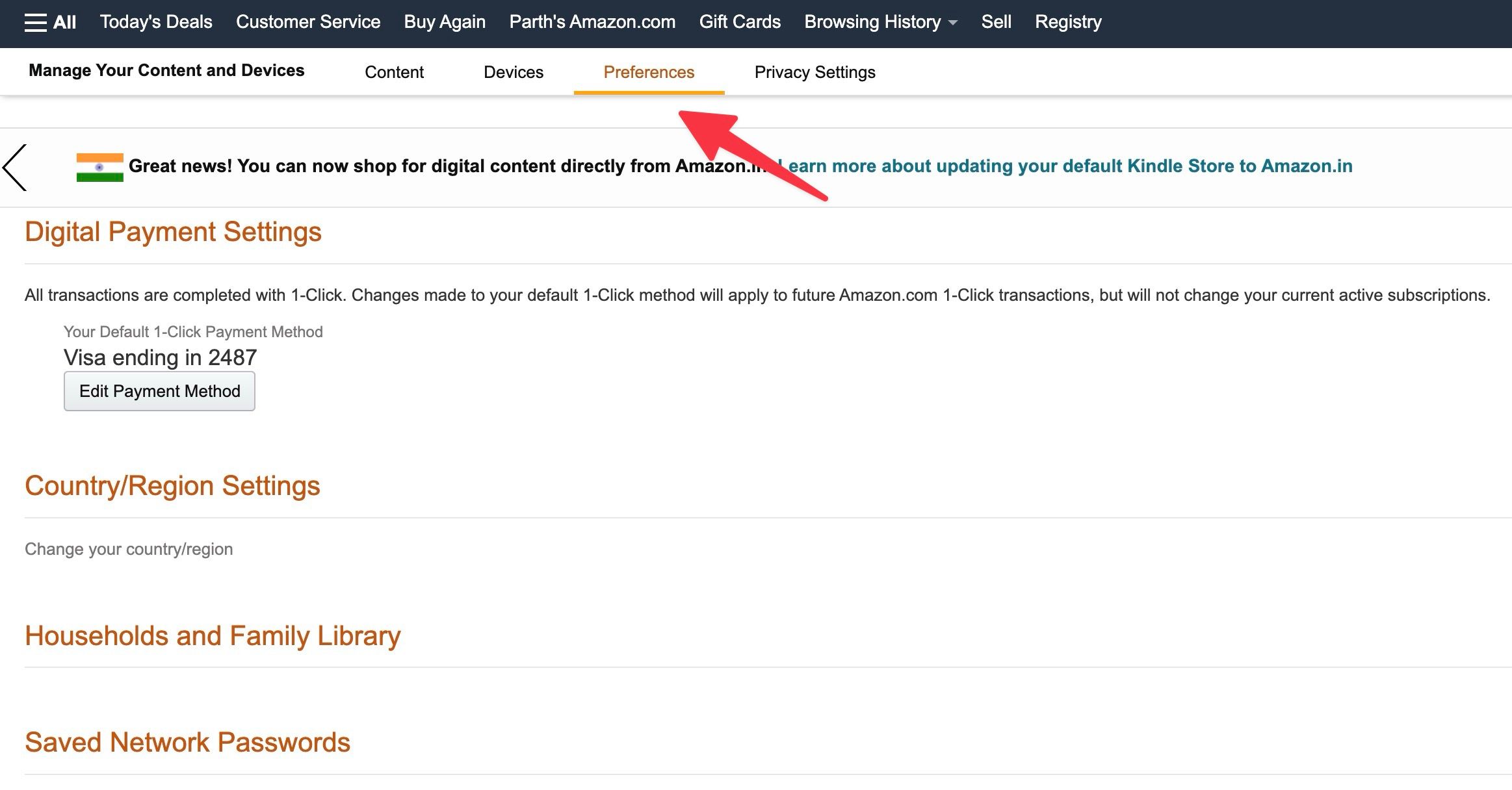Review sản phẩm
Thuần Thục Quản Lý Nội Dung Trên Kindle & Fire HD: Hướng Dẫn Chi Tiết!
## Thuần Thục Quản Lý Nội Dung Trên Kindle & Fire HD: Hướng Dẫn Chi Tiết!
Bạn sở hữu Kindle hoặc máy tính bảng Fire HD của Amazon và muốn tận dụng tối đa khả năng quản lý nội dung của thiết bị? Bài viết này sẽ hướng dẫn bạn từng bước, từ việc tải sách, quản lý file, đến xóa dữ liệu không cần thiết, giúp trải nghiệm đọc của bạn trở nên mượt mà và hiệu quả hơn bao giờ hết.
I. Quản lý sách và nội dung trên Kindle:
* Tải sách từ Amazon: Đây là cách đơn giản nhất. Sau khi đăng nhập tài khoản Amazon, bạn chỉ cần tìm kiếm và mua sách, sau đó chúng sẽ tự động được tải về Kindle của bạn. Nếu đã mua sách trước đây, hãy vào thư viện Kindle của bạn để tải chúng về lại.
* Quản lý sách đã tải: Trên màn hình chính của Kindle, bạn có thể xem danh sách sách đã tải. Bạn có thể sắp xếp chúng theo tác giả, tiêu đề, hoặc ngày tải. Chức năng tìm kiếm cũng giúp bạn nhanh chóng tìm thấy cuốn sách mình cần.
* Xóa sách: Nếu muốn xóa sách khỏi Kindle để giải phóng bộ nhớ, hãy nhấn giữ vào bìa sách và chọn tùy chọn “Xóa”. Lưu ý rằng việc này chỉ xóa sách khỏi thiết bị, không ảnh hưởng đến bản quyền sách trên tài khoản Amazon của bạn.
* Tải sách từ nguồn khác: Kindle hỗ trợ nhiều định dạng file, bao gồm MOBI, AZW, PDF, và nhiều định dạng khác. Bạn có thể tải sách từ máy tính cá nhân lên Kindle thông qua kết nối USB hoặc thông qua dịch vụ gửi email của Amazon. Tuy nhiên, cần lưu ý đến việc chuyển đổi định dạng nếu cần thiết.
II. Quản lý nội dung trên Fire HD Tablet:
Fire HD Tablet cung cấp nhiều tính năng quản lý nội dung hơn so với Kindle:
* Ứng dụng quản lý file: Fire HD sử dụng một ứng dụng quản lý file tích hợp. Bạn có thể dùng ứng dụng này để duyệt, sao chép, di chuyển, và xóa file, bao gồm sách điện tử, ảnh, video, và các file khác.
* Tải ứng dụng từ Amazon Appstore: Tải và quản lý ứng dụng từ Amazon Appstore tương tự như trên các thiết bị Android khác. Bạn có thể gỡ cài đặt ứng dụng không dùng đến để tiết kiệm dung lượng.
* Quản lý ảnh và video: Fire HD cho phép bạn xem ảnh và video từ bộ nhớ trong hoặc thẻ nhớ. Bạn có thể tổ chức ảnh và video vào các thư mục để dễ dàng tìm kiếm.
* Xóa dữ liệu: Giống như Kindle, bạn có thể xóa các file không cần thiết trên Fire HD để giải phóng dung lượng. Tuy nhiên, hãy nhớ sao lưu dữ liệu quan trọng trước khi thực hiện thao tác này.
III. Mẹo nhỏ để tối ưu hóa quản lý nội dung:
* Thường xuyên xóa các file không cần thiết: Giữ cho thiết bị của bạn gọn gàng sẽ giúp cải thiện hiệu suất hoạt động.
* Sử dụng thẻ nhớ mở rộng: Thẻ nhớ là giải pháp tuyệt vời để lưu trữ thêm sách và nội dung khác, đặc biệt là đối với Fire HD Tablet.
* Sao lưu dữ liệu quan trọng: Hãy thường xuyên sao lưu dữ liệu quan trọng của bạn vào máy tính hoặc dịch vụ lưu trữ đám mây.
Mua ngay Kindle và Fire HD chính hãng tại Queen Mobile! [Link đến website Queen Mobile]
#Kindle #FireHD #Amazon #SáchĐiệnTử #QuảnLýNộiDung #Ebook #MáyTínhBảng #QueenMobile #MuaSắmOnline #CôngNghệ #ĐọcSách #HướngDẫn
Giới thiệu How to manage content on your Amazon Kindle e-reader or Fire HD tablet
: How to manage content on your Amazon Kindle e-reader or Fire HD tablet
Hãy viết lại bài viết dài kèm hashtag về việc đánh giá sản phẩm và mua ngay tại Queen Mobile bằng tiếng VIệt: How to manage content on your Amazon Kindle e-reader or Fire HD tablet
Mua ngay sản phẩm tại Việt Nam:
QUEEN MOBILE chuyên cung cấp điện thoại Iphone, máy tính bảng Ipad, đồng hồ Smartwatch và các phụ kiện APPLE và các giải pháp điện tử và nhà thông minh. Queen Mobile rất hân hạnh được phục vụ quý khách….
_____________________________________________________
Mua #Điện_thoại #iphone #ipad #macbook #samsung #xiaomi #poco #oppo #snapdragon giá tốt, hãy ghé [𝑸𝑼𝑬𝑬𝑵 𝑴𝑶𝑩𝑰𝑳𝑬]
✿ 149 Hòa Bình, phường Hiệp Tân, quận Tân Phú, TP HCM
✿ 402B, Hai Bà Trưng, P Tân Định, Q 1, HCM
✿ 287 đường 3/2 P 10, Q 10, HCM
Hotline (miễn phí) 19003190
Thu cũ đổi mới
Rẻ hơn hoàn tiền
Góp 0%
Thời gian làm việc: 9h – 21h.
KẾT LUẬN
Hãy viết đoạn tóm tắt về nội dung bằng tiếng việt kích thích người mua: How to manage content on your Amazon Kindle e-reader or Fire HD tablet
It’s been almost fifteen years since Amazon made the e-reader popular by releasing the Kindle, and in that time, many of us have built up an extensive collection of Kindle books. Managing your top Amazon Kindle devices and all that content can be tricky when using the Kindle app for Android, so Amazon provides a web page that lets you quickly delete, send, download, or return e-books.
Manage your Amazon Kindle e-reader
Managing your Kindle and the content on it is easy. We show you how.
- Go to Amazon on the web and sign in with your account details.
- Expand Account & Lists at the top and select Account.
- Scroll to Manage content and devices.
- Click Devices at the top of the page, click Kindle, and select the name of the one you’re looking for.
From here, you can change the name of your device and your Kindle email address. On the right side of this view, you have three options:
- Deregister: Removes the Kindle from your account if you no longer have it.
- Set as default device: Makes this Kindle show at the top of the list when deciding where to send newly purchased books.
- View device content: Displays all the e-books and audiobooks currently stored on the Kindle.
Manage your Kindle e-reader content
To manage your Kindle content, go to your manage your content and devices page and click Content in the toolbar. You can see your purchased digital content, like e-books, audiobooks, apps, videos, and more. We use e-books in our example.
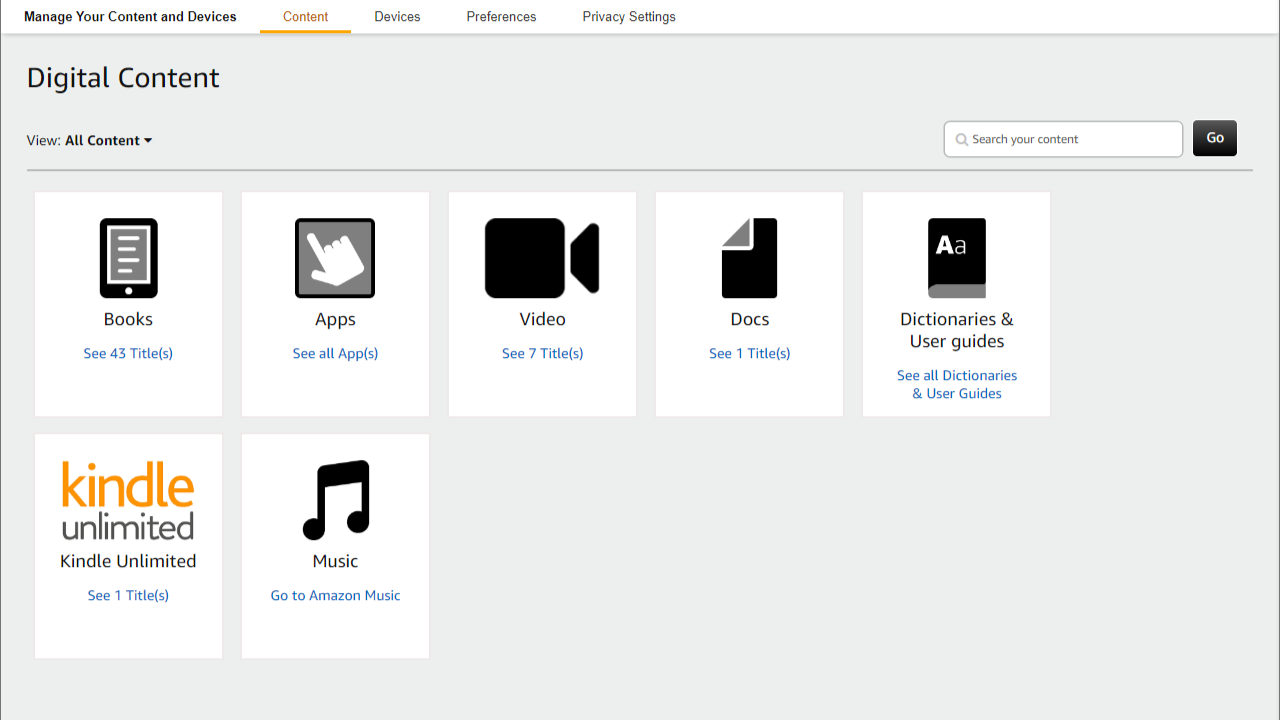
Click See (x) Title(s) under Books, where (x) is the number of books in your library. You can sort the books in your Kindle library by title, author, or purchase date. If you know the name of the book you’re looking for, you can type it in the search bar in the upper-right corner to quickly get to it.
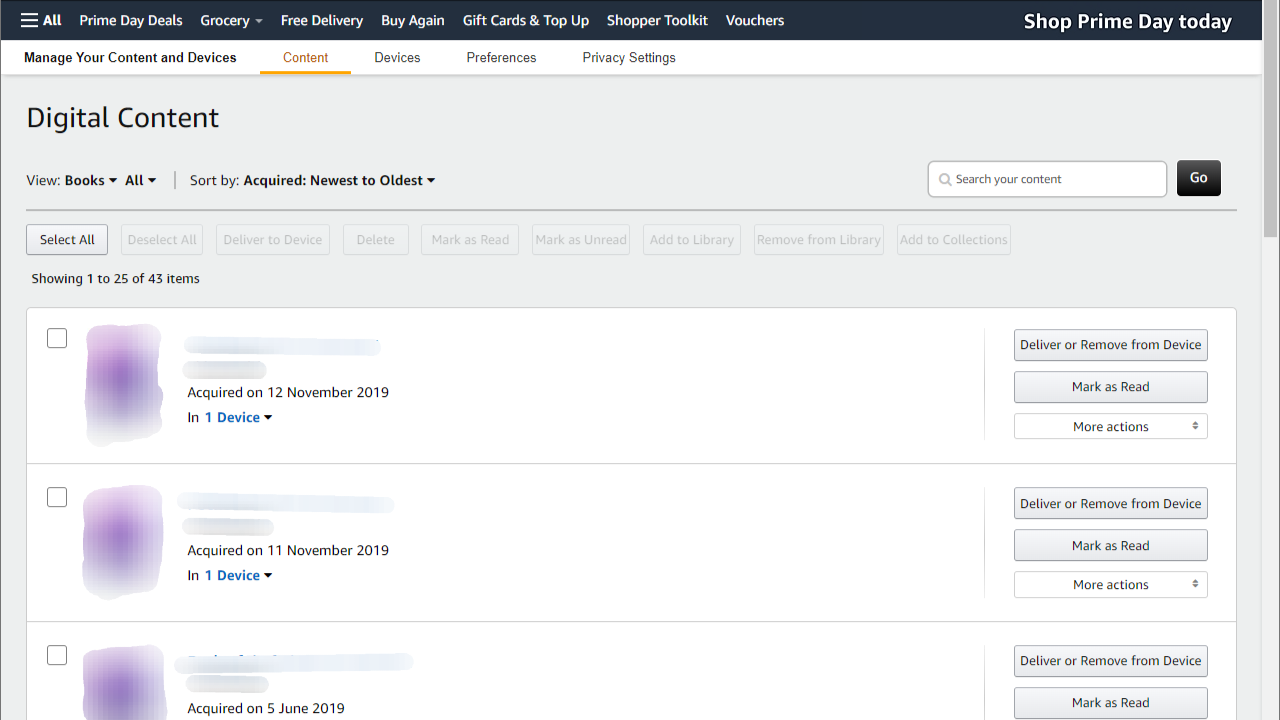
Using the checkboxes next to each book, you can select multiple books to:
- Deliver to your device: Displays a list of your registered devices and allows you to download books or delete them from your device. Kindles, Fire tablets, and any Android phone, iPhone, or iPad that has the Kindle app installed and is signed in to your Kindle account.
- Delete
- Mark as read
- Mark as unread
- Add to library
- Remove from library
- Add to collections
If you’re working with a specific e-book, each one has several options of its own:
- Deliver or remove from device: Displays a list of your registered devices and allows you to add or remove the selected title from them.
- Mark as read
- Return this book: If this title originated from a subscription service like Kindle Unlimited, this button appears to let you return it.
- More actions (drop-down menu):
- Delete: Removes the title from your account.
- Download & transfer via USB: Allows you to manually transfer the book to an Amazon Kindle connected via USB.
- Clear furthest page read: Clears your progress so that you can read the book from scratch.
- Read now: Opens the book on your PC in the Kindle app.
- Add or remove from collection: Adds the book to an existing collection within your library or creates a new one.
- Purchase Audible Audiobook: Allows you to purchase the audiobook of the selected title.
- Order details: Displays the order information from when you purchased the title.
- Gift now: Lets you pay for the book a second time and send it to a friend via their email address.
- Loan this: Loans your purchased book to a friend via their email address. You lose access to the book for fourteen days while your friend reads it.
- Manage family library: Adds or removes the title from the shared library when a family library is set up on your Amazon account.
Manage your Kindle e-reader preferences
Apart from your Kindle devices and content, you can also tweak Kindle preferences from Amazon. Follow the steps below.
- Go to Manage Your Content and Devices menu on Amazon (check the steps above).
- Move to the Preferences tab.
- You can change digital payment methods, family library, tweak automatic book updates, save networks, and more.
Get the most from your Amazon Kindle e-reader or Fire HD tablet
The Amazon website provides a lot of functionality, which may seem daunting when you look at how much there is. However, everything is self-explanatory, especially if you follow our step-by-step instructions. If you’re new to the Amazon ecosystem, you’ll want to learn how to download free e-books to your Kindle. A few minutes of searching through your local library can save you a lot of money.
Khám phá thêm từ Phụ Kiện Đỉnh
Đăng ký để nhận các bài đăng mới nhất được gửi đến email của bạn.