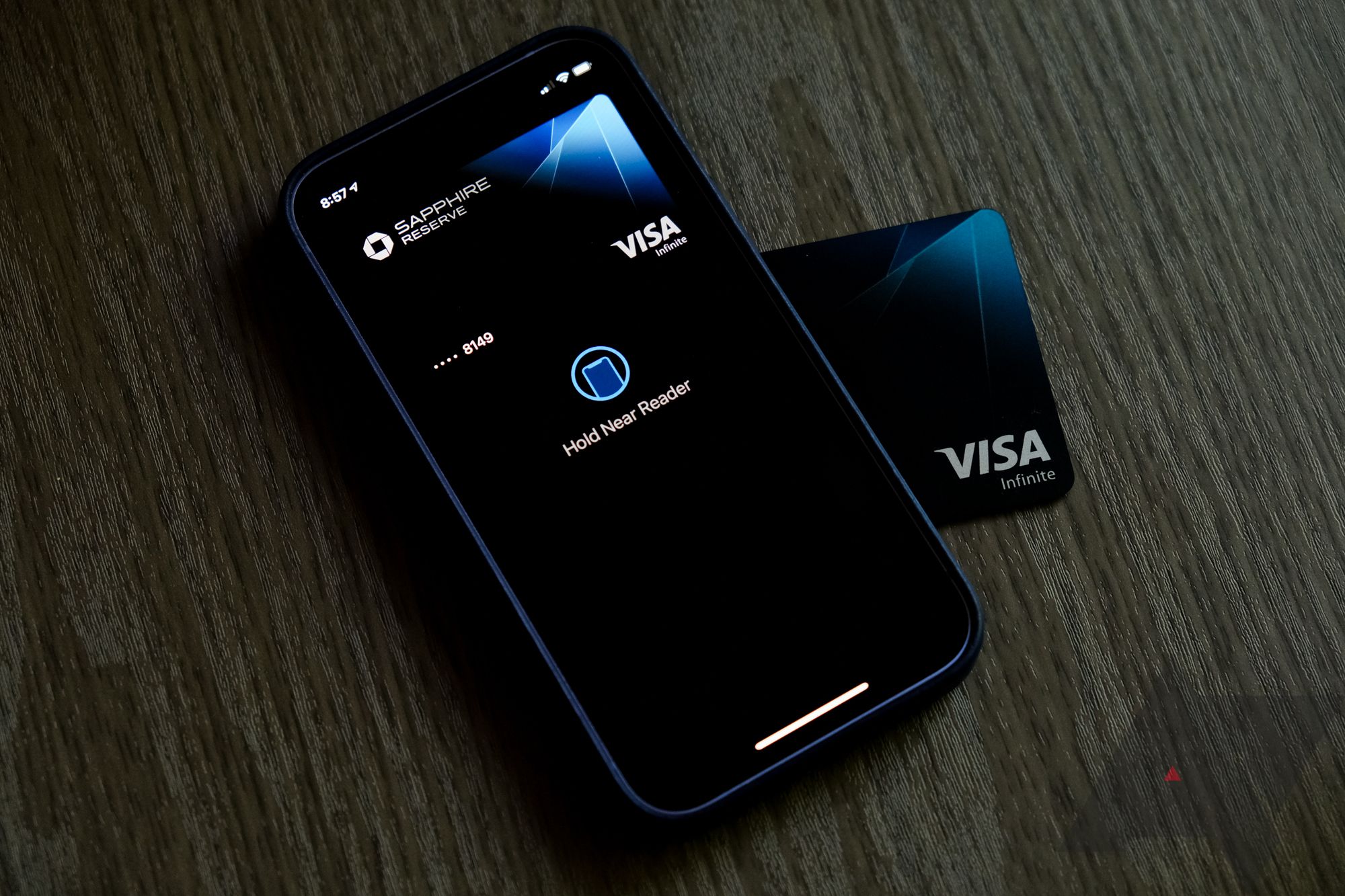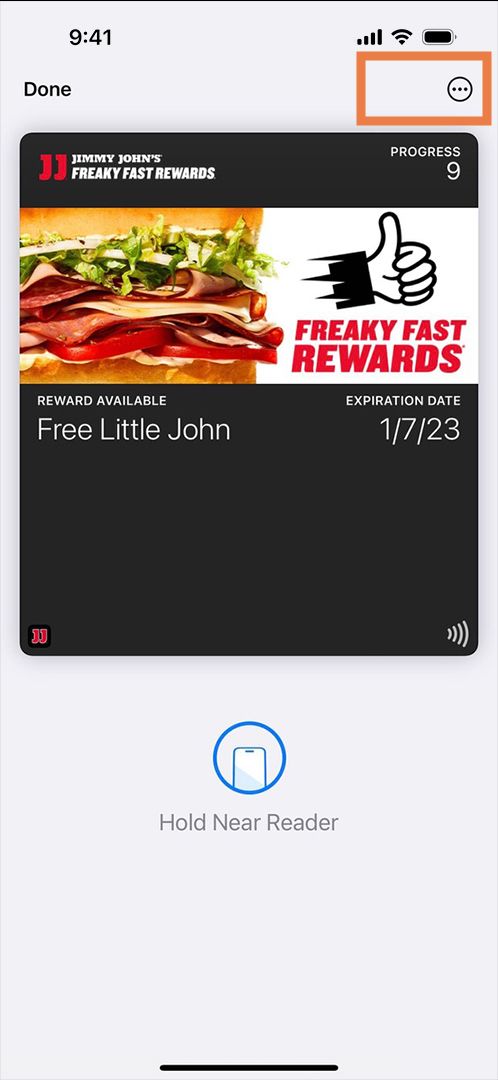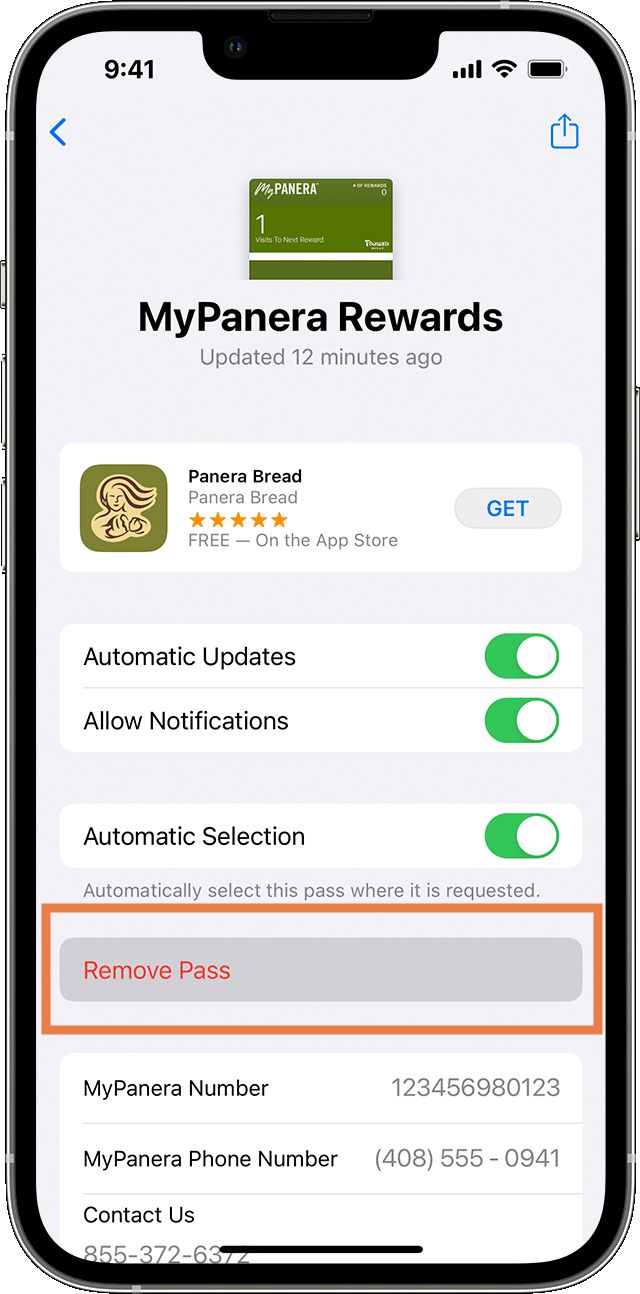Review sản phẩm
Xóa Thẻ Tín Dụng và Vé Máy Bay Trên Điện Thoại: Hướng Dẫn Nhanh Chóng & An Toàn
## Xóa Thẻ Tín Dụng và Vé Máy Bay Trên Điện Thoại: Hướng Dẫn Nhanh Chóng & An Toàn
Bài viết này sẽ hướng dẫn bạn cách xóa thông tin thẻ tín dụng và vé máy bay đã lưu trữ trên điện thoại một cách an toàn và hiệu quả. Việc này không chỉ giúp bảo vệ thông tin cá nhân của bạn mà còn giúp tiết kiệm không gian lưu trữ và tối ưu hóa trải nghiệm người dùng. Chúng ta sẽ cùng tìm hiểu các bước thực hiện trên các hệ điều hành phổ biến như iOS và Android, cũng như một số lời khuyên hữu ích để bảo mật thông tin cá nhân của bạn tốt hơn.
Phần 1: Xóa thông tin thẻ tín dụng
Việc lưu trữ thông tin thẻ tín dụng trên điện thoại mang lại sự tiện lợi nhưng cũng tiềm ẩn nhiều rủi ro bảo mật. Để xóa thông tin thẻ, bạn cần tuân theo các bước sau:
* Trên ứng dụng ví điện tử (Ví dụ: Momo, ZaloPay, Apple Wallet, Google Pay): Mỗi ứng dụng ví điện tử có giao diện khác nhau, nhưng nhìn chung, bạn cần mở ứng dụng, vào phần “Thẻ đã lưu”, chọn thẻ cần xóa và làm theo hướng dẫn của ứng dụng để xóa. Thông thường, bạn sẽ tìm thấy tùy chọn “Xóa thẻ” hoặc “Remove Card”.
* Trên các ứng dụng mua sắm trực tuyến: Tương tự như ứng dụng ví điện tử, mỗi ứng dụng mua sắm trực tuyến có quy trình khác nhau. Bạn cần truy cập vào phần “Cài đặt”, “Tài khoản”, hoặc “Thanh toán” để tìm kiếm tùy chọn quản lý và xóa thông tin thẻ tín dụng.
* Trên trình duyệt web: Nếu bạn đã lưu thông tin thẻ tín dụng trên trình duyệt, bạn cần truy cập vào phần “Cài đặt” của trình duyệt, tìm đến mục “Thanh toán” hoặc “Tự động điền”, và xóa thông tin thẻ đã lưu.
Phần 2: Xóa vé máy bay điện tử
Vé máy bay điện tử thường được lưu trữ trong hộp thư đến email, ứng dụng đặt vé hoặc ứng dụng của hãng hàng không. Để xóa vé máy bay, bạn cần thực hiện các bước sau:
* Trong hộp thư đến email: Xóa email chứa vé máy bay. Hãy nhớ rằng việc xóa email chỉ xóa bản sao lưu trên thiết bị của bạn, hãng hàng không vẫn lưu giữ thông tin vé.
* Trong ứng dụng đặt vé (Ví dụ: Booking.com, Expedia): Mỗi ứng dụng có giao diện khác nhau. Thông thường, bạn cần vào mục “Lịch sử đặt chỗ”, tìm vé cần xóa và chọn tùy chọn “Xóa” hoặc “Delete”.
* Trong ứng dụng của hãng hàng không: Tương tự như ứng dụng đặt vé, bạn cần tìm mục “Lịch sử đặt chỗ” hoặc “Quản lý đặt chỗ” để xóa vé máy bay.
Phần 3: Lời khuyên bảo mật
* Cập nhật phần mềm thường xuyên: Cập nhật hệ điều hành và các ứng dụng thường xuyên giúp vá các lỗ hổng bảo mật.
* Sử dụng mật khẩu mạnh: Hãy sử dụng mật khẩu mạnh và khác nhau cho từng tài khoản.
* Kích hoạt xác thực hai yếu tố: Xác thực hai yếu tố giúp bảo vệ tài khoản của bạn tốt hơn.
* Cẩn thận với các trang web và ứng dụng không đáng tin cậy: Tránh truy cập vào các trang web và ứng dụng không đáng tin cậy để tránh bị đánh cắp thông tin cá nhân.
Việc xóa thông tin thẻ tín dụng và vé máy bay trên điện thoại là một bước quan trọng trong việc bảo vệ thông tin cá nhân của bạn. Hãy thực hiện theo các bước hướng dẫn trên để đảm bảo an toàn cho dữ liệu của mình.
#xóathẻtín dụng #vémáybay #bảo mậtthôngtin #an toàn #điệnthoại #hướngdẫn #iOS #Android #mạngxãhội #bảo vệ dữ liệu
Giới thiệu How to remove credit cards and boarding passes
: How to remove credit cards and boarding passes
Hãy viết lại bài viết dài kèm hashtag về việc đánh giá sản phẩm và mua ngay tại Queen Mobile bằng tiếng VIệt: How to remove credit cards and boarding passes
Mua ngay sản phẩm tại Việt Nam:
QUEEN MOBILE chuyên cung cấp điện thoại Iphone, máy tính bảng Ipad, đồng hồ Smartwatch và các phụ kiện APPLE và các giải pháp điện tử và nhà thông minh. Queen Mobile rất hân hạnh được phục vụ quý khách….
_____________________________________________________
Mua #Điện_thoại #iphone #ipad #macbook #samsung #xiaomi #poco #oppo #snapdragon giá tốt, hãy ghé [𝑸𝑼𝑬𝑬𝑵 𝑴𝑶𝑩𝑰𝑳𝑬]
✿ 149 Hòa Bình, phường Hiệp Tân, quận Tân Phú, TP HCM
✿ 402B, Hai Bà Trưng, P Tân Định, Q 1, HCM
✿ 287 đường 3/2 P 10, Q 10, HCM
Hotline (miễn phí) 19003190
Thu cũ đổi mới
Rẻ hơn hoàn tiền
Góp 0%
Thời gian làm việc: 9h – 21h.
KẾT LUẬN
Hãy viết đoạn tóm tắt về nội dung bằng tiếng việt kích thích người mua: How to remove credit cards and boarding passes
Apple’s Wallet is a one-stop iPhone destination for all kinds of payment and pass information. That can include quick payments at stores, transportation passes of all kinds, and tickets. But as time goes by, some passes and payments in the Apple Wallet can grow outdated. That leads to clutter and potentially some security hazards, so it makes sense to clear anything you don’t need out of the Wallet.
Welcome to our guide on how to remove things from the Apple Wallet, if it works on an Android phone, and what it takes to get that clearing job done.
How to remove passes and credit cards from Apple Wallet
Removing a pass on your iPhone — no matter which kind you want to get rid of — is a simple process with the right steps. Here’s what you’ll do.
You need your iPhone to do these steps. The Wallet and its features are only available on iPhone iOS, no other devices. Make sure everything is updated, then start.
- Open the Wallet app on your iPhone.
- The Wallet’s home screen includes a list of cards and passes you added, including those you may have scanned or those ported in from other apps you may use, like JetBlue. Select the pass or card you want to delete.
- In the upper-right corner, select the three-dot icon to access the More menu.
- Select Pass or Card Details from the menu.
- Select Remove Pass or Remove Card. The option is a highlighted button.
- Confirm that you want to remove the entry in Apple Wallet.
How do expired passes work in Apple Wallet?
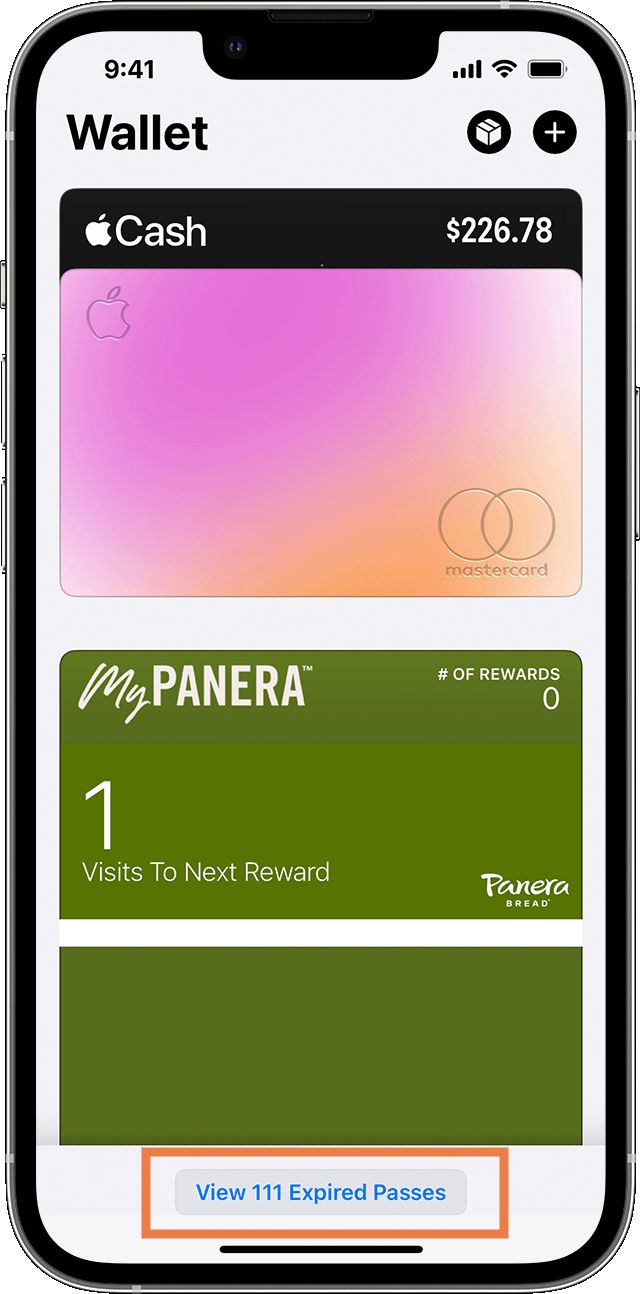
You don’t have to deal with the clutter from every pass or ticket you downloaded. Apple has a hiding system that banishes old passes, particularly single-use passes, from view after they’ve been used.
However, hiding the passes doesn’t permanently delete them. They’re still available on Apple Wallet and may contain personal information you want to minimize. To do that, scroll to the bottom of the Wallet app and find a small button there that says View Expired Passes with the number of passes left in the hidden list.
Select the button, and you can view all those passes. Tap any pass, and you’ll see more information along with the option to delete it.
You can visit settings for the Apple Wallet and turn off the option to Hide Expired Passes, although this adds to the clutter unless you stay on top of deleting everything.
Does removing passes from Apple Wallet work on an Apple Watch?
Yes, in that syncing takes care of any problems. Delete the passes or cards from your iPhone, and updates carry that change over to the Apple Watch. Make sure both devices are updated before making your changes.
On the other hand, don’t delete a pass from your iPhone that you still want to use on your Apple Watch. There’s a good chance it will be removed from your Watch, so you’ll need to leave it in.
Does the Apple Wallet work on Android?
Not really. There isn’t easy access that lets you use the Apple Wallet or Apple Pay on an Android device. It’s all connected to Apple’s ecosystem. You can’t even use the Apple Credit Card with an Android phone, as it requires the Apple Wallet. So, this is an Apple-only feature for most purposes.
A variety of apps act as hubs for all kinds of digital wallets, like WalletPasses, that can technically be workarounds. However, it’s hard to guarantee that these will support Apple Wallet even if they have done so in the past. You can try using them to access wallet information from Apple Wallet on other devices, but it’s far from a perfect fix. Still, there is a Google Wallet if you prefer to use that.
Apple’s Wallet is now cleared for use
Now you’re ready to clear out your Apple Wallet! Remember to keep your payment options updated and clear out passes or tickets you no longer need. If you stored this info in other digital wallets, you may want to update them. And while you’re at it, look at our guide on updating your bank accounts with 2FA or two-factor authentication to prevent unpleasant surprises.
Xem chi tiết và đăng kýXem chi tiết và đăng kýXem chi tiết và đăng ký
Khám phá thêm từ Phụ Kiện Đỉnh
Đăng ký để nhận các bài đăng mới nhất được gửi đến email của bạn.